Create A New Vendor
This section outlines the process to add and manage vendors that supply finished goods inventory for the business. Follow the "New Vendor" link as shown below.
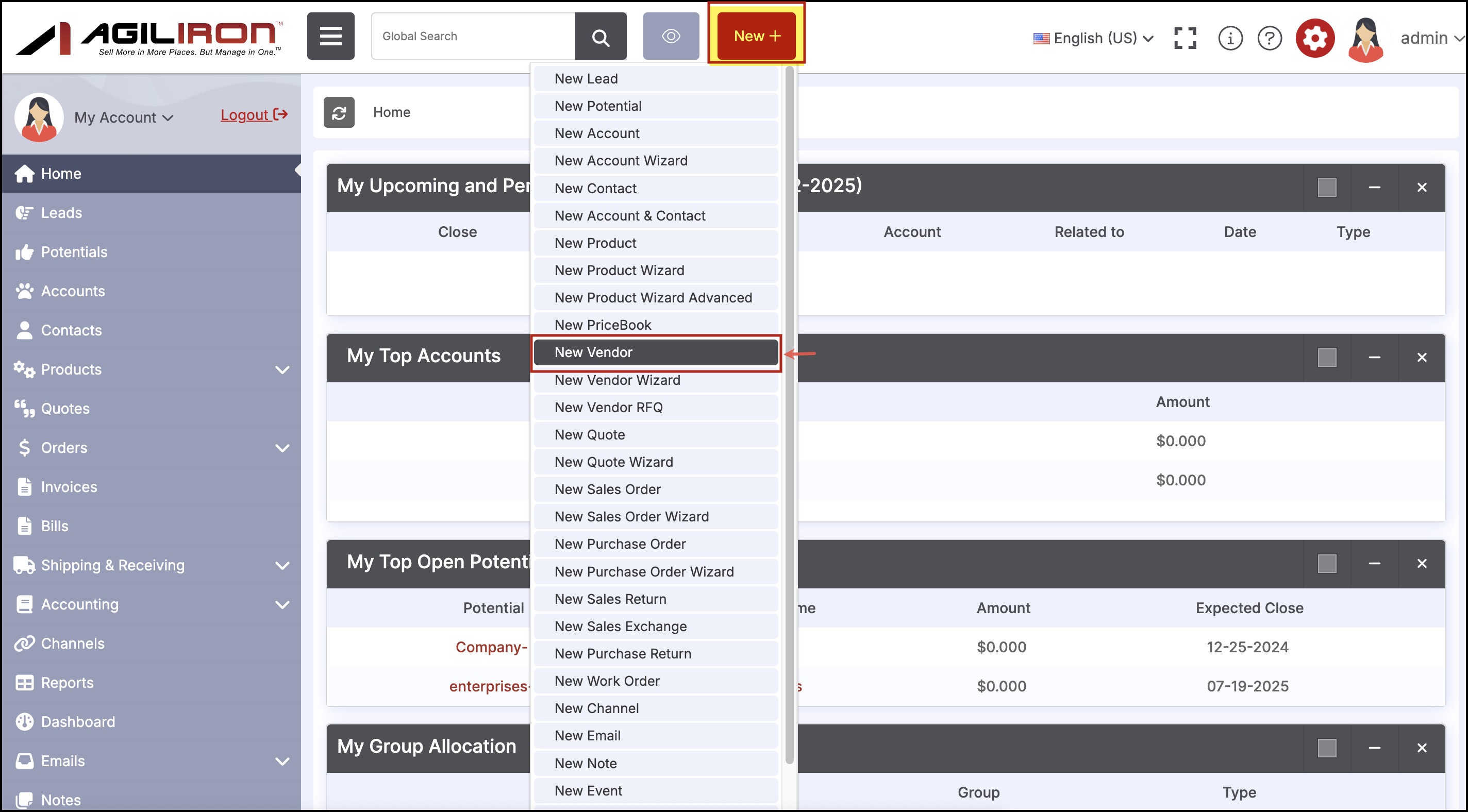
This brings up the form shown below to enter all the relevant information for the vendor. Once the information has been entered, click the "Save" button. This will create a new Vendor (see under the "Products > Vendors" tab) and a Vendor PriceBook (see under "Products > PriceBooks" tab).
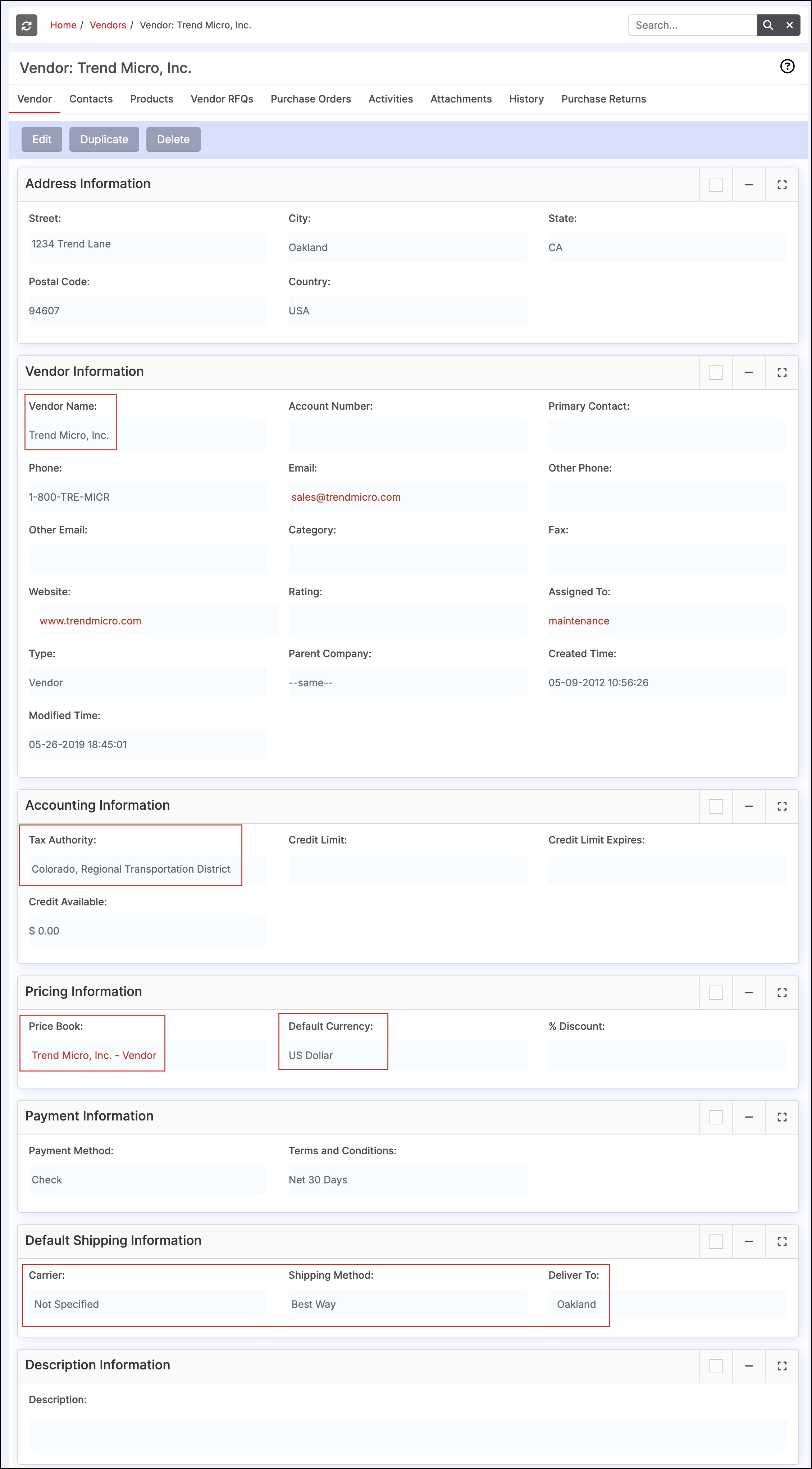
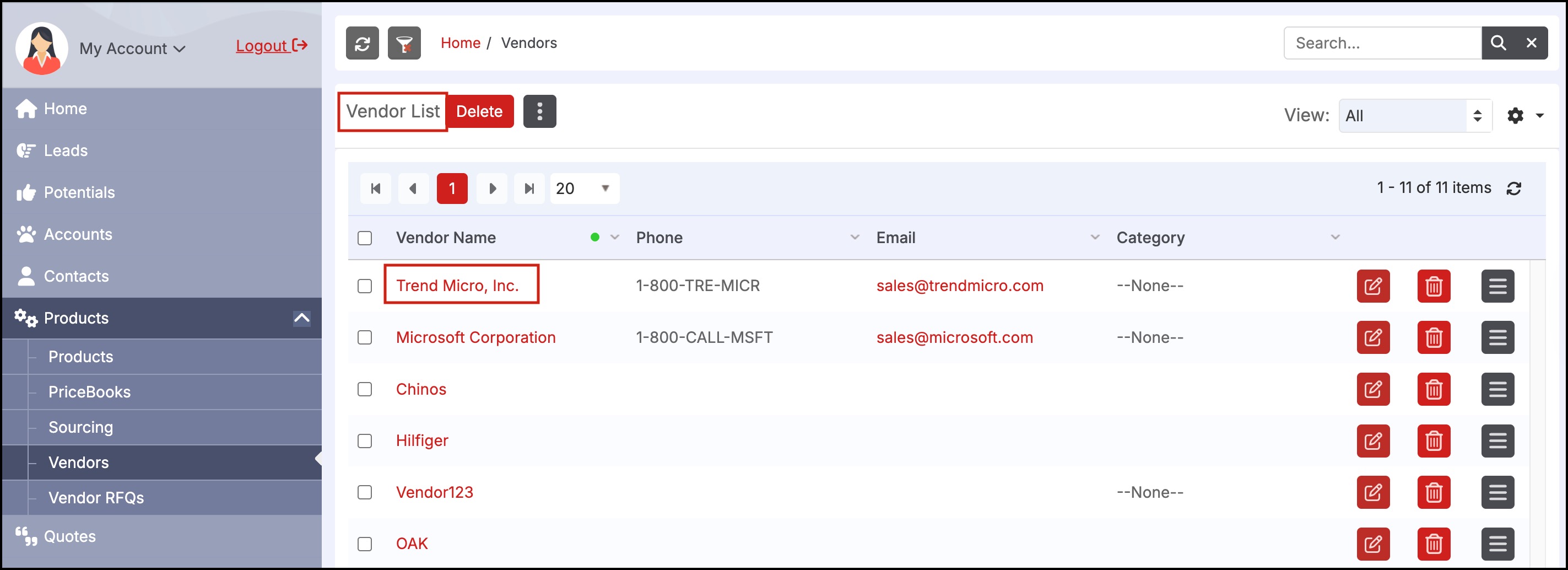
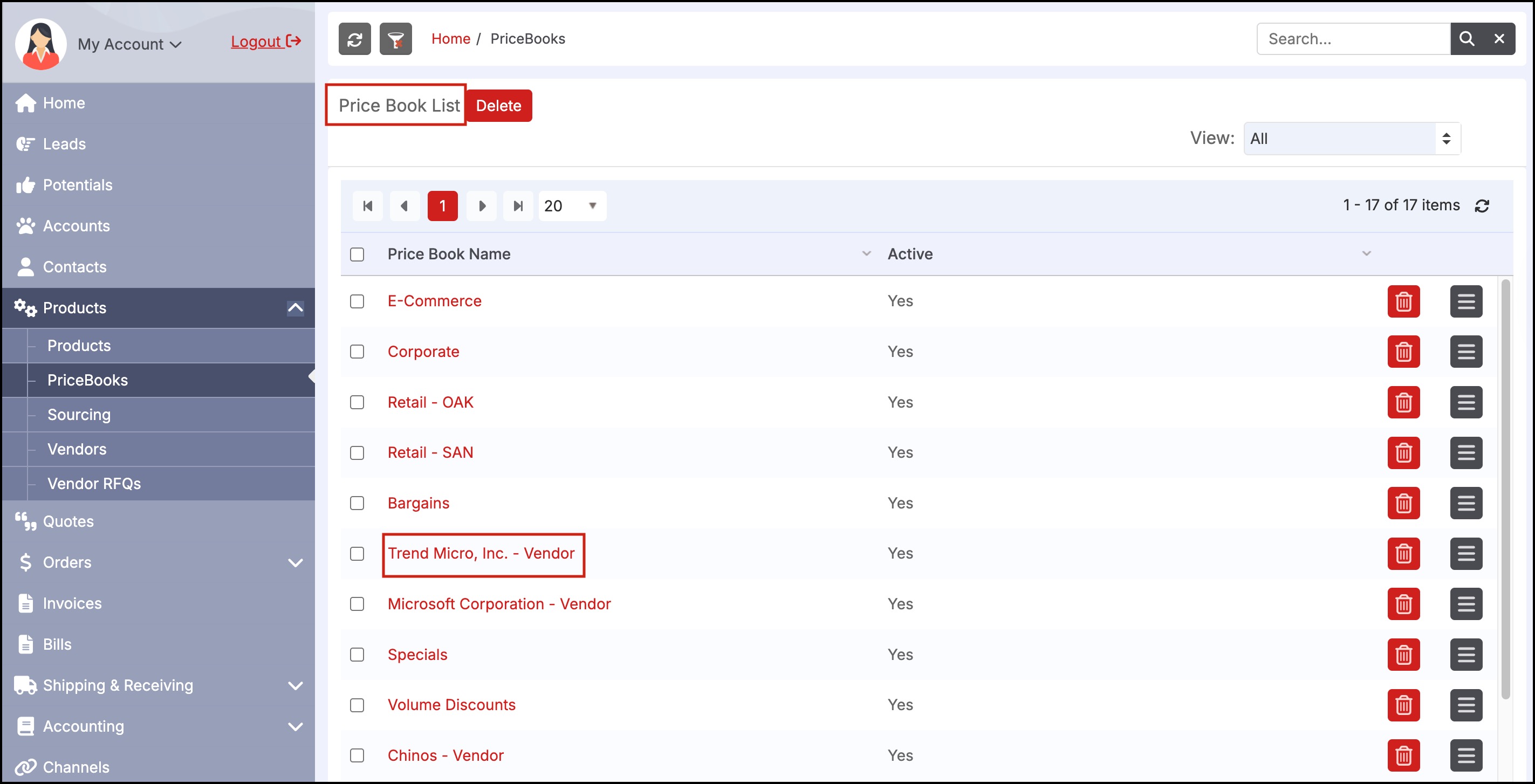
Updated 5 months ago
