Adding a New Retail Store POS
- On successfully logging in, click Settings. The following page is displayed.
- From the Sales Channels section, click Channels.
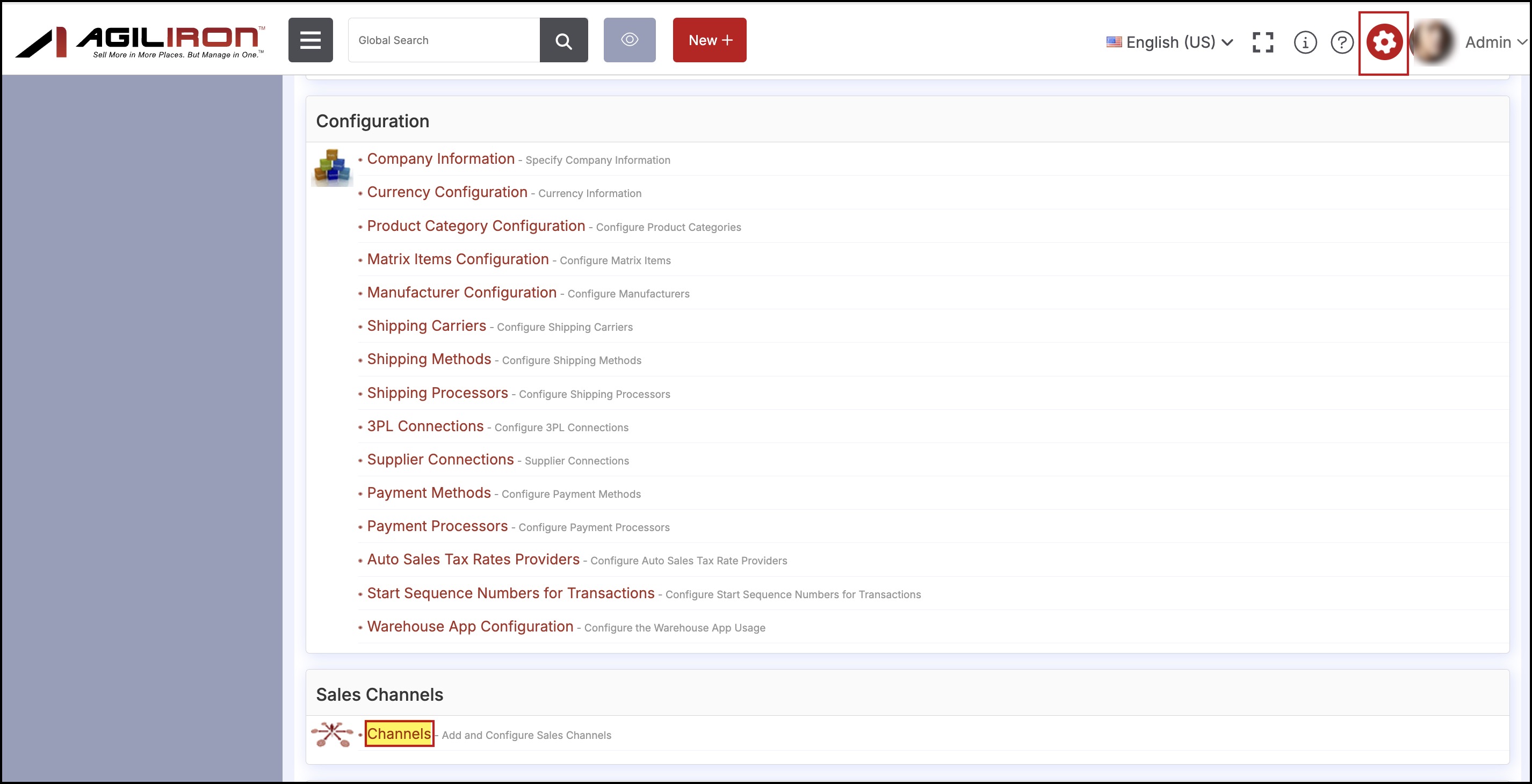
- The following page is displayed.
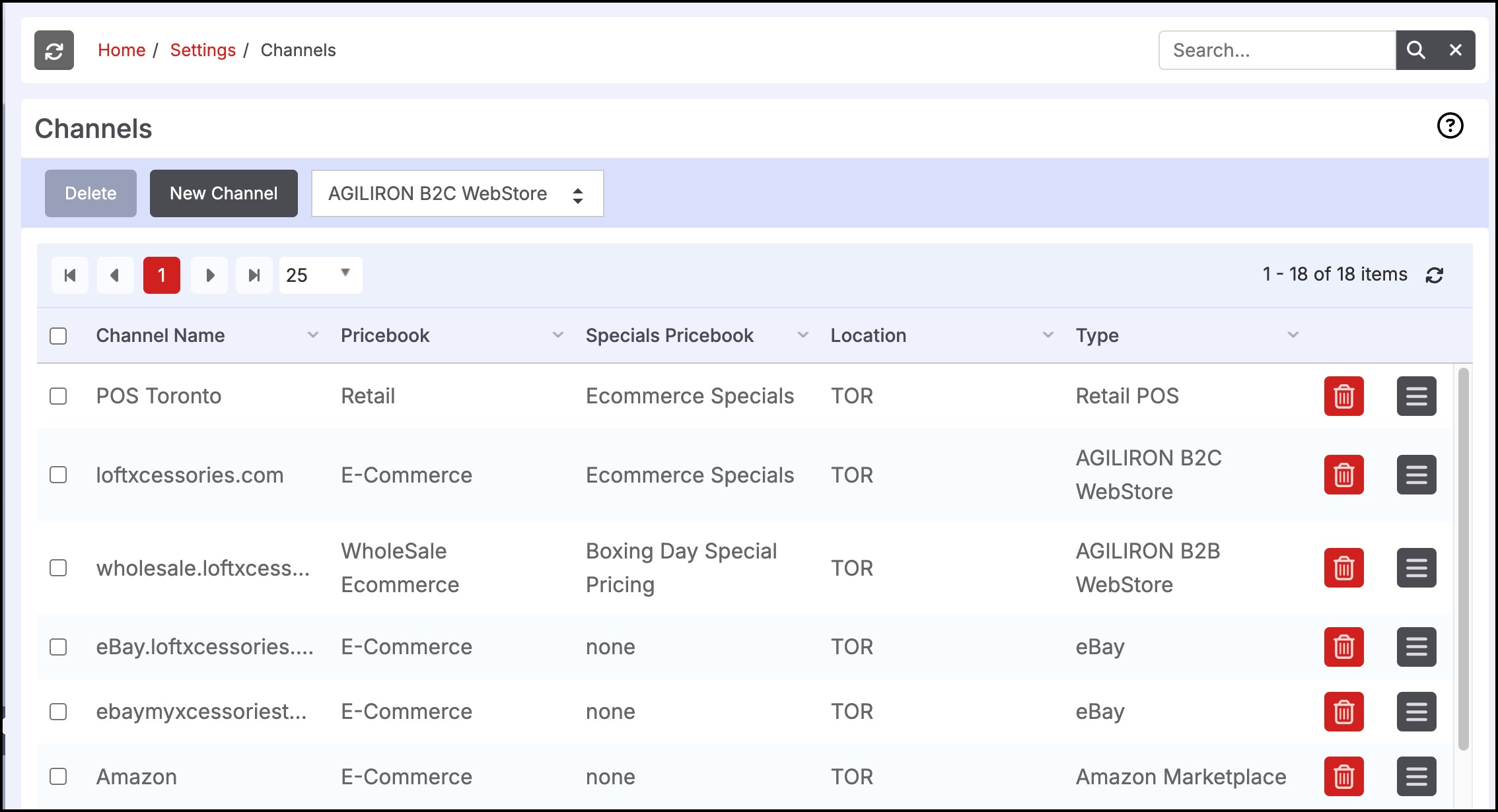
- Select Retail POS from the dropdown list and click the New Channel button.
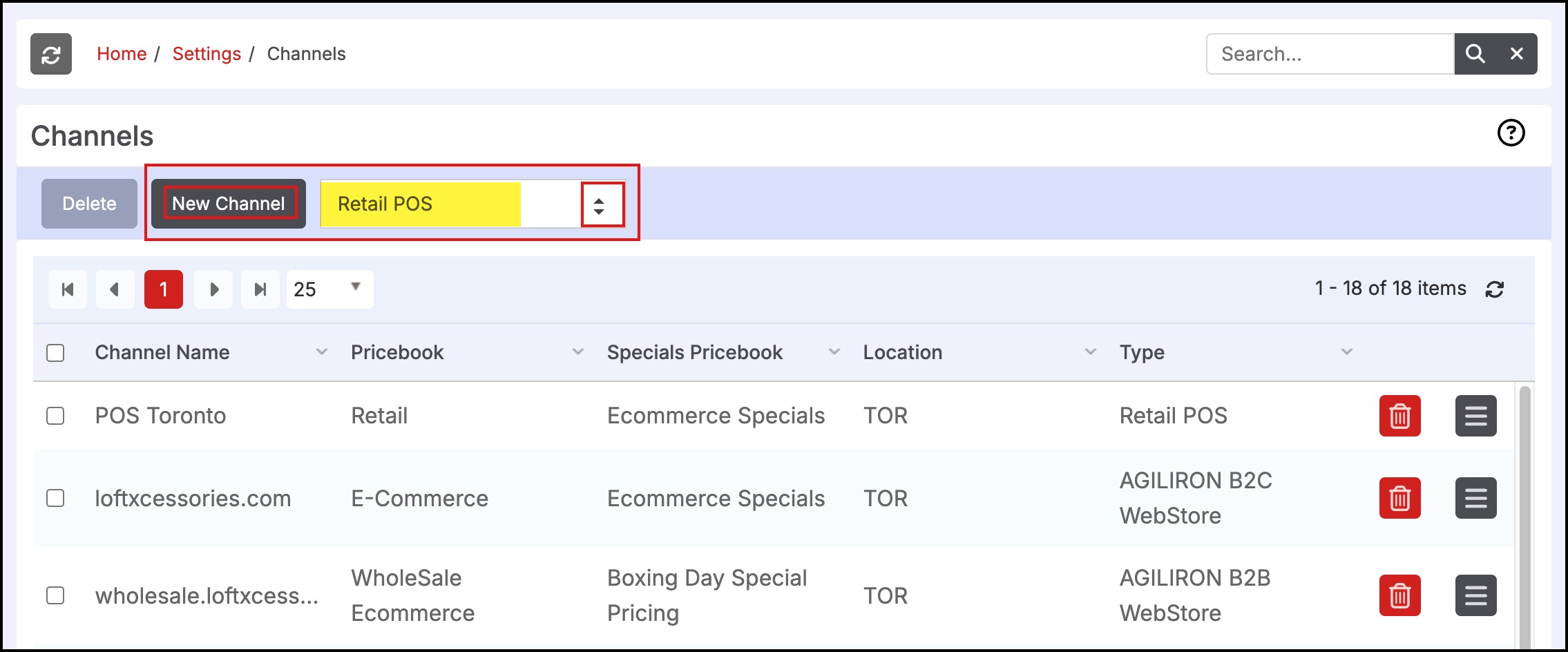
- The following Channel Setup page is displayed.
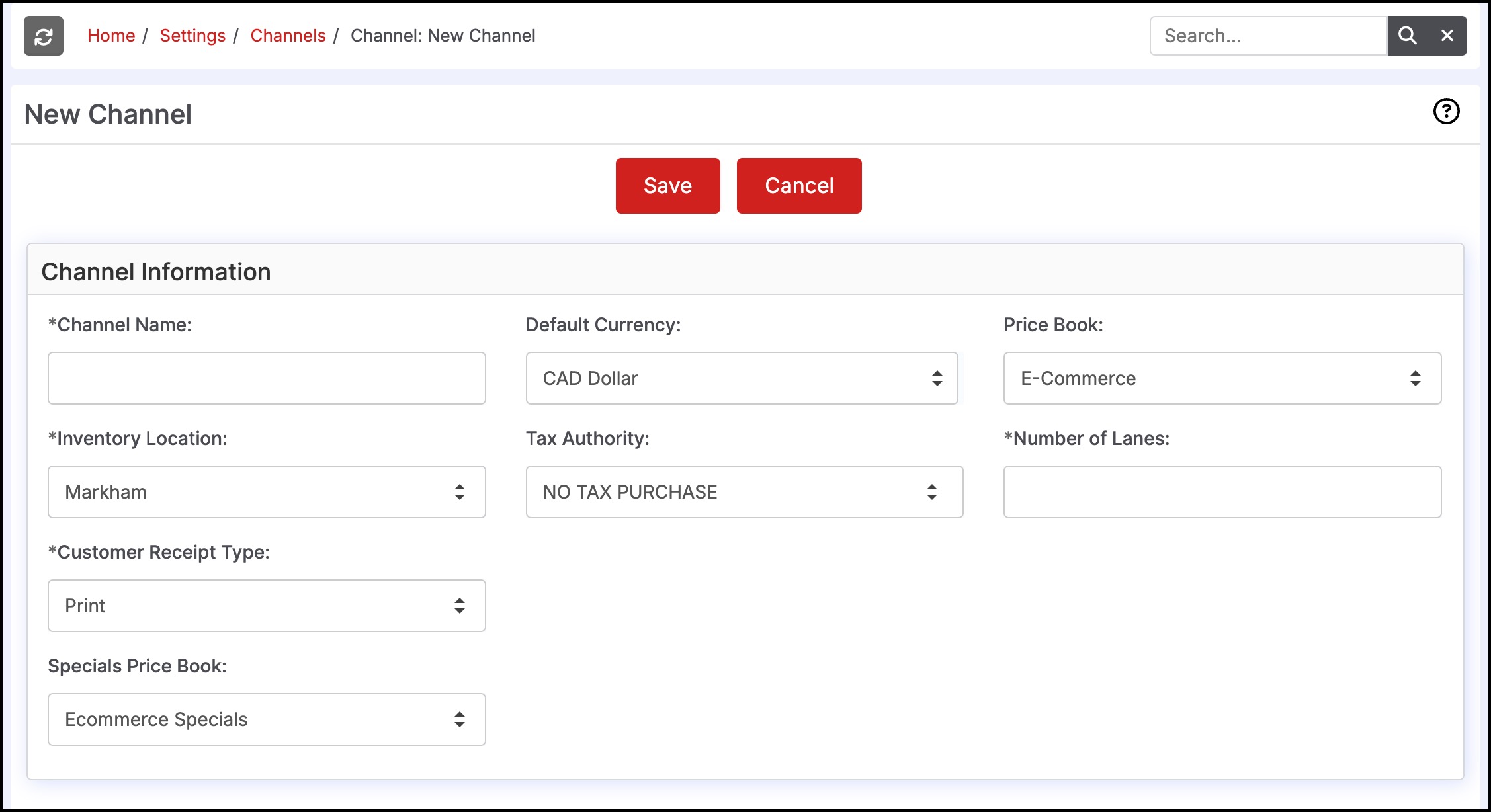
- Enter the name of the Retail Store (e.g. Retail Oakland) in the Channel Name field. This name is printed on the Customer Receipt.
- Select the stock location from the Inventory Location dropdown list. The drop-down displays the list of stock locations that are setup under "Settings > Company Information".
- Select the tax authority from the Tax Authority dropdown list - this drop-down displays the list of tax authorities that are setup under "Settings > Tax Authority". The tax rate associated with this Tax Authority is assessed on all transactions at this retail store.
- Select the price book from the Price Book dropdown list. The Price Book is used for pricing product sales at the retail store. This drop-down displays the list of Price Books defined under "Products > Price Books".
- Enter the number of lanes in the Number of Lanes field. This defines the number of POS stations to be enabled at this retail store.
- Select the customer receipt type from the Customer Receipt Type dropdown list. Select one of "Print", "Email" or "None" for the type of receipt to be provided to customers. Note: If you select the "Email" option, the email receipt sent to the customer will have a "From: " email address as specified in "Settings > Company Information > Email" field.
- Select the specials price book from the Specials Price Book dropdown list. The specials pricebook carries the pricing for products that are on Sale at reduced Pricing. Products in this Price Book will be sold at the pricing in this Price Book (which overrides the pricing in the default Price Book selected in the "Price Book" field above).
- After completing the above fields, Click the Save button. This creates the New Retail Store POS channel and is displayed in the channel list.
Updated 12 months ago
