Sales Detail Report
Sales Detail Reports can be created for a specific date, customer, payment type, etc. using the filters below.
- Click the Reports -> Sales Detail Report button.
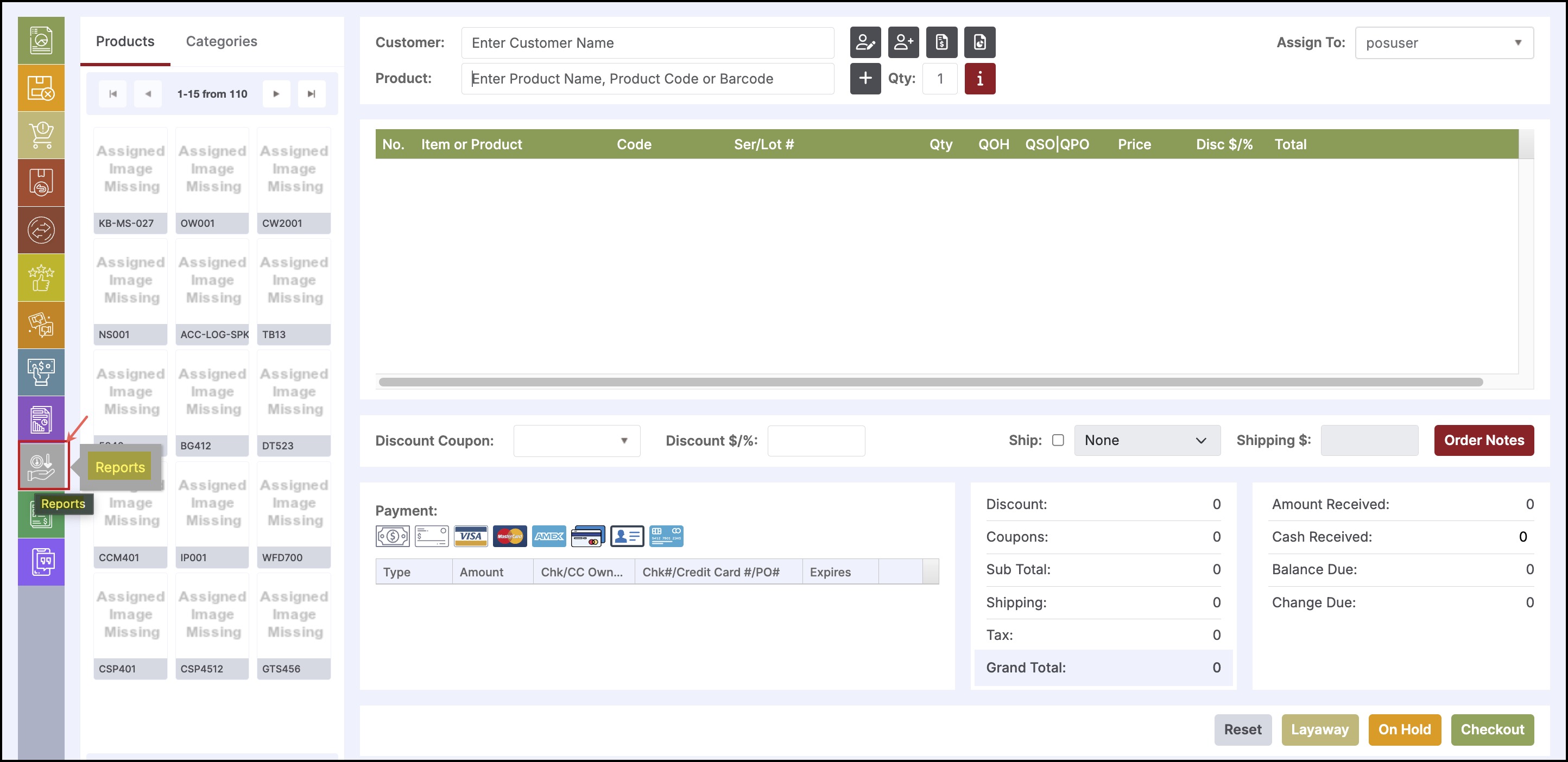
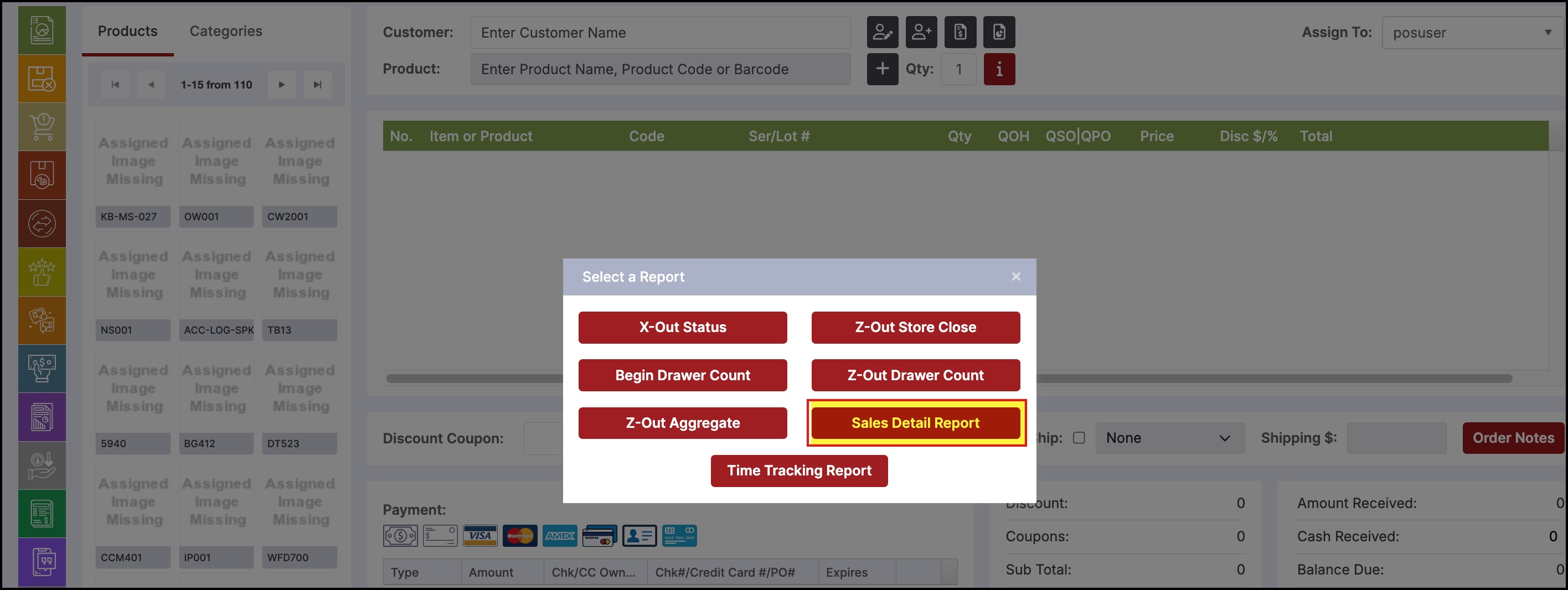
- The following pop-up window is displayed. The report shows the current day's details by default.
- Select the Start/End Date fields and click "Apply Filter" to view sales from various dates along with totals at the bottom of the report for the date range selected. Use horizontal scroller to view all columns
- Select the filter icon next to the "Account Name" column to run the report by customer account name. This is useful for viewing customer purchase history at the POS.
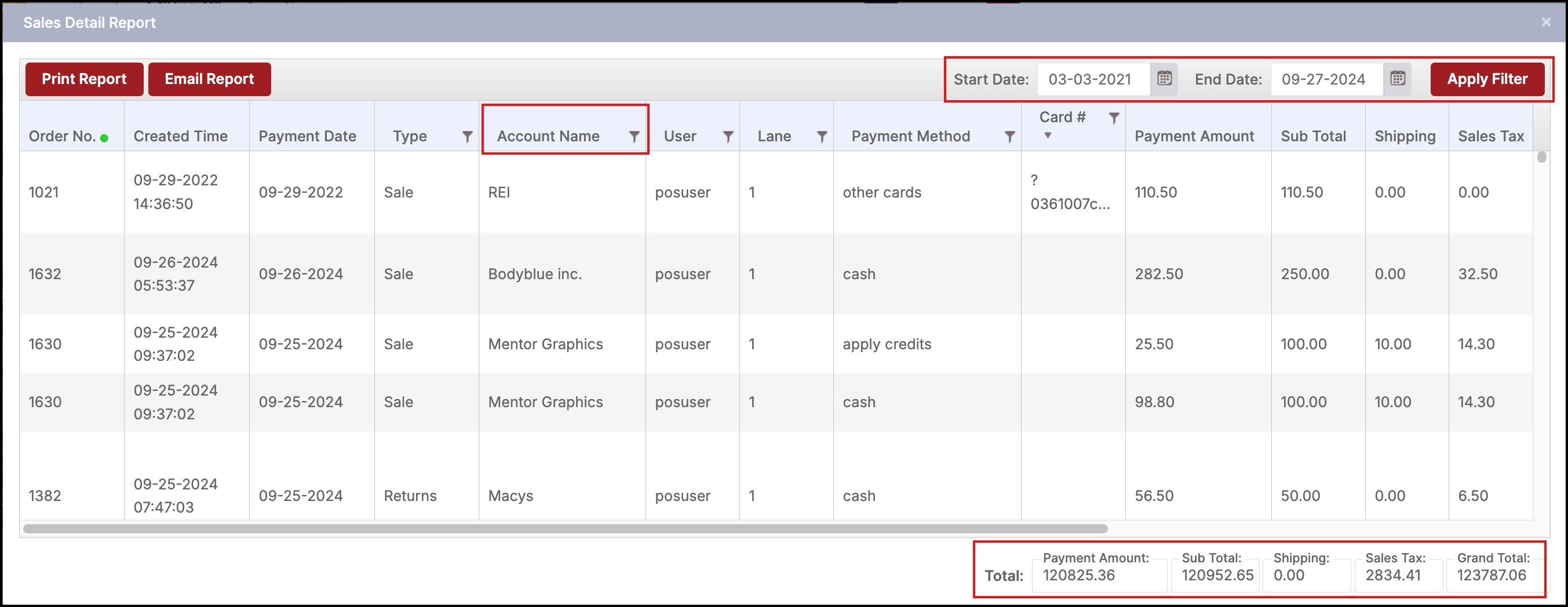
- To print the report, click Print Report. The following page is displayed.
- Any filters applied to the columns in the report (or using the date range) will print as well.
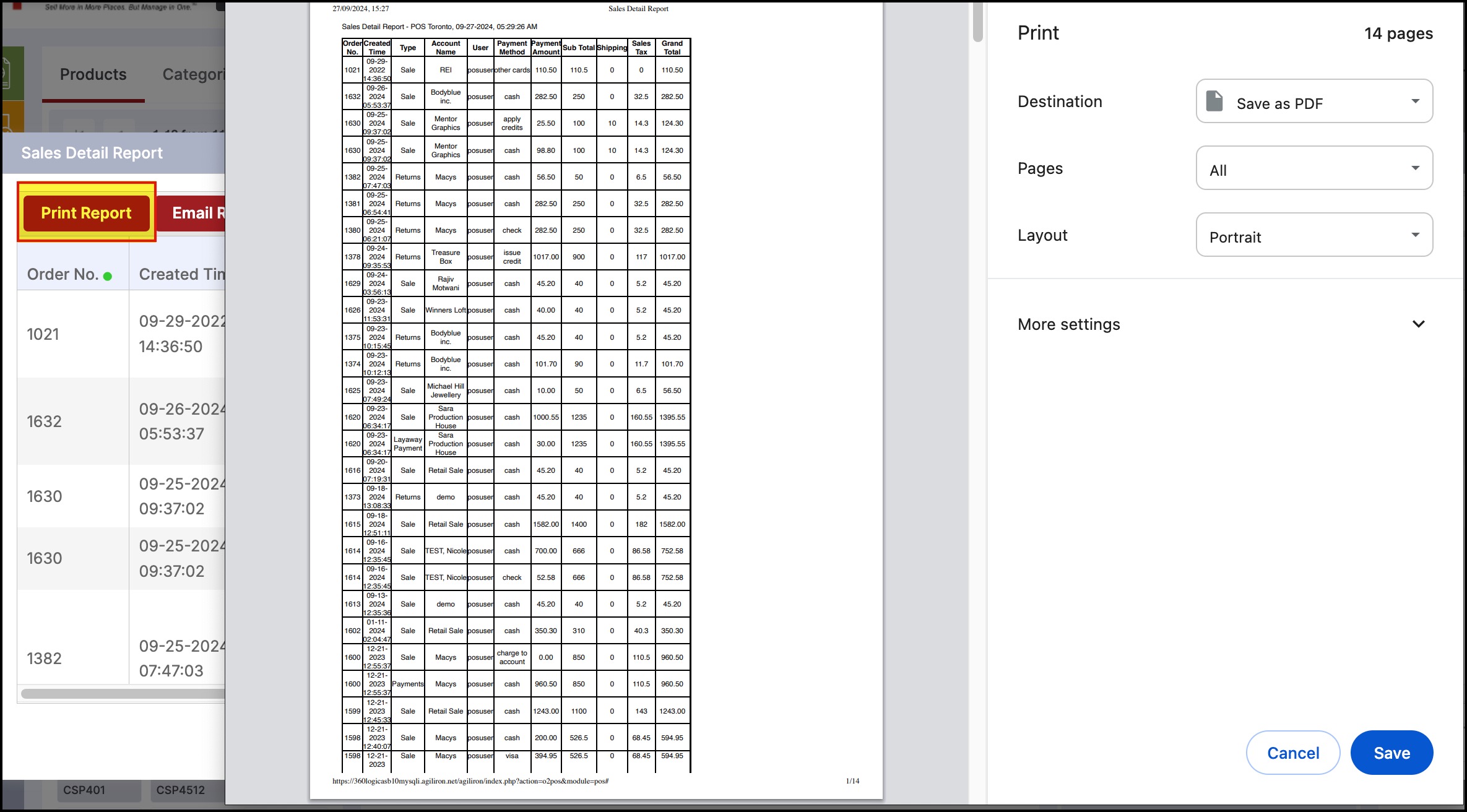
Note: The above print screen view may be different depending on the web browser used.
- To email the report, click Email Report. The following popup window is displayed.
- Enter the email address and click OK.
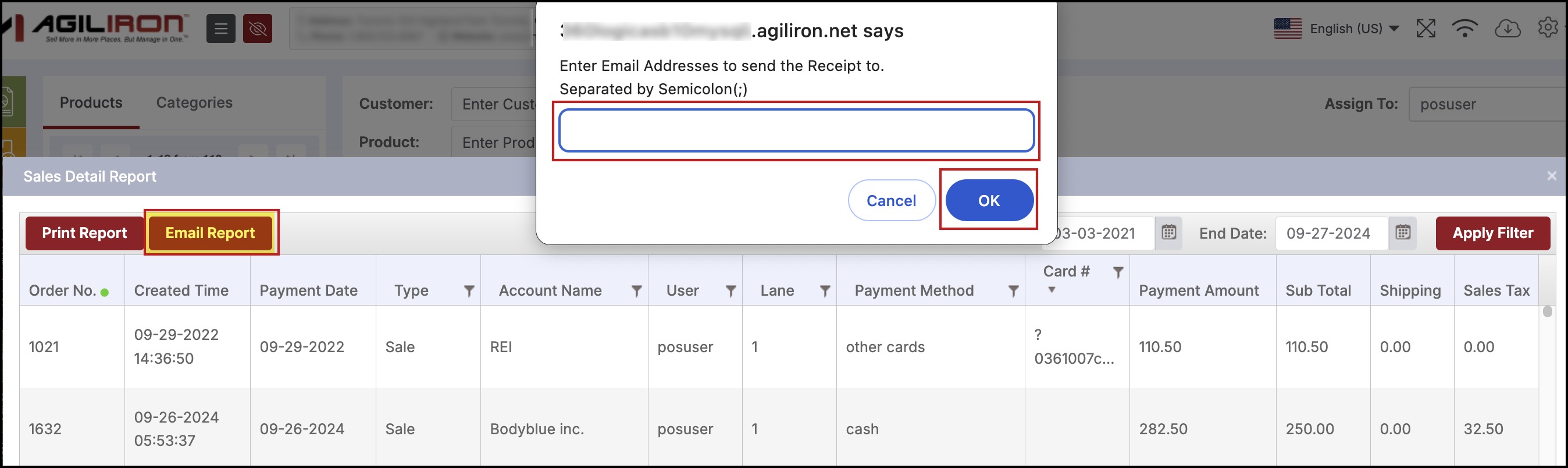
Updated 11 months ago
