UPS Fulfillment Integration
To Process Shipments using UPS Fulfillment, first complete the steps outlined in UPS Fulfillment.
Once this shipping processor setup is complete, you are ready to Process Shipments using UPS Fulfillment by following the steps below:
To enter the shipping information for multiple orders follow the steps outlined below:
- Go to Shipping & Receiving -> Shipping.
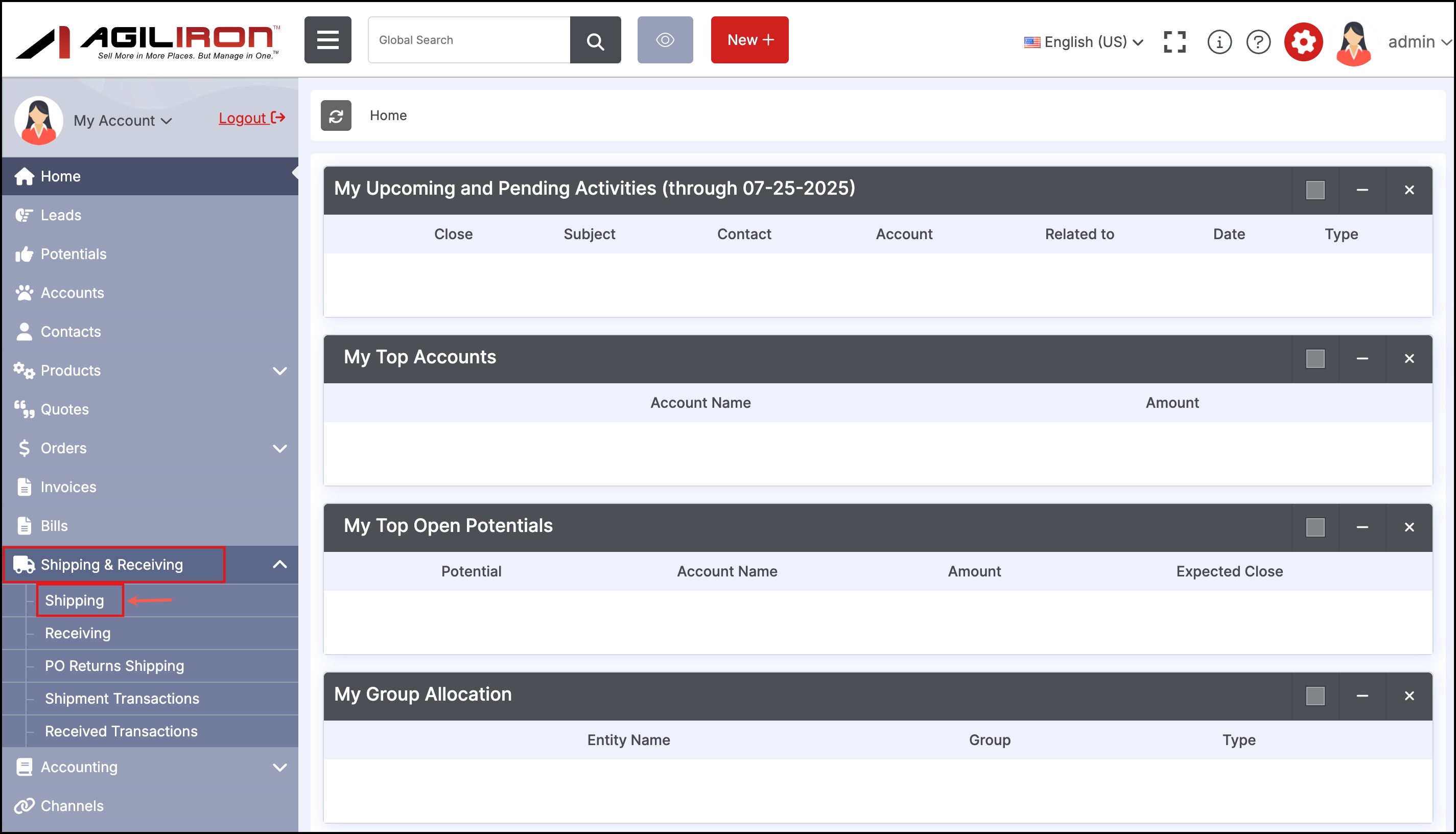
- Select order id/ids.
- Since UPS Fulfillment is made active, you can see the option enabled under Ship via list. Select UPS Fulfillment and click on Process button.
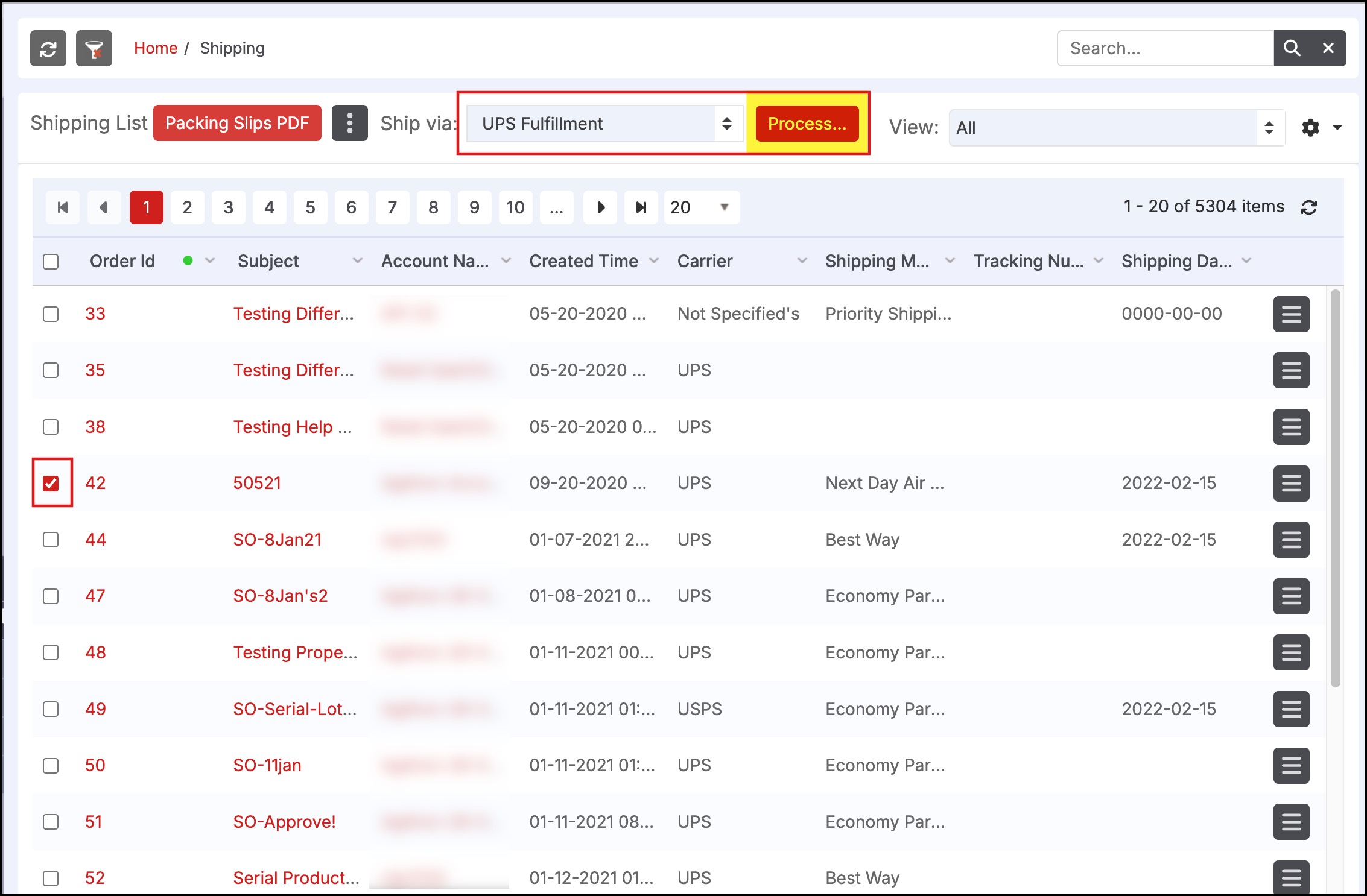
The details on the multiple order shipping screen basically state that the particular order will be shipped by UPS Fulfillment. All the order details will be transferred to UPS fulfillment.
- Here you can select the carrier option and shipping method offered by UPS fulfillment. Also, you can change the delivery location, if needed.
- Once done, click on the Send to UPS Fulfillment button.
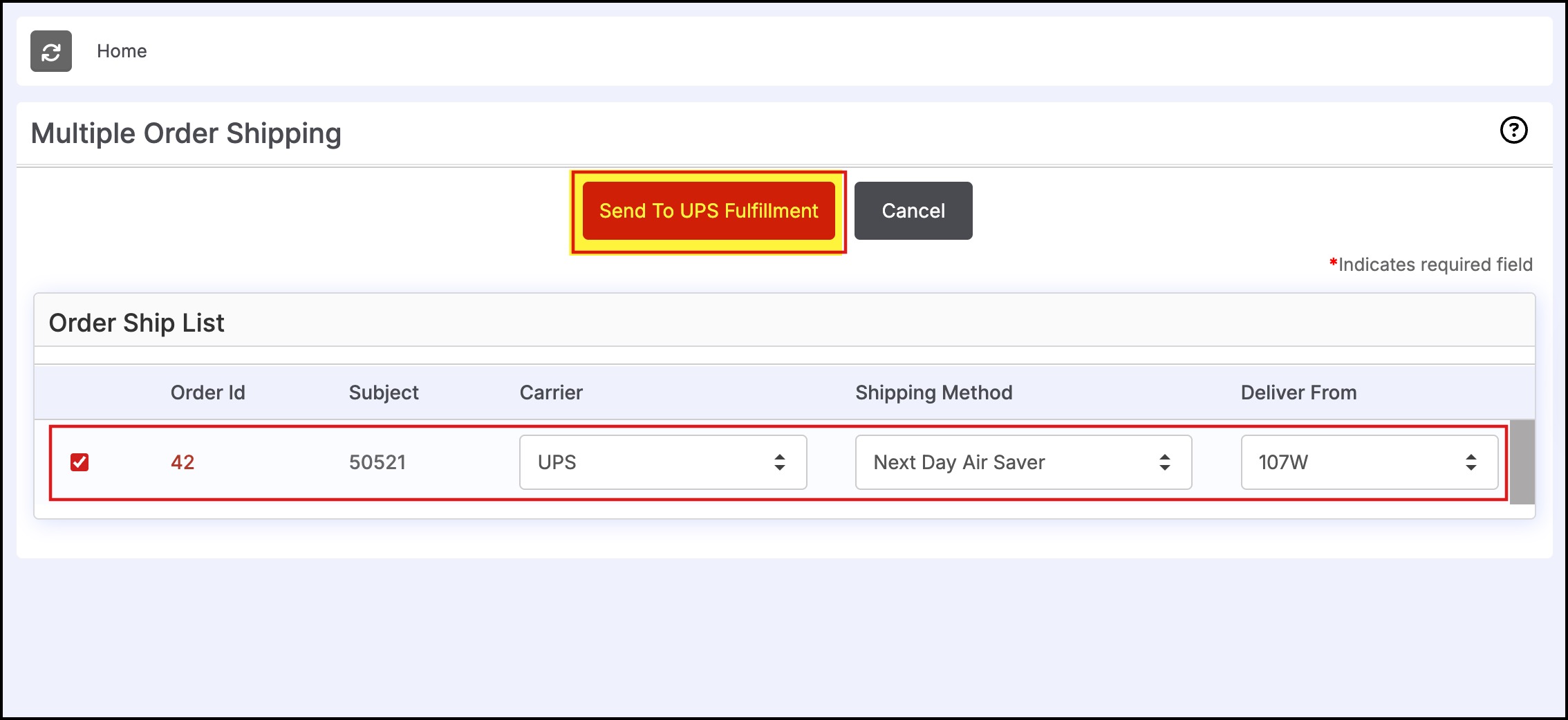
- A confirmation pop-up screen will appear where you will be asked if the order needs to be sent to UPS fulfillment. Proceed by clicking on OK.
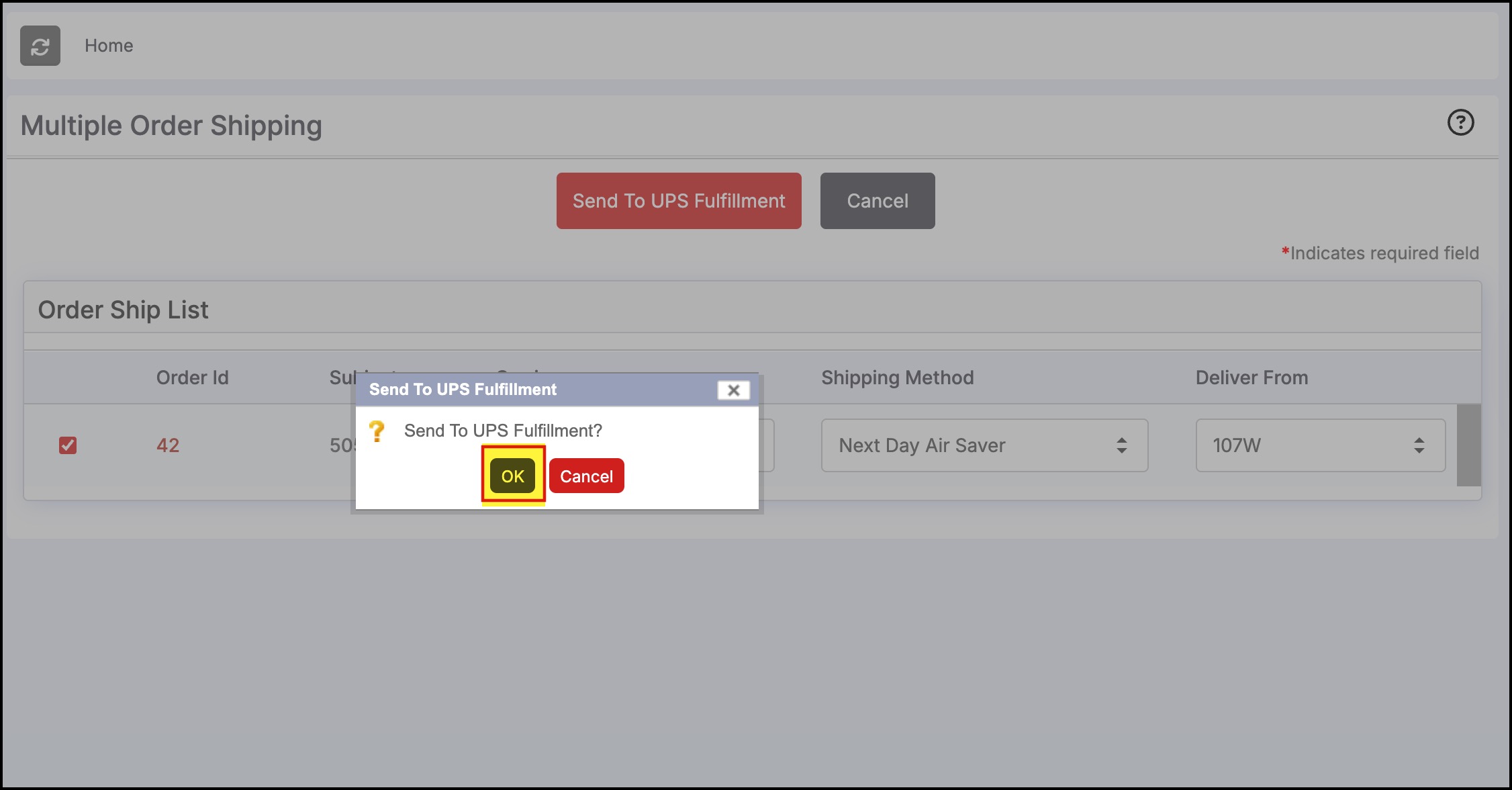
You'll see a message saying, "Transfer Complete!"
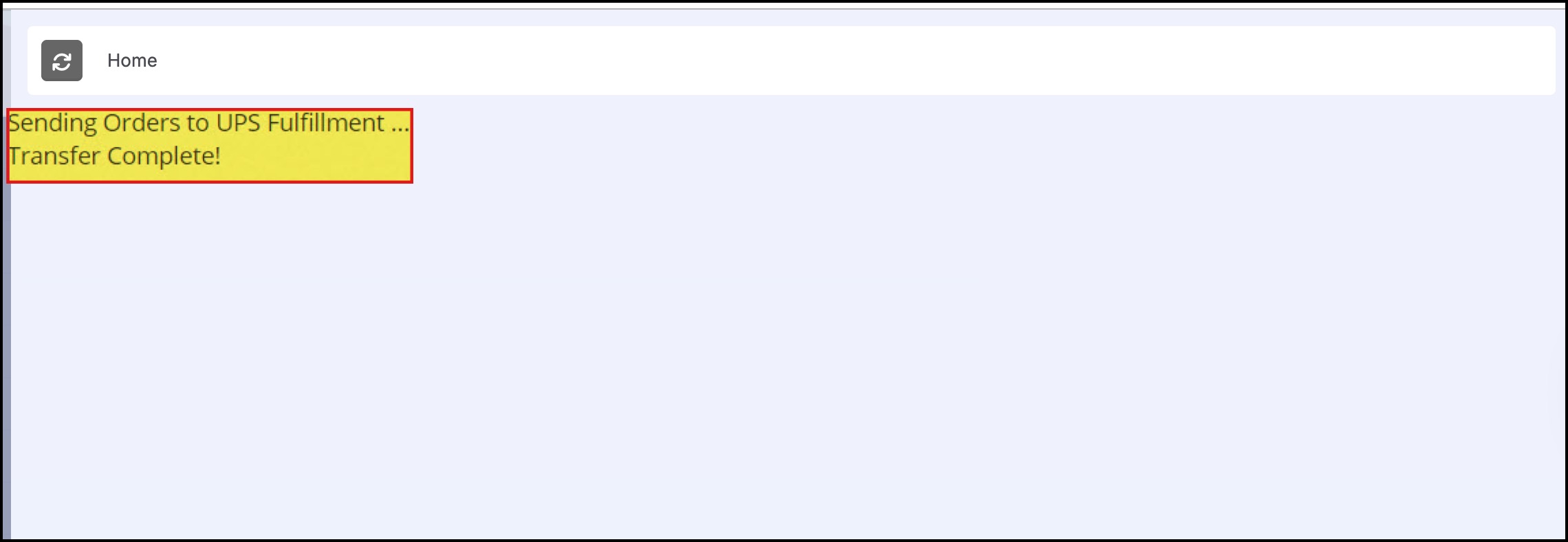
In the Agiliron system, when you go to Shipping, open the related order and scroll down to the Shipping information section, the tracking number there will auto-populate.
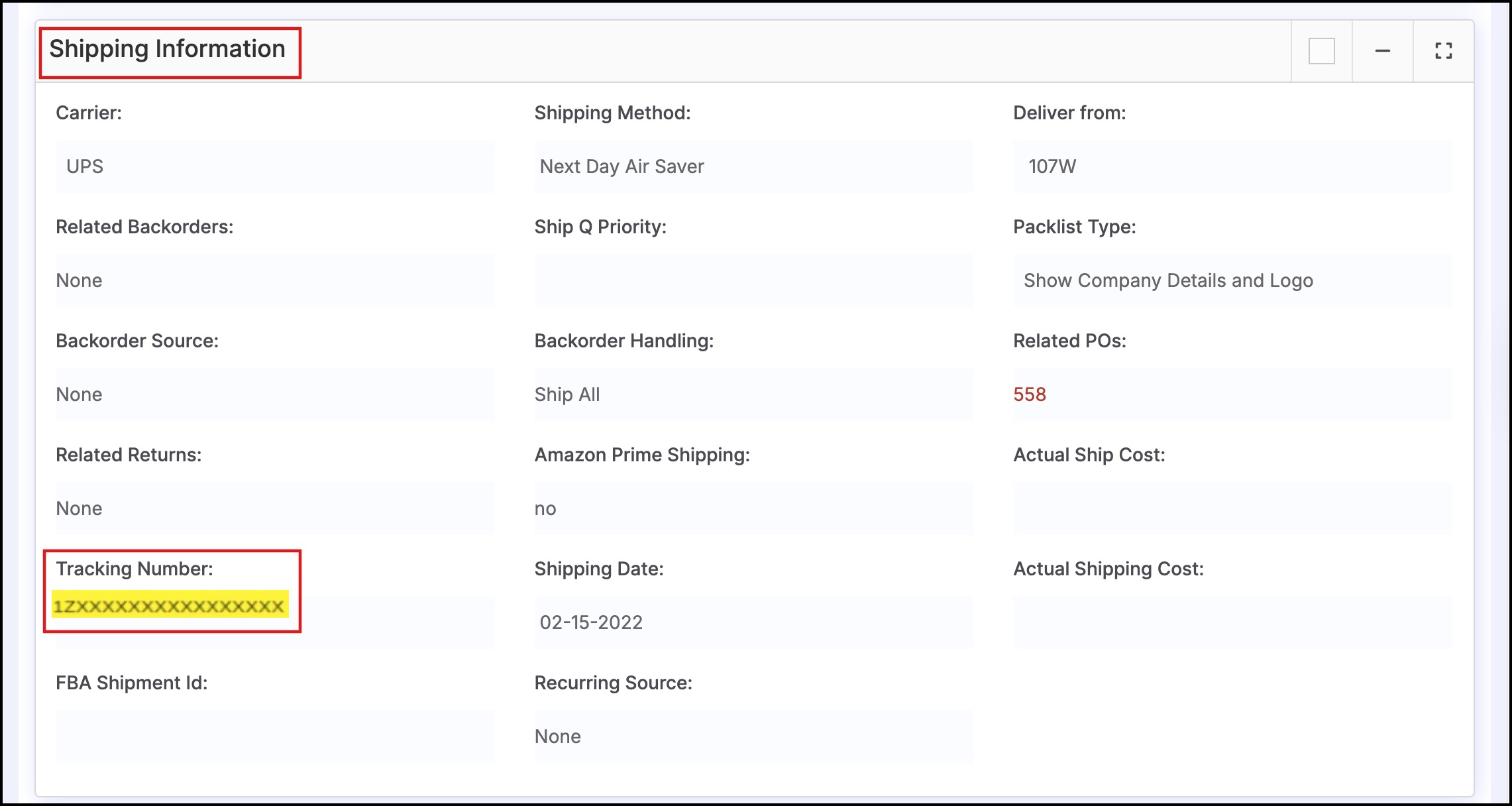
Updated 6 months ago
