Emailing & Printing Sales Receipts & Invoices
Sales Receipts and Invoices (for charge to account orders) can be emailed or printed from the POS. Upon entering a customer's email address, a customer contact is automatically created in the back office if the email address doesn't already exist in the system.
To enable Emailing Sales Receipts at the POS:
- In the POS Settings (Channels > Settings, edit POS Channel) the Customer Receipt Type must be set to "Email" or "Prompt" to enable this feature.

- Once enabled, a pop-up screen will appear during checkout requesting the customer email address information.
- Enter the email address and click OK.
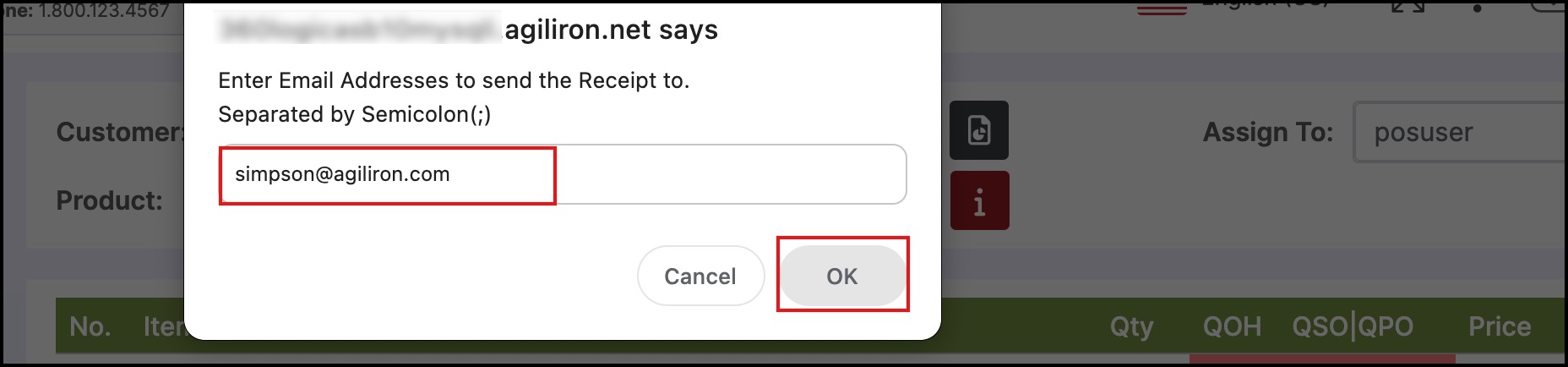
- The contact is now displayed in the Contacts module.
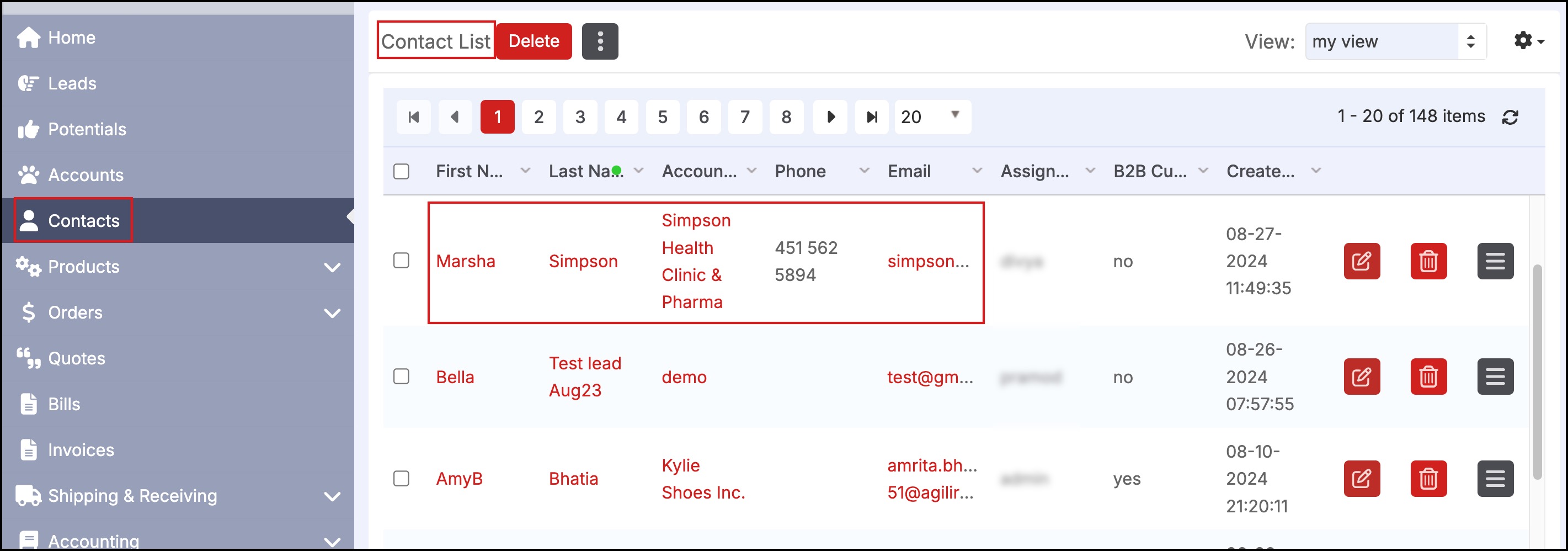
Emailing Invoices
In addition to emailing Sales Receipts, Invoices can be created and sent from the POS for charge to account customers. The invoice is sent as an attachment and the order details are also included in the body of the email.
- The option to email invoices must be turned on in the POS Channel settings configuration located in Settings > Channels.
- Select the "Configuration" tab and select "Yes" next to "Invoices for Orders on Account".
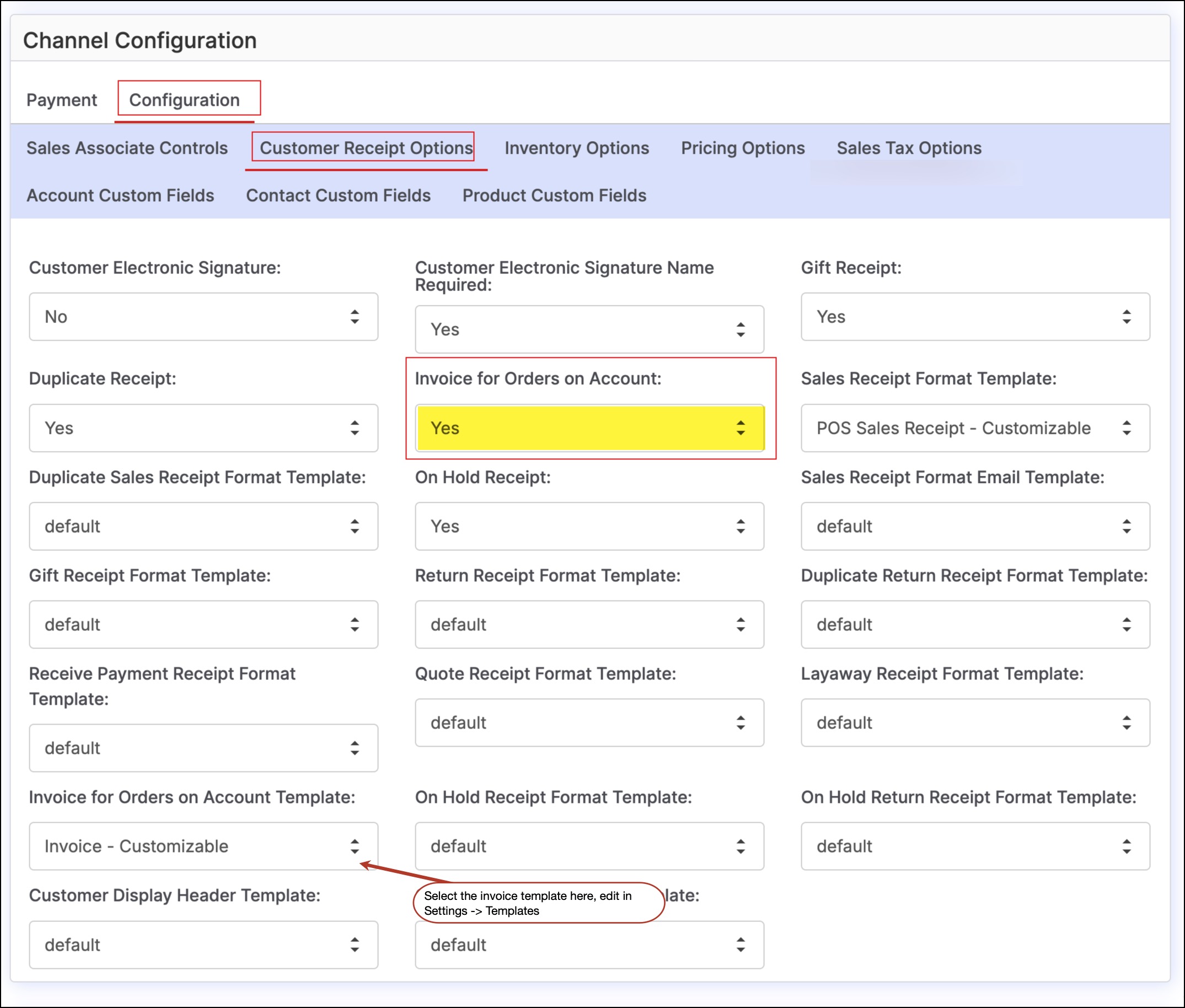
Create the sales order and select an account in which the order will be charged.
- Select the "Account" icon to charge the order to the customer's account.
- Upon checkout, the following pop-up will appear.
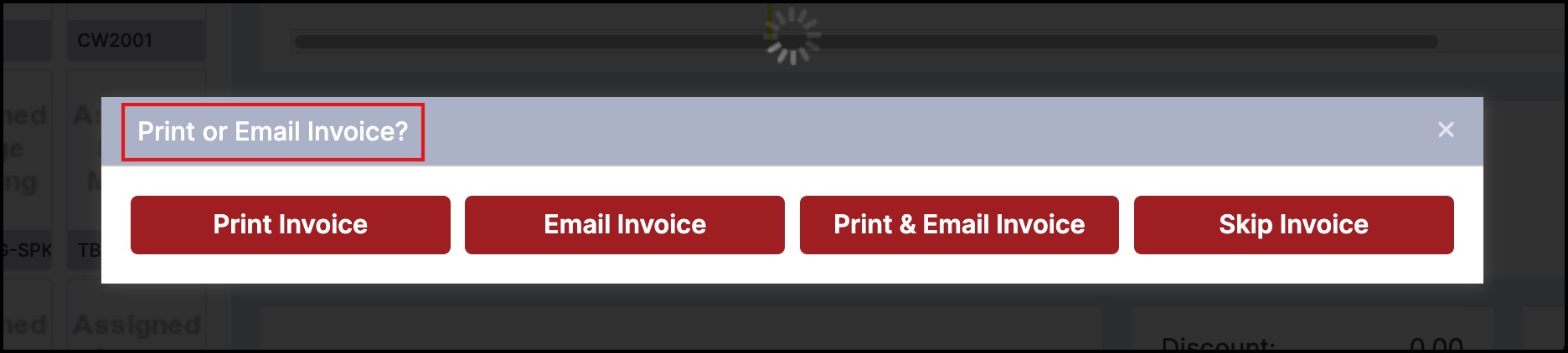
- Selecting either "Email Invoice" or "Print & Email Invoice" will bring up a dialogue box in which an email address can be entered. The default invoice template is shown below.
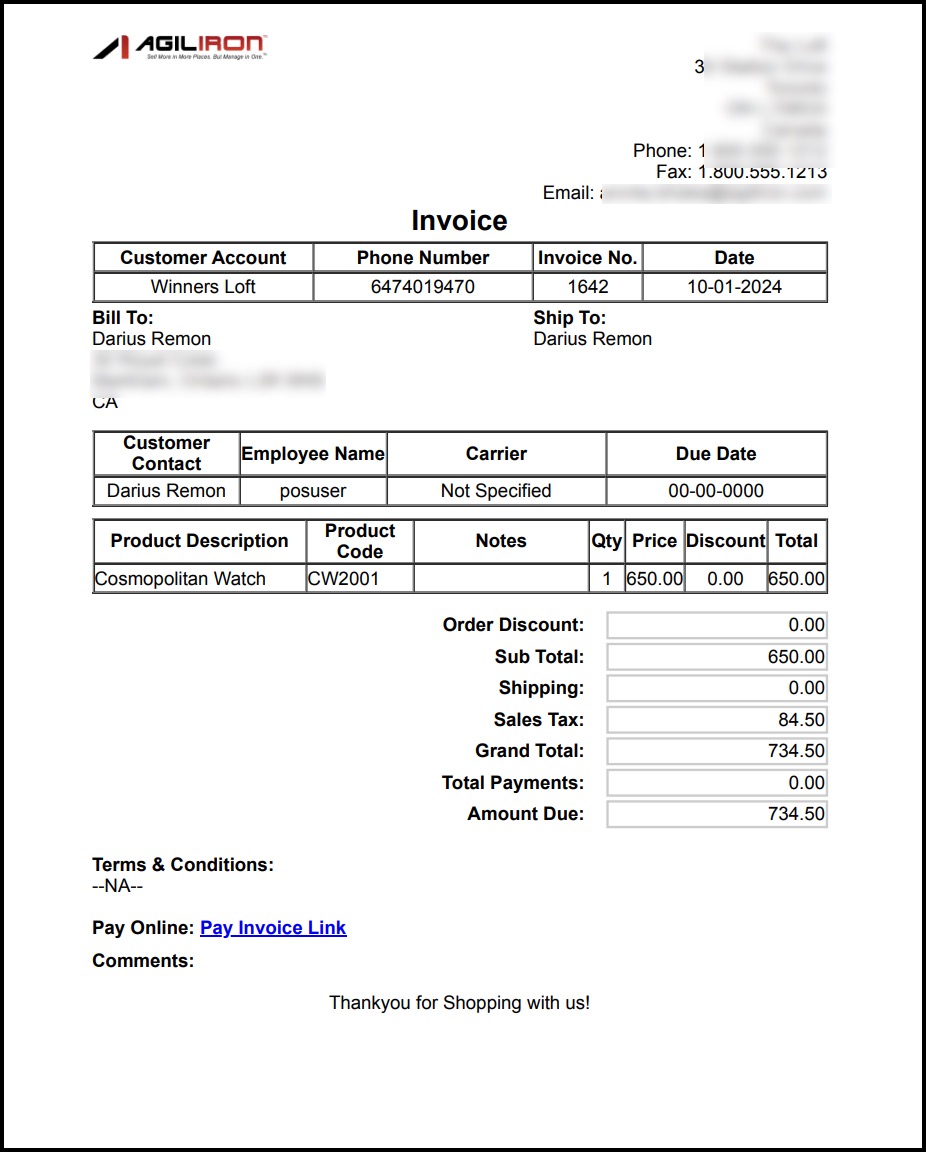
Updated 12 months ago
