3PL Connections
This user guide shows how Agiliron users can connect with third-party logistics (3PL) like DispatchTrack.
To configure 3PL connections
- On dashboard, go to Settings -> Configurations -> 3PL Connections.

- 3PL Connections page will open.
- Click on Add 3PL Connection button.
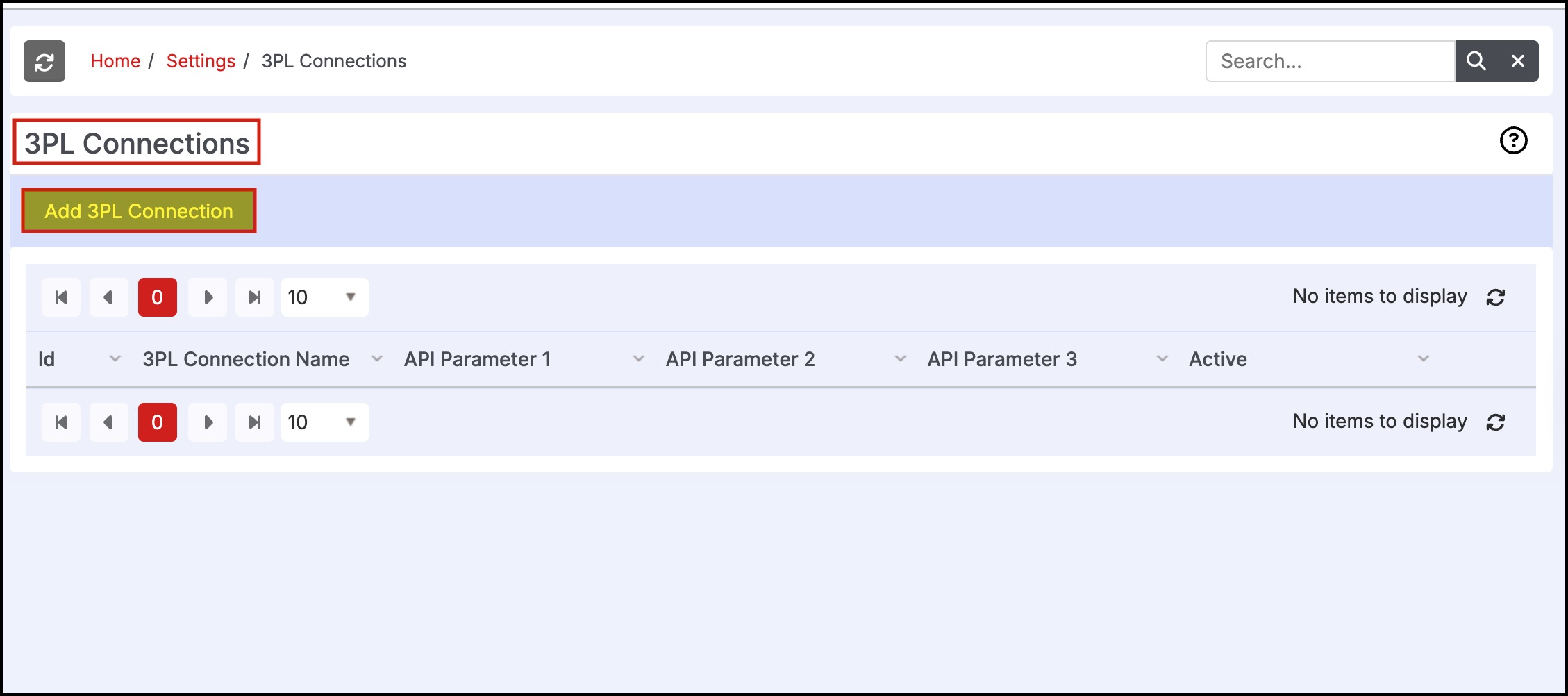
- This will open the 3PL connections form page where you can add a new connection.
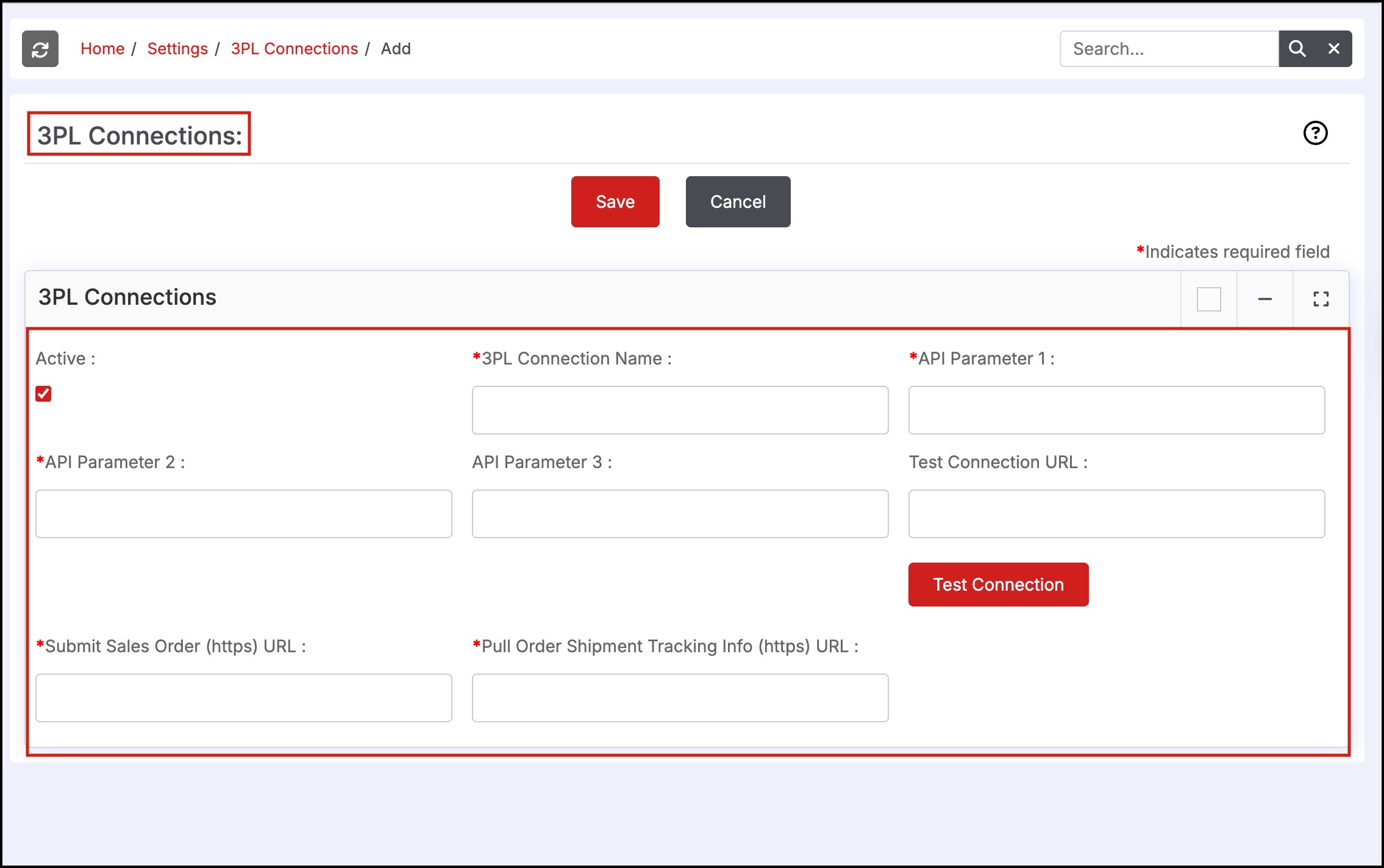
- Make the connection Active by clicking on the checkbox.
- Enter configuration information like 3PL connection name, API credentials, Submit Sales Order (https) URL, Pull Order Shipment Tracking Info (https) URL.
- Make sure necessary details are entered in all the mandatory fields.
- The API credentials added will be used to send the order to that particular 3PL and also to receive the order status.
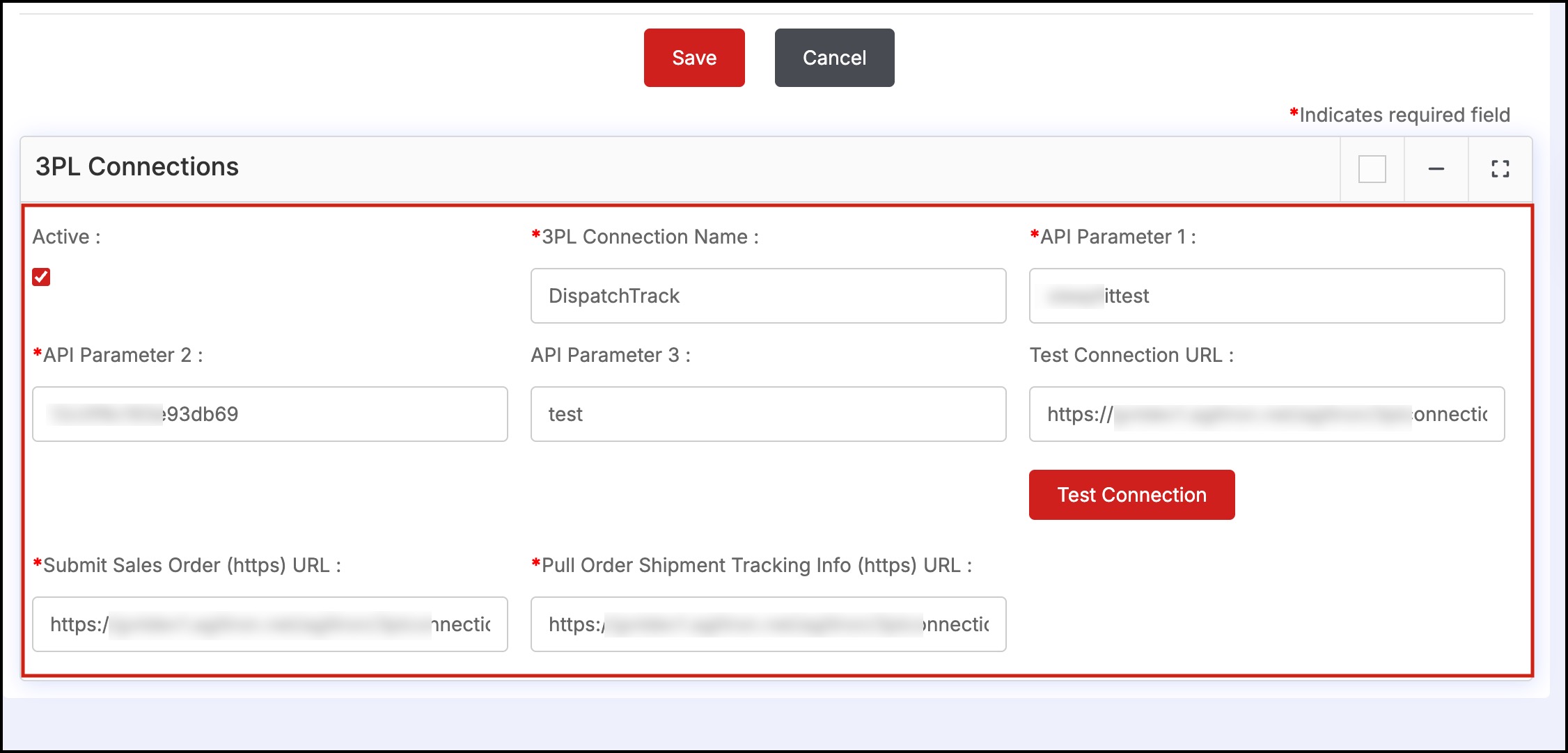
- The Test Connection button will test whether the API credentials passed are valid or not.
If the API credentials are valid, a pop-up message will appear saying, 'Test Connection Successful'.
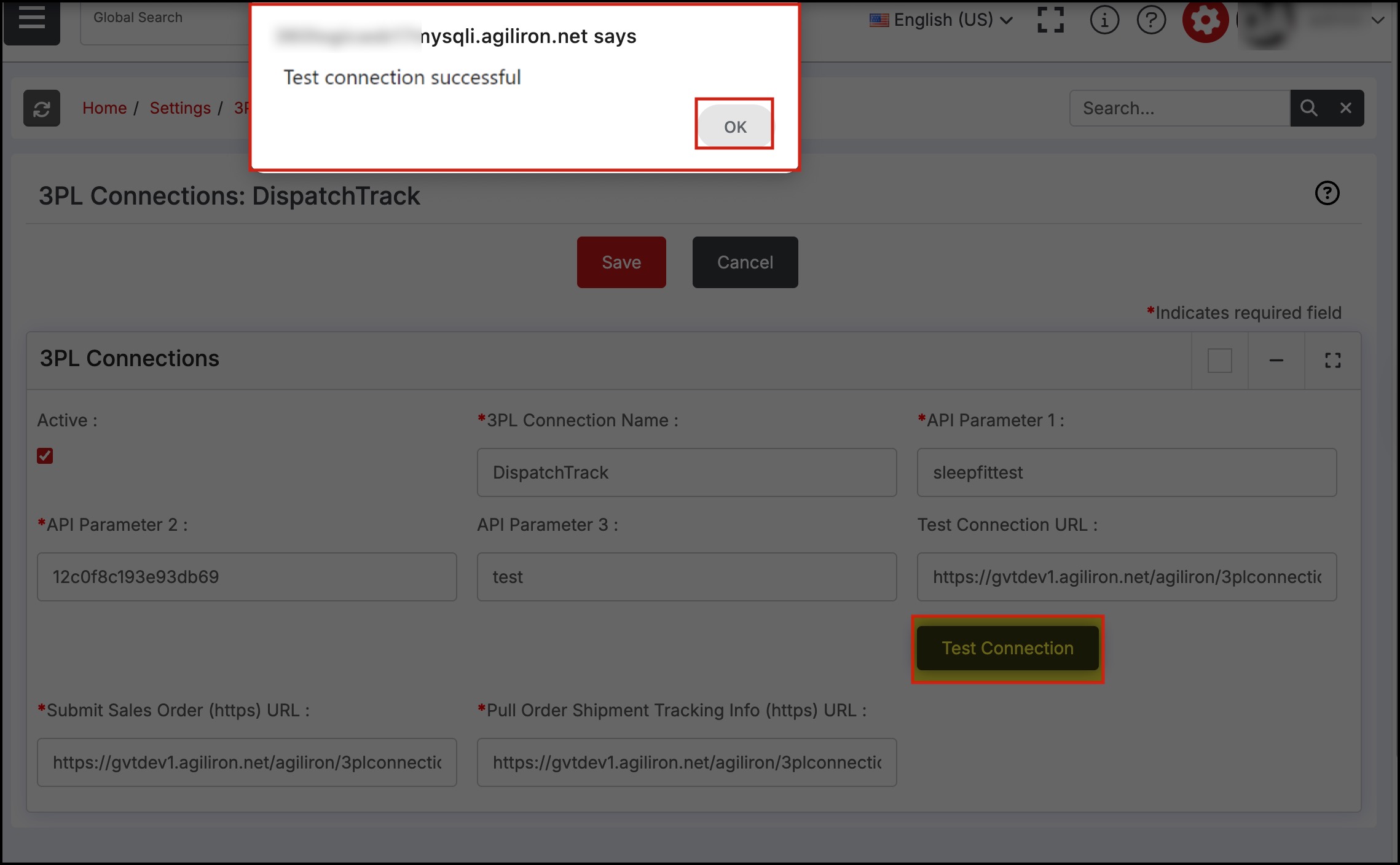
If the API credentials are invalid, a pop-up message will appear saying, 'Test Connection Failed'.
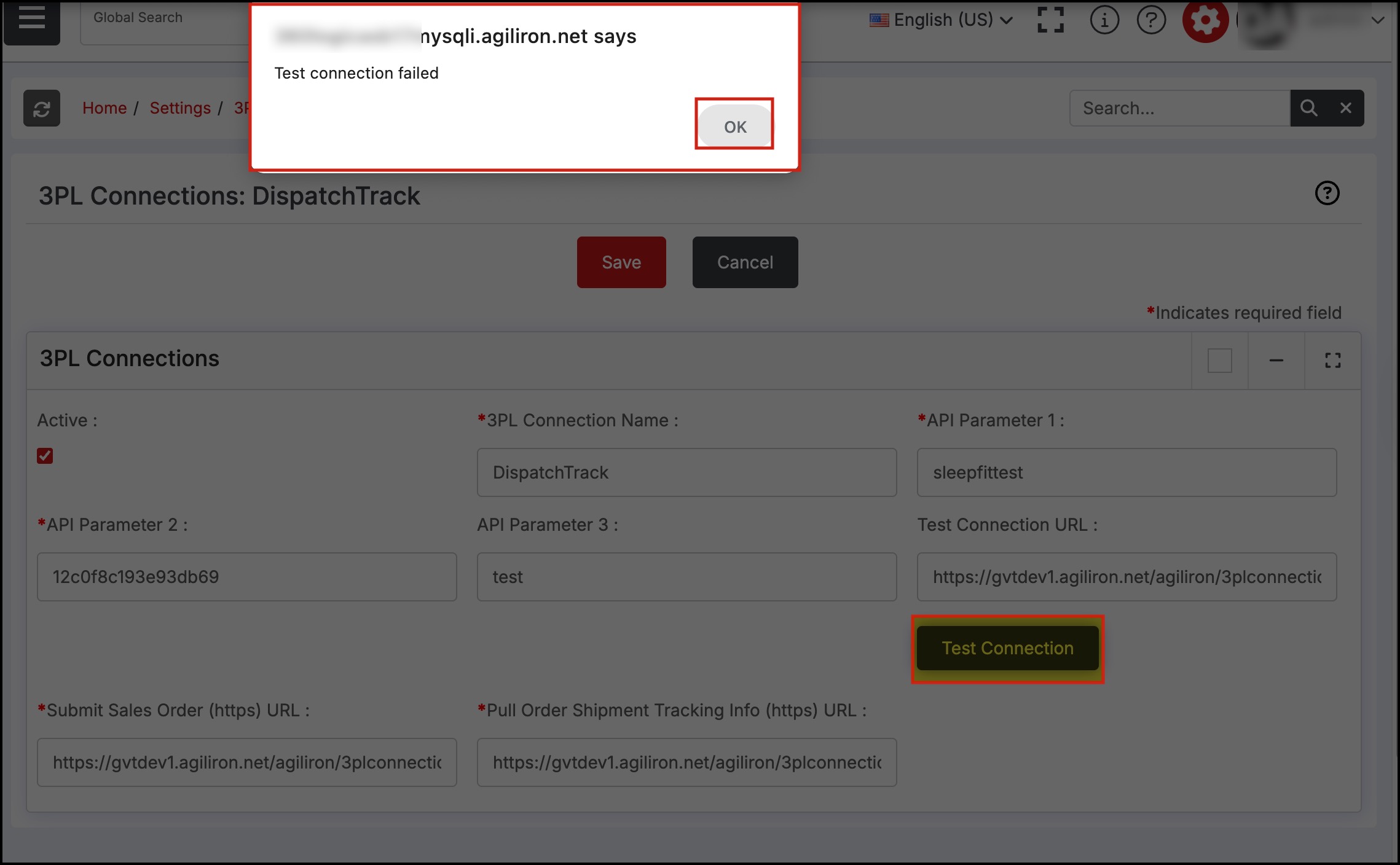
Sending the order to the selected 3PL connection
To send the order to a particular 3PL Connection
- Go to Shipping & Receiving -> Shipping.
- Select order/orders from the list view by clicking preceding check box.
- Shipping via has a dropdown list. Select the 3PL Connection to which you need to send the order.
- Once done click on the Process button.
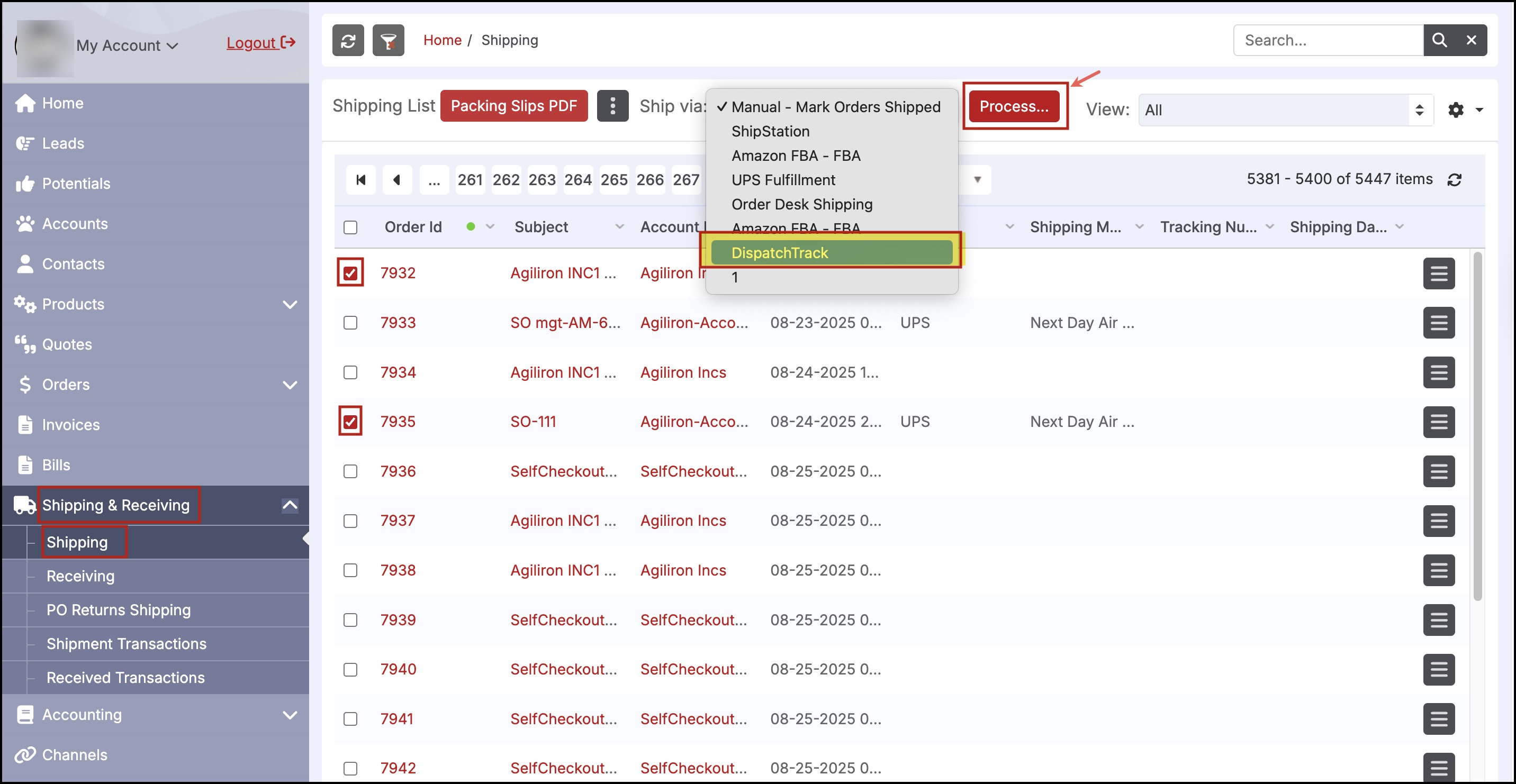
- Next, you can see the order ship list displaying the selected orders in the Multiple Order Shipping screen.
NOTE
If the selected order is already sent to the 3PL connection it will be displayed with a red background and that order will not be selected.
If the order is not sent, you can change/select Carrier, Shipping Method, Deliver From for selected order and then click on Send Orders to 3pl button.
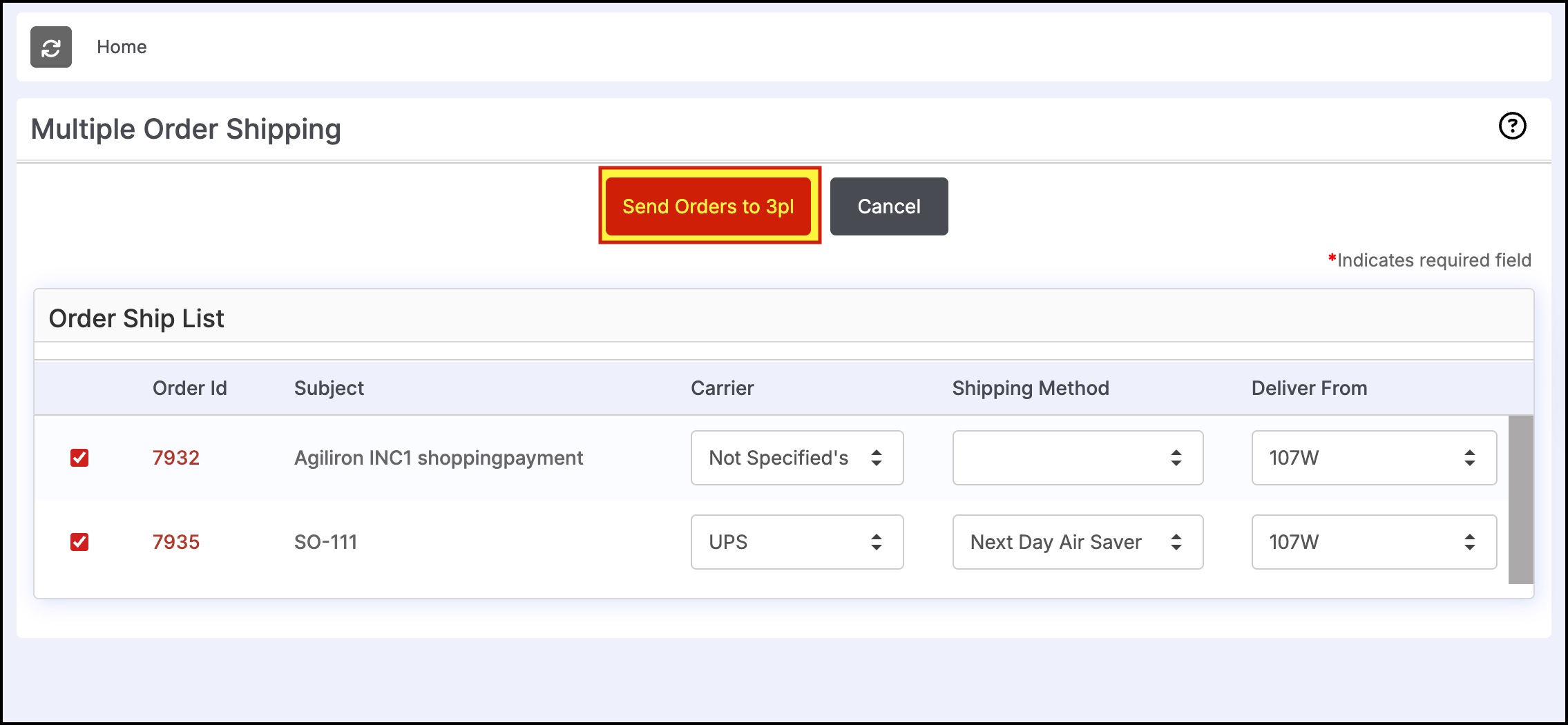
- This will bring up a pop-up message to confirm sending. Click on OK.
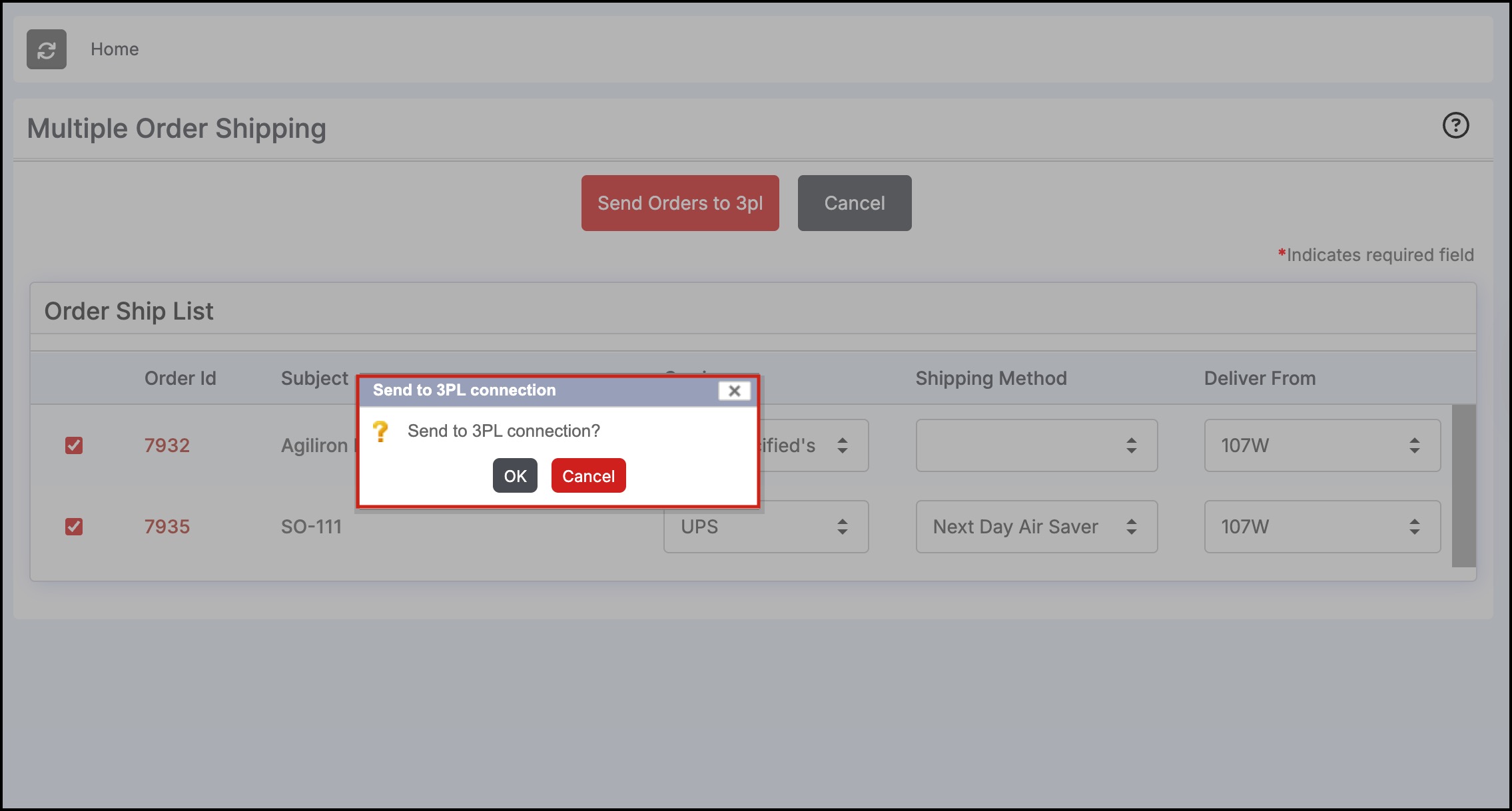
- Sending orders to 3PL connection process starts.
- Later, you'll see a message saying, 'Transfer complete'.
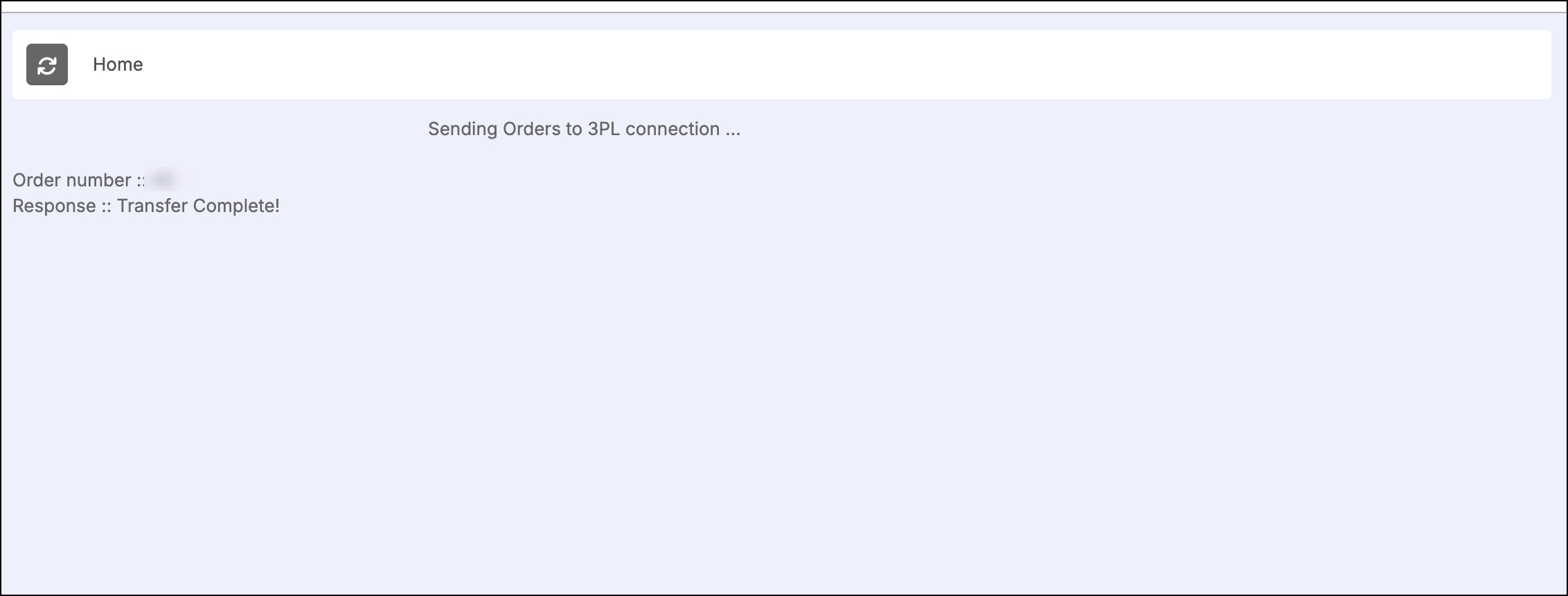
DispatchTrack is a delivery platform (3PL connection). So after logging in, the order which is sent to the 3PL connection can be seen in the Order List.
Updated 4 months ago
