Editing the Channel and Completing Channel Setup
Once the BigCommerce Remote WebStore has been setup and communication established as described in the above sections, it is necessary to map the Shipping, Payment and Sales tax methods that have been defined in the WebStore to equivalent methods in Agiliron to ensure that orders coming in from the WebStore are interpreted and captured appropriately.
Go to "Settings > Channels" and click on the "edit" link for the BigCommerce Remote Store channel that has been created as shown below.
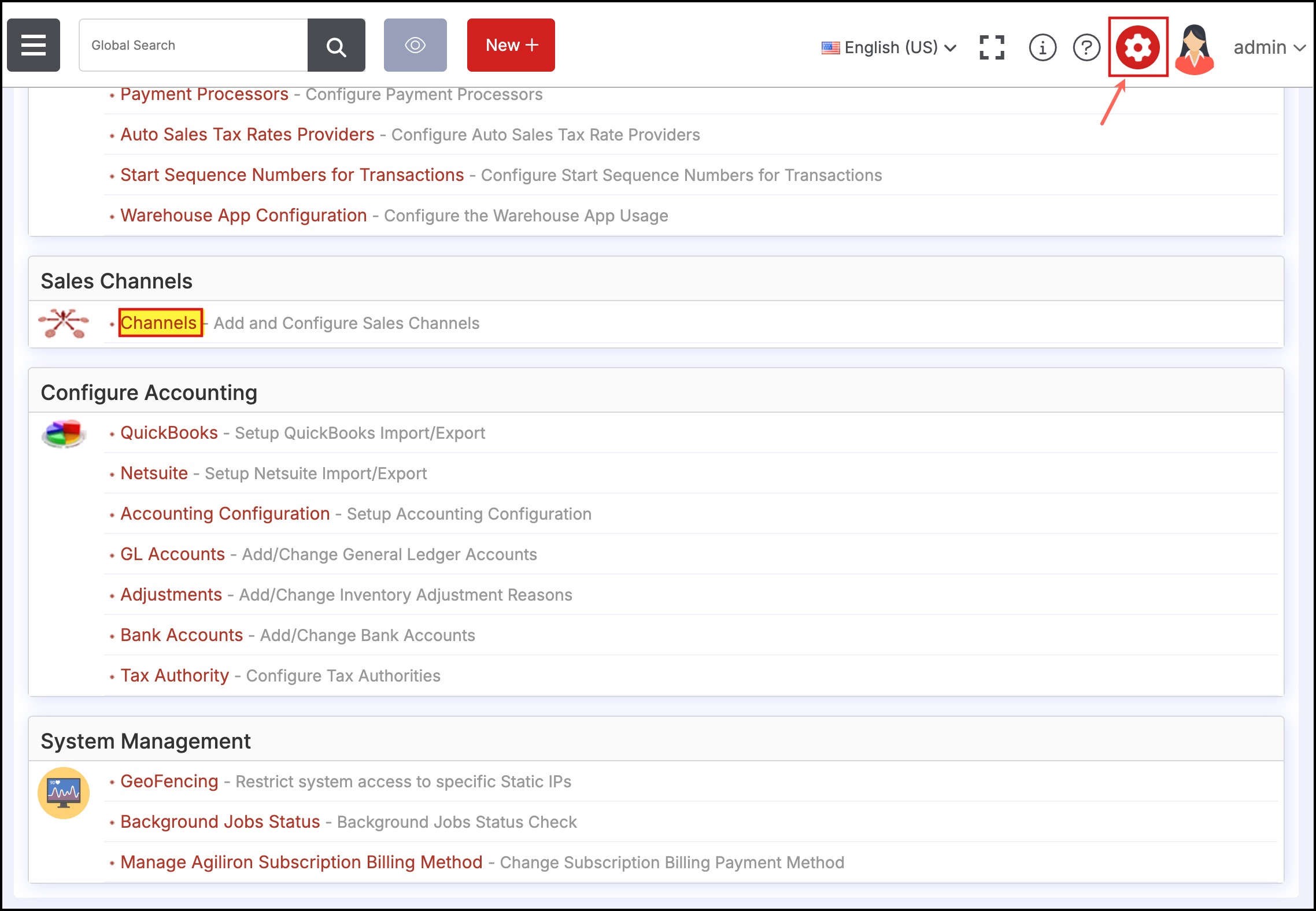
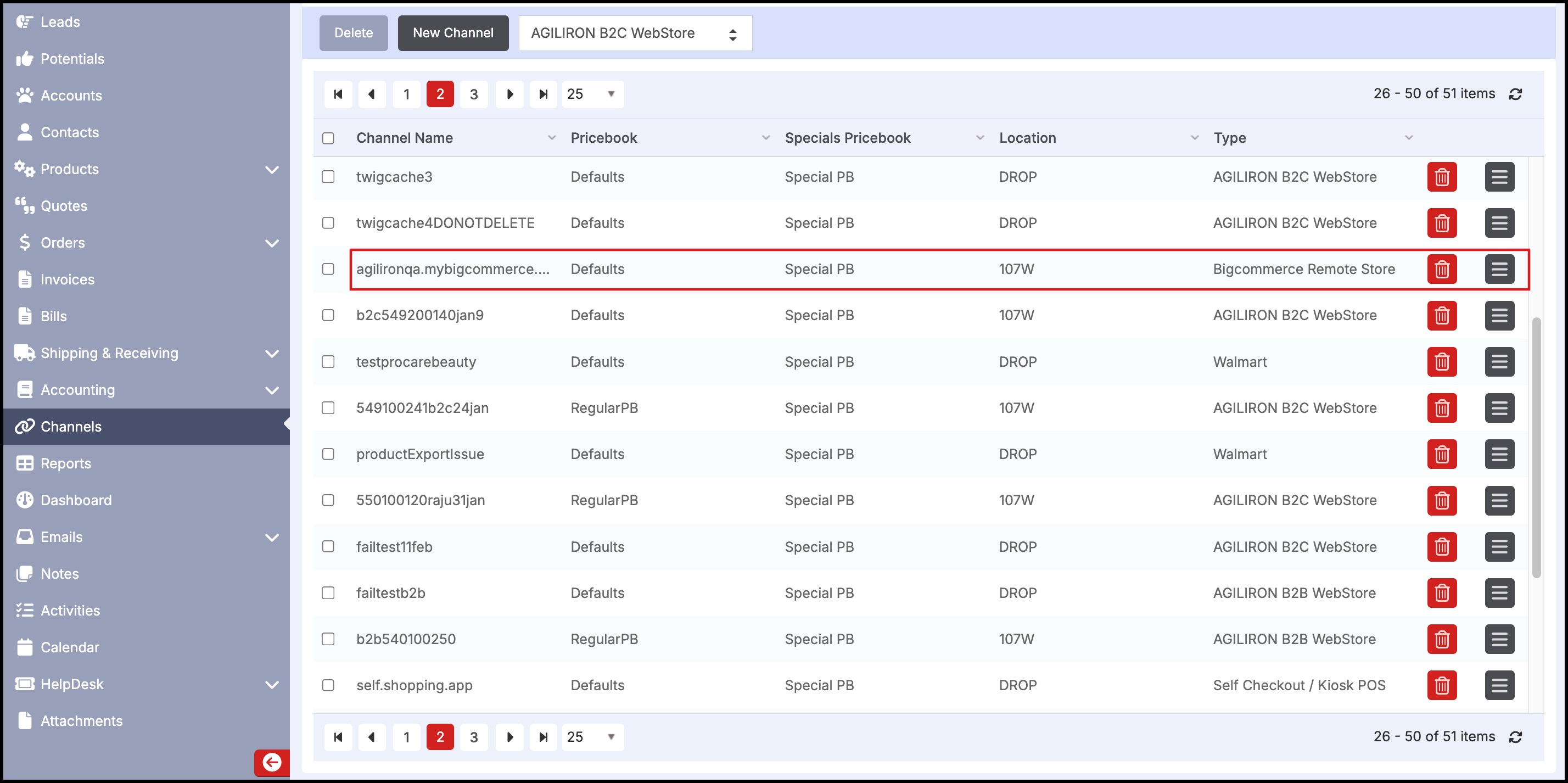
On the BigCommerce Remote Store, the Shipping, Payment, and Sales Tax methods that have been defined can be found in your admin panel under:
- " Store Setup > Shipping"
- "Store Setup > Payments"
- "Store Setup > Tax"
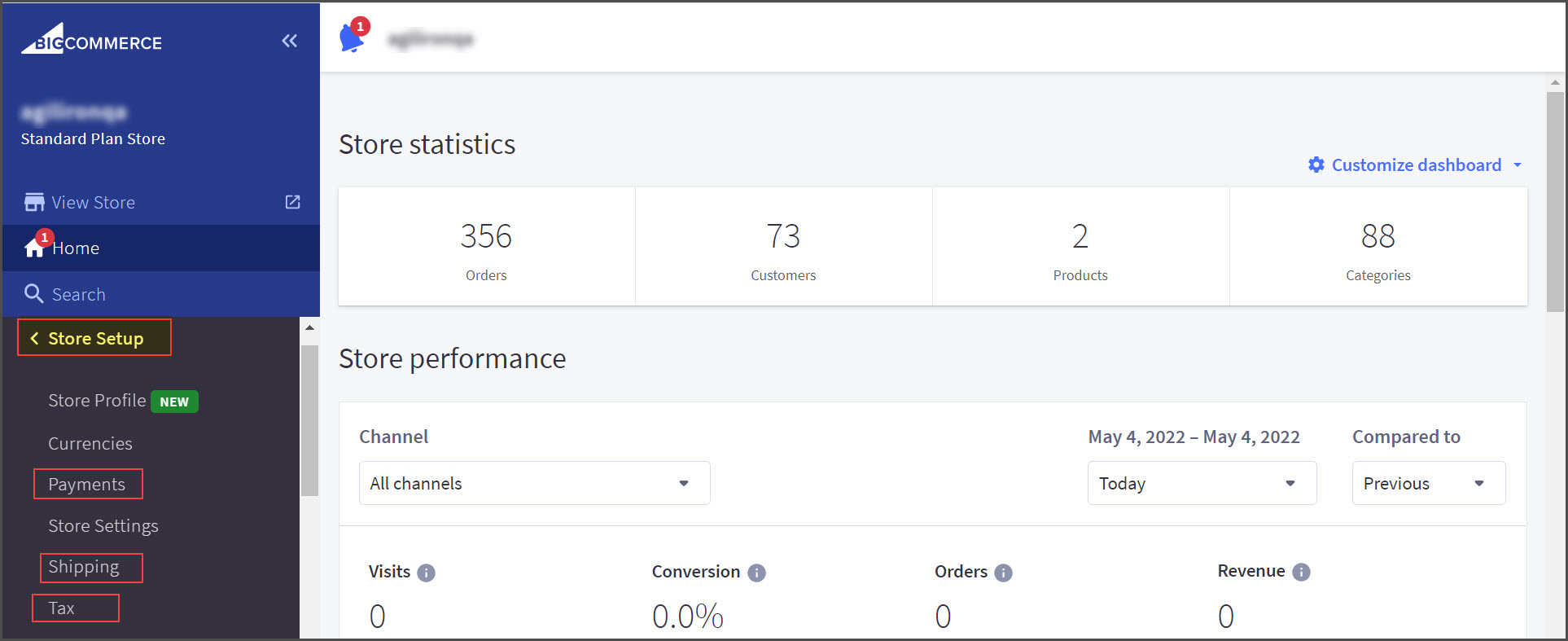
On editing the channel, the configuration screen comes up as shown below - the top half of the screen is exactly as was defined during the channel creation.
The bottom half of the screen now shows the "Shipping", "Payment" and "Taxes" sub-tabs for mapping of the equivalent methods from the BigCommerce Remote WebStore to Agiliron. Agiliron pulls the global list of options from the BigCommerce Remote Store found above.
In each of these cases, for each method defined in the WebStore, select the equivalent method in Agiliron from the drop-down menu alongside. As orders come in from this BigCommerce Remote WebStore, the orders are captured into Agiliron in keeping with this mapping. Only the methods that are being enabled and used in the BigCommerce Remote Store need to be mapped here, the rest can be left blank. (e.g. if you only offer "Check" as a Payment Method, then only that Payment Method needs to be mapped in Agiliron).
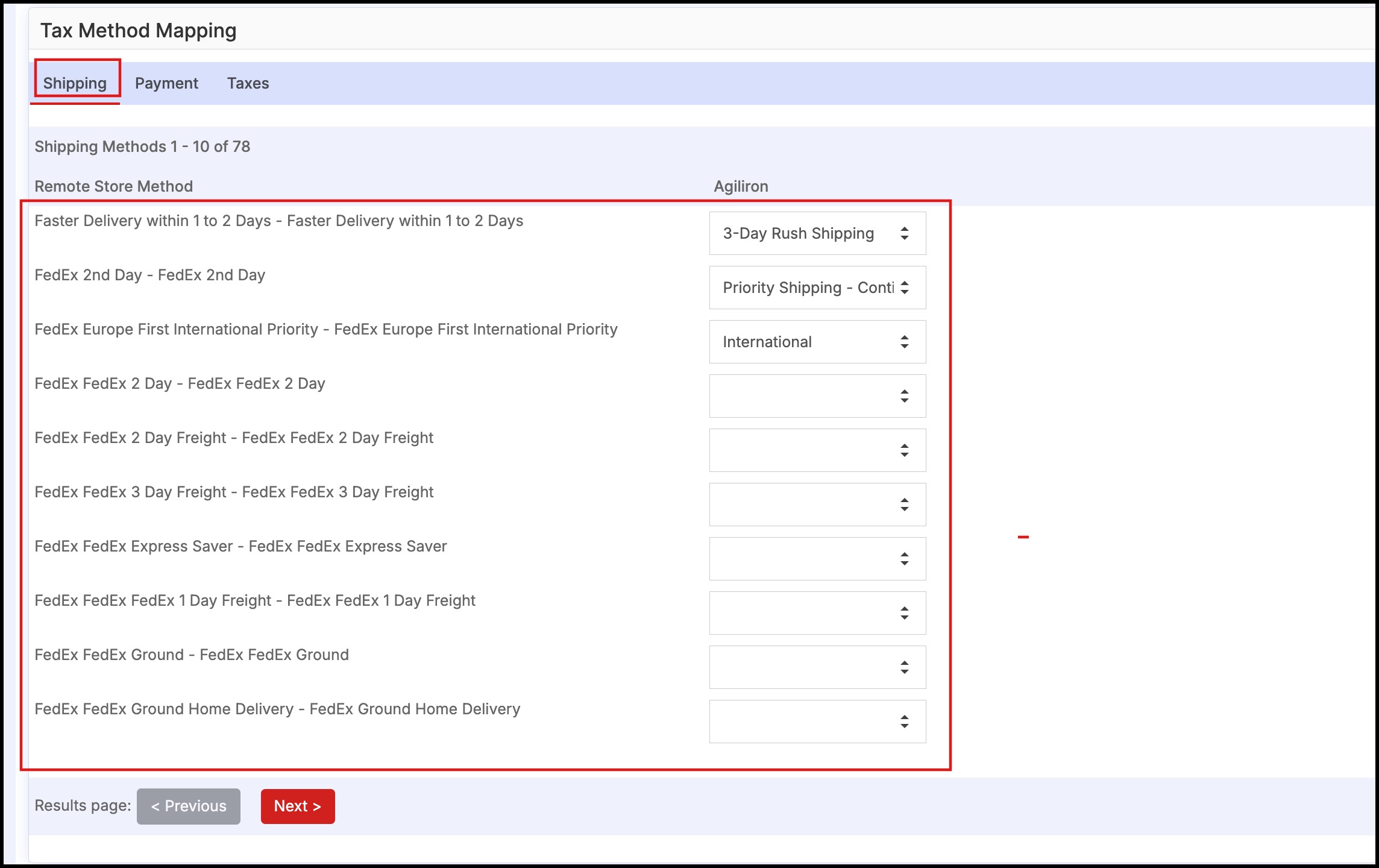
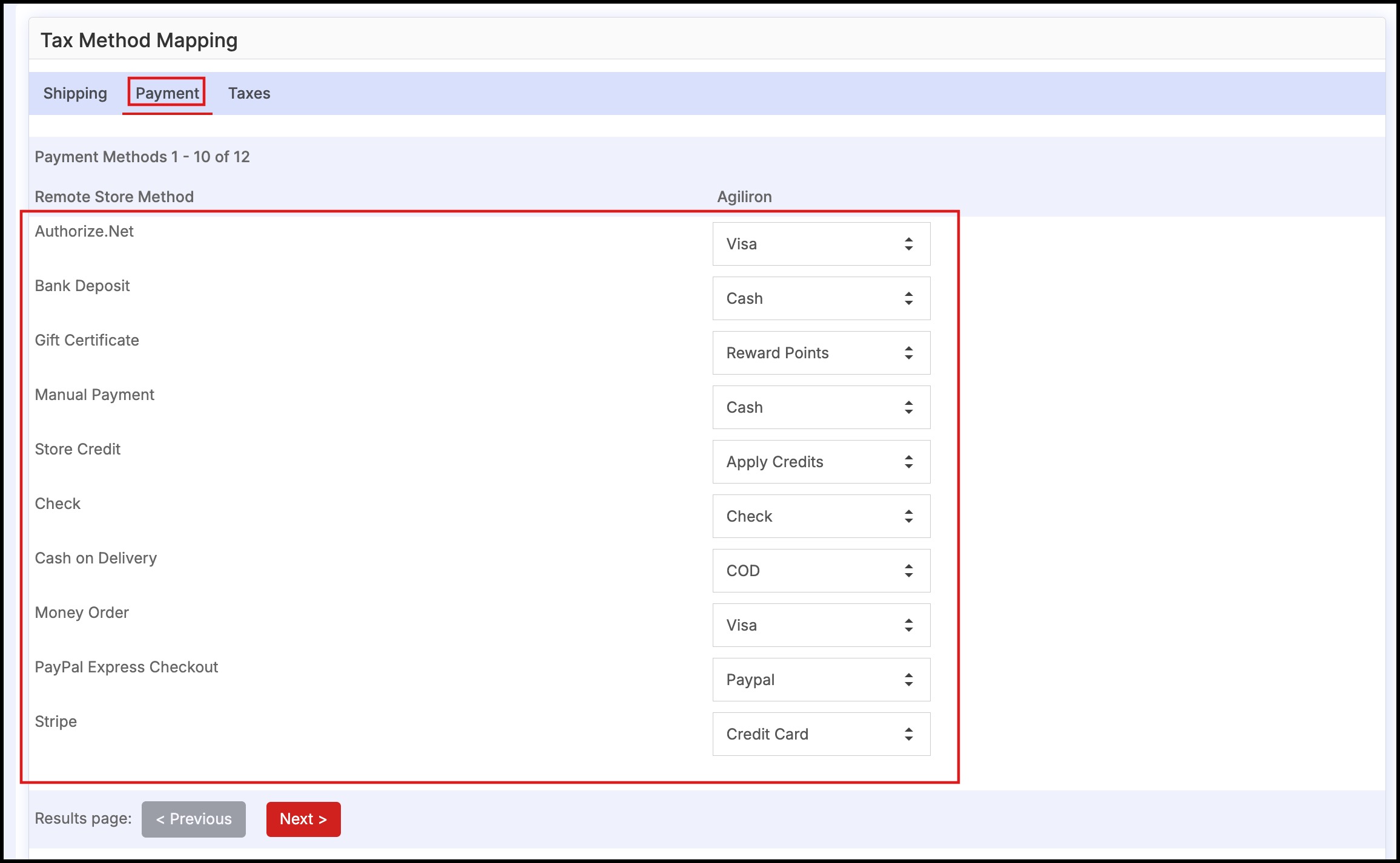
Note that the Taxes tab contains a selection for "All Other Regions". This allows mapping for international orders and other jurisdictions outside of the state-specific mappings.
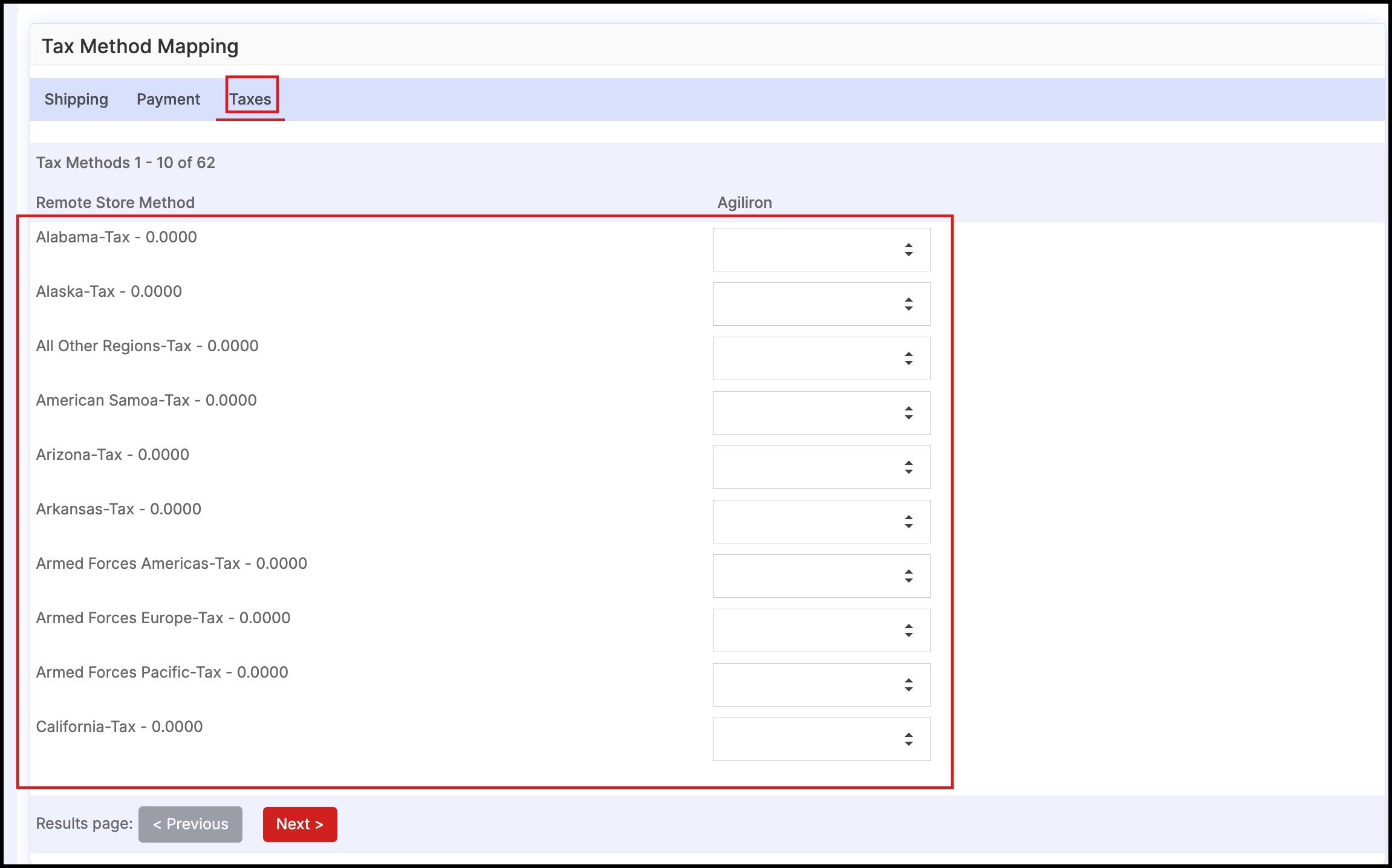
Updated 7 months ago
