Events (Calls or Meetings)
To schedule a Call or a Meeting you can use the calendar (see Section Calendar for details on that) or to enter new events directly follow the "New Event" link. The window that comes up has all the fields that are necessary to schedule the event as shown below.
- The "Status" drop-down list is populated from "Settings > Picklist Settings > Edit Event Picklist" and be customized there. Customizing it will allow you to track progress along the steps that make sense for your business.
- The rest of the fields are self-explanatory and please make your entries as per the logistics of the event. The mandatory fields are marked with a red *.
- Click the "Save" button to create the event.
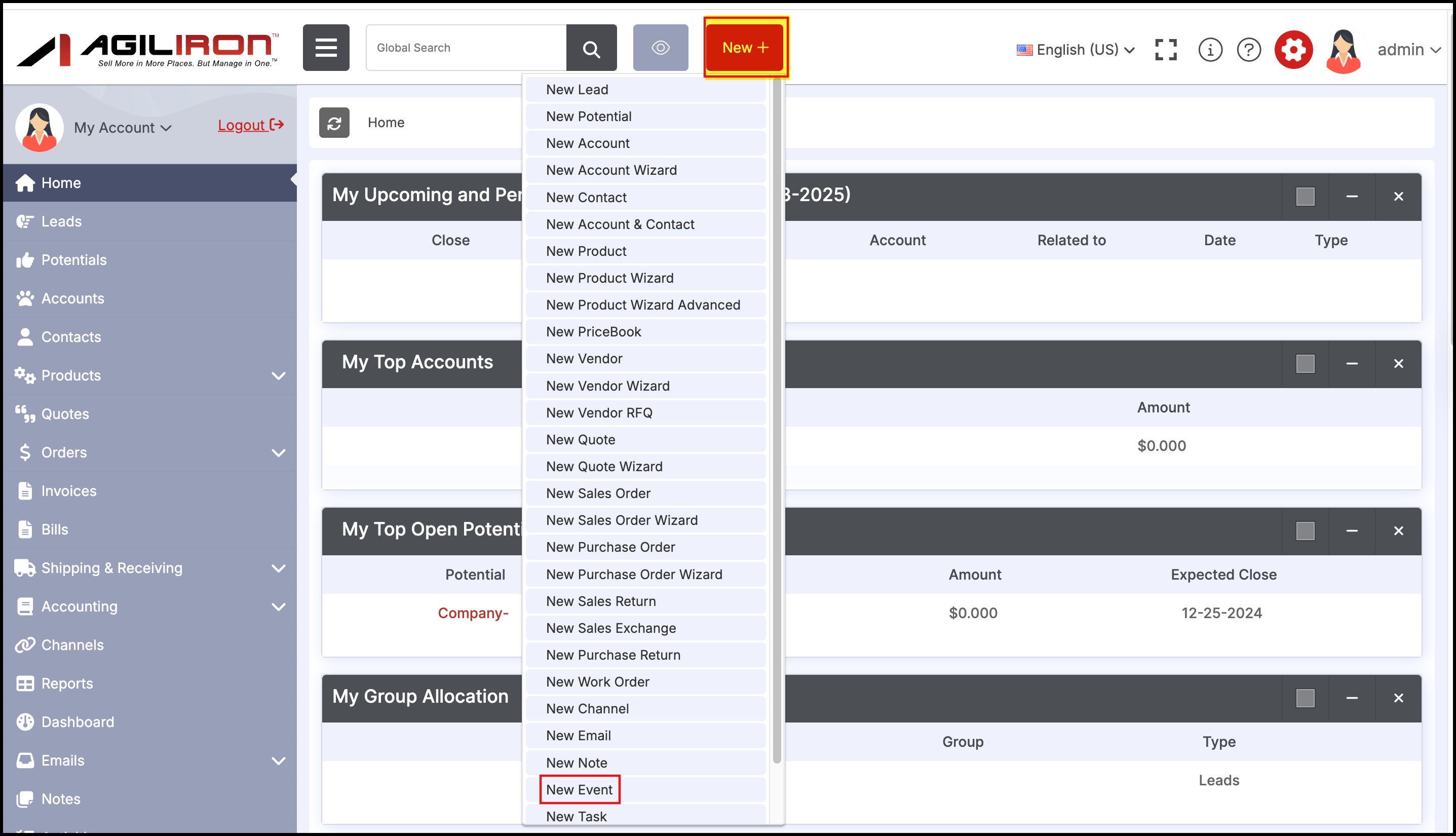
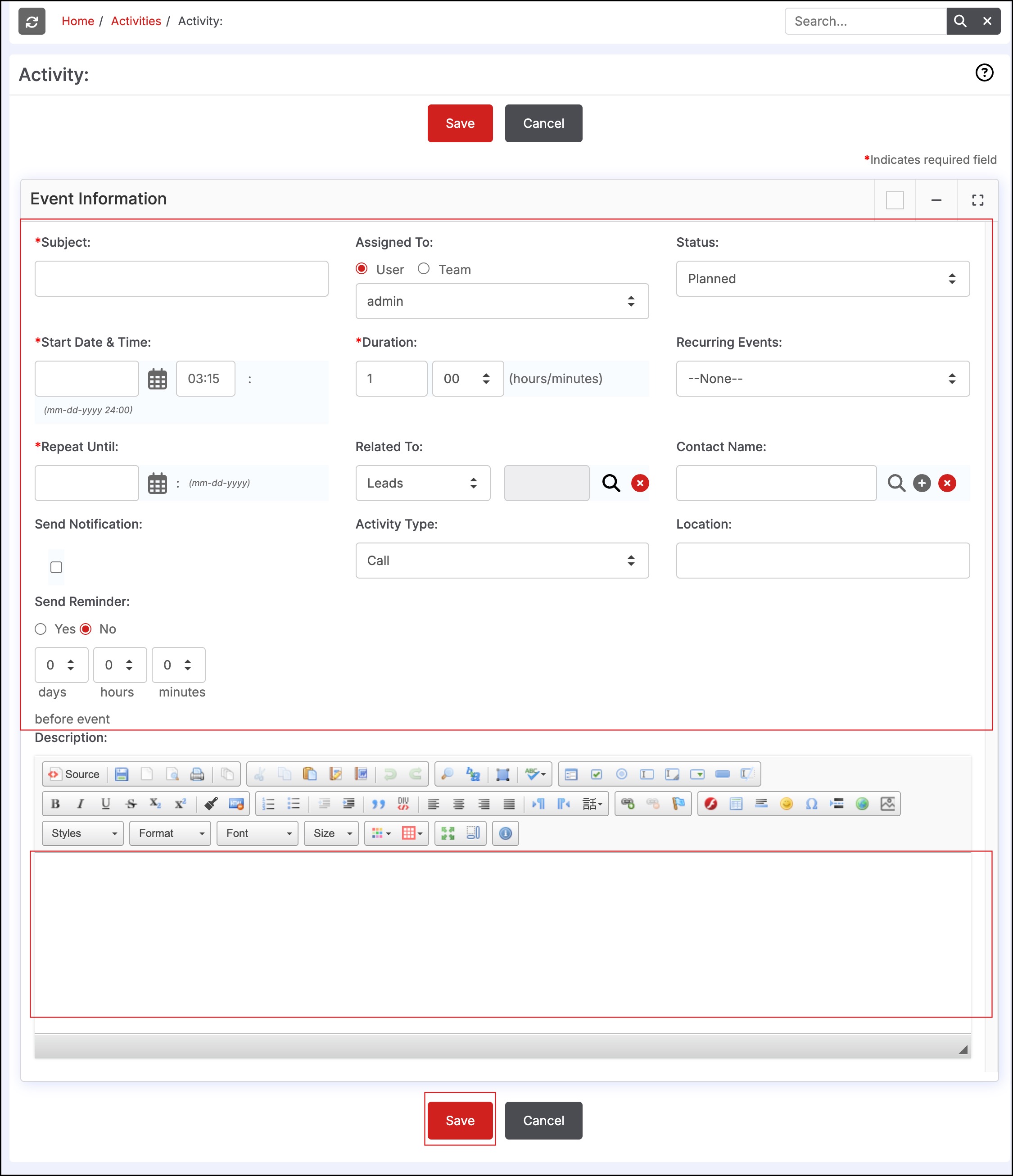
Once the event is created it is displayed in
- The "Activities" tab
- As an activity under the related lists for associated contacts, accounts, leads or potentials that it is linked to when creating the event.
- The "Home" tab under "My Upcoming and Pending Activities"
You can subsequently add additional users or contacts to the event by clicking on the event name and going to the "Users" or "Contacts" tab and selecting them as shown below.
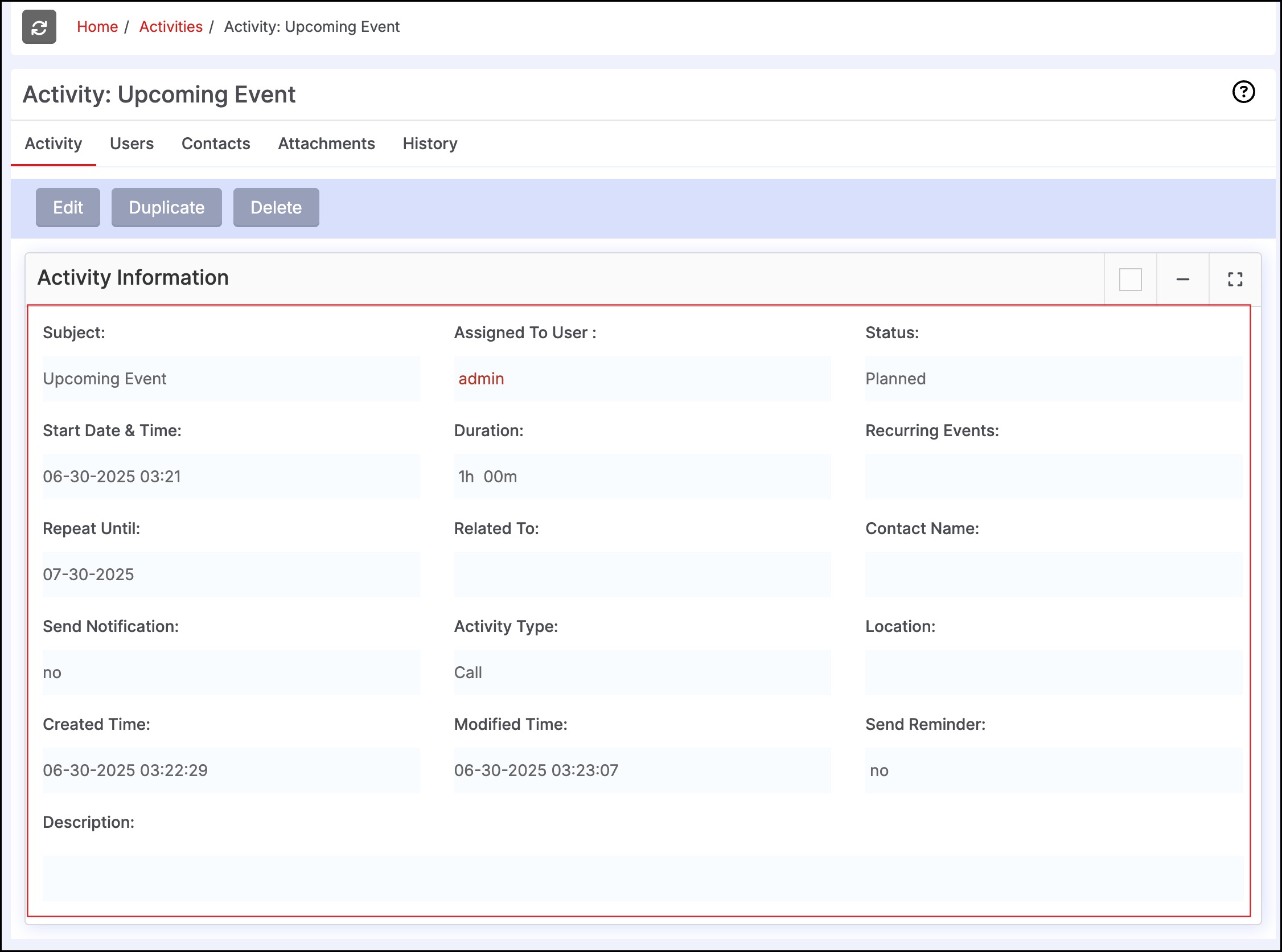
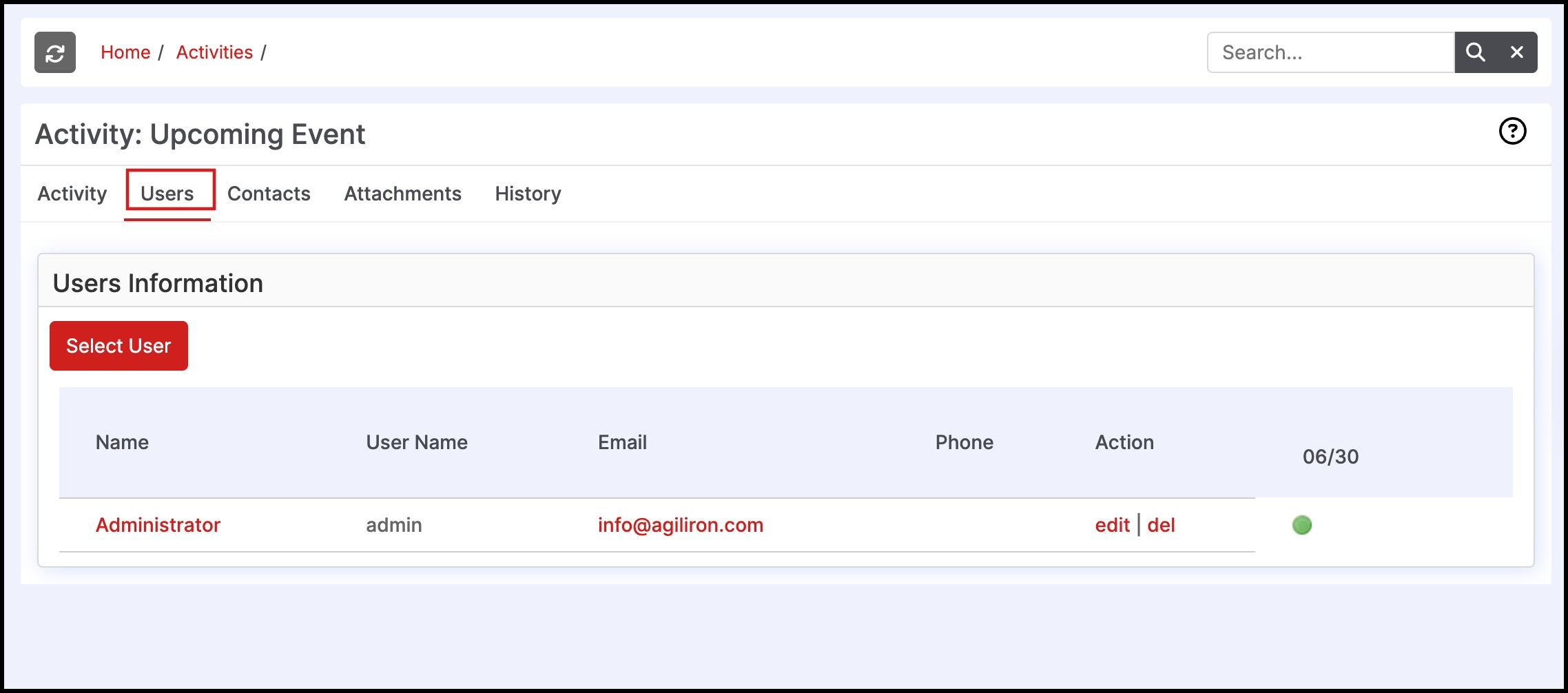
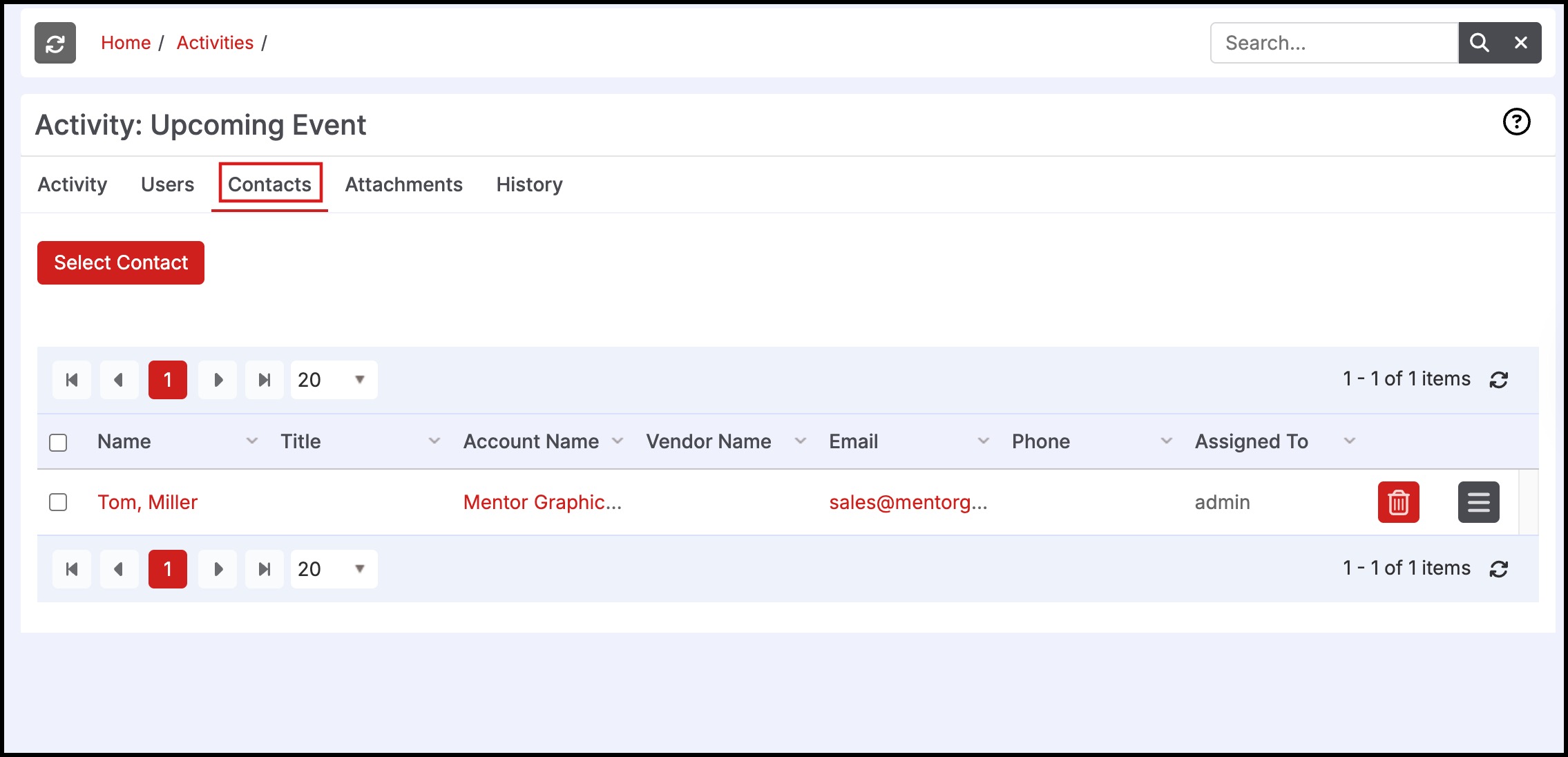
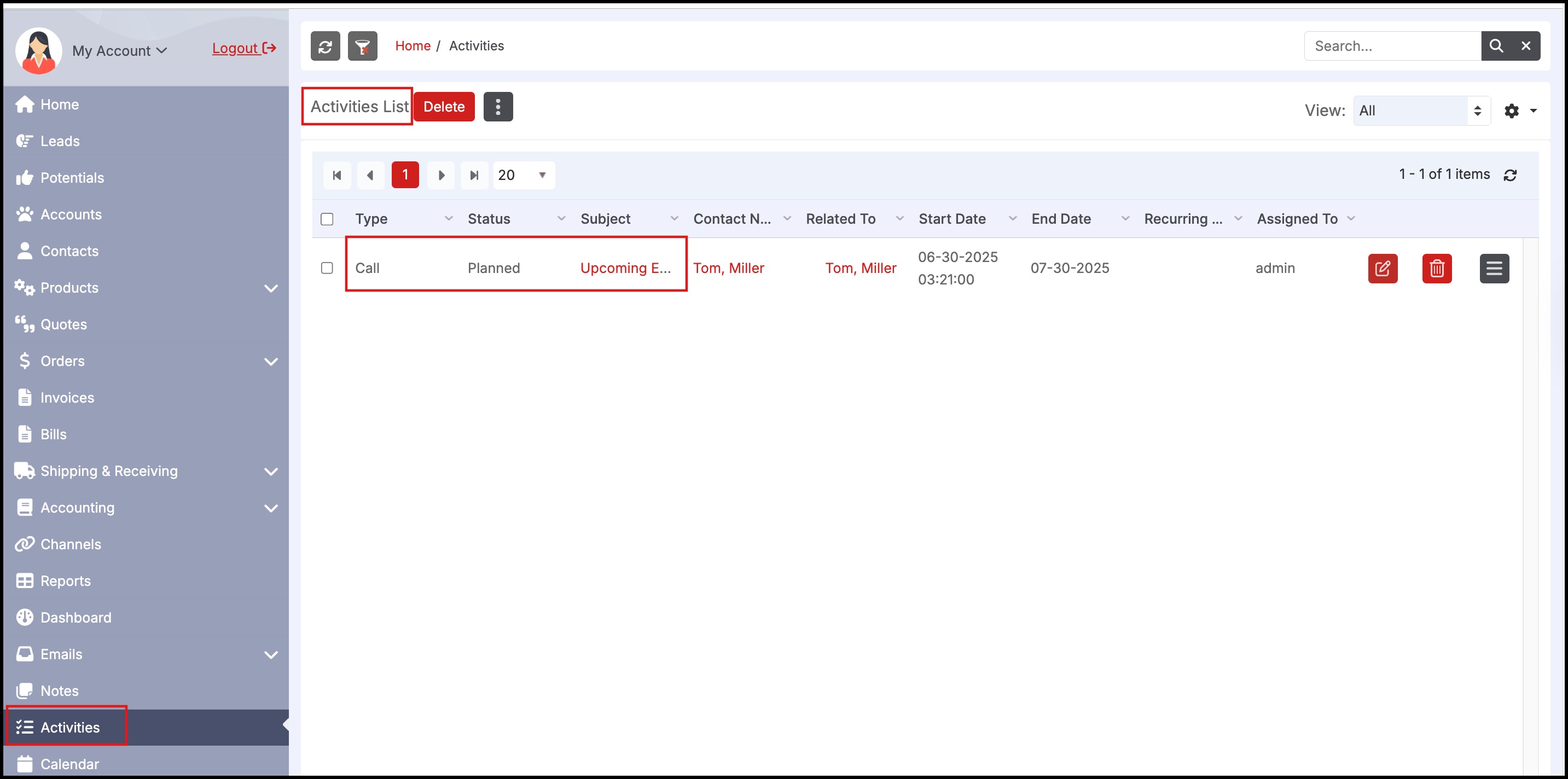
In the "Activities" tab shown above is the created Event. The "Close" column displays the current status as well as an (X) which when clicked will mark the event as "Held".
Updated 6 months ago
