Order Desk Fulfillment
Shipping via Order Desk Shipping
To enter the shipping information for multiple orders follow the process mentioned below:
- Go to the Shipping & Receiving -> Shipping tab and select the orders to be shipped by clicking on the left checkbox.
- Select "Order Desk Shipping" from the Ship via menu drop-down.
- Next, click on Process.
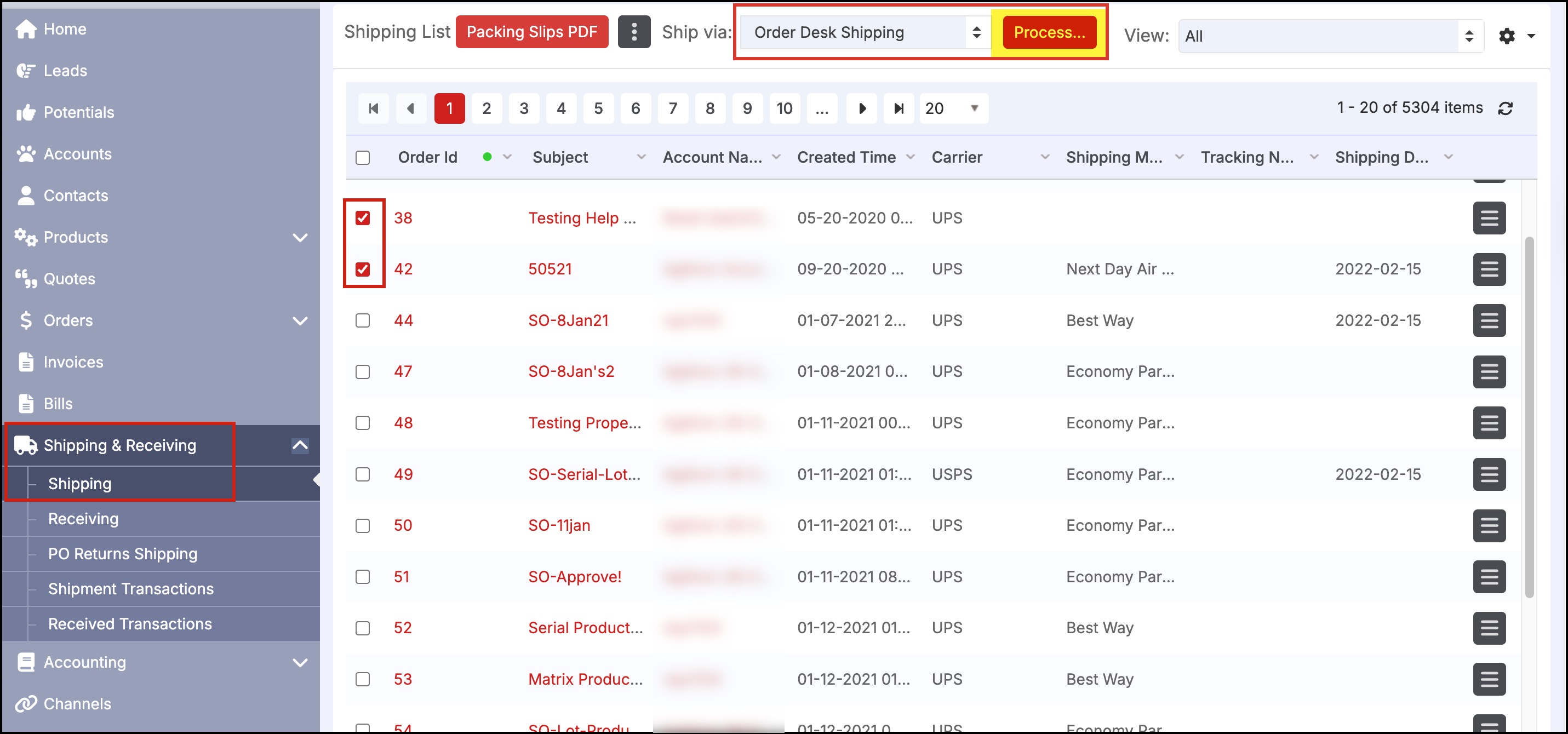
This will bring up a screen with the selected orders and fields to enter the shipping information (Carrier, Method).
- Select the information in the fields and then click the "Send To Order Desk" button.
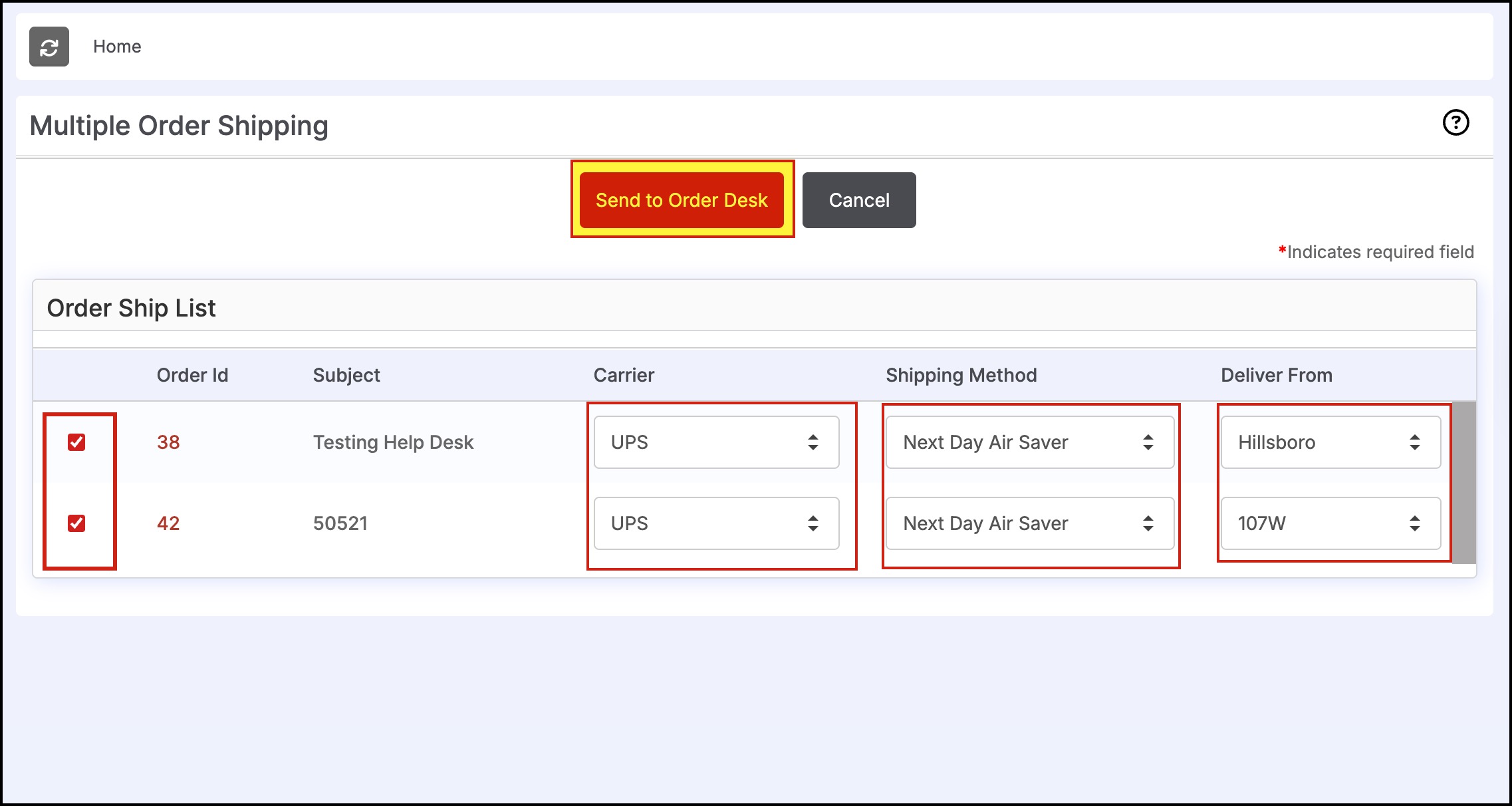
- Click OK to process.
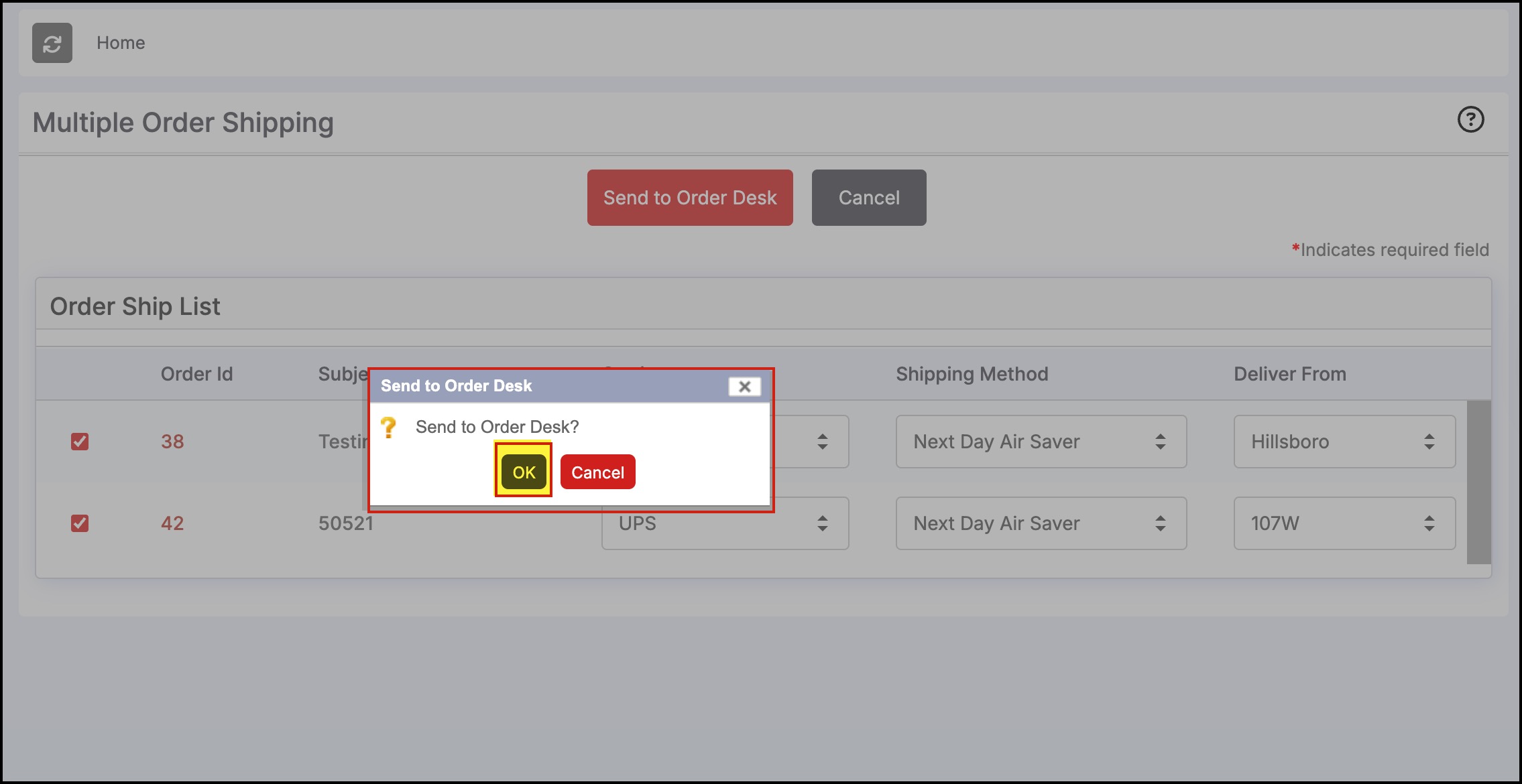
- If you check your Order Desk store now, you will see the order under Dashboard->Folders->Closed.
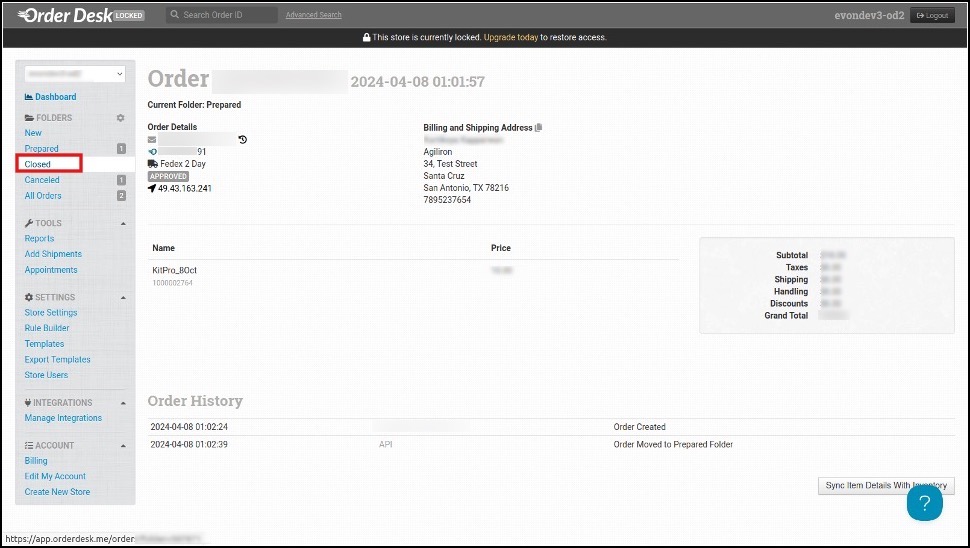
Note - Any order when shipped in Order Desk, the "Ship Date", "Tracking Number", and "Shipping Cost" get automatically captured back into Agiliron and the Order is marked as Shipped.
This also triggers the "Shipped" notification (if turned "On" in "Settings -> Notification Schedulers") and the "Ship Date" and "Tracking Information" are communicated to the originating Sales Channel of the order so it is available in the customer's account in that channel.
Updated 6 months ago
