Drop-Ship Products
Drop-Ship products allow for creating and tracking products that are purchased from a third party and shipped directly to the customer
There is no inventory associated with these products. If connected to QuickBooks, no inventory asset values will be sent to QuickBooks when orders are synced.
To create a drop ship product, select the New drop-down button from the menu bar and select "New Product", or use the New Product Wizard instructions found here.
- Enter the Product Name, Product Code, Product Category, and other relevant information for the product.
- Select a Preferred Vendor for the product.
- The product can be added to additional vendors if needed. See section Adding Products to a Vendor, located here, for more information and to add the relevant purchasing information for this product.
- Select "Drop-Ship" in the Product Type Information section.
- Enter additional product information as needed and click "Save" to finish.
Once the product has been created, quantity will display in the Product Module. There is however no inventory quantity associated with the product.
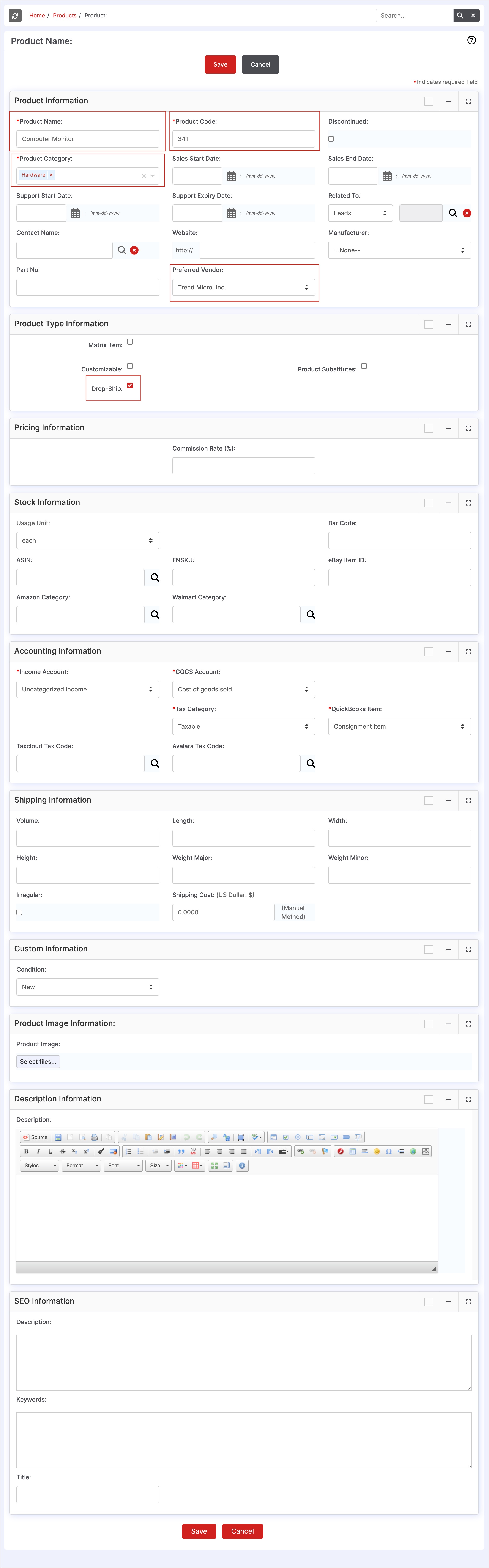
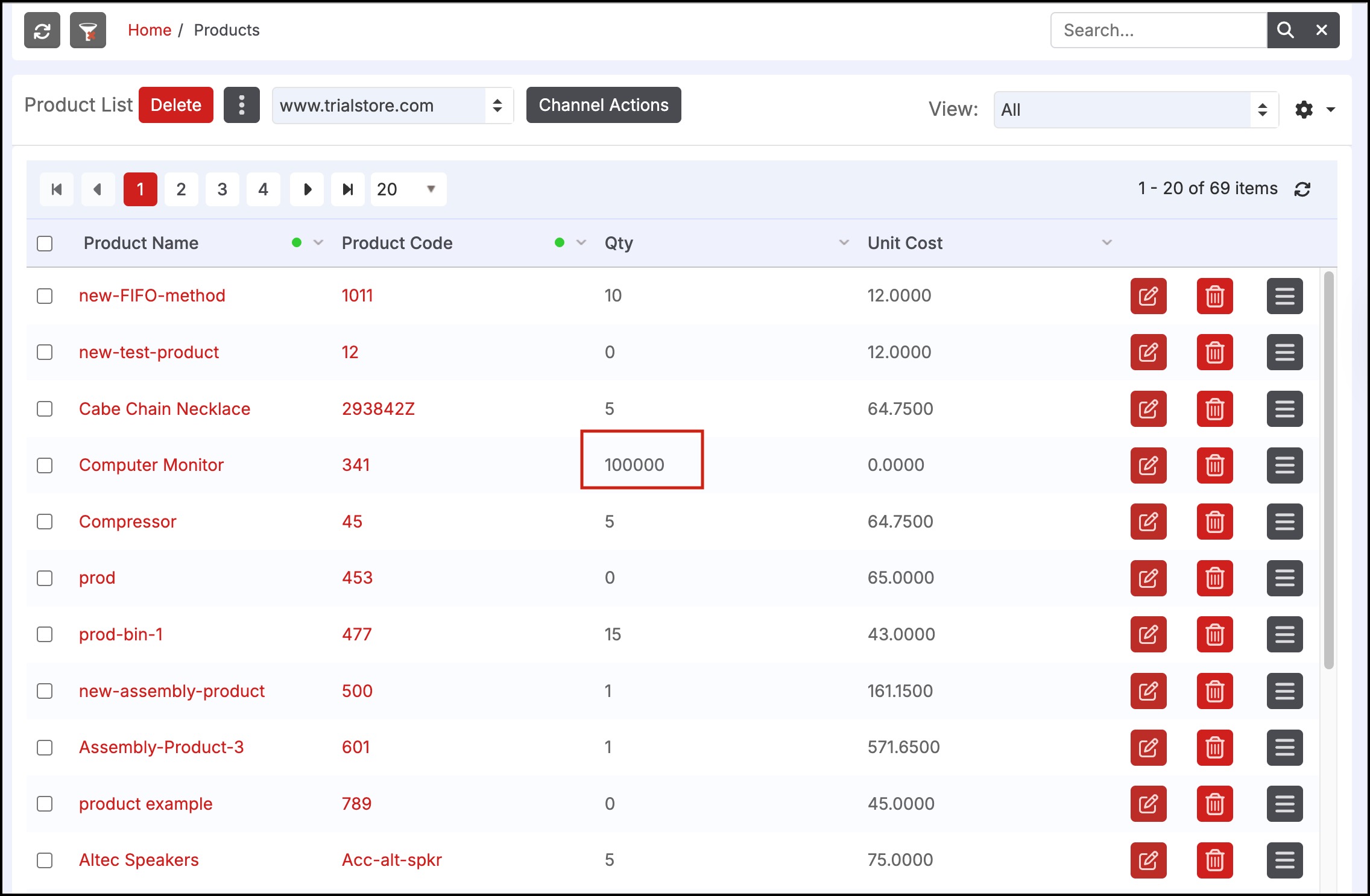
Also note that once the product has been saved, if the product was created manually instead of using the New Product Wizard, the product will need to be added to a selling PriceBook.
- See this section for instructions on how to add pricing manually for an individual product (scroll down to the section labeled Using the "Edit PriceBooks" Function to Update Pricing).
Updated 5 months ago
