Attachments List
Attachments that are added in formats like PNG, CSV, PDF, and JPEG during any module workflow get listed in the Attachments module on the left panel.
For example, if any mail is sent to a user, its attachment entries are saved in this Attachments table as well, or say if any image is added in the warehouse app cycle count workflow then that gets listed in the Attachments module too. Or an image added to Sales Order, is also listed in the Attachments module as shown in the below screenshots:
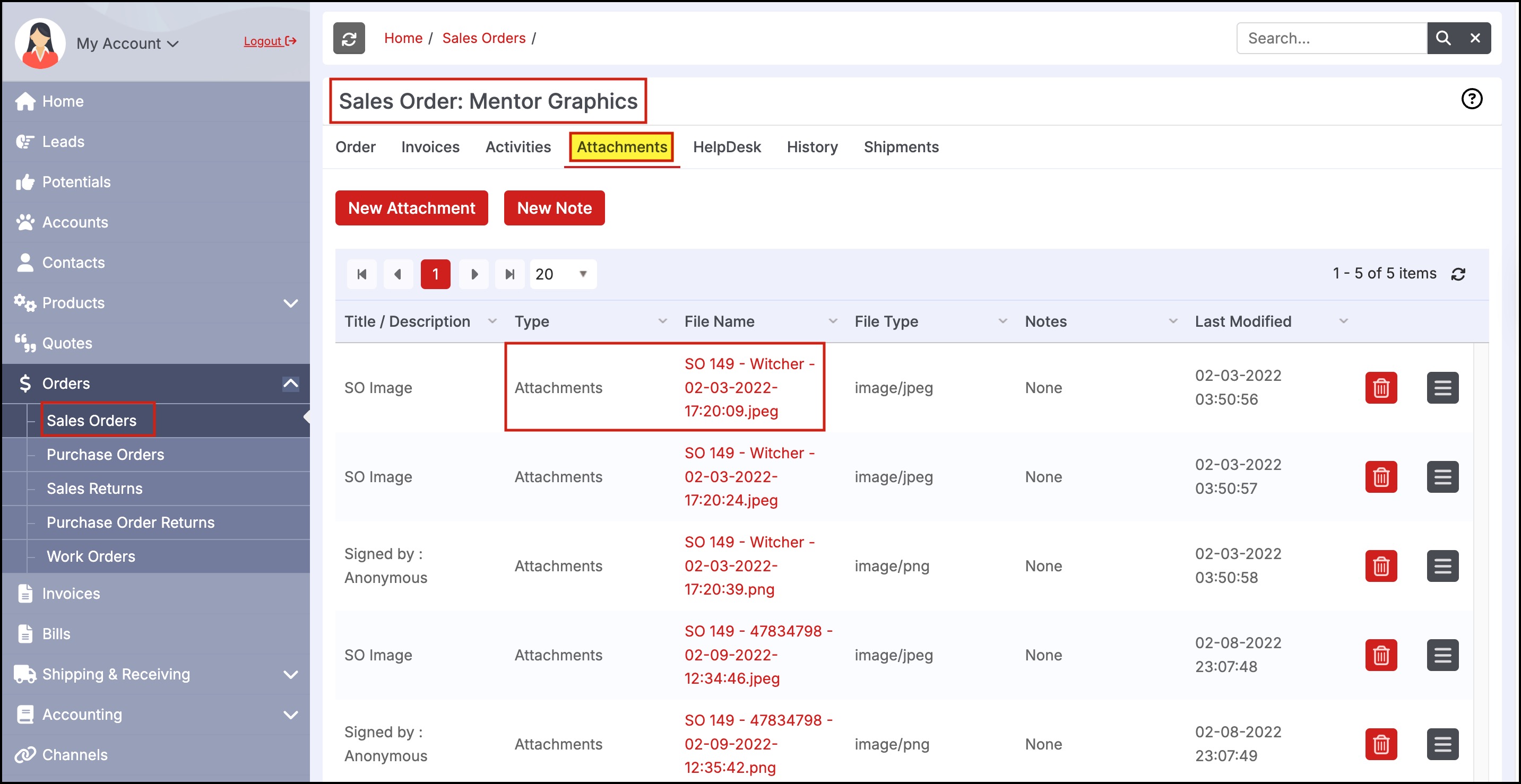
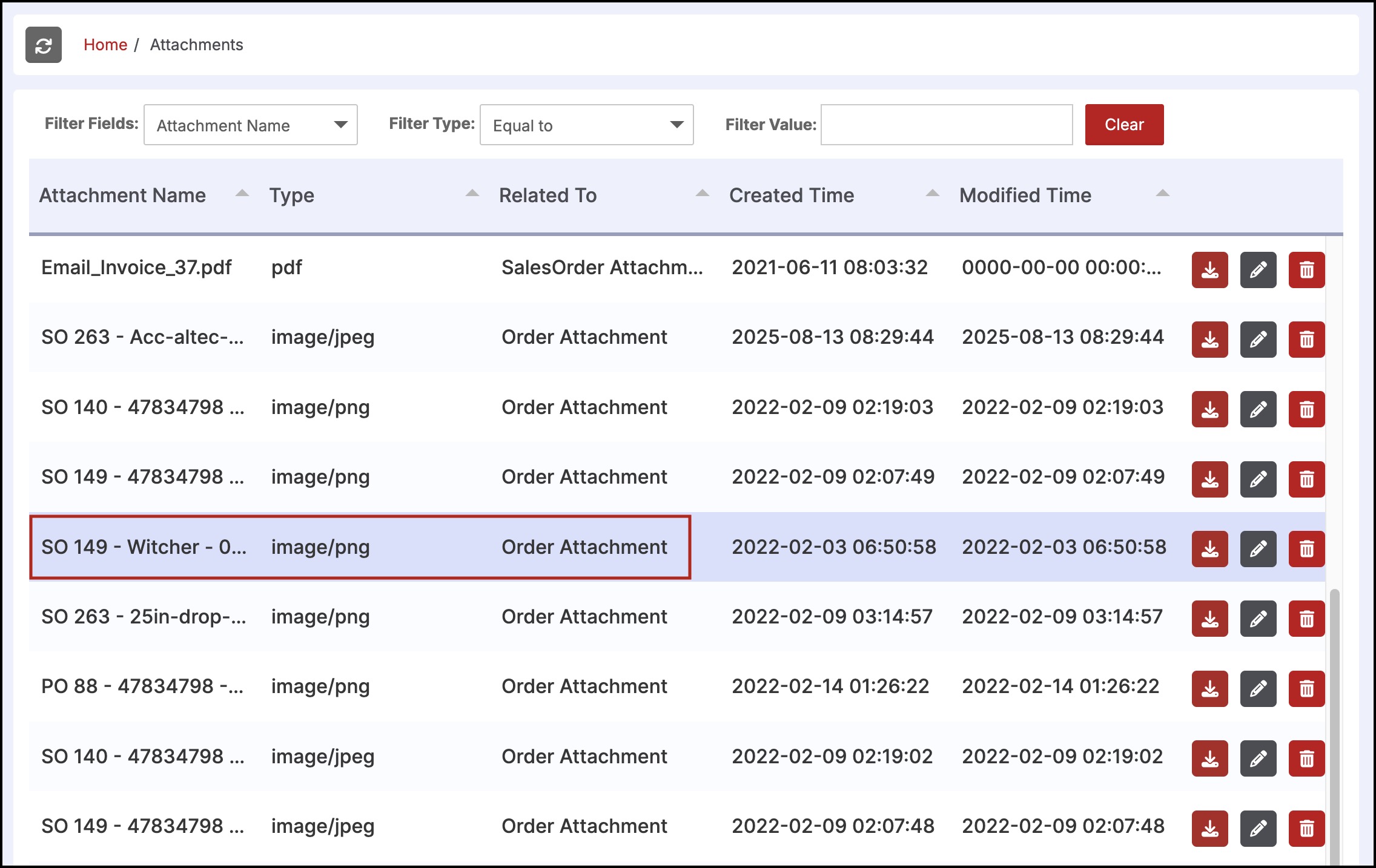
- Click on Attachments.
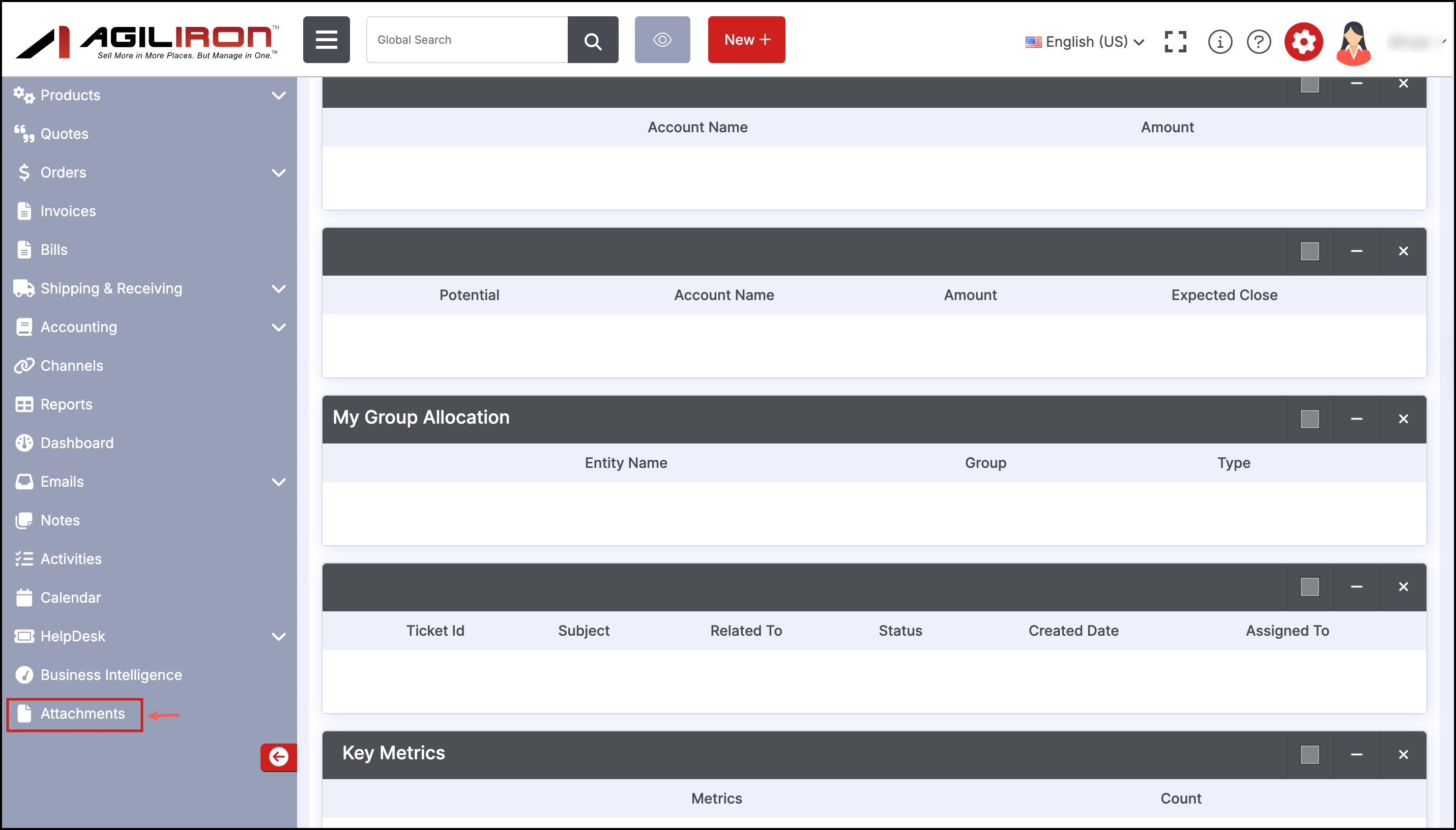
- On this screen you can see the list of attachments
- The Related to column suggests that the attachment is related to which module or flow. (e.g. Sales Order, Products, Bills etc.)
- The Type column displays the attachment type/format like image, PDF, etc.
- You can search for any particular attachment by using the Filter options.
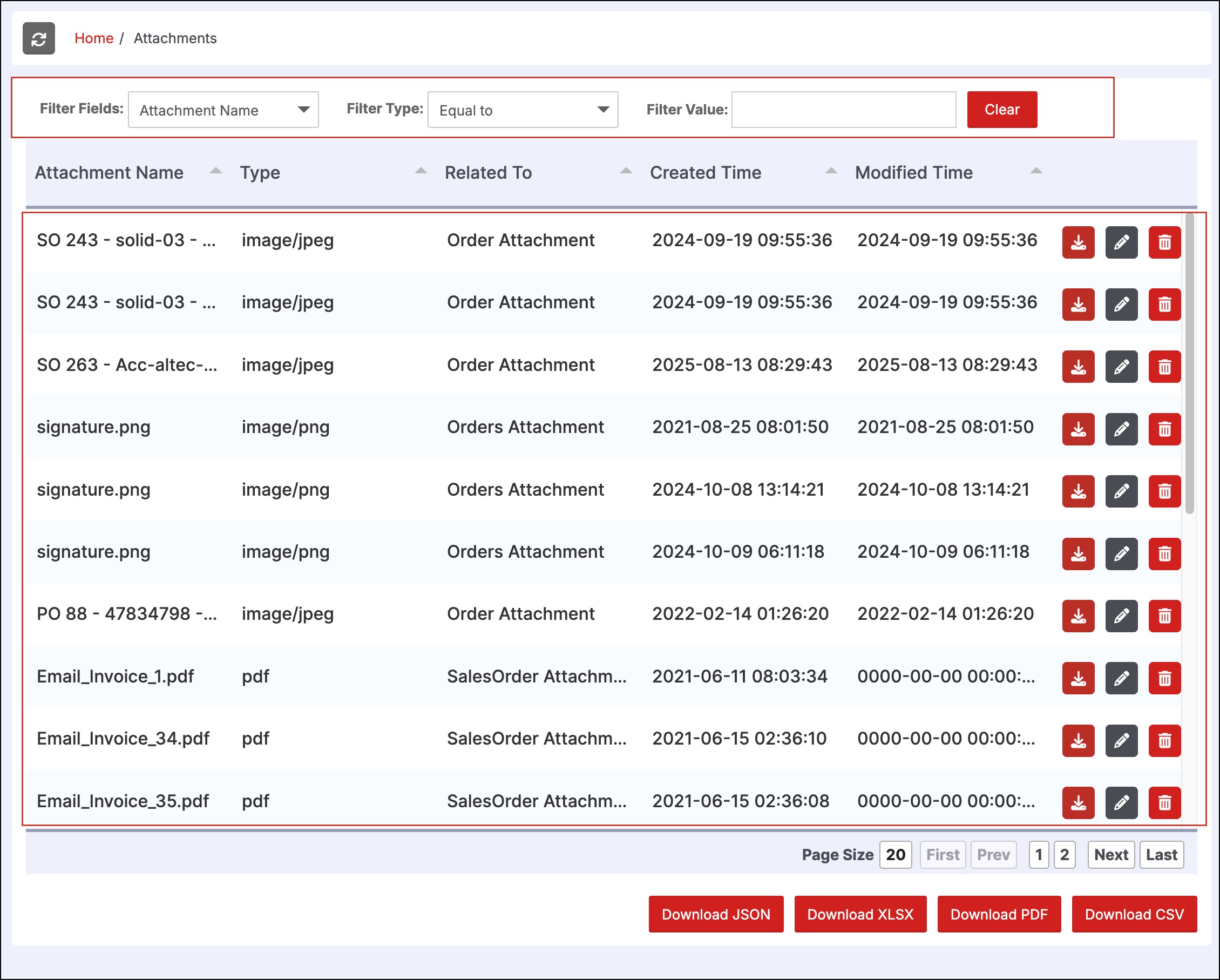
Each attachment can be downloaded, edited, or deleted by clicking on the respective button present on each row.
Download attachment example - Click on the Download button next to the particular attachment row you want.
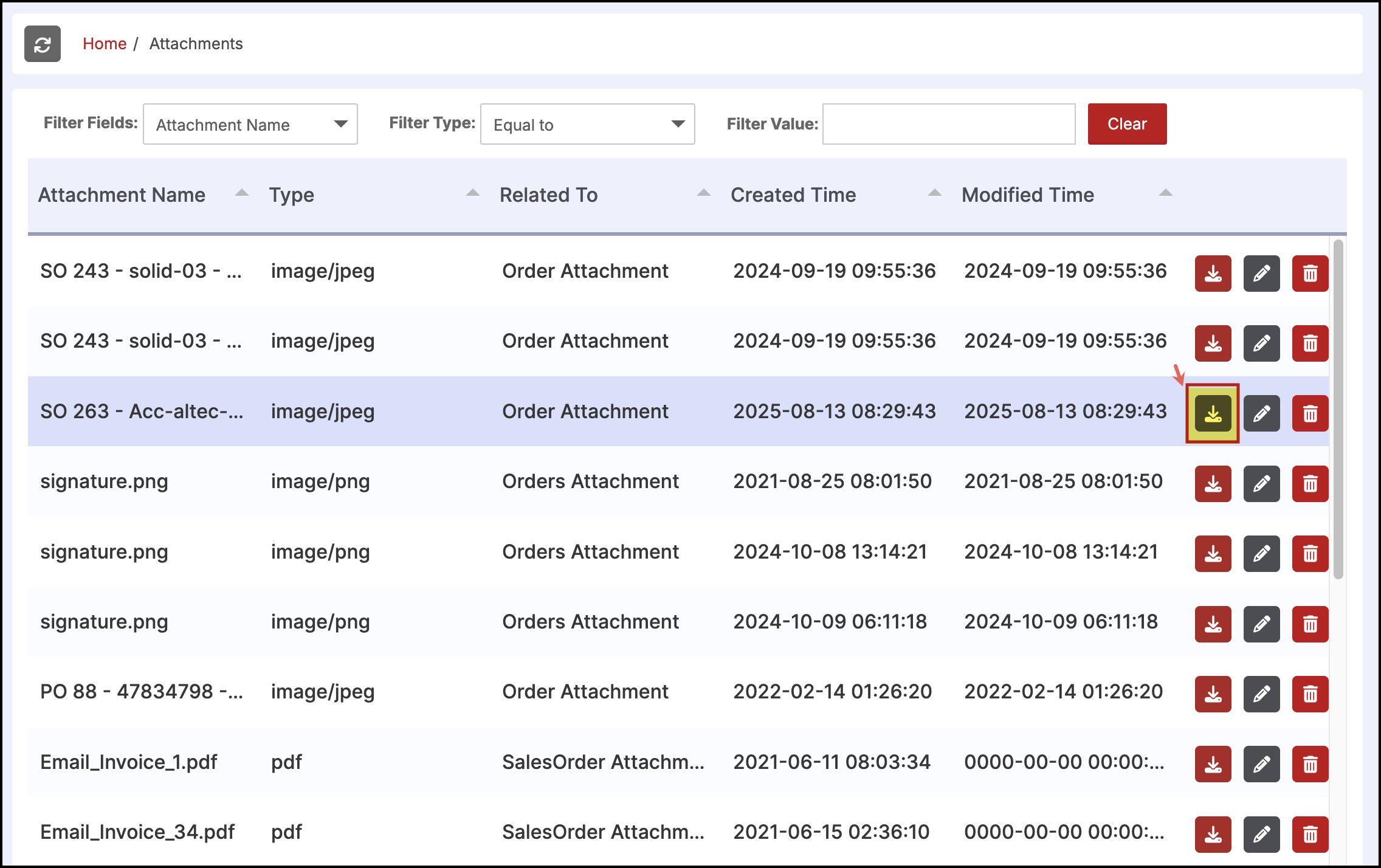
- Now click on Save to save the attachment.
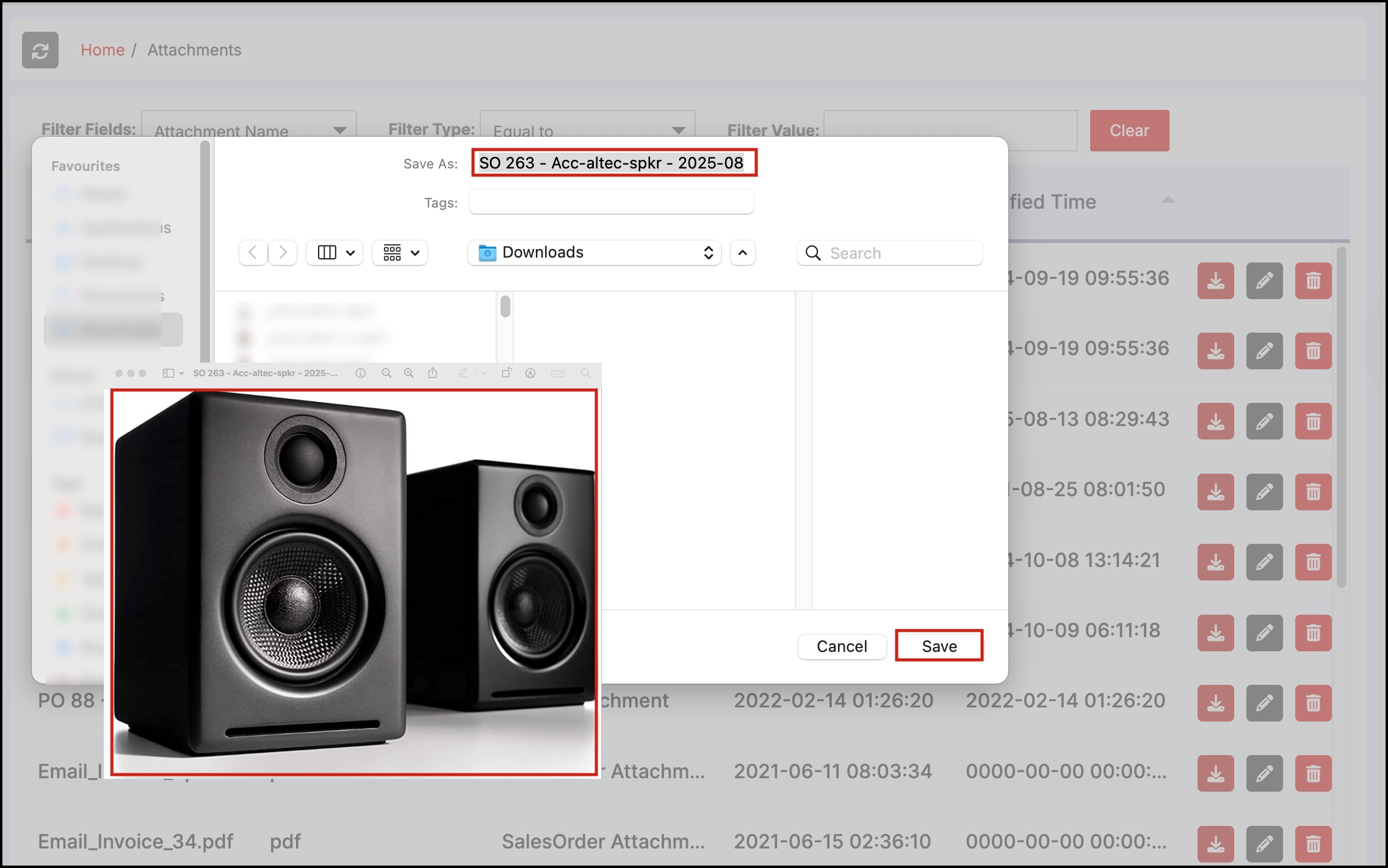
- You can also download the Attachment data in any of the format options listed.

Updated 3 months ago
