Matrix SKU Level Images
Images can be added for the Matrix SKU Level items associated with matrix products.
For example, a matrix item listed on the web store includes color as a selection. If the customer selects "red" for the item color, the product image will change to represent the image(s) associated with the matrix SKU for the "red" item.
- If no images are assigned to the matrix SKUs, any images assigned at the parent product level will be displayed for all matrix selections.
To add images to matrix SKUs, navigate to Products > Products.
- Select a matrix item.
- Click the "Matrix Items" tab.
- Select "Edit" next to the Matrix SKU in which an image will be added.
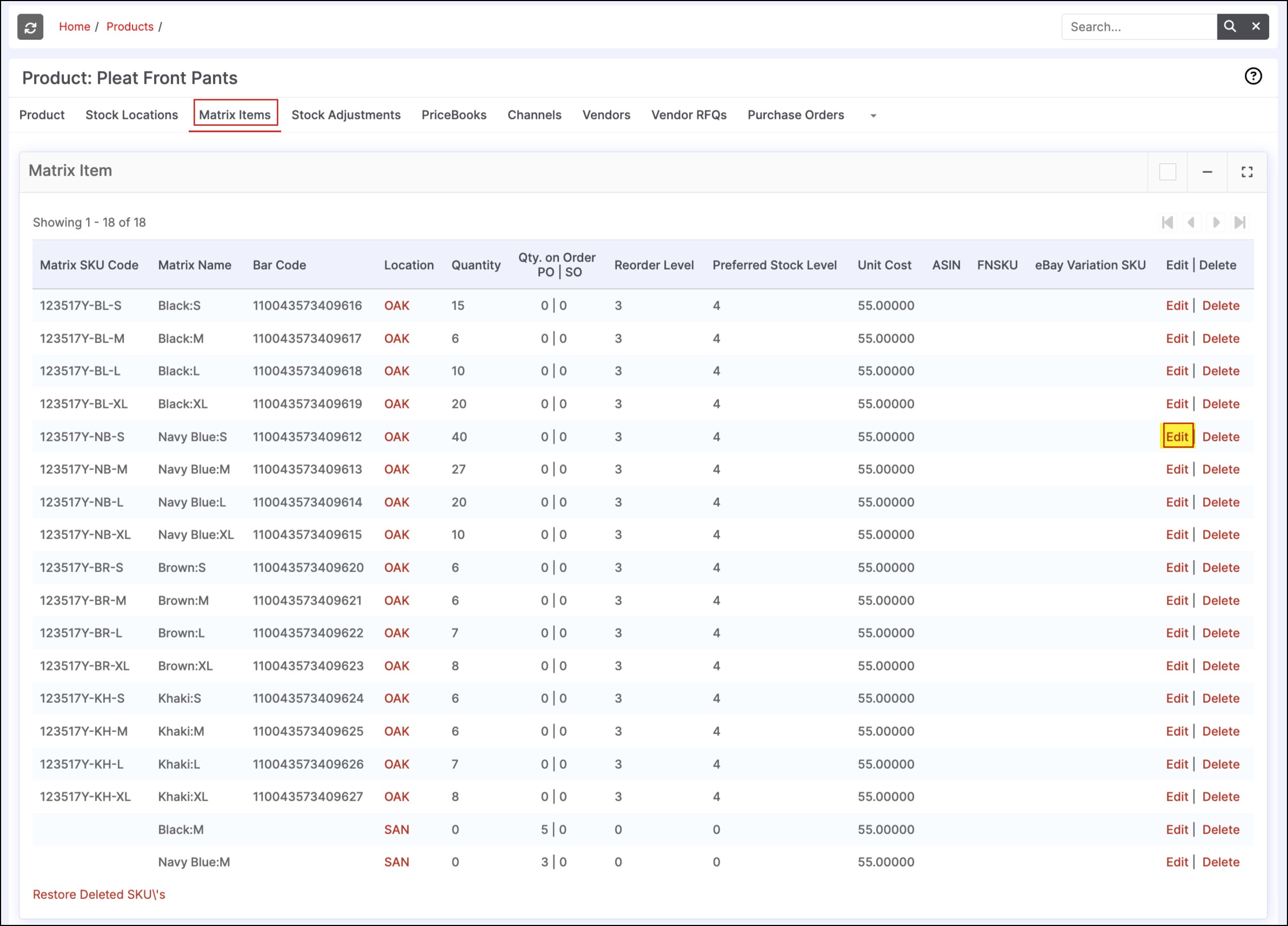
- Scroll down to Matrix SKU Image and click "Select files".
- Add the image files from your computer. This field can accommodate one or more image filenames (in the same way as at the product level).
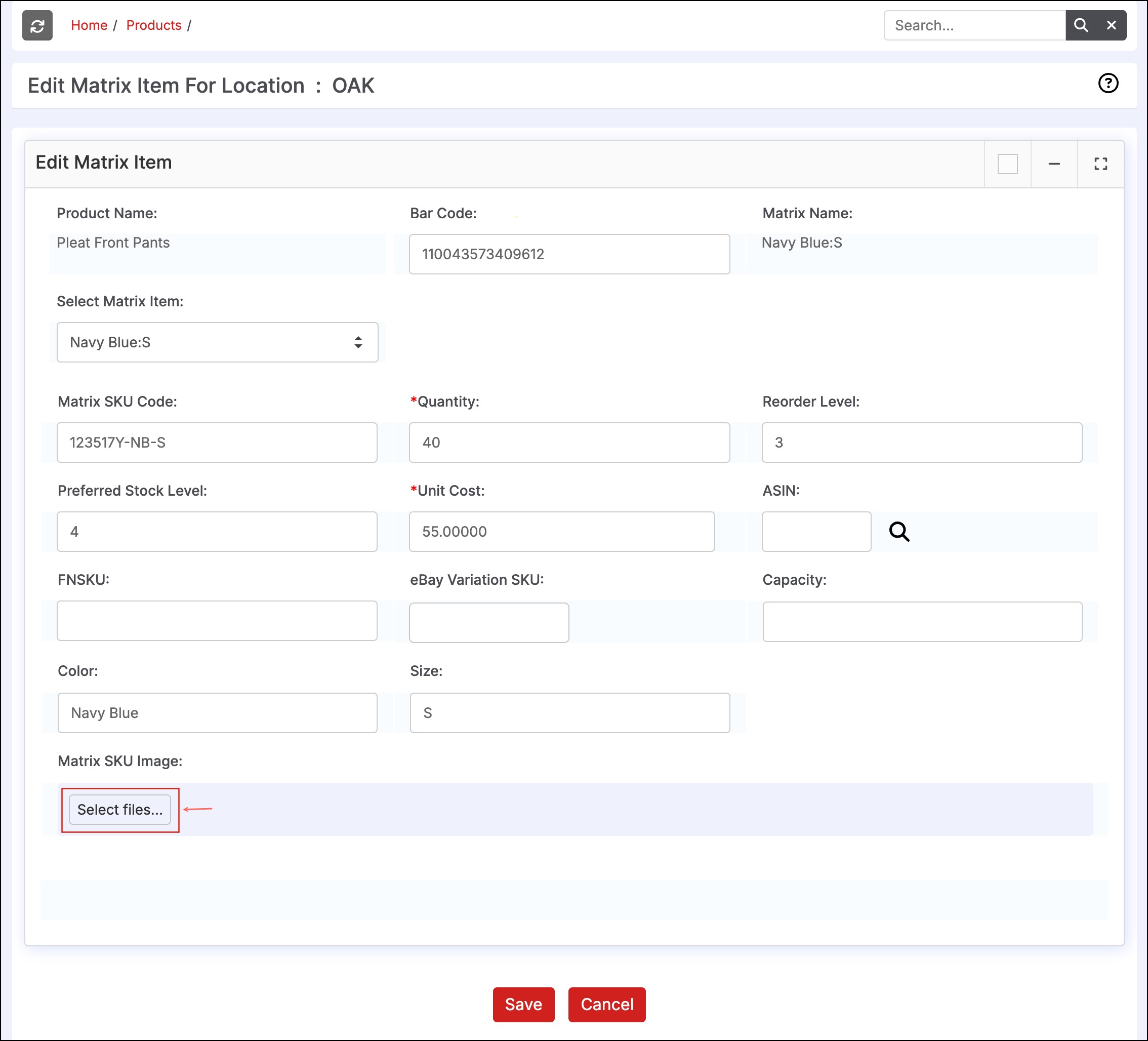
- Once all files have been added, click "Save".
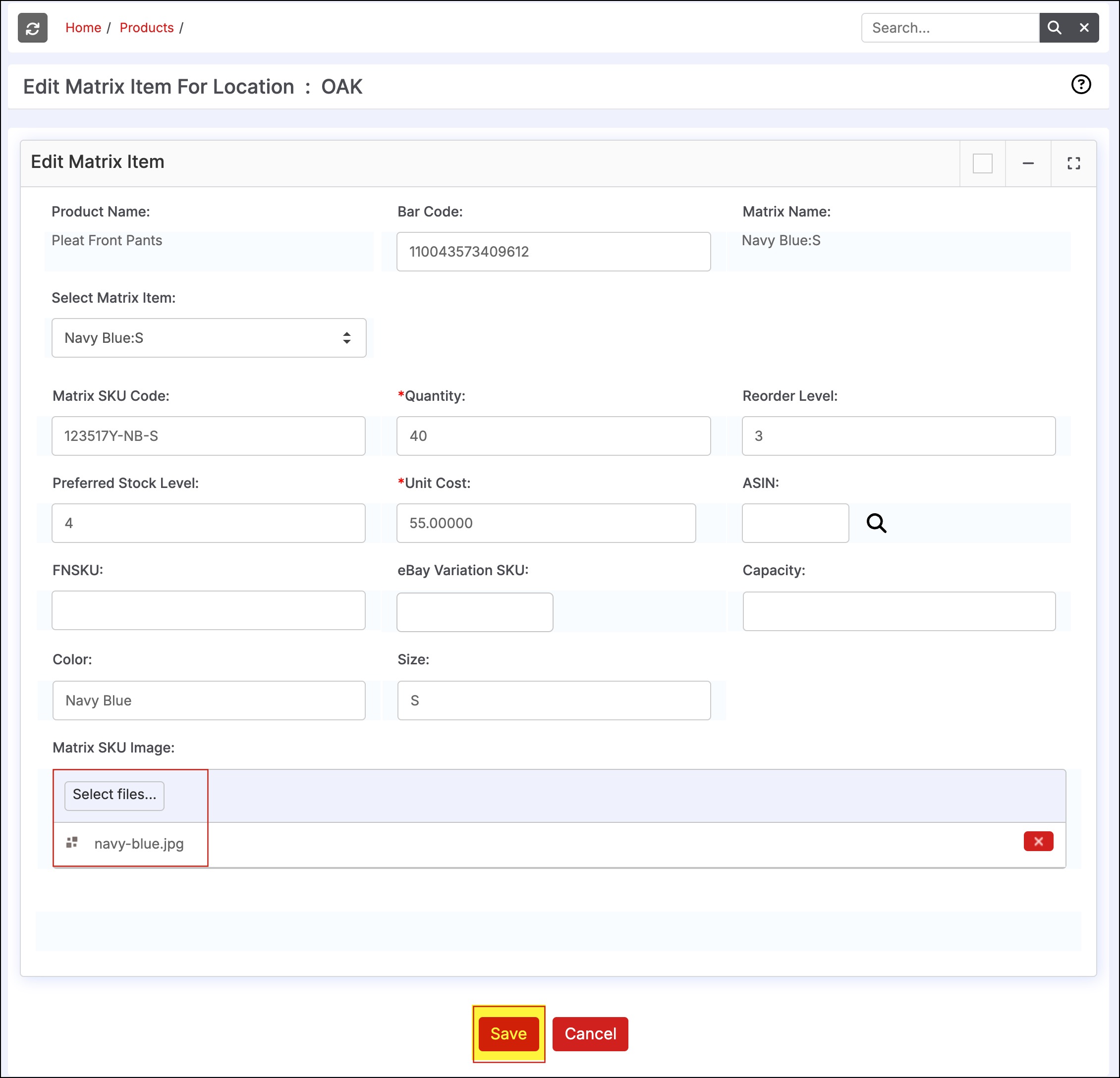
- Once images have been added for all matrix SKUs, the product will need to be pushed to the channel for the update to take effect. Please see this link for pushing products to web stores.
Updated 5 months ago
