Customer Account Currency Configuration
The default currency for each Customer Account can be set using the instructions below. Each time a quote or sales order is created for this account, the currency will reflect the selection made here.
Note: The default currency set for the Account must also match the default currency set for the Default Pricebook on the account.
Navigate to Accounts from the left menu panel.
- Click on the Account Name to view the currency configuration.
- Click the "Edit" button to make changes to the account.
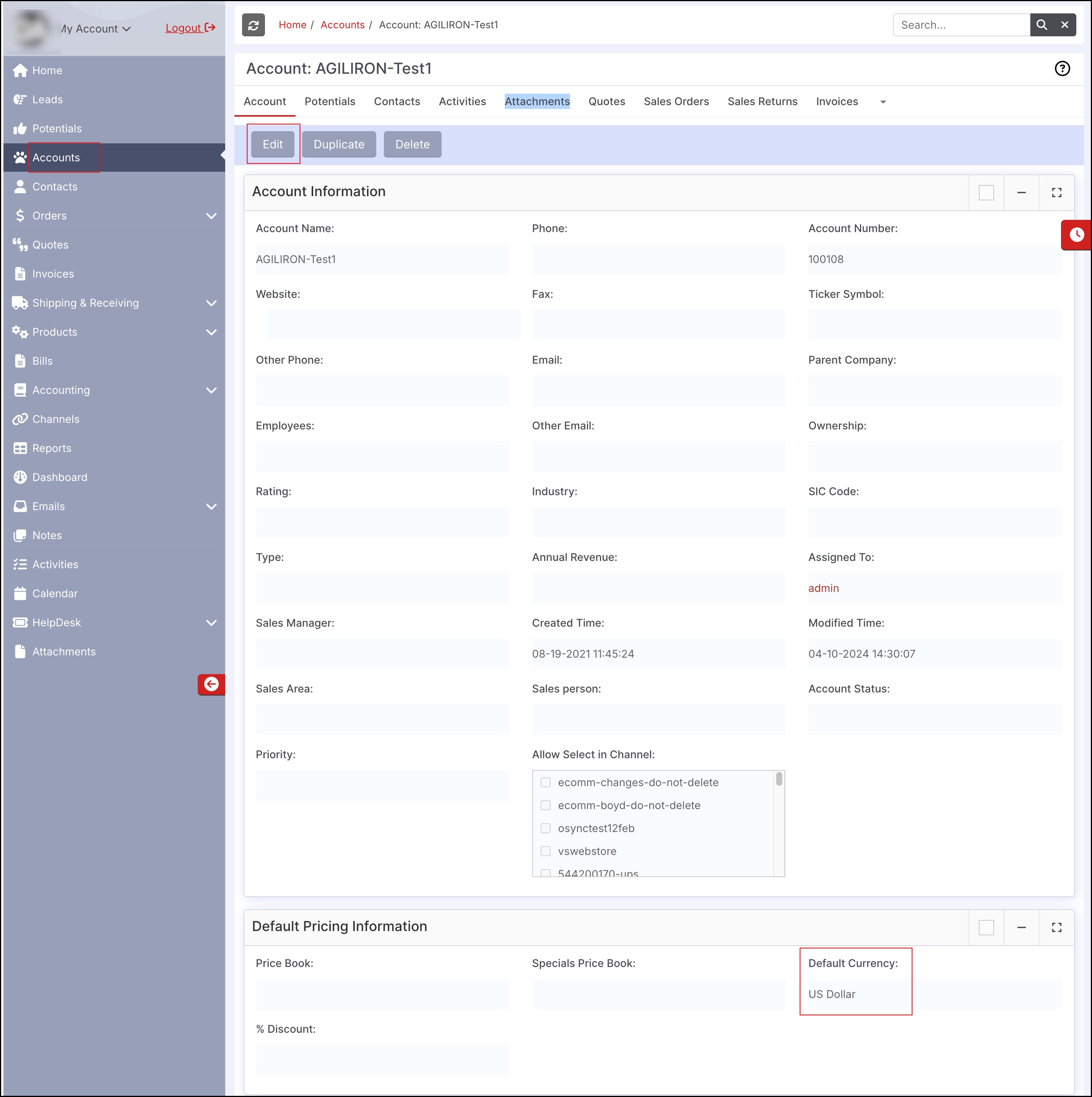
- Select the Default Currency for the Account from the drop-down list.
- Click Save to update.
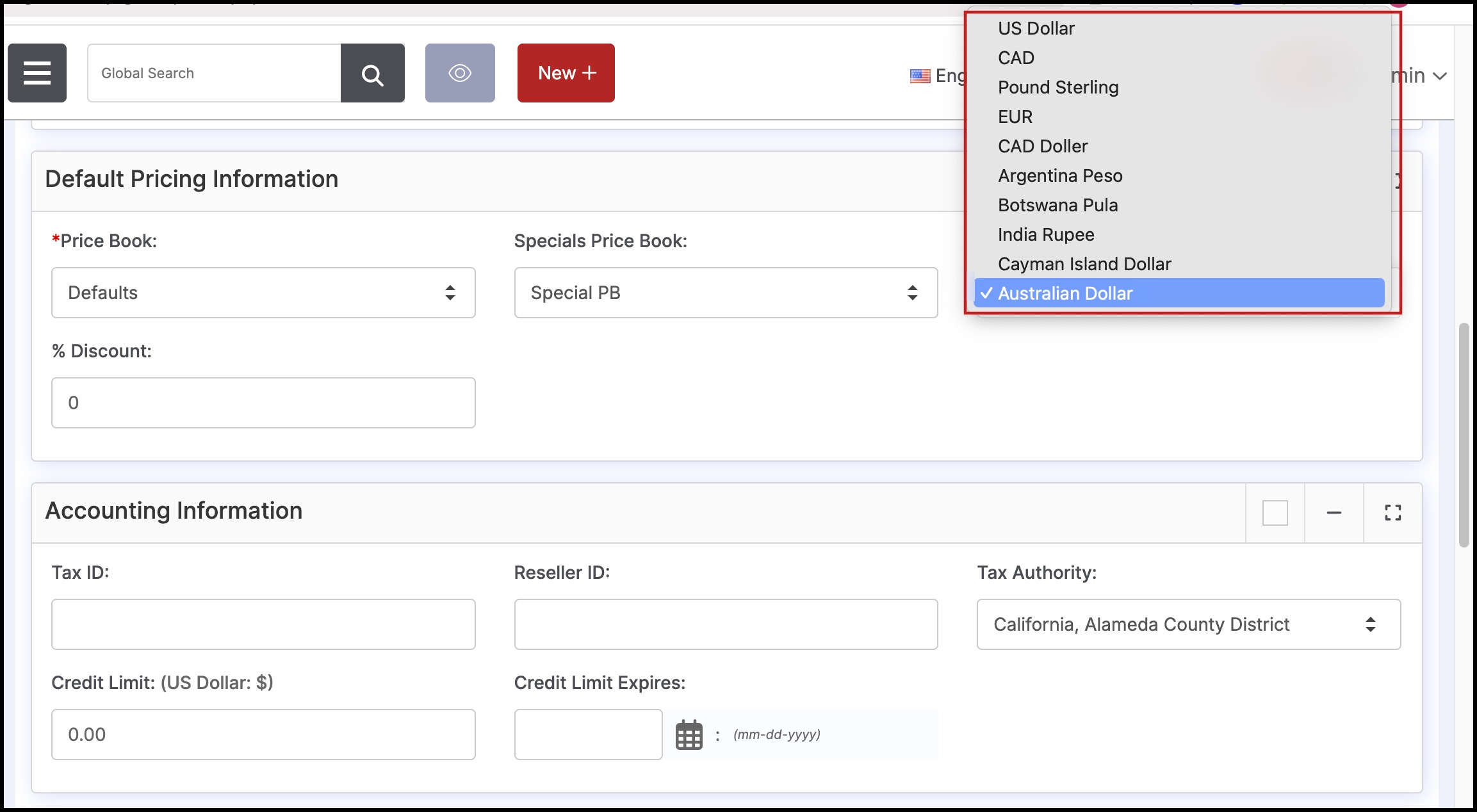
Default PriceBook Currency Configuration for Accounts
If a different currency has been selected for the customer's Default PriceBook than the Customer's Account, the following error will display when creating Sales Orders.
- The default currency will then need to be changed so that the Account and Default PriceBook currencies match.
- The Default PriceBook is displayed on the order as shown below so the user knows whether to change the Account or PriceBook.
- Instructions for updating the currency for PriceBooks can be found here.
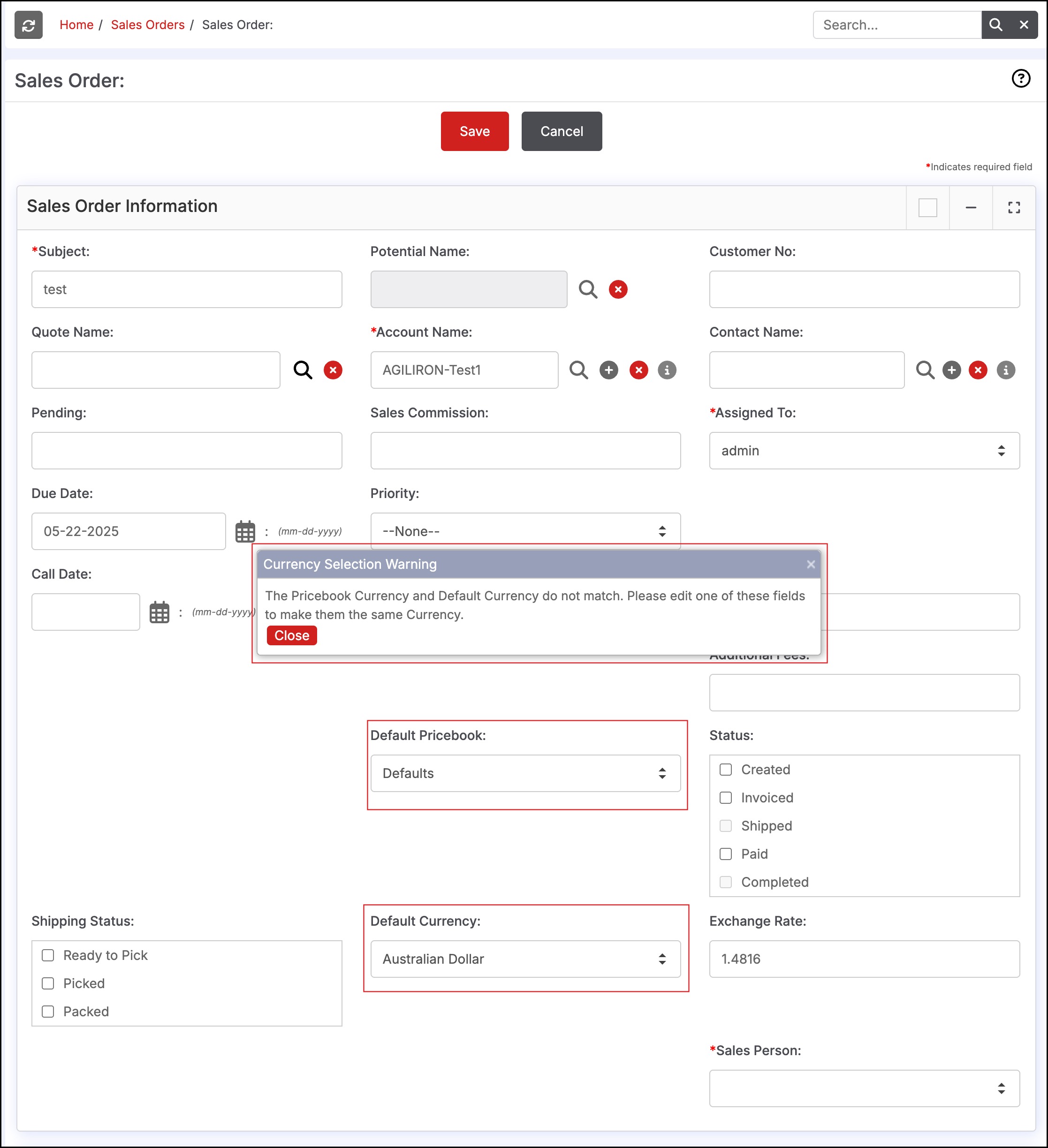
Updated 8 months ago
