Product Barcode Label Print - Select Currency
Though the default currency is set to US Dollars in the Agiliron System, users can get barcode labels printed as per the currency set for the Pricebooks they select (Regular as well as Special).
The currency symbol displayed on the label will be the same as the default currency set for the PriceBook.
Let's understand in detail:
- Select product/products for which you want to print barcode labels.
- Click on Print Barcode.
Or
- You can also proceed without selecting the products prior. Click on Print Barcode -> Upload CSV or enter product details (Product code, Quantity, and Matrix SKU code, if any) in a spreadsheet table of the products for which you want to print barcode.
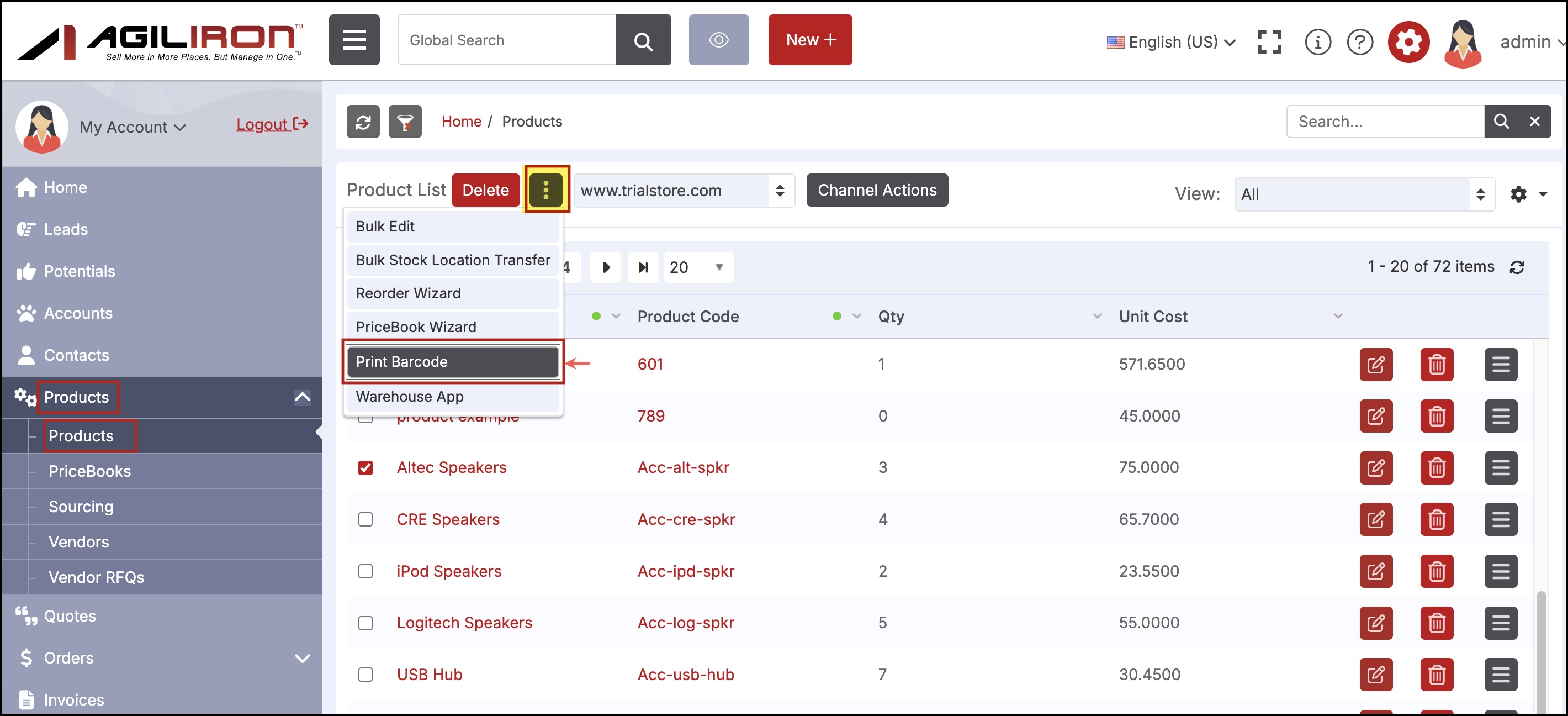
- Select the workflow of your choice - Standard or Custom
The example below is shown for the custom workflow
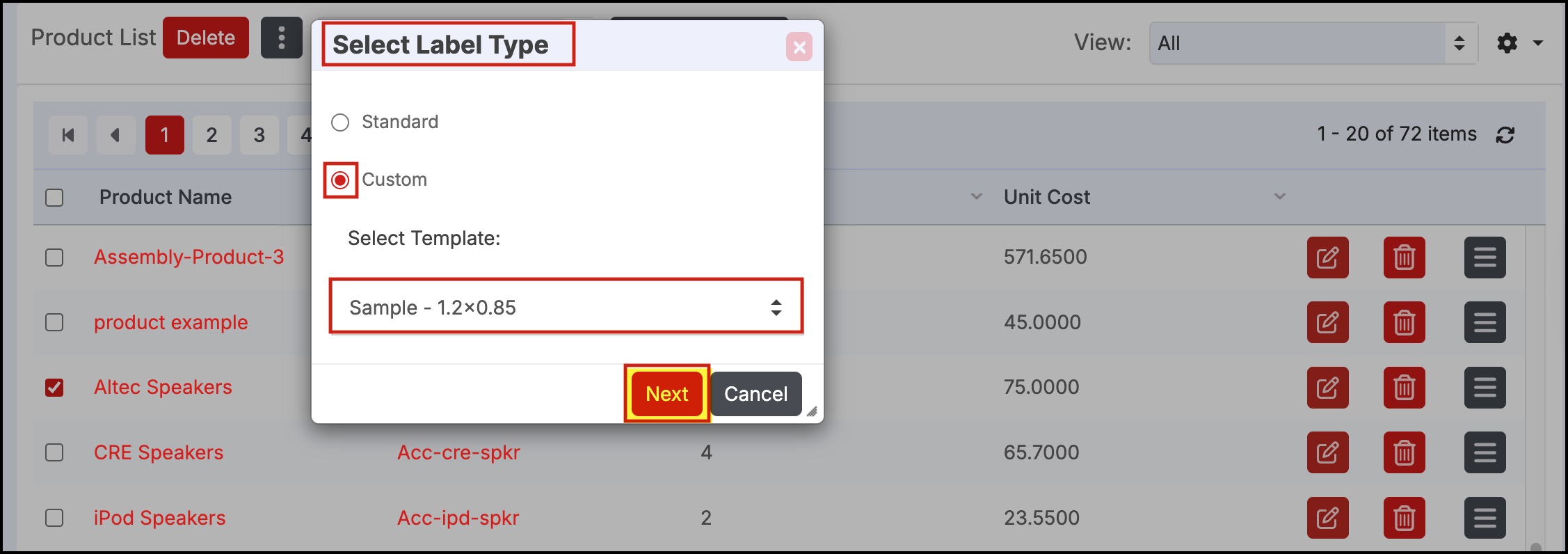
- Select the number of copies, location and pricebooks
- Click on Next
While selecting PriceBook (Regular and Special) whatever currency is set for the particular pricebook, that currency symbol will be displayed on the product barcode label. This applies to both standard and custom labels.
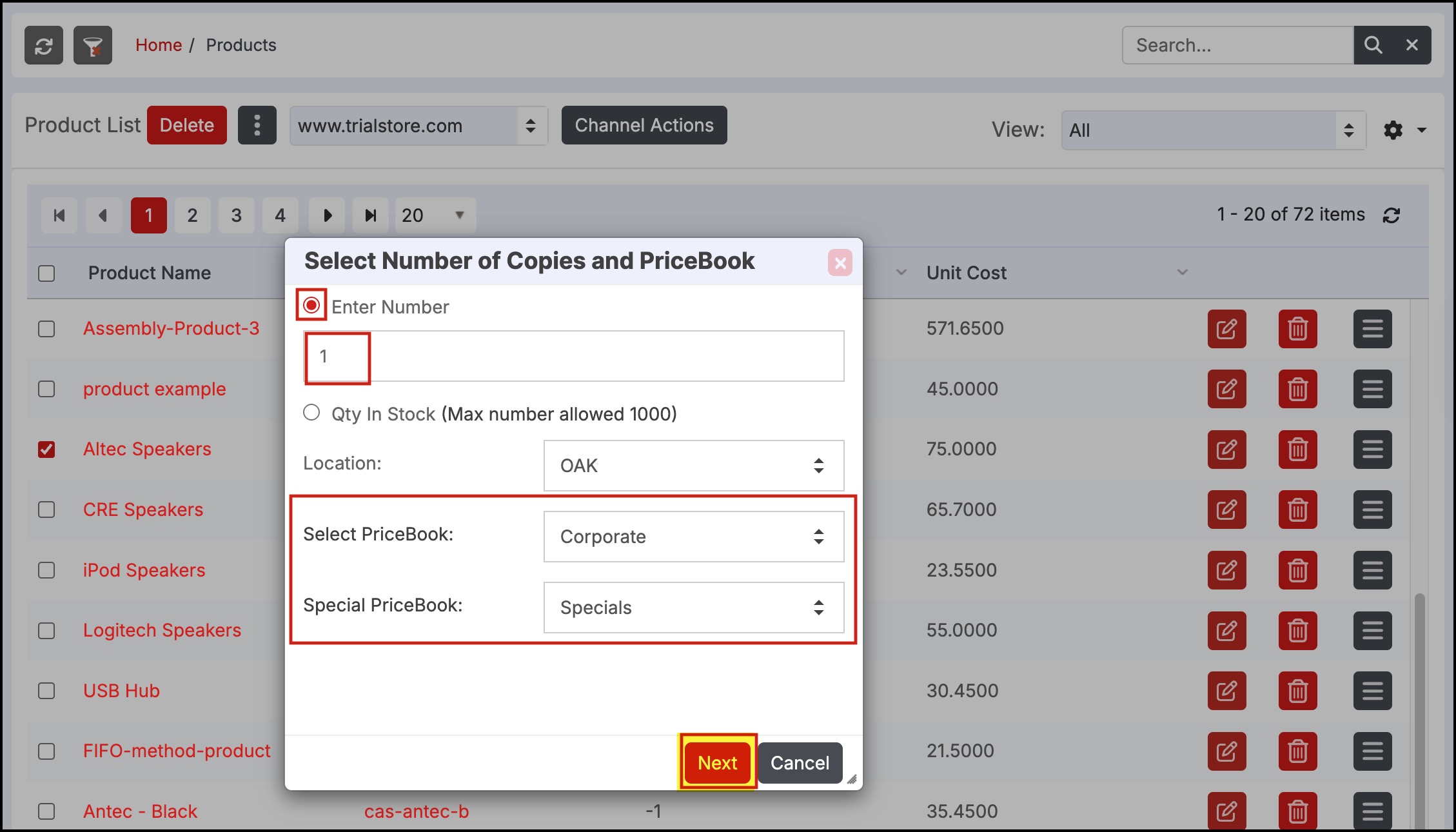
In this example, the currency set for the product Altec Speakers in Pricebooks - Corporate and Specials is Australian Dollars.
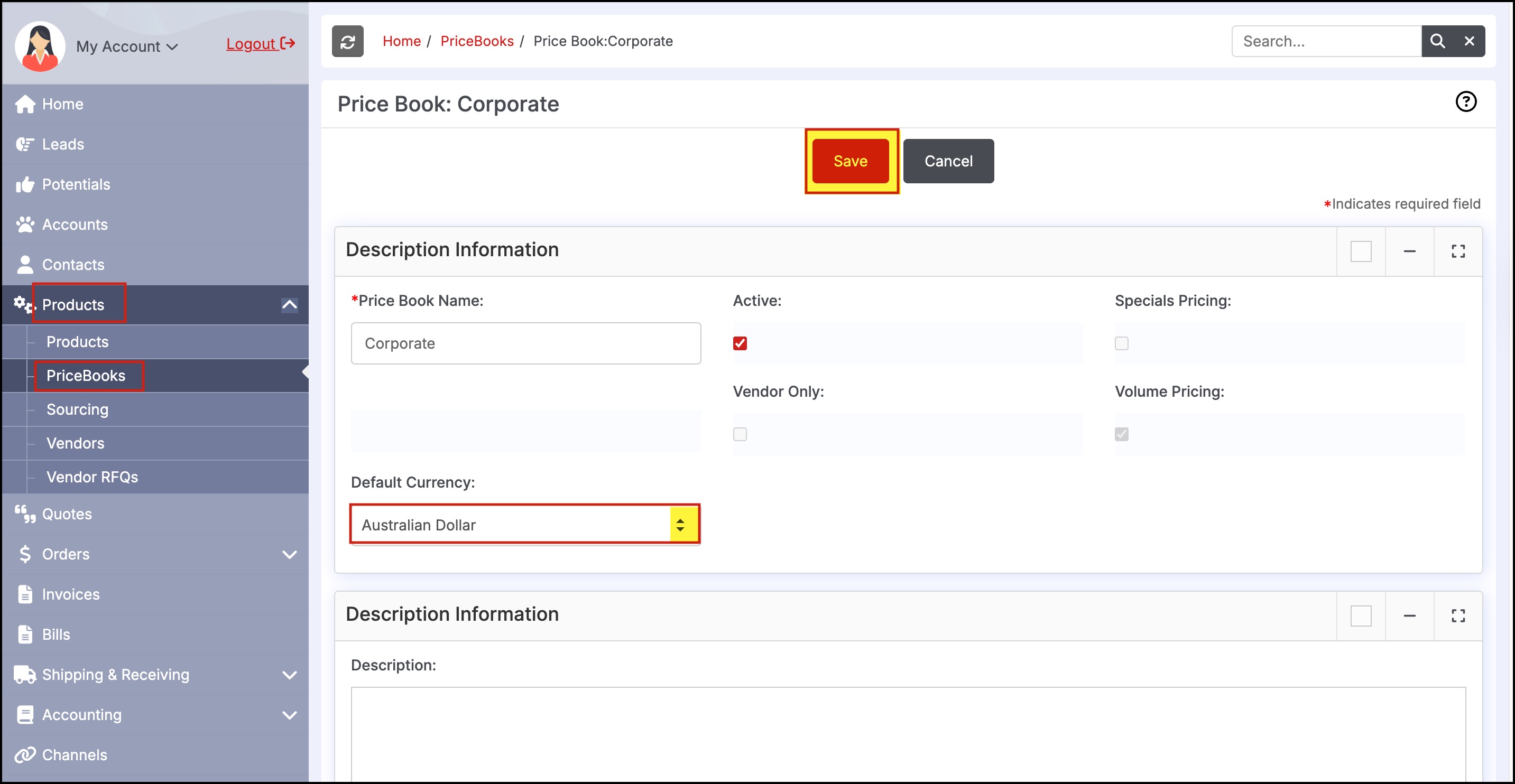
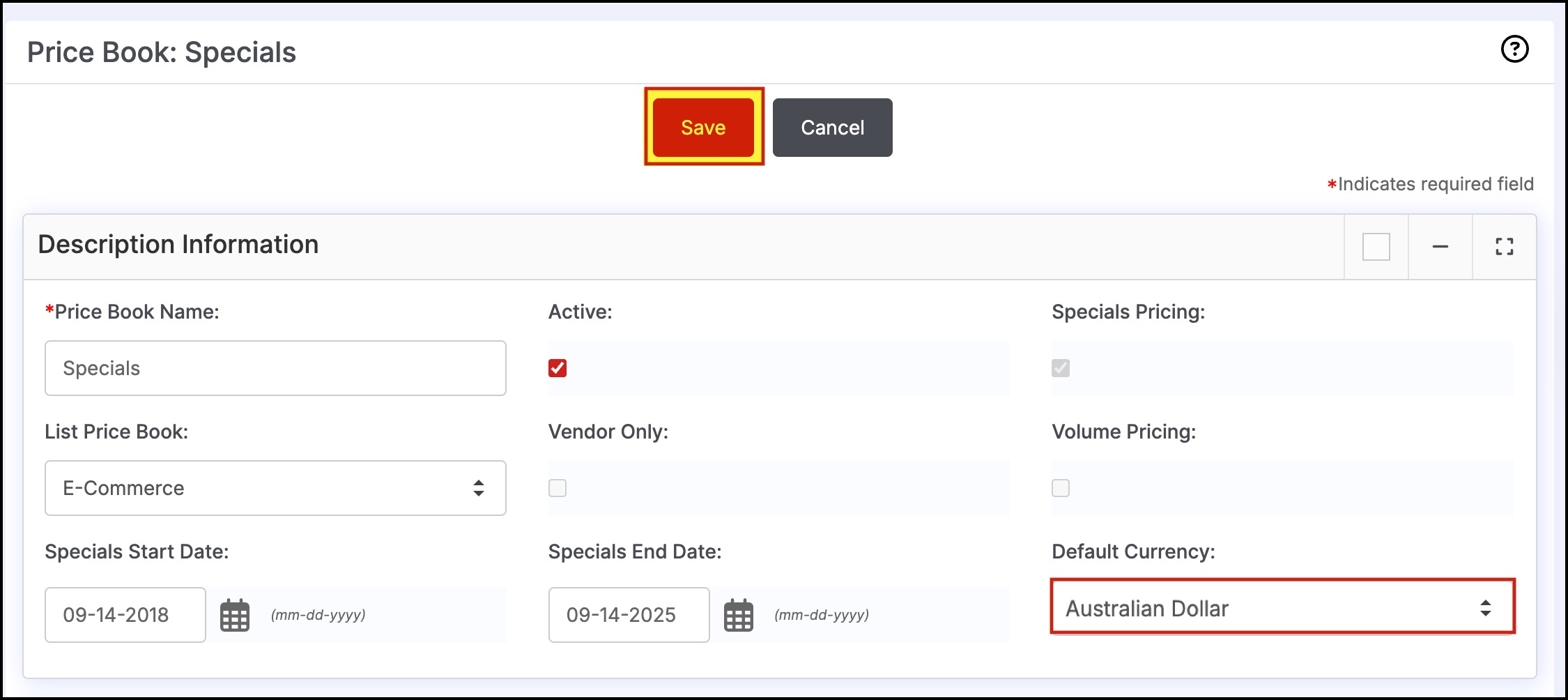
- Get the preview of the Barcode label/labels
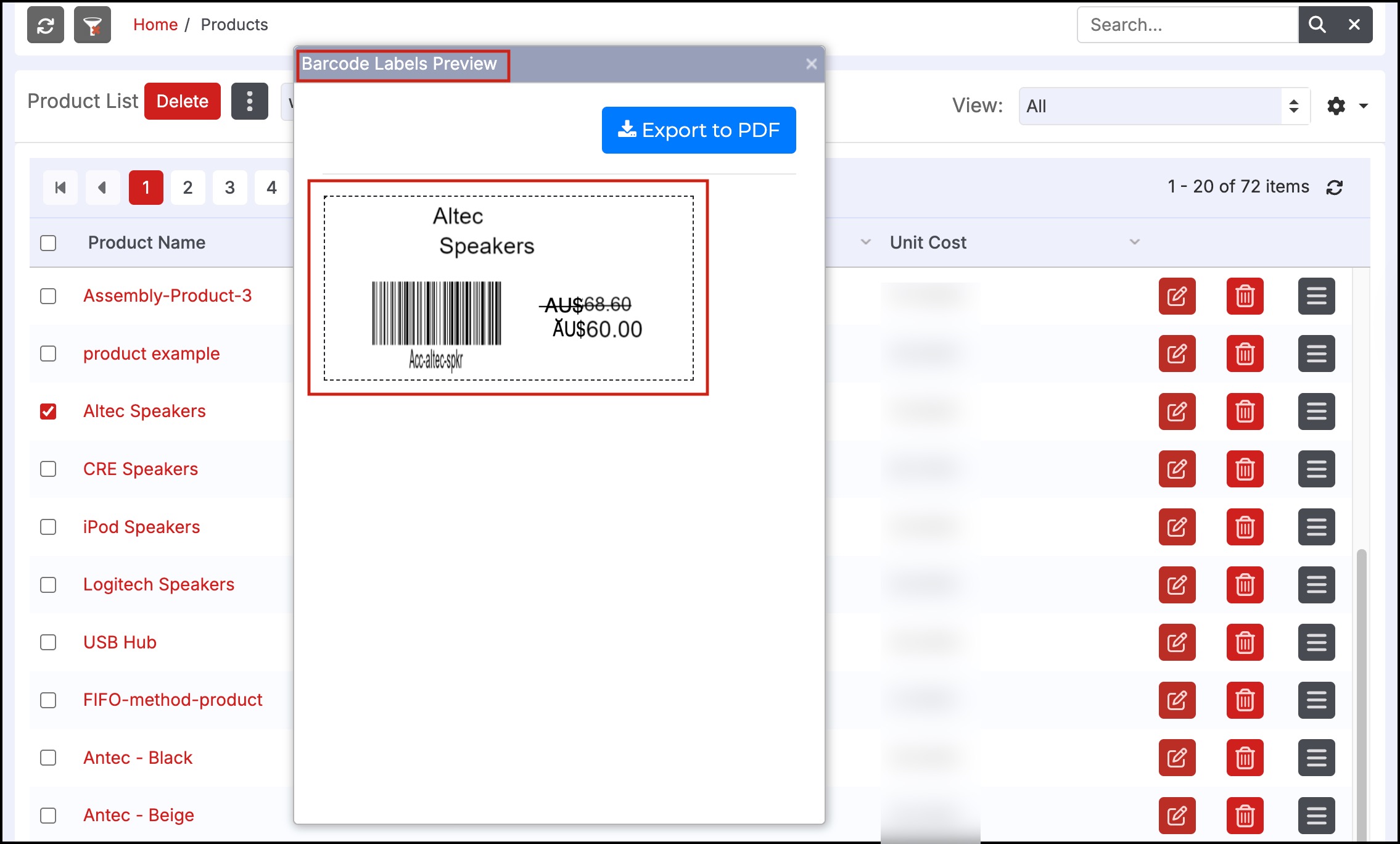
Note:
- PDF library used in the Agiliron system does not support symbols. Hence, the barcode labels displayed in PDF format will show currency code (example - USD, AUD, INR), instead of the currency symbol.
This is the barcode label preview when you follow the standard workflow:
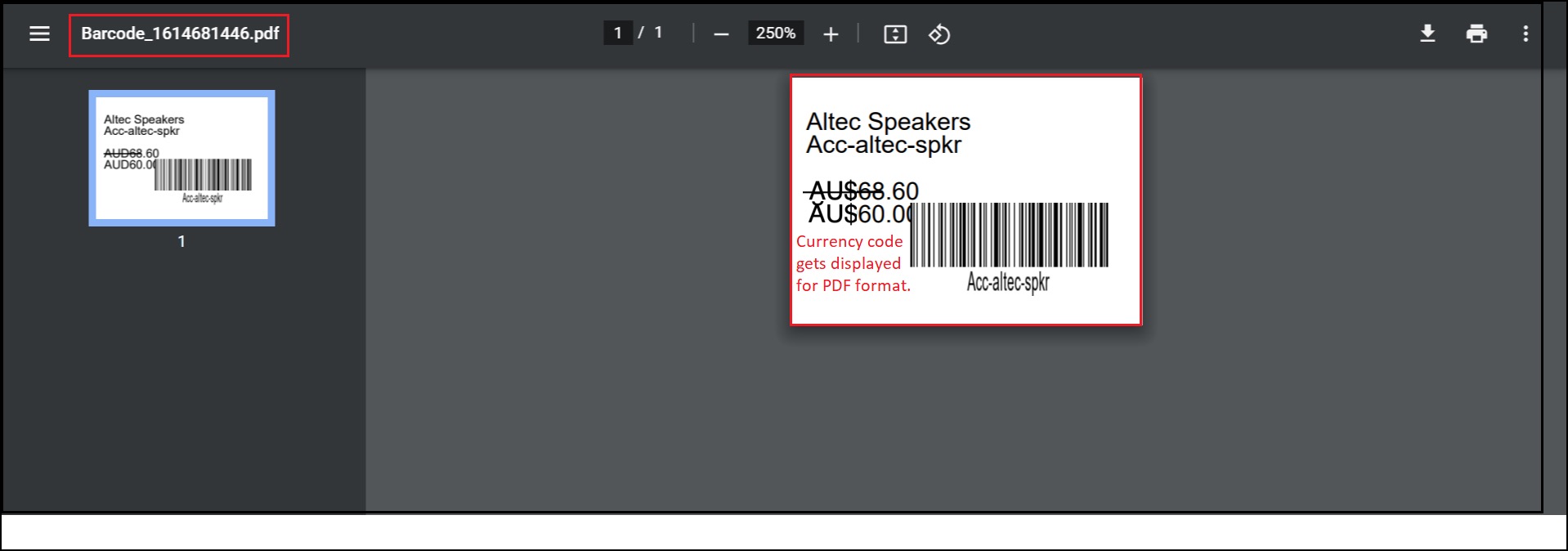
- If the default currency is not set for the PriceBook selected, then in that case base currency symbol will be displayed on the product barcode label.
Here the base currency symbol is $ (US Dollar)
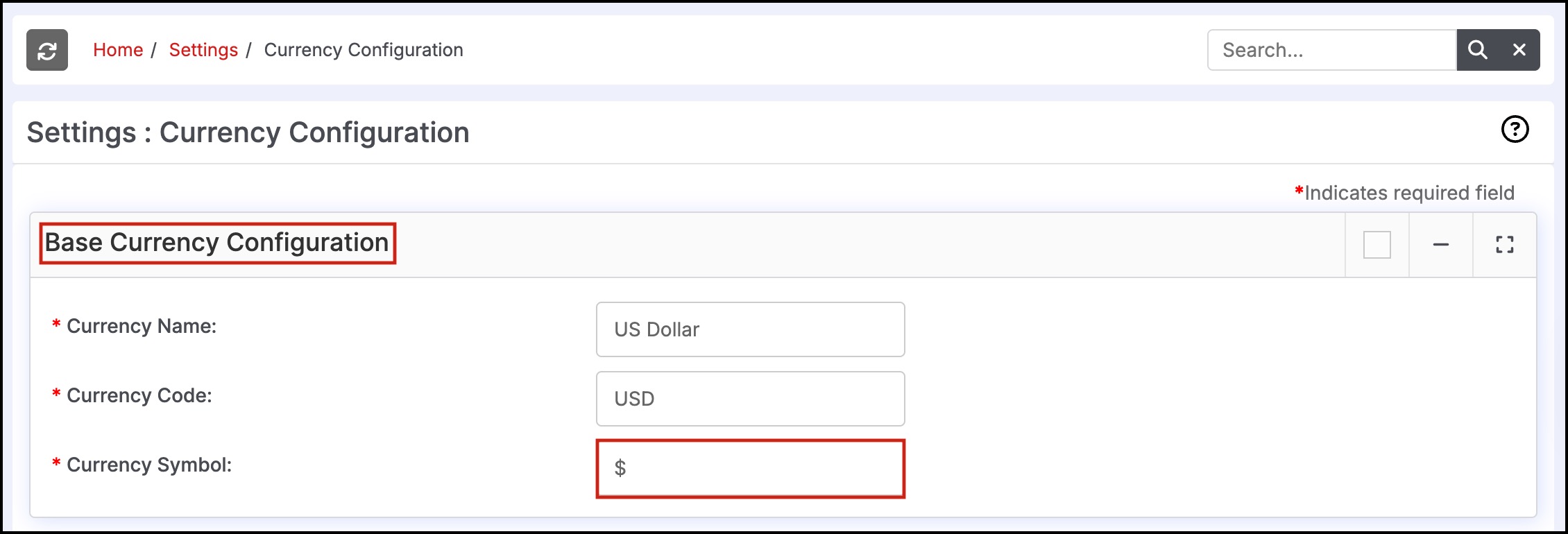
Updated 2 months ago
