Exchanging an Item of Equal Value
The example below demonstrates processing an exchange for an item of equal value to the original product.
- Select the Exchange Icon to begin.
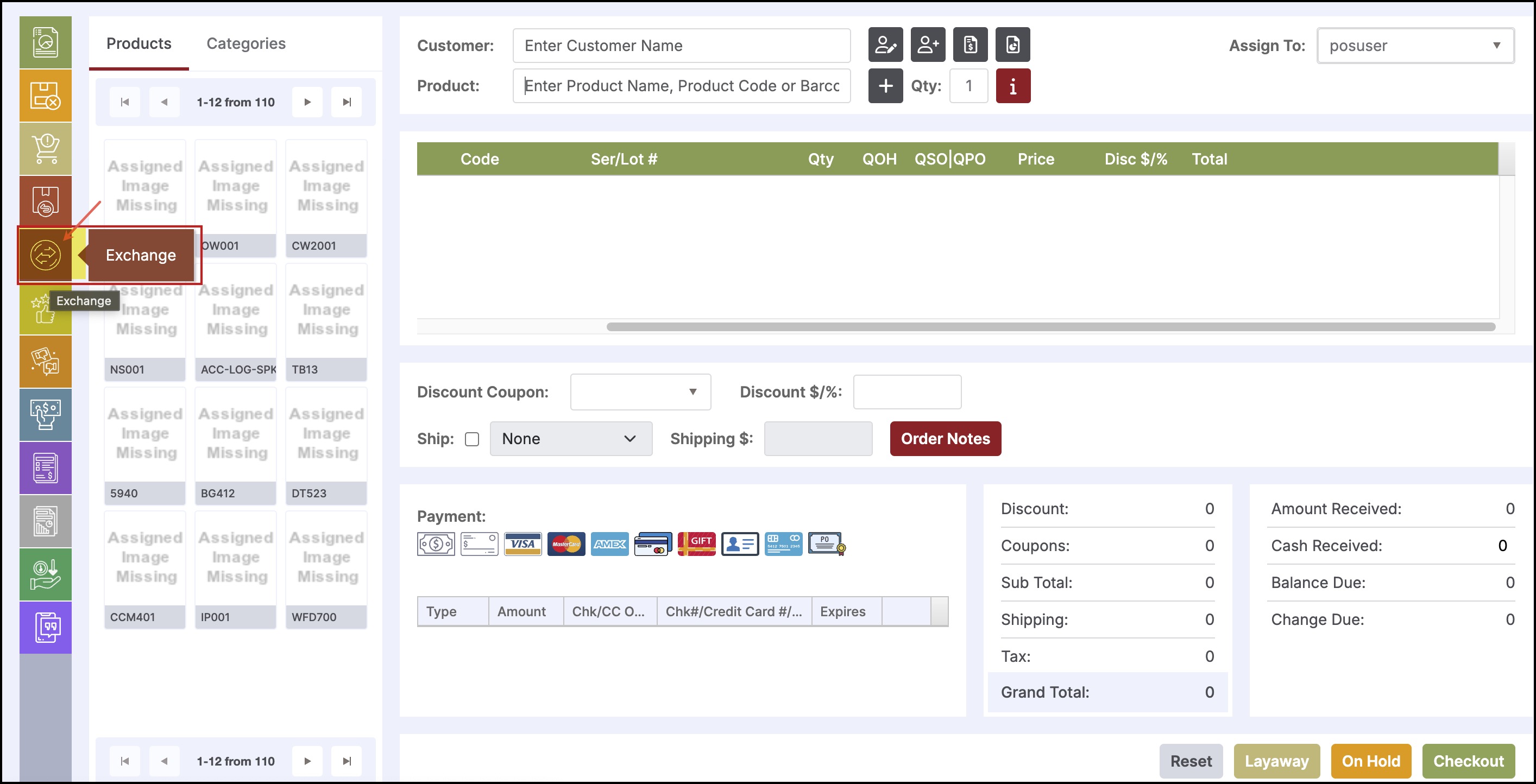
- Enter the original Sales Order number, if known, then click "OK".
- To create a new exchange that does not reference an order number, leave this field blank and click "OK".
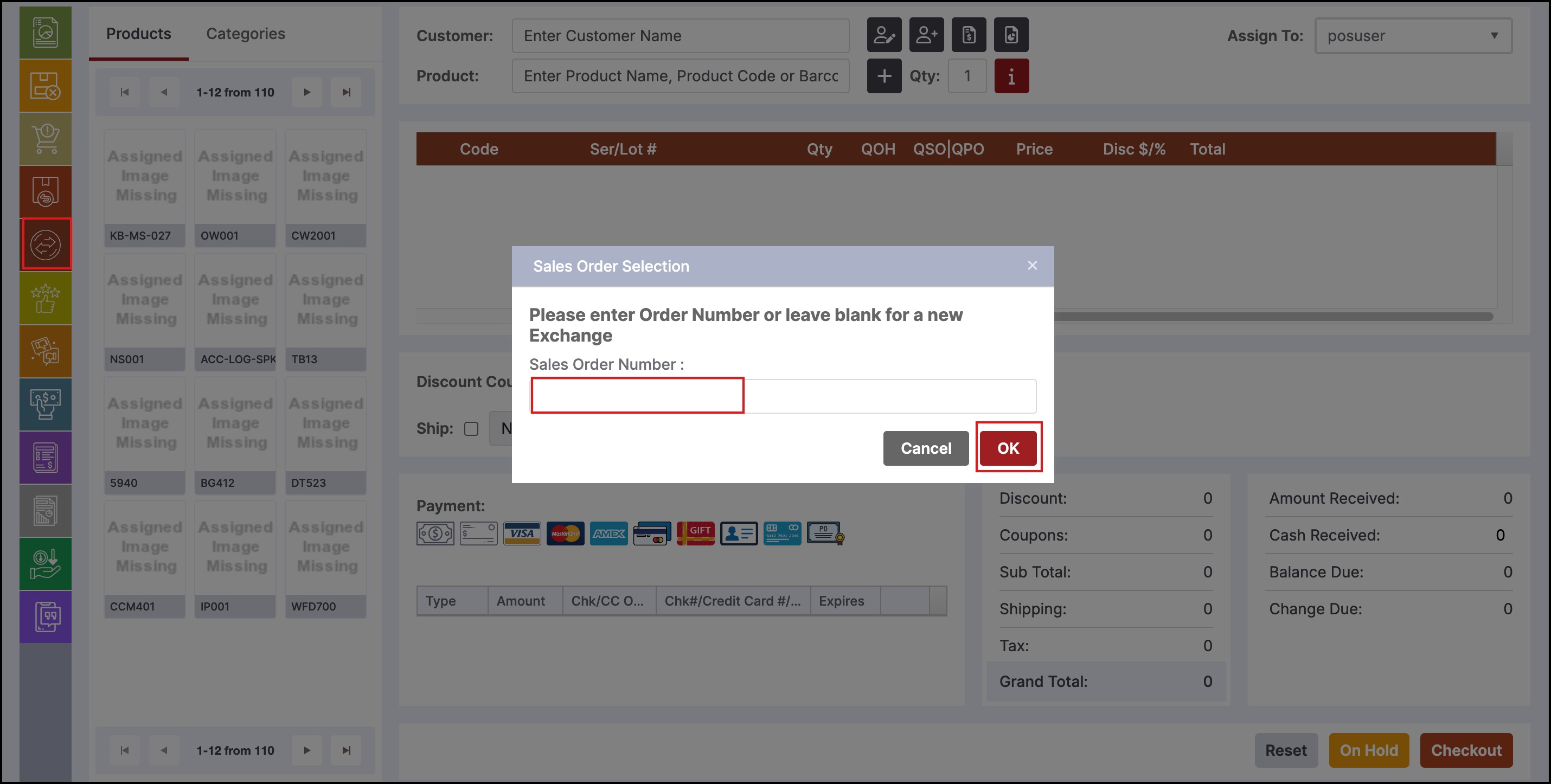
- The order appears as shown below, with the product being exchanged highlighted in red.
- The original payment type appears in the payment section.
- The total due to the customer is also displayed at the bottom.
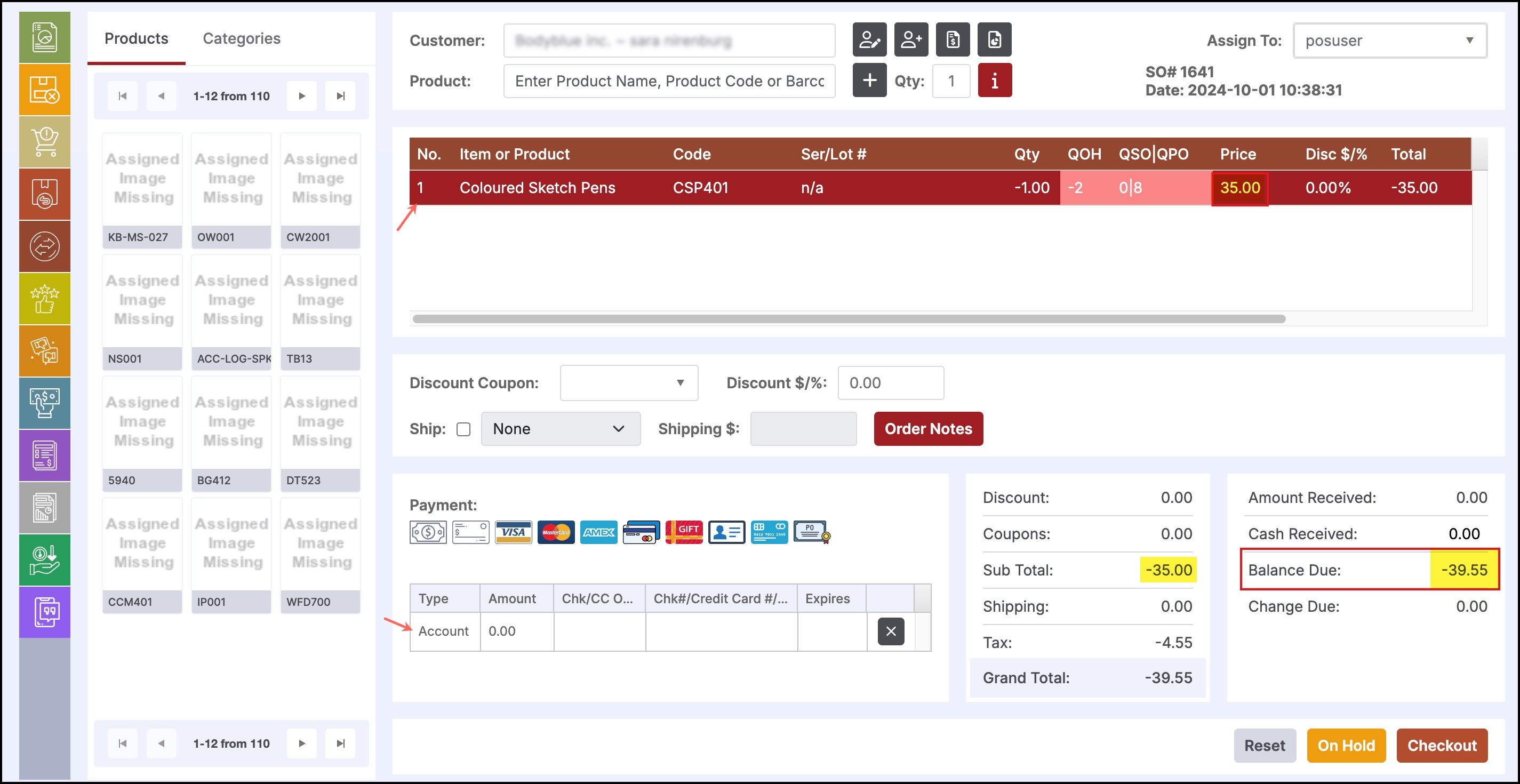
- Add the replacement product to the order. The replacement product appears in green.
- Since no payment is due to the custom in an equal exchange, no further action is needed. Click the "Checkout" button to process the transaction.
Note - The payment method must be changed to Apply Credits .
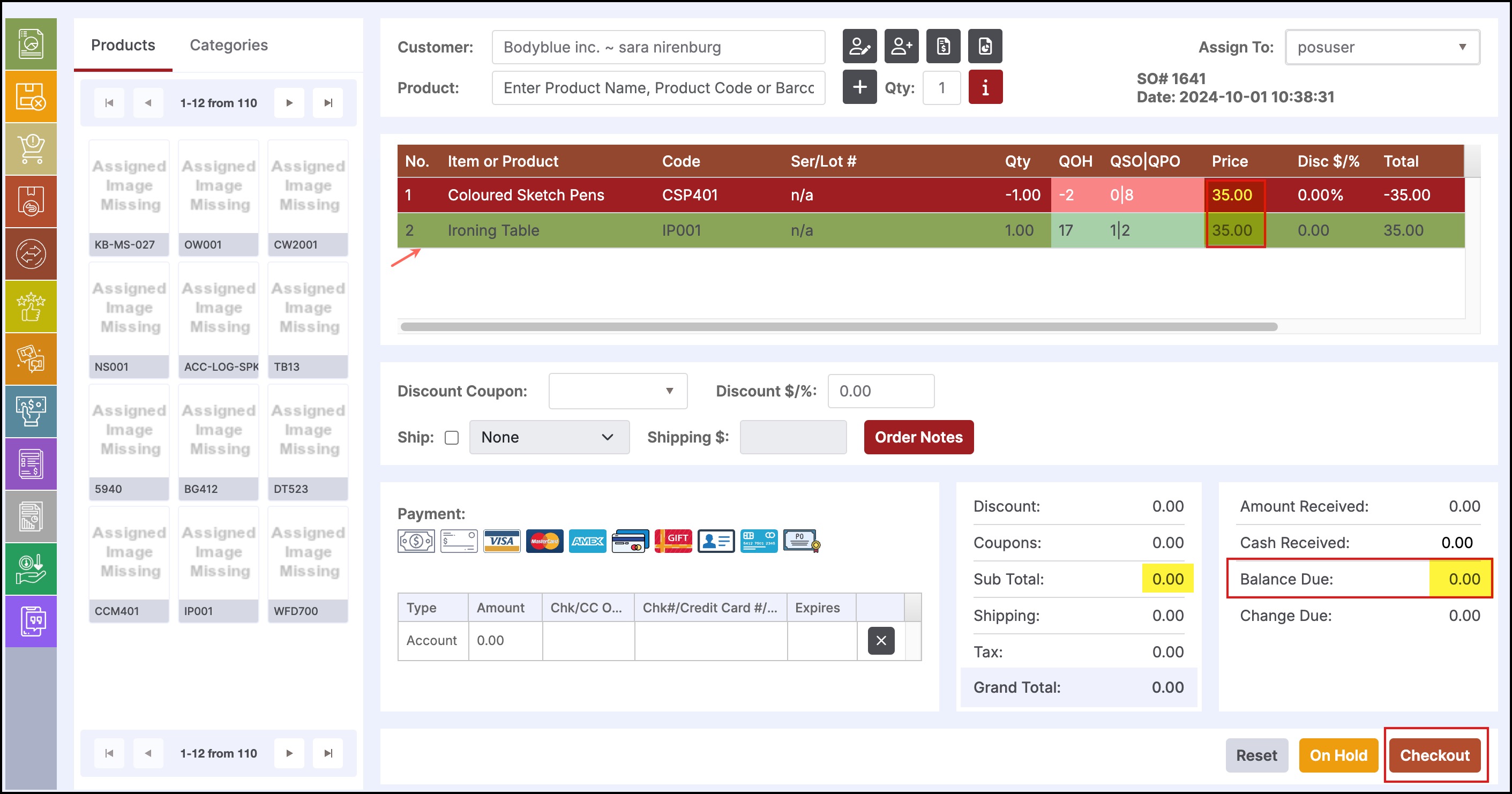
- The sales receipt will appear as shown below.
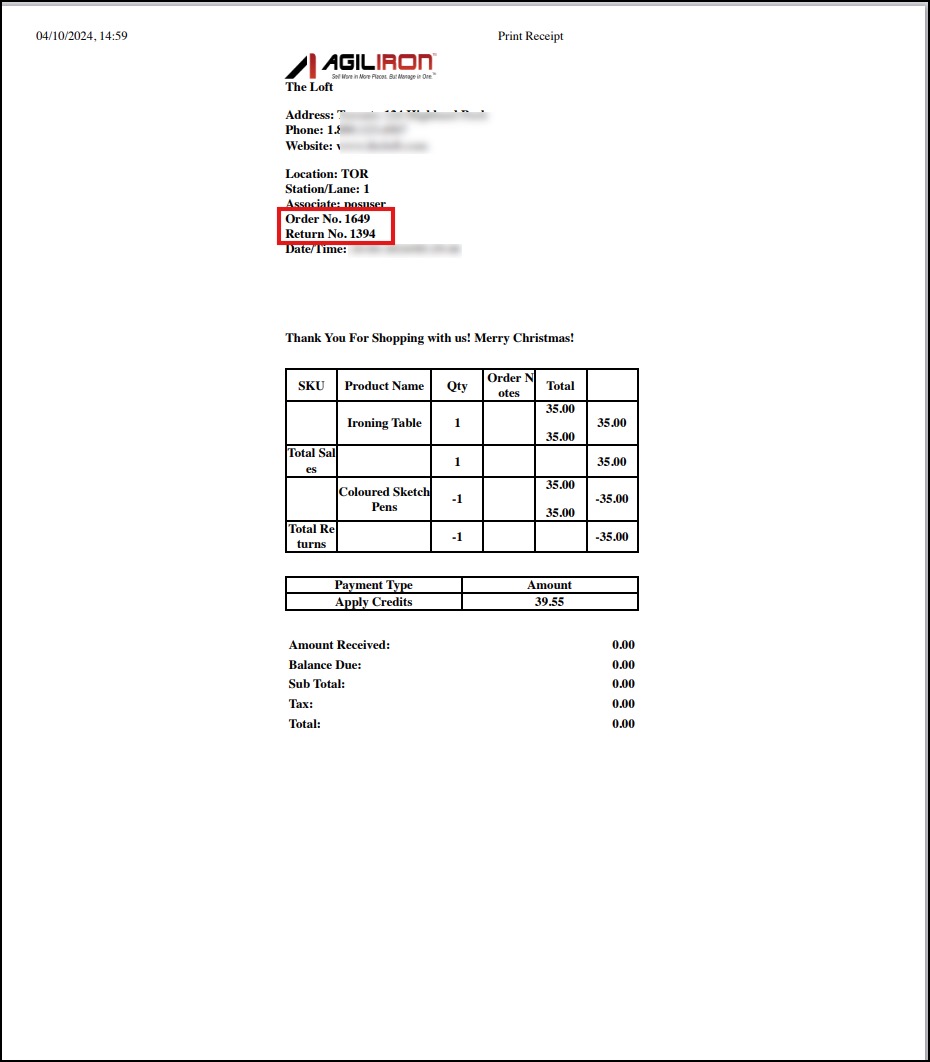
In the back office, the exchange will create a Sales Return for the product that was exchanged, and a new Sales Order for the new item added to the order.
- The Sales Return will display payment method as "Issue Credit". This indicates that a credit value is created for the amount of the product (the credit is then applied against the product that is being exchanged, as shown in the Sales Order further below).
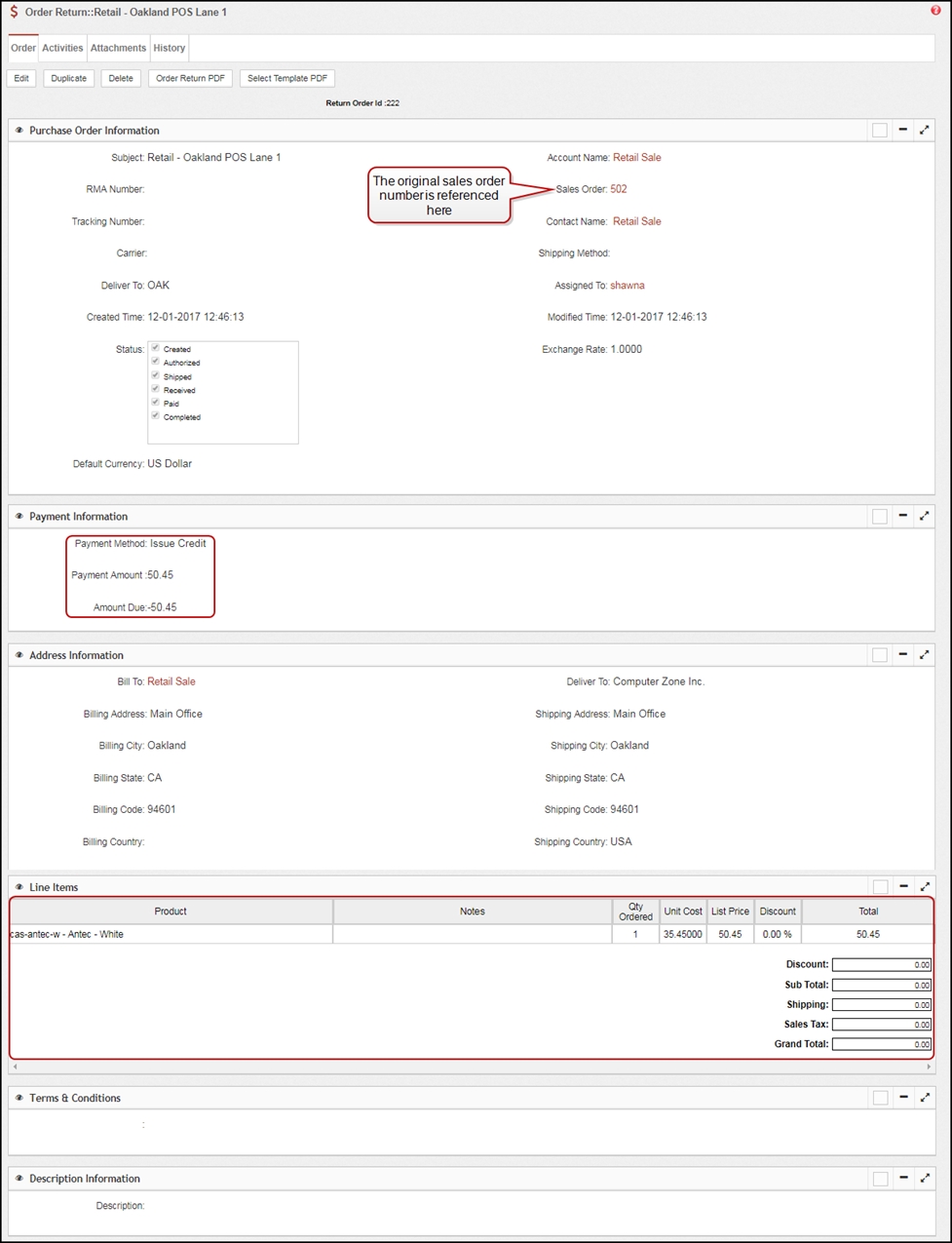
- The Sales Order will display payment method as "Apply Credit". This indicates the credit that was created on the Sales Return has been applied to this order.
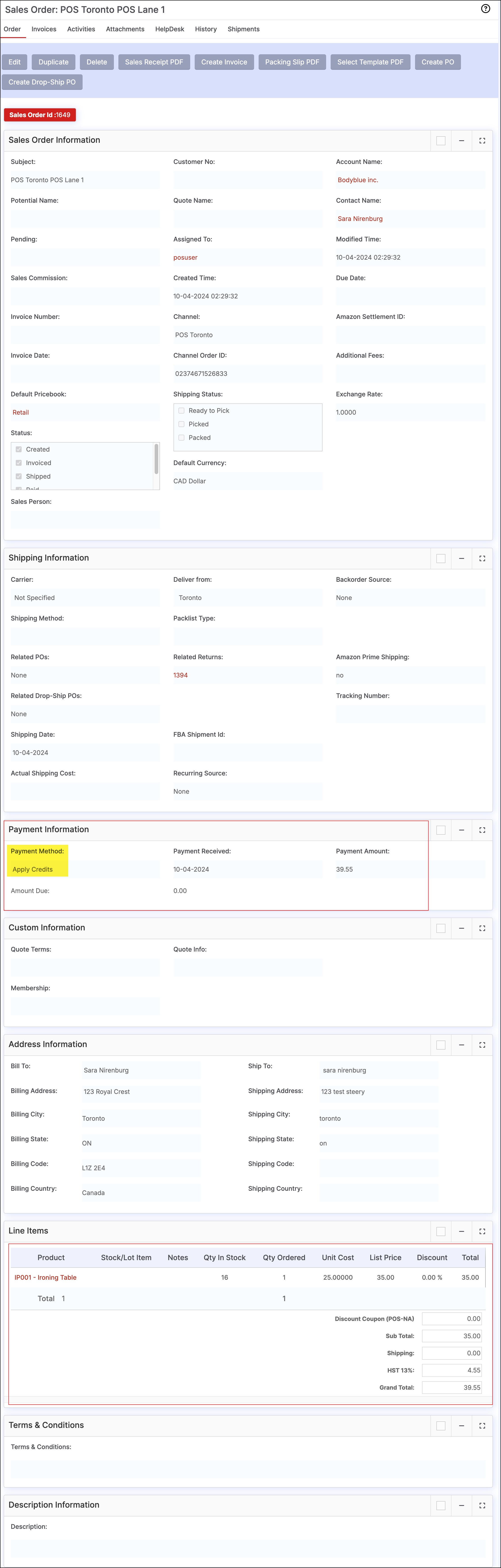
Updated 11 months ago
