Importing Pricing Into Price Books
When you import products into the system (see Section Importing Products), the associated pricing for the various PriceBooks that you want to support for the product can be imported.
- Once a PriceBook is created in the system, the PriceBook becomes available in the drop-down for selection to map a column from the product import csv file. The product import can then be imported as you normally would and the pricing should automatically be populated in the PriceBook.
In addition, pricing can be updated as a stand alone import.
- Navigate to Products > Products.
- Scroll down to "Product Tools".
- Select "Export All Products - Pricing Only" to export all products and PriceBooks that exist in Agiliron.
- The file is exported in CSV format and will need to be re-imported in this same format.
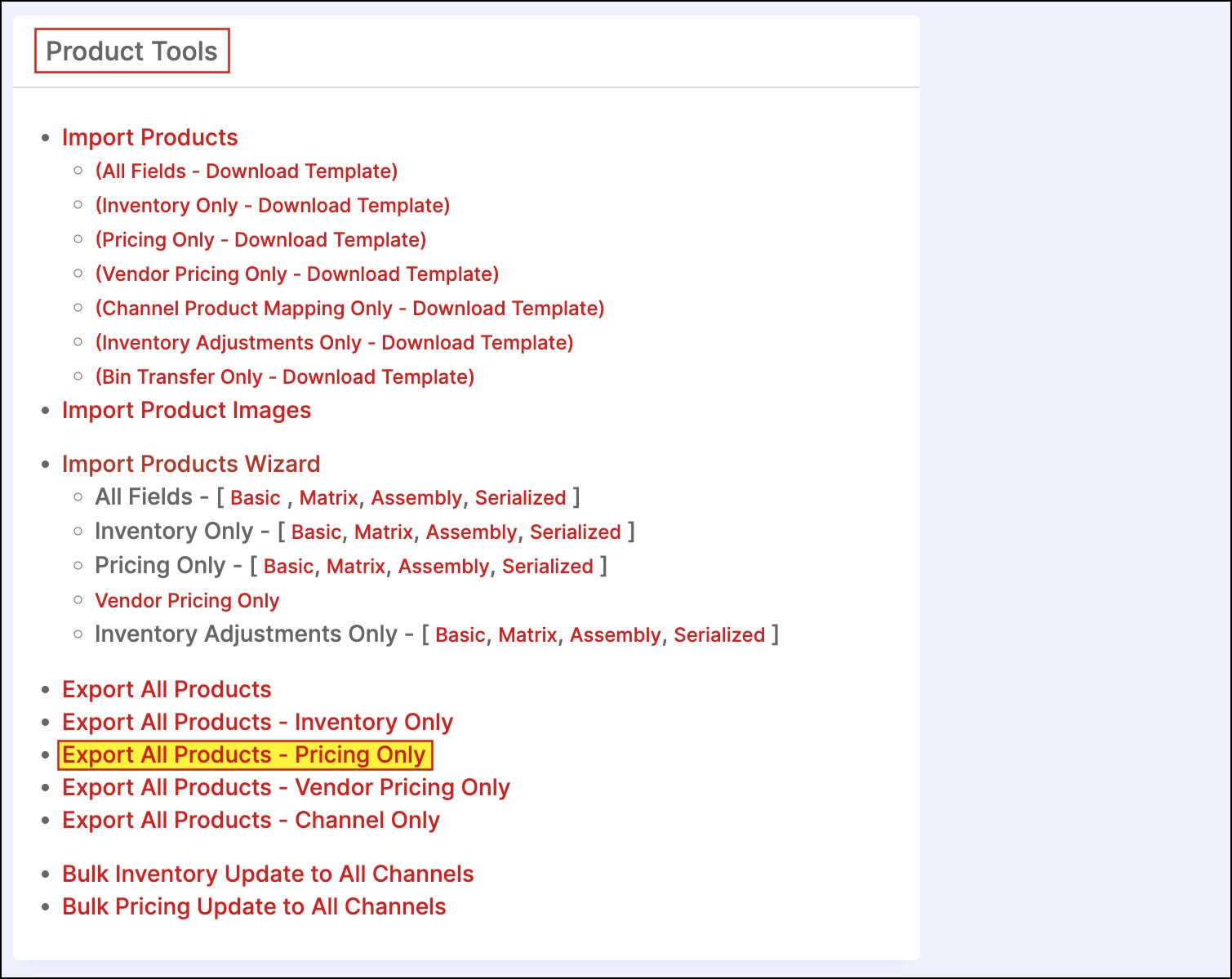
The pricing can be modified in the CSV file and then re-imported into Agiliron to update pricing for all products.
To import the pricing-only template, navigate to Products > Products and scroll down to the bottom of the screen.
- Under Product Tools, select "Import Products"
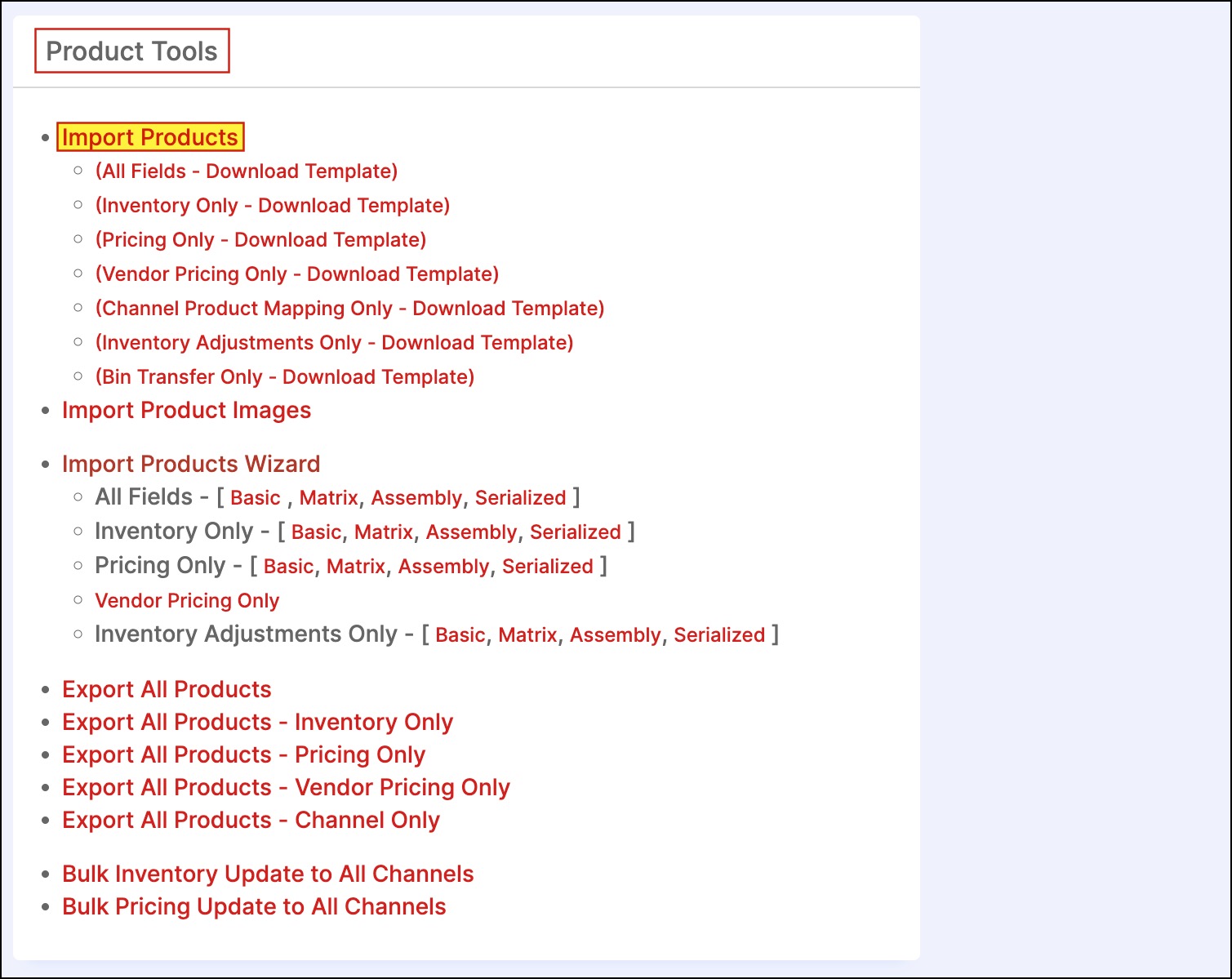
- Click "Next".
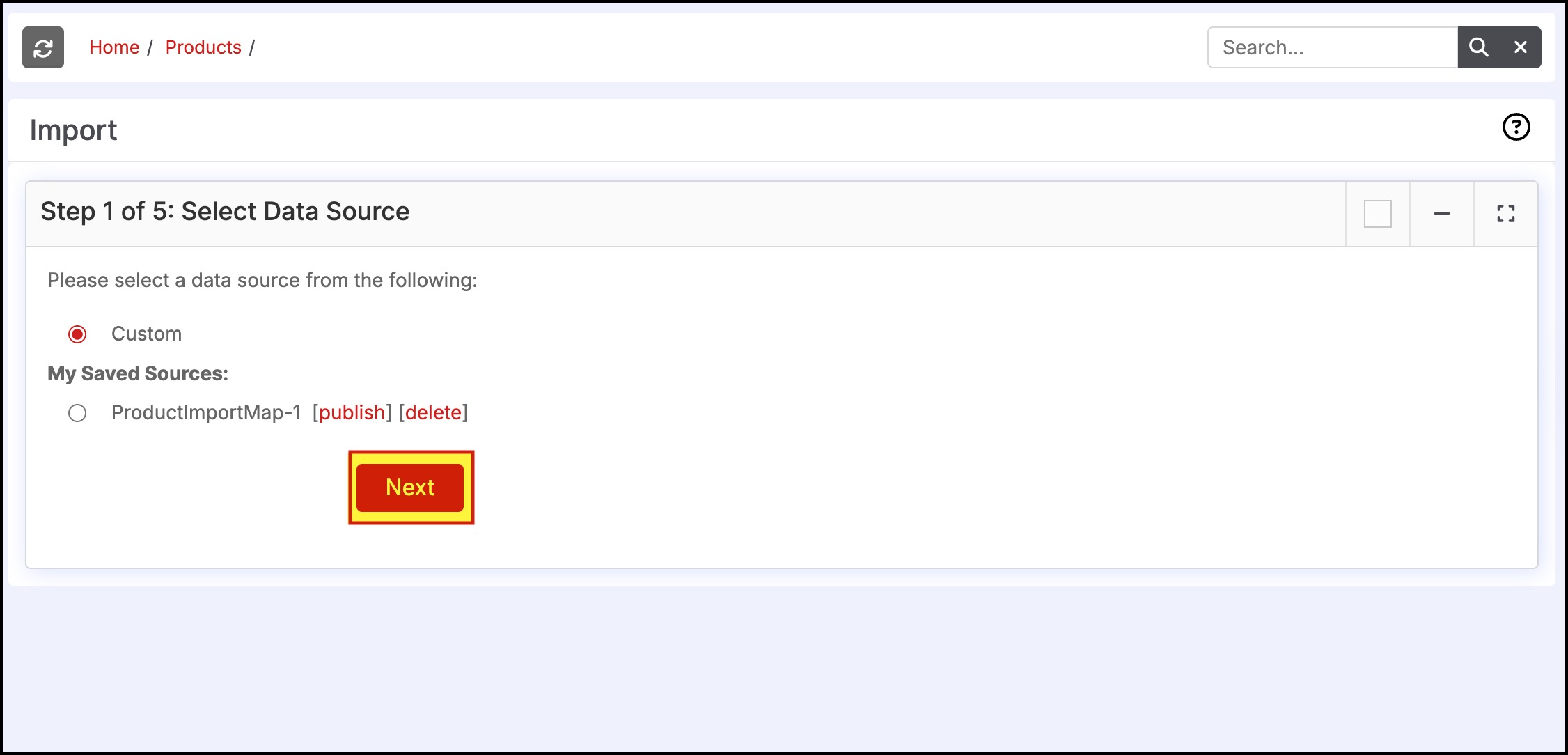
- Select "Pricebooks Only".
- Click "Next".
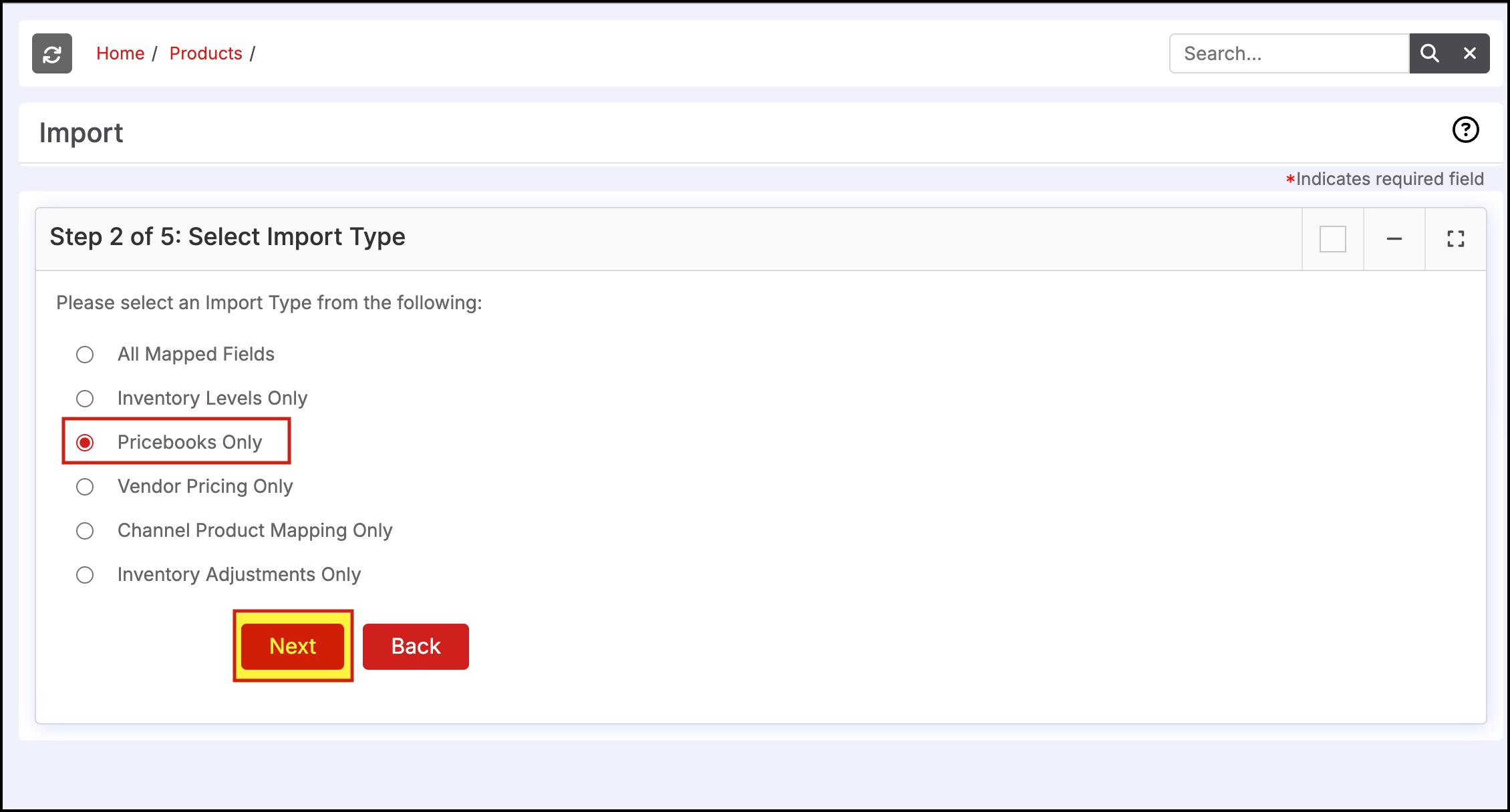
- Select the CSV file for import, and click "Next".
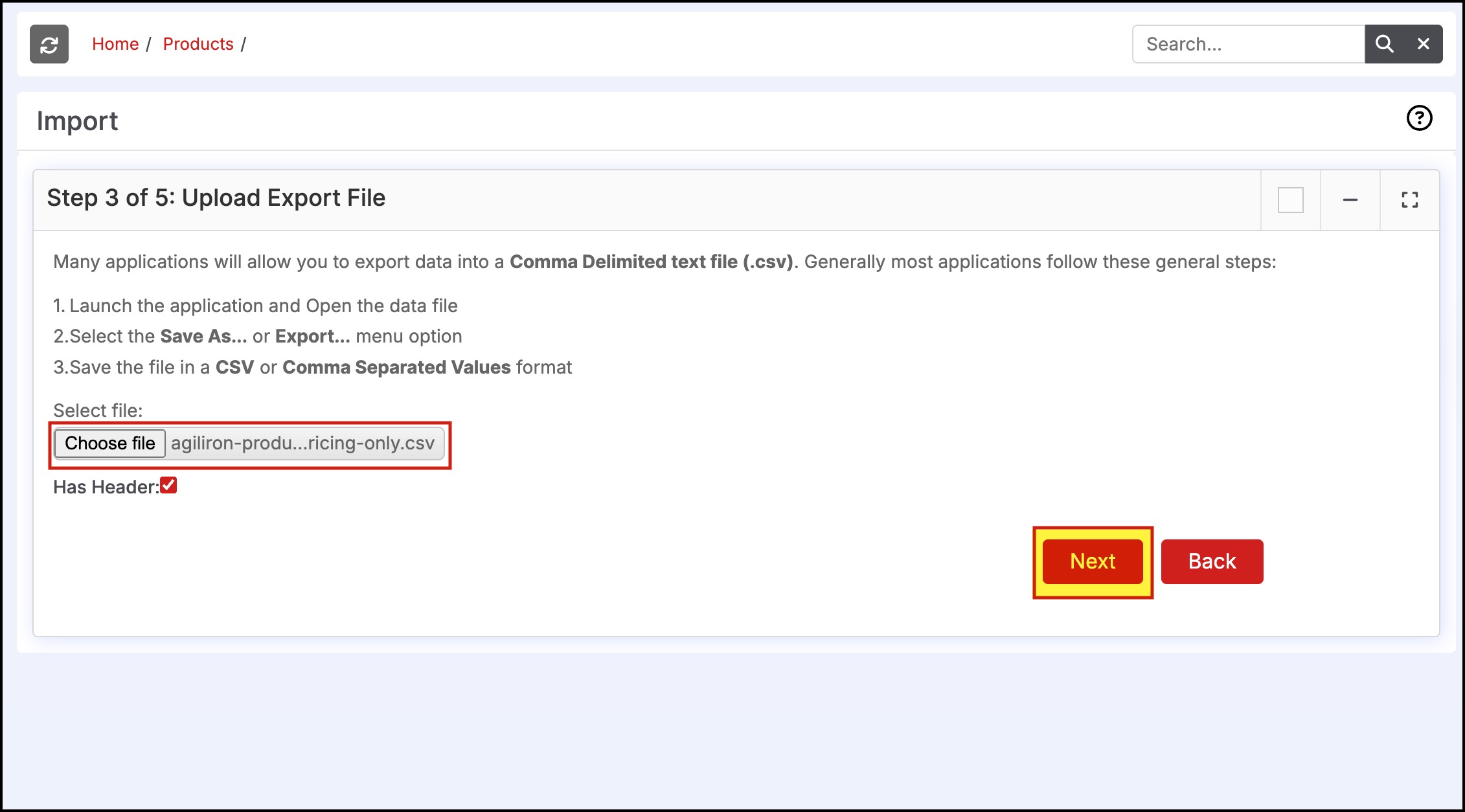
- Verify that all columns have mapped properly then click "Import Now" to import the pricing.
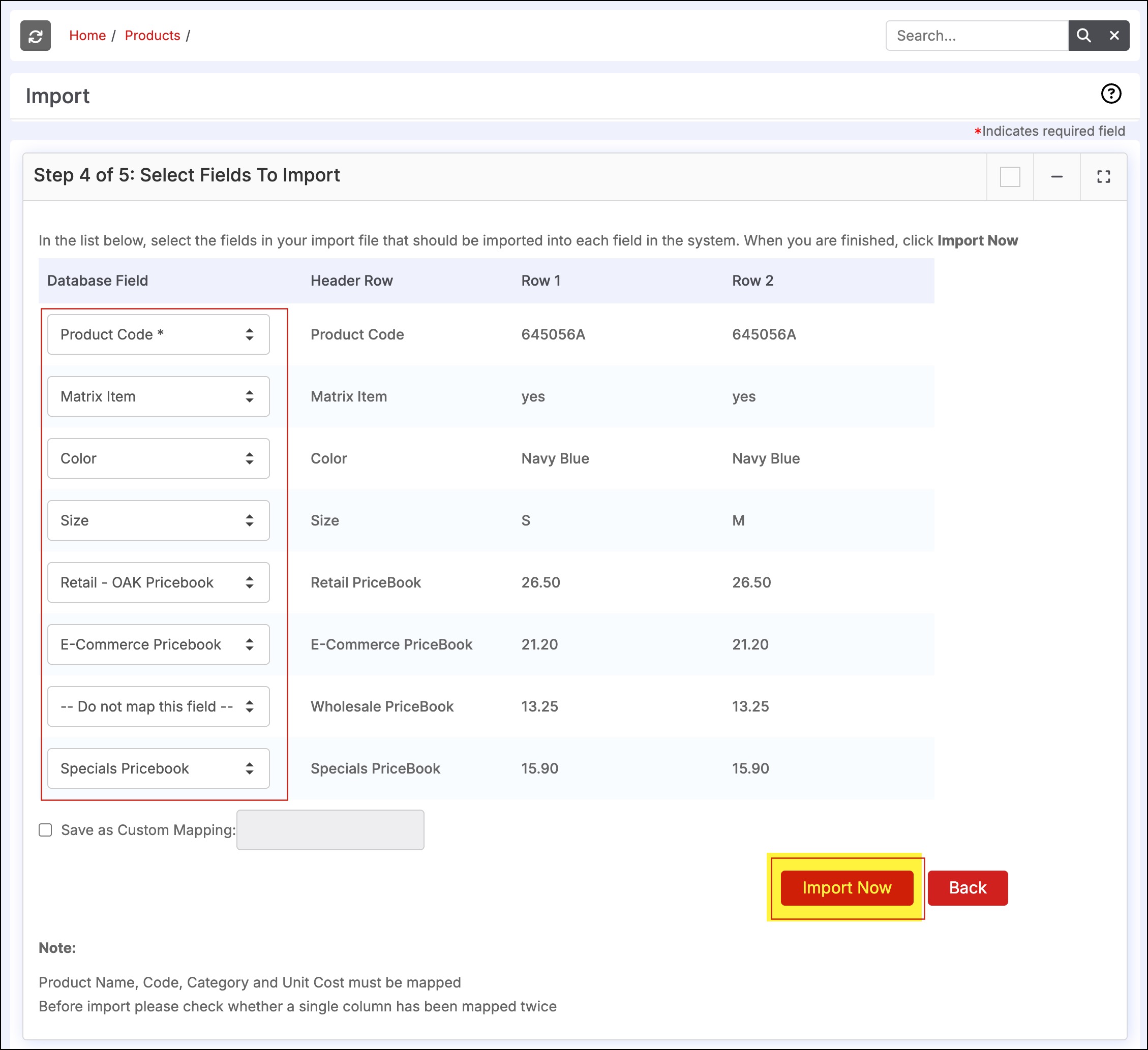
Once the import is complete, select any product to review the prices for accuracy.
Updated 5 months ago
