Pick Audit Capability in Pick-Pack-Ship Workflow
The warehouse management app now offers a new capability - Pick Audit. Basically this capability will allow to keep a track or to verify if the correct quantity and items were picked during the pick-pack-ship process.
Let's walk through this capability:
- Firstly, to enable Pick Audit capability, login to your warehouse app, go to Settings and scroll down to Pick Audit option.
- This feature is by default Off.
- To enable Pick Audit feature, click on this option.
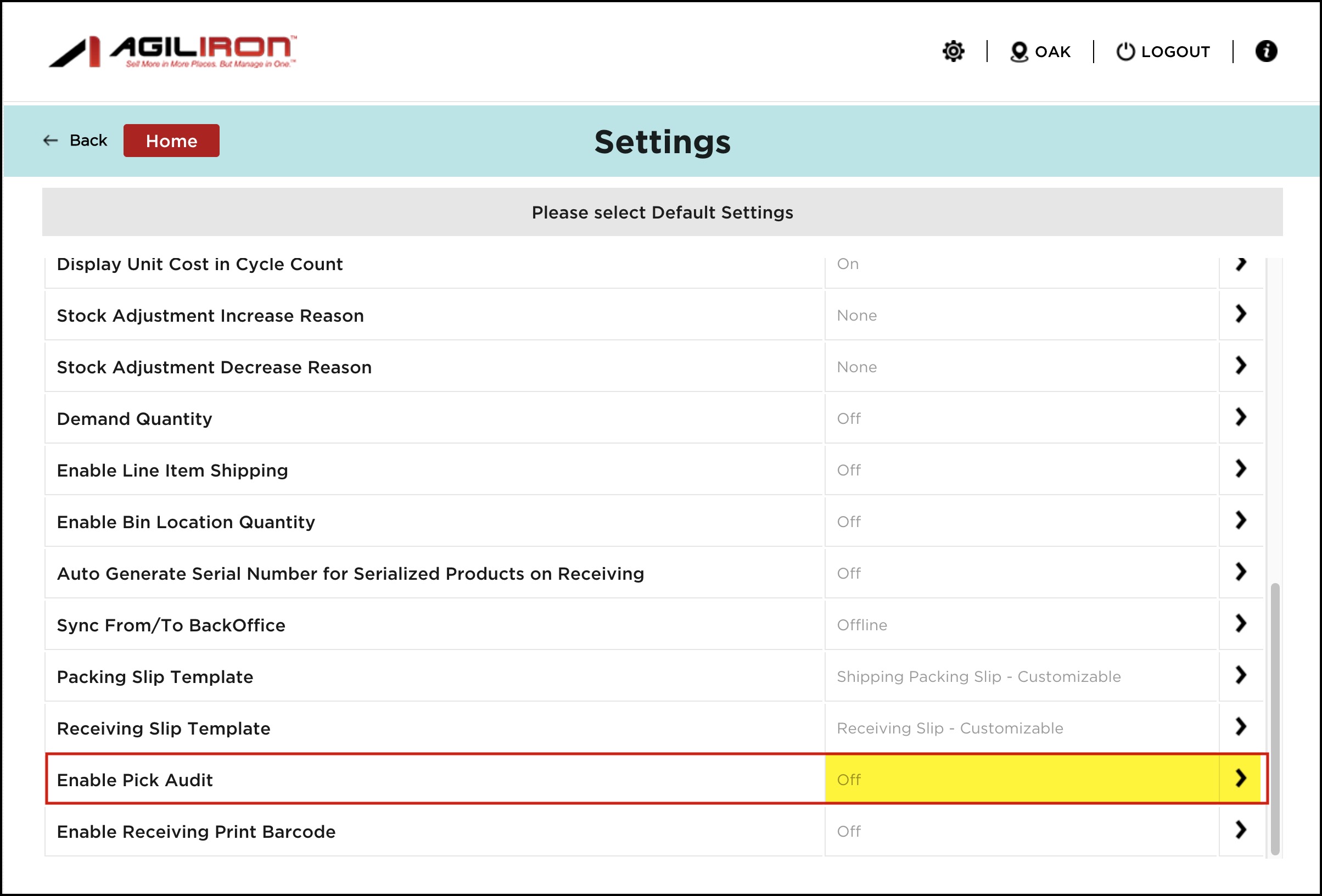
- Select On option and click on Done.
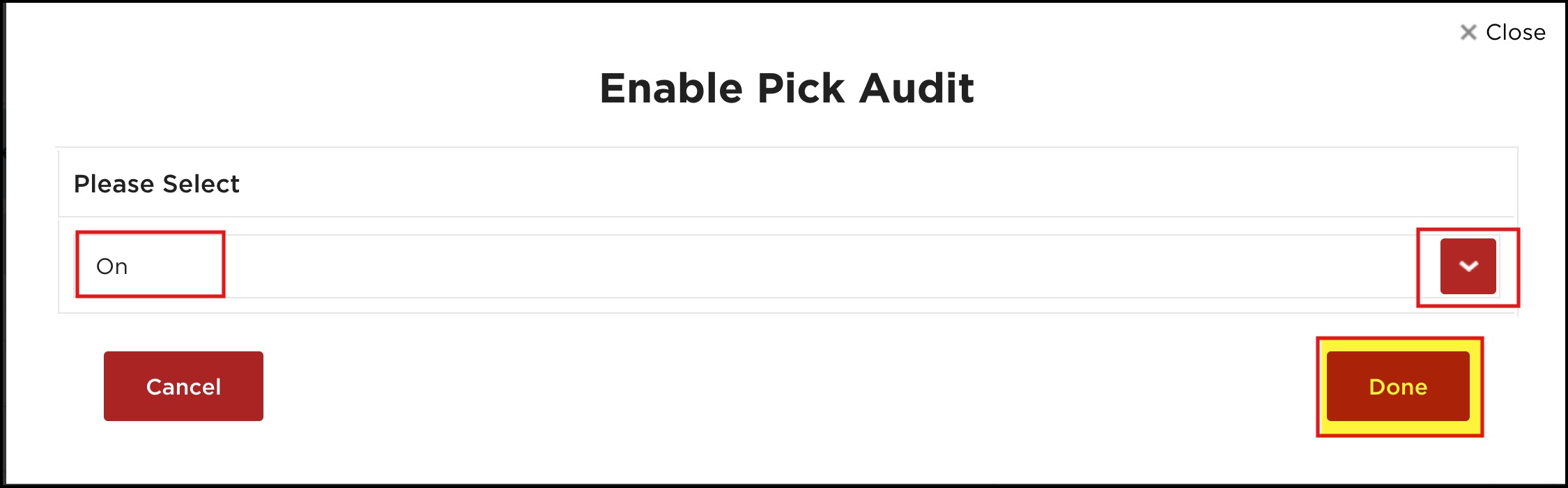
- Now go back to Home and click on Pick-Pack-Ship Workflow.
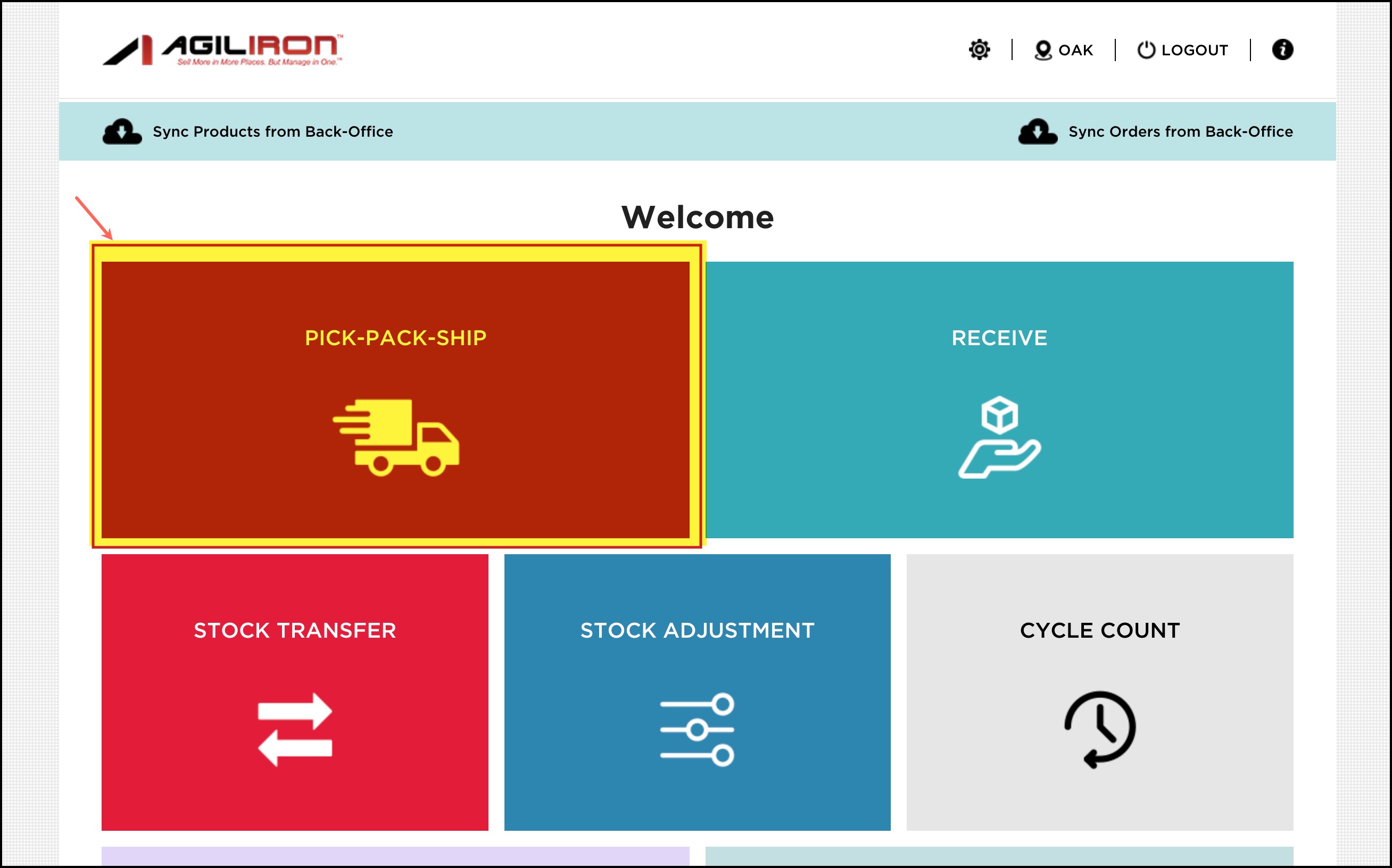
You can see an additional button "Pick Audit" in the Pick-Pack-Ship workflow.
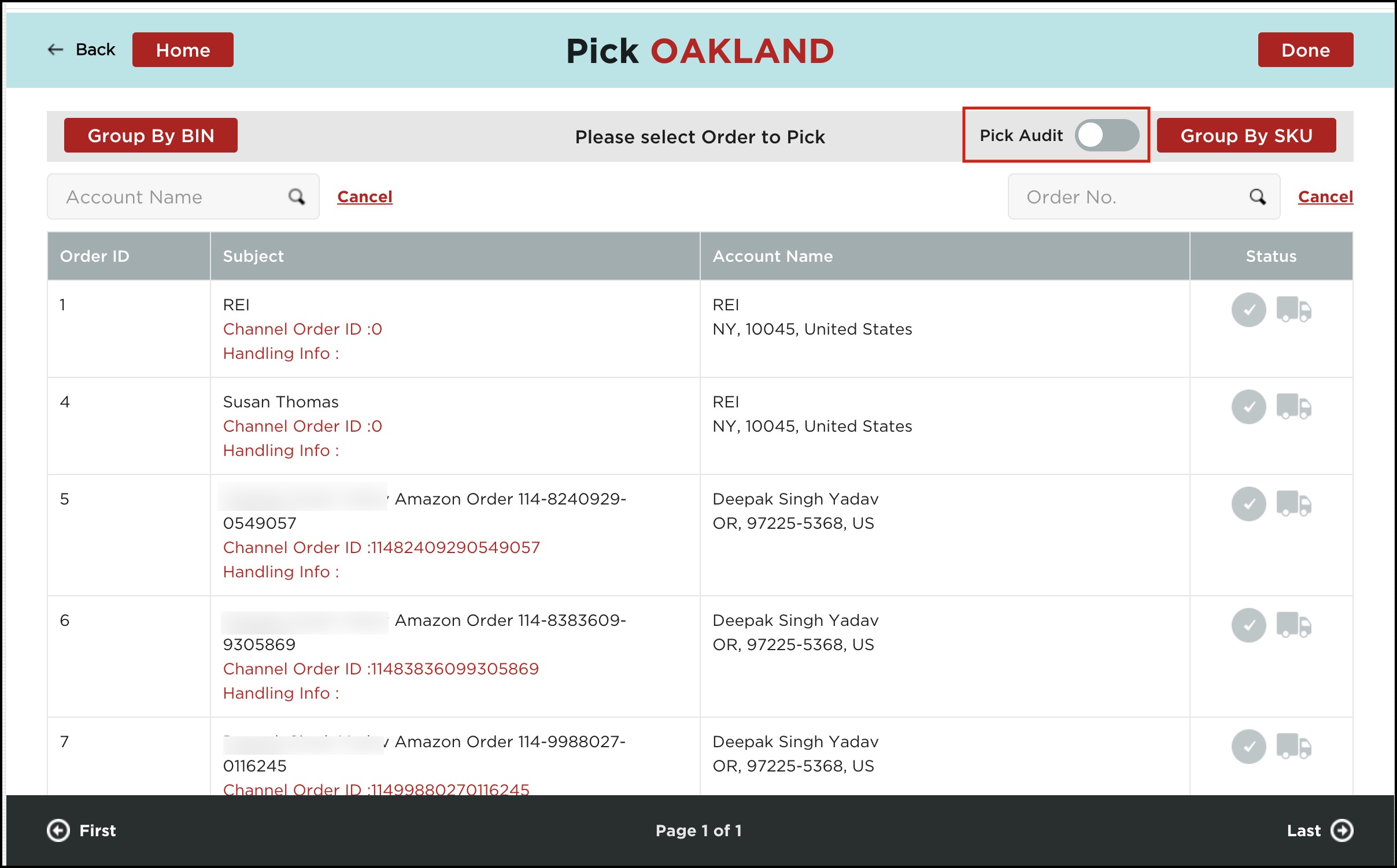
- For example purpose, let's randomly select an Order and Pick few products within the order and click on Done.
Note - For the partial products picked, the status turns orange, for fully picked, the status turns green and for the product which is not picked, the status remains as is (grey).
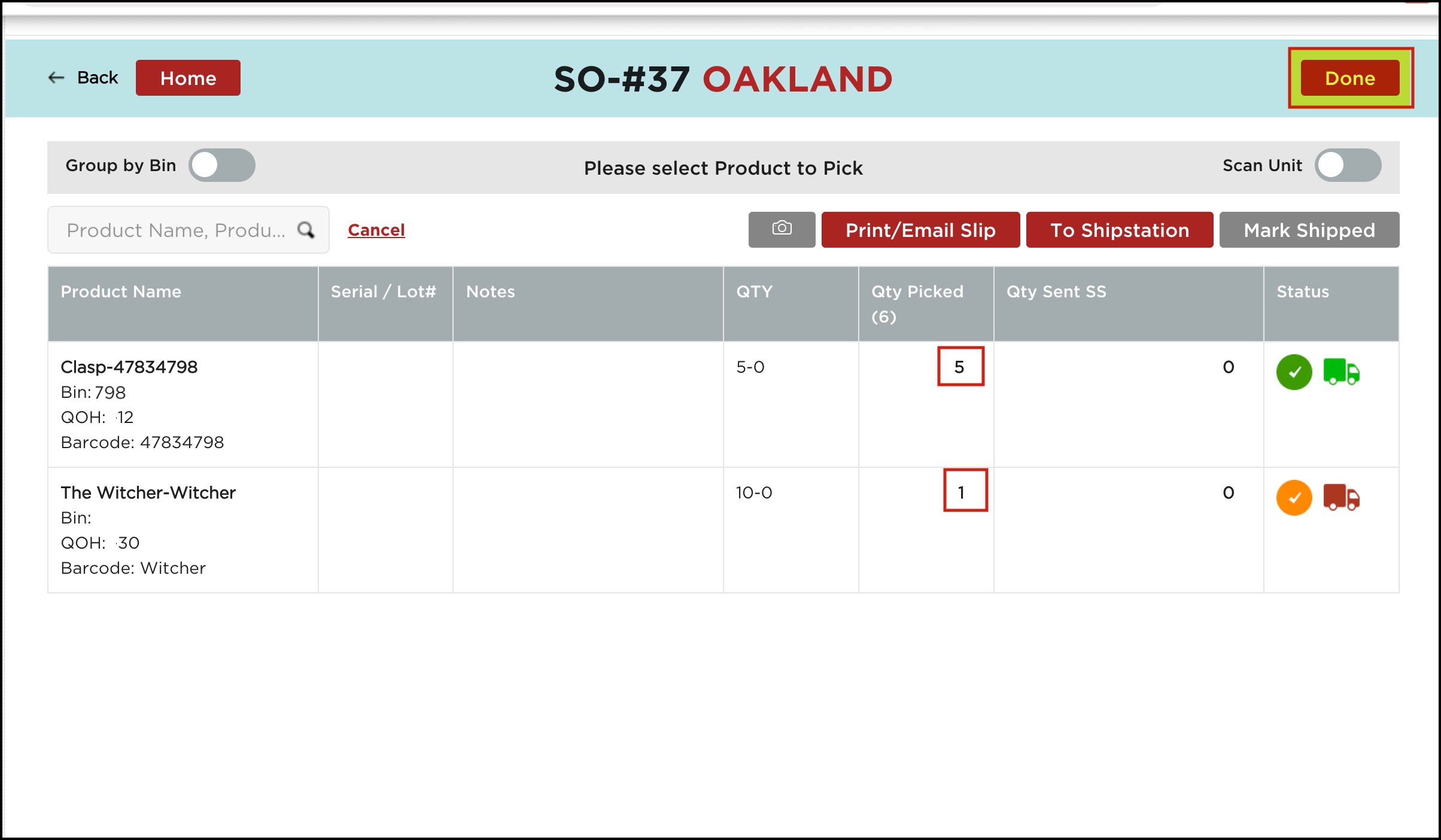
- After picking all the necessary orders and clicking on Done, we land to Order list page.
- Now for the audit purpose when the Pick Audit option is enabled, you can see list of products picked earlier.
- Let's select the Order which we want to Audit.
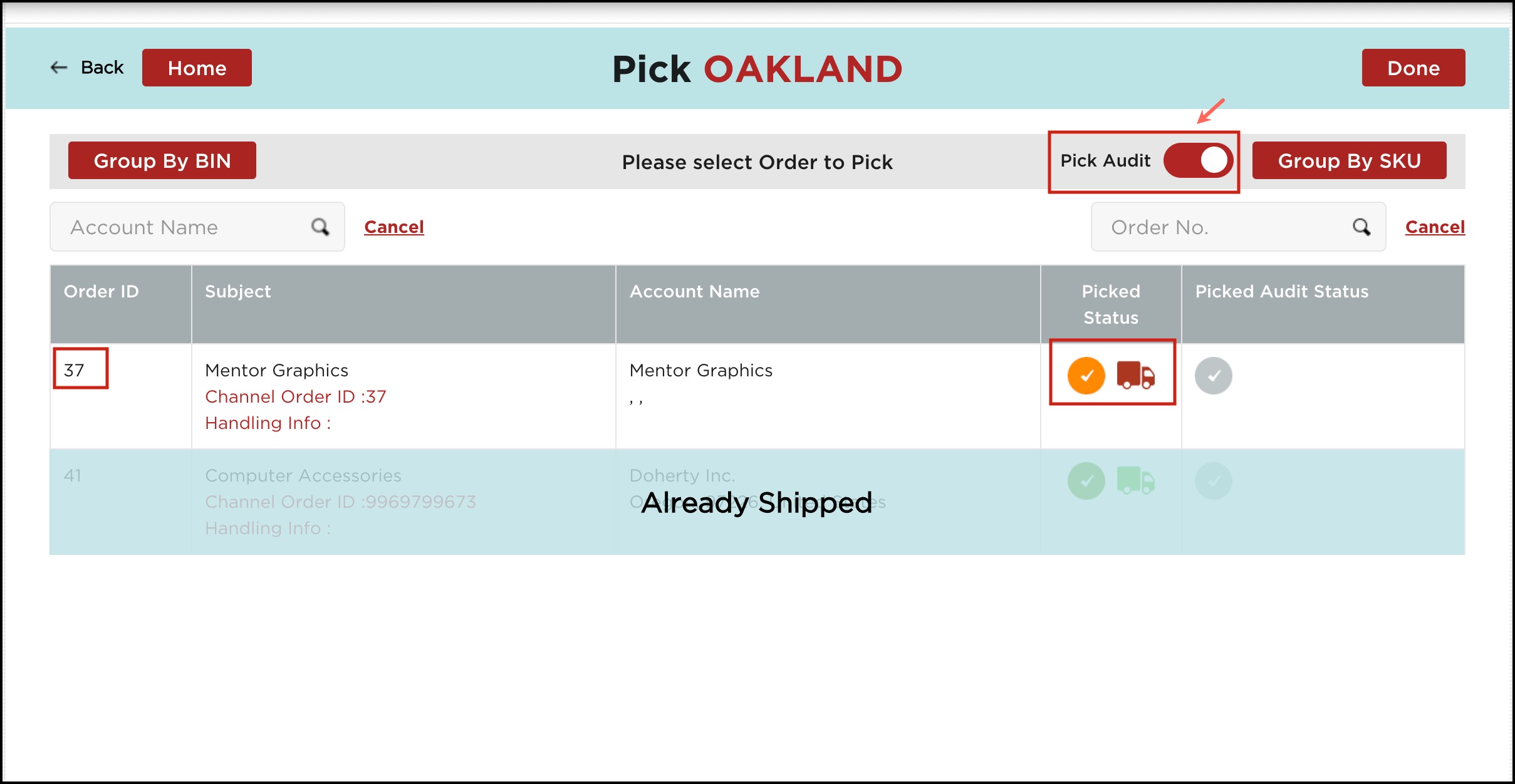
- On the next screen, you will see the quantity picked earlier for each product and two new columns added - Quantity Picked Audit and Picked Audit Status.
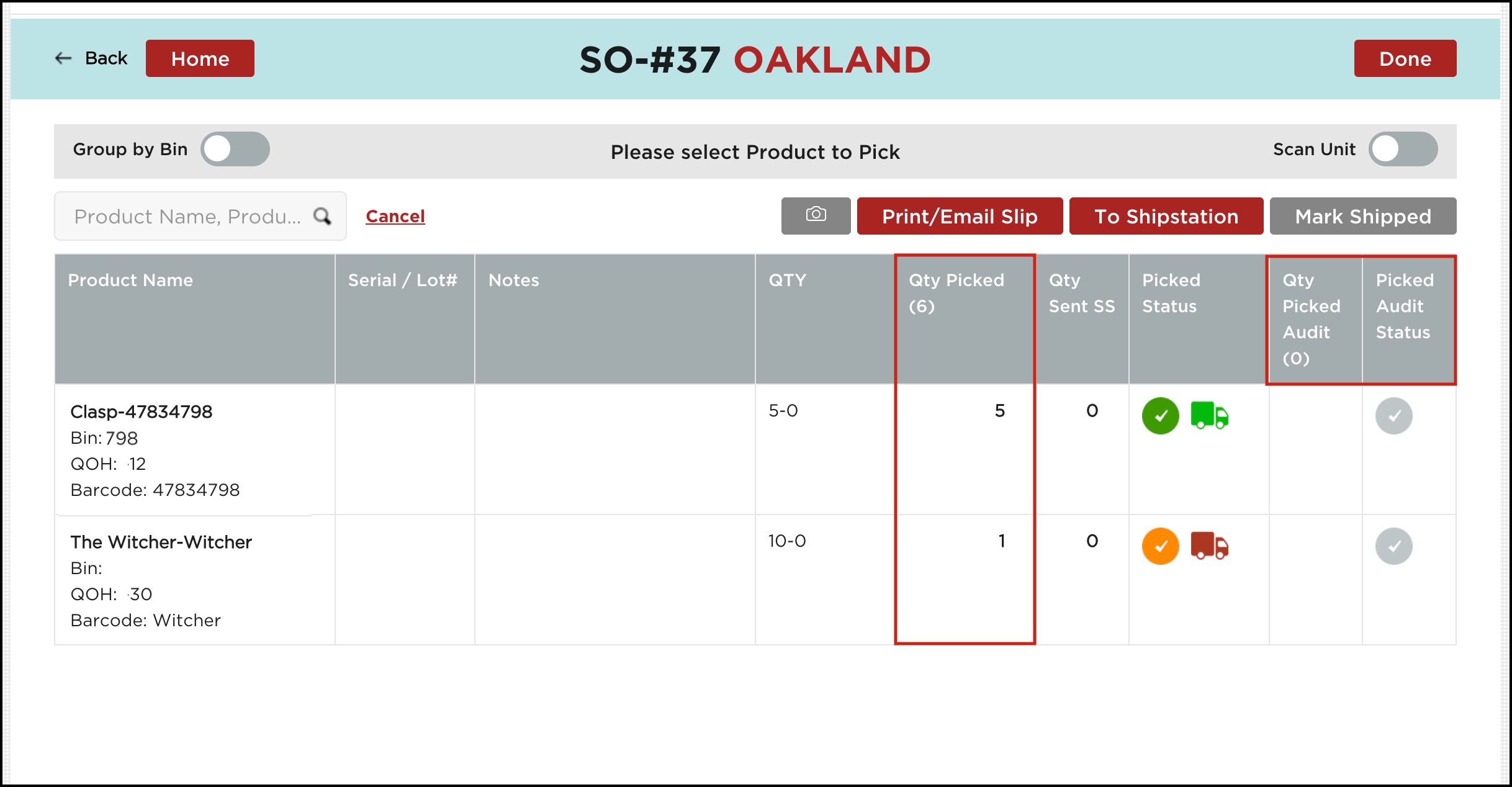
The Quantity Picked Audit process is similar as the Quantity Picked.
- Select the respective quantity for each product and click on Pick.
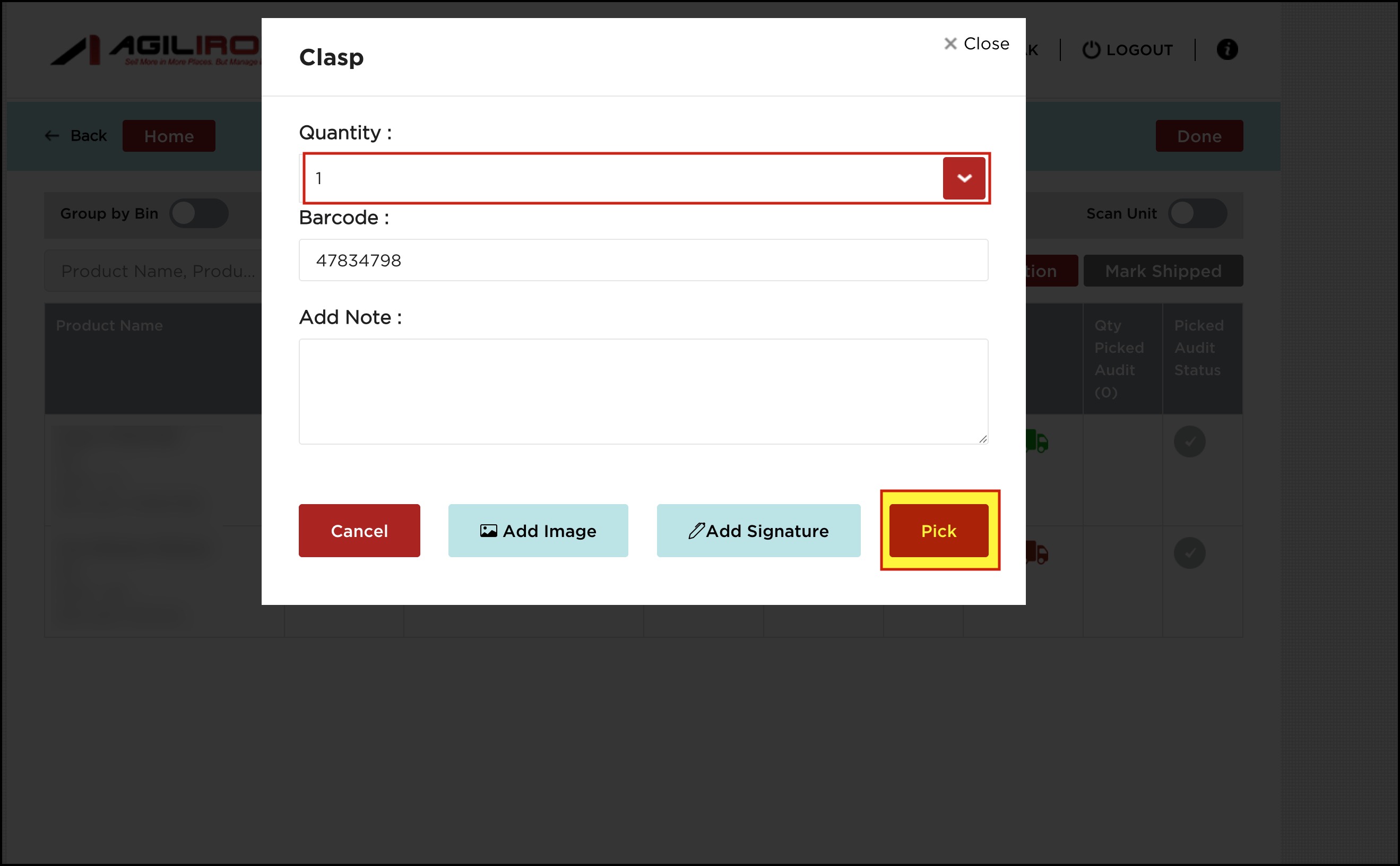
- In the next screen, you will see the Quantity Picked Audit and also the Picked Audit Statuts. If we do not audit all the products picked then the status turns Orange and if all the quantities picked earlier are audited then the status turns Green.
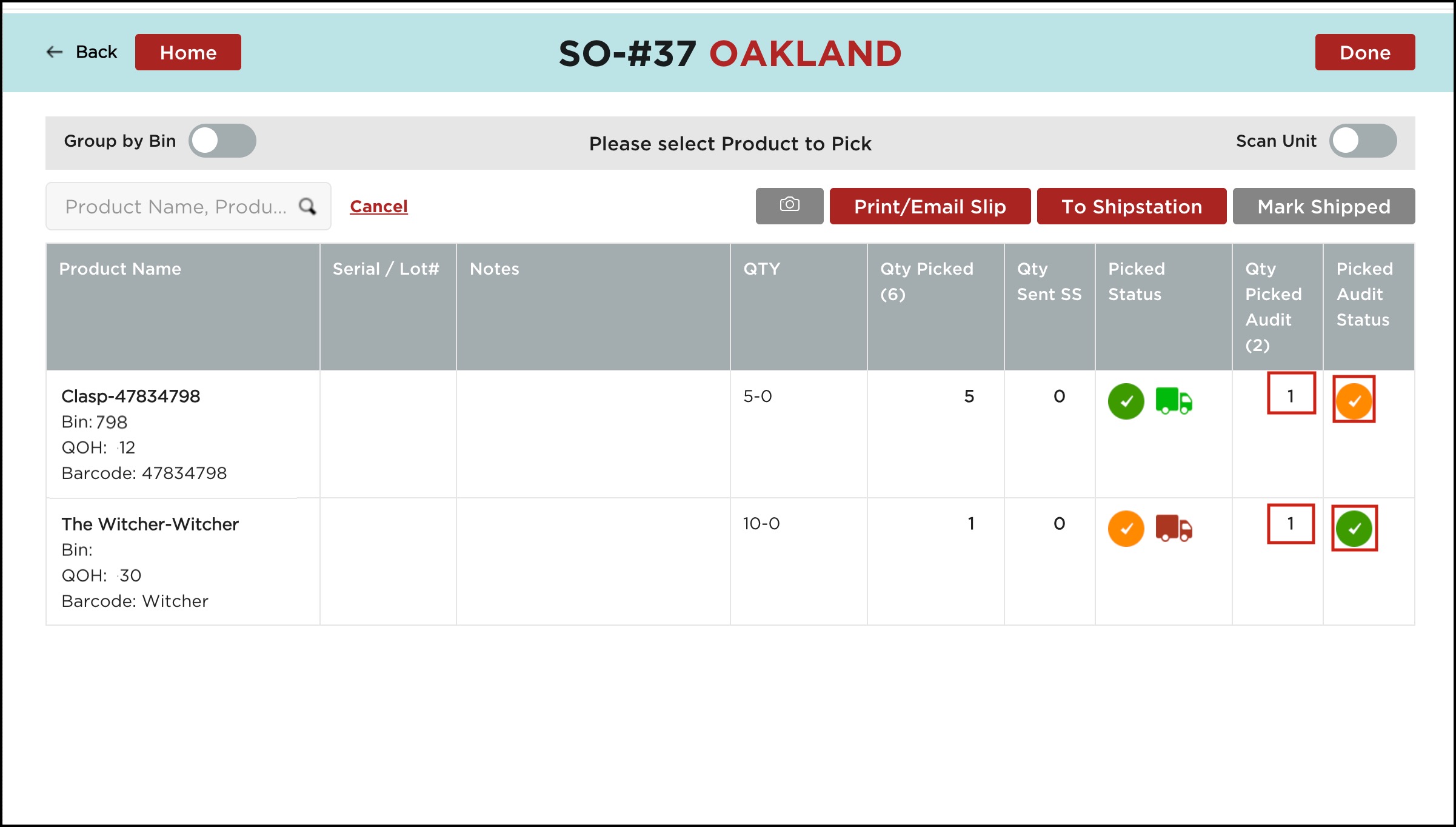
In this particular example you can see the Picked Status is Orange as only partial order were picked whereas the Picked Audit Status is Green as all the quantities picked are audited.
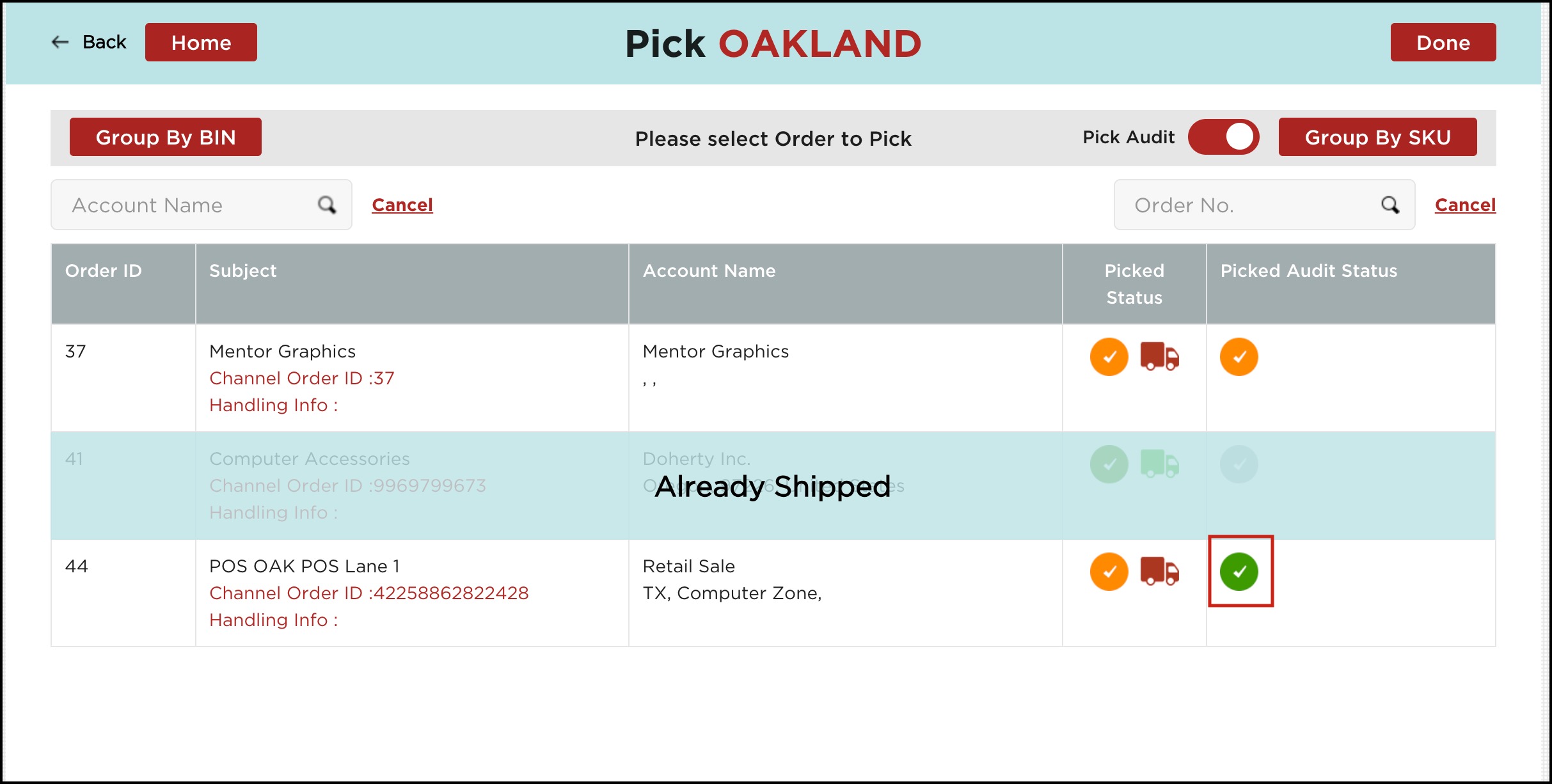
Once the Orders are synced to backoffice and when you again go to the Pick Pack Ship workflow and enable the Pick Audit, no orders will be visible as they are already synced.
Updated 4 months ago
