Cross-platform Warehouse App Setup
- To access the App, go to https://your-company-name.agiliron.net/agiliron/wma
- When the app is first accessed on a mobile device, tablet, or web browser, the login instance URL field will get auto-filled (company's Agiliron URL).
- The user must enter the username, and password and then click on Submit.
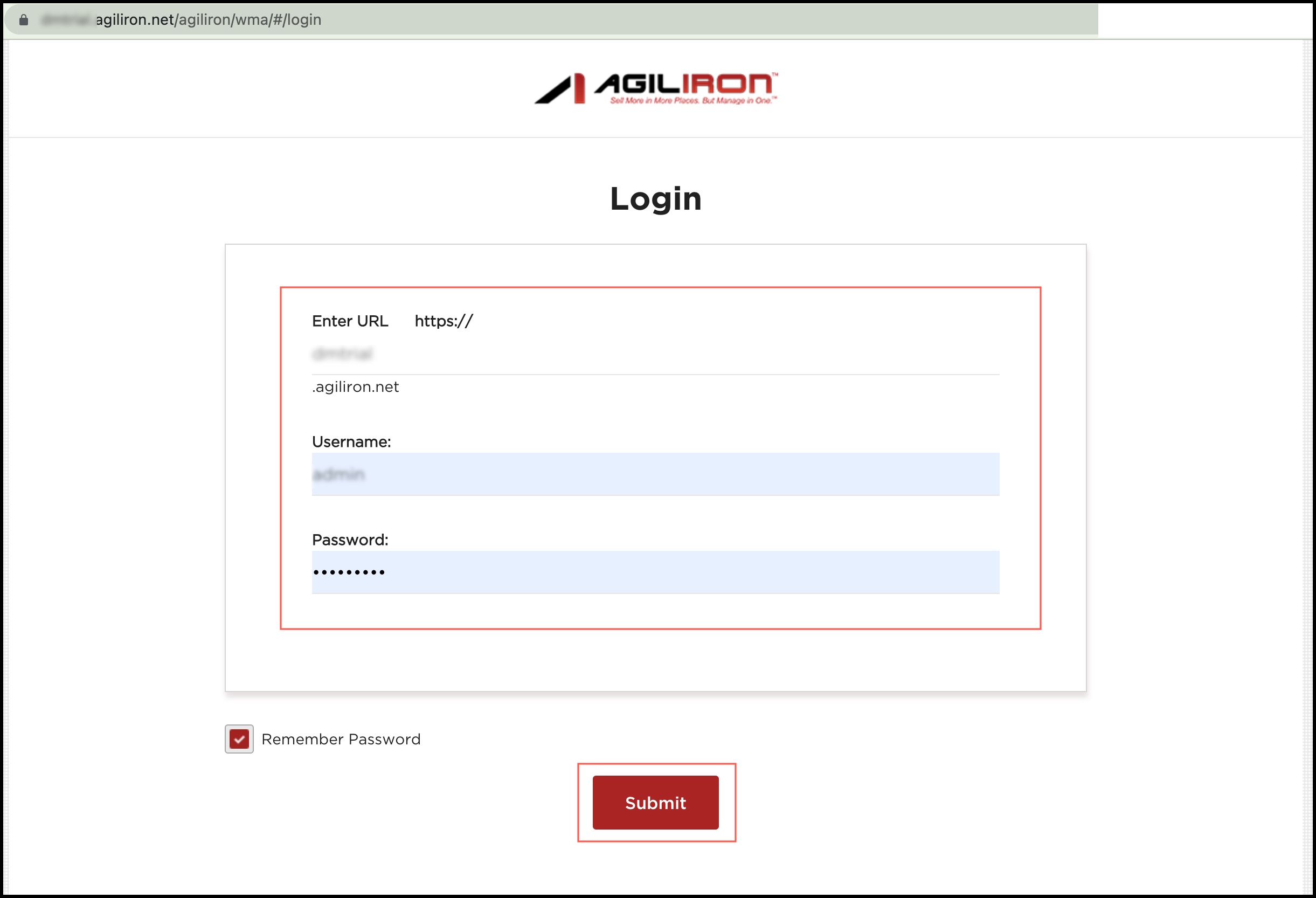
- Once you login, the first step is to select a warehouse location for receiving. Click the Location icon to set the location.
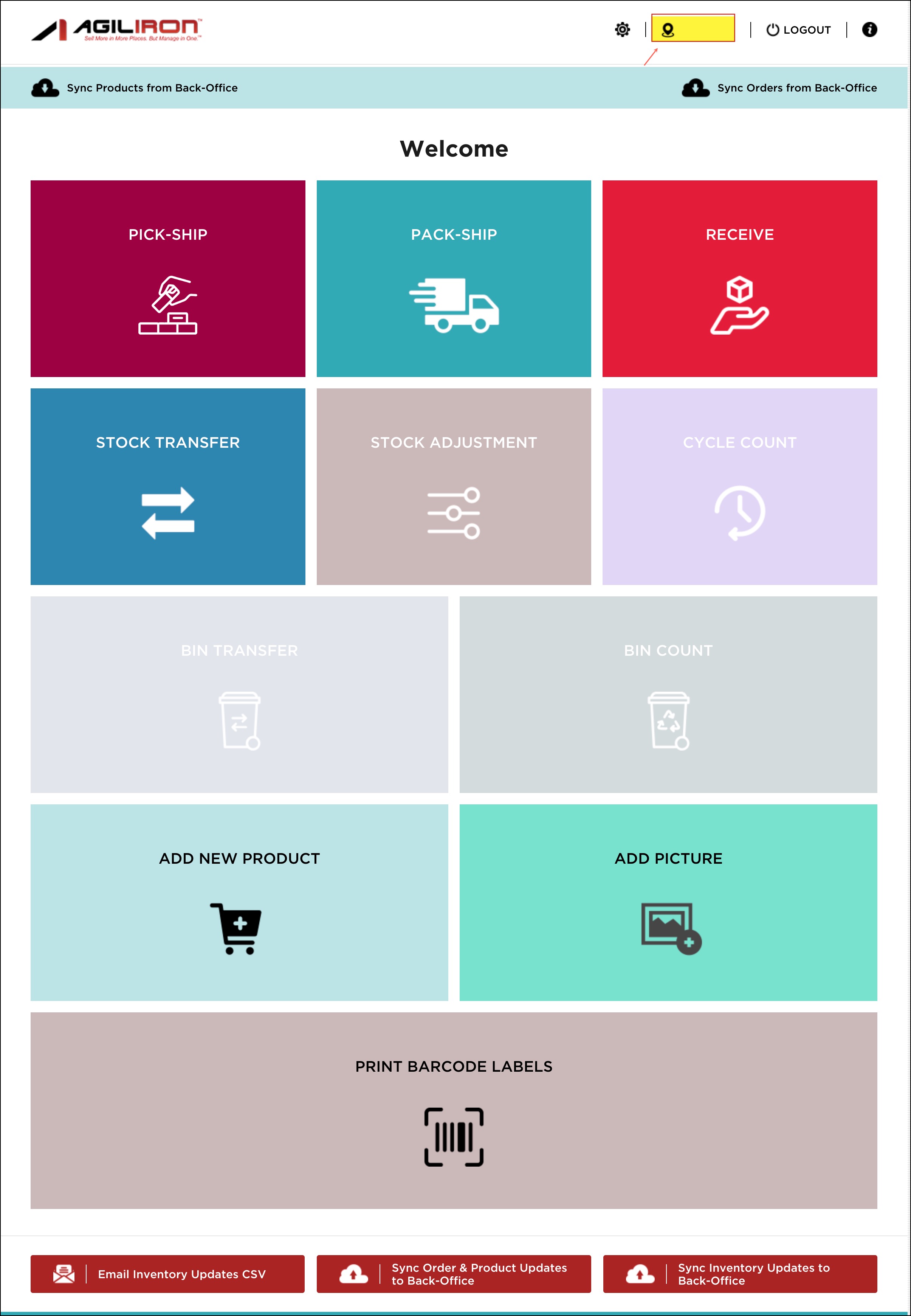
All stock locations that have been setup in Agiliron will appear here.
Select the preferred location and click "Set" to save.
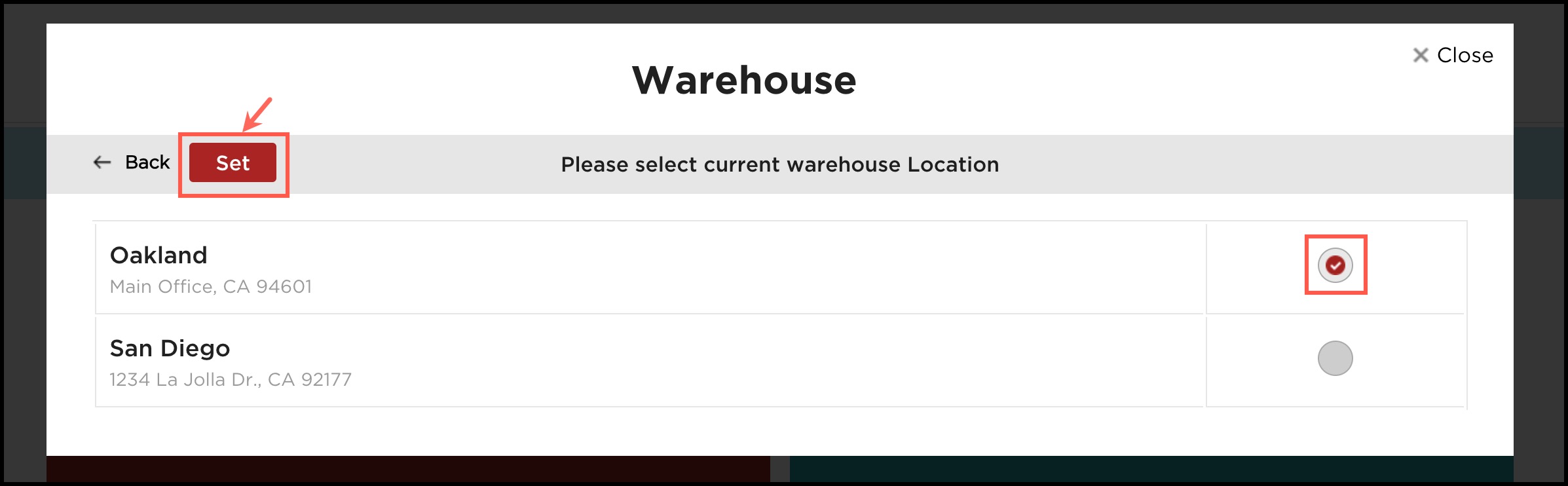
The selected warehouse location name is displayed next to the Location icon.
Next, you need to sync to the back office, each time when the app is accessed. Please sync in the following order:
- First, select "Sync Products from Back-Office"
- Then select "Sync Orders from Back-Office"
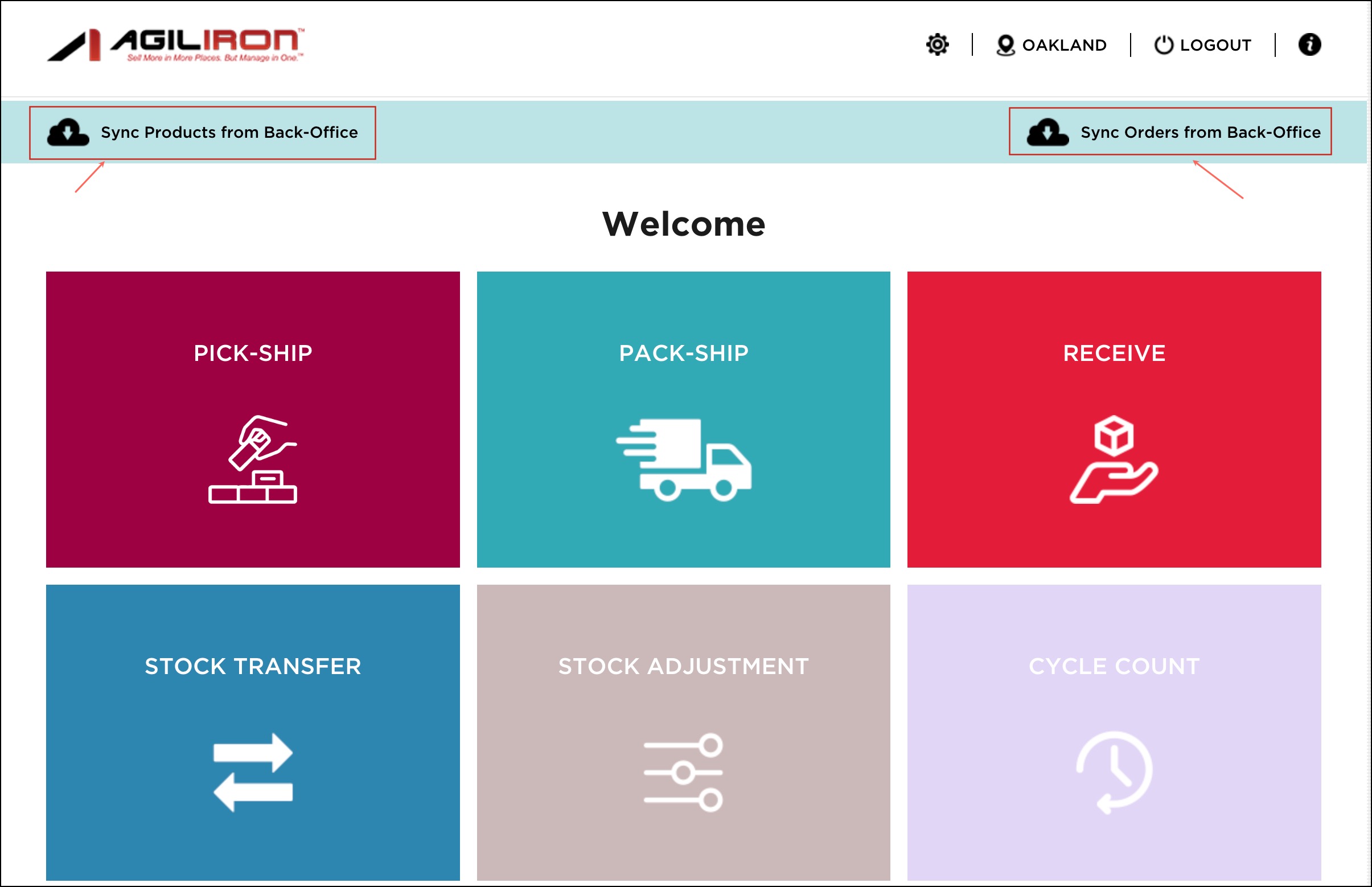
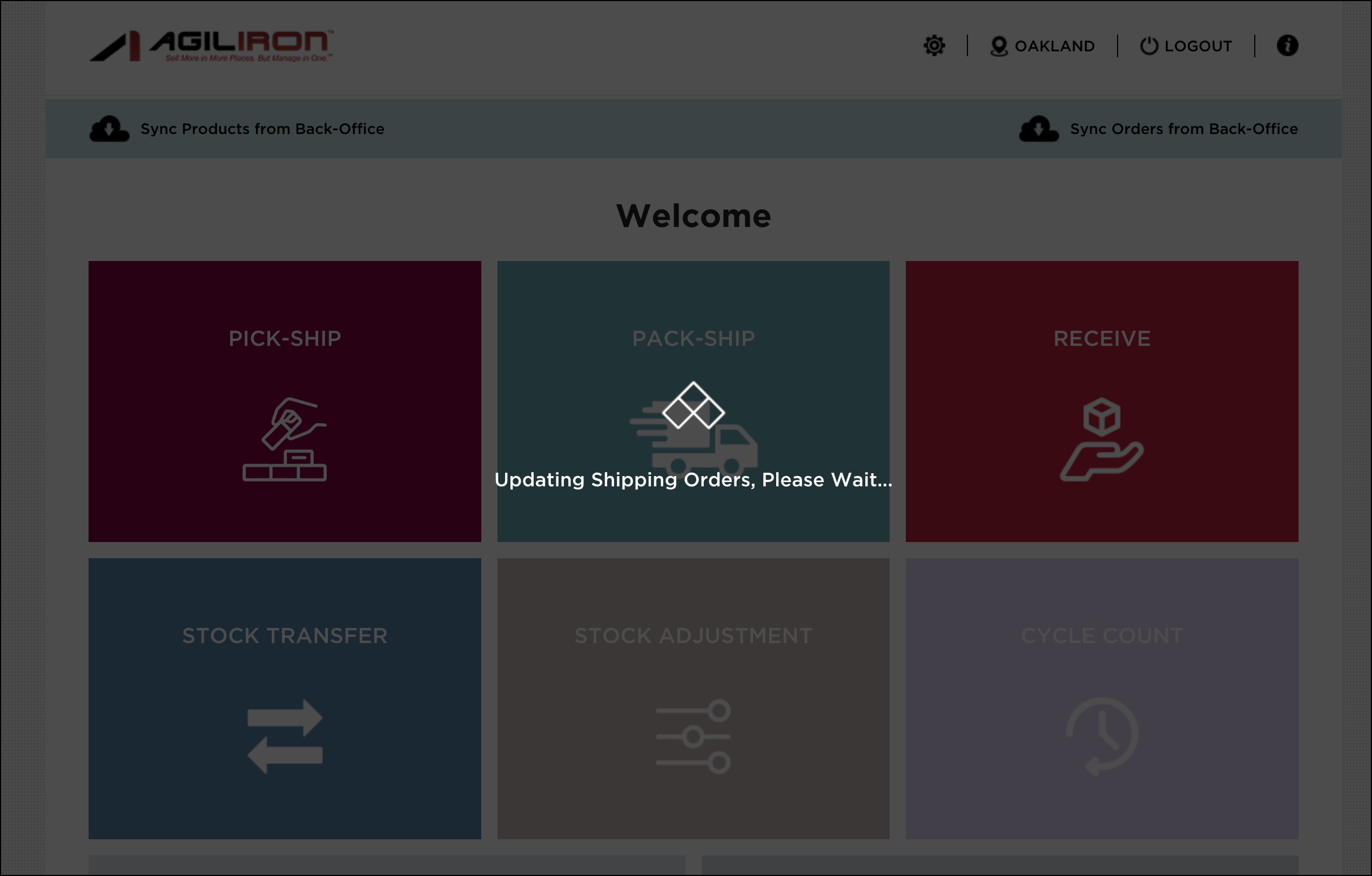
Updated 13 days ago
