Receive Orders - Matrix Items
This section will demonstrate receiving orders for Matrix Products.
- Select the "Receive" button to begin.

- Select a Purchase Order from the list or use the search function to locate a particular order.
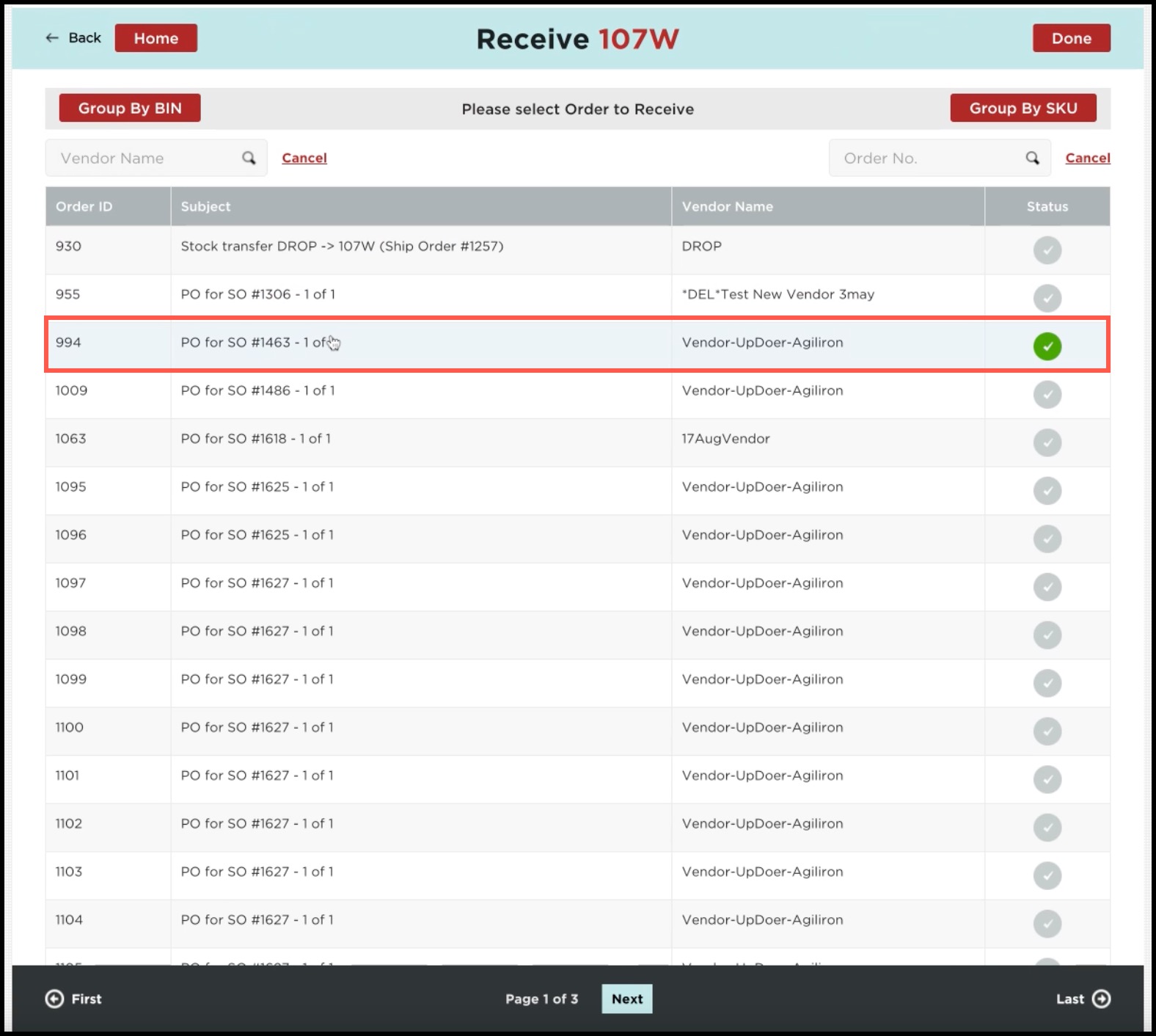
- Open the order to view the products listed.
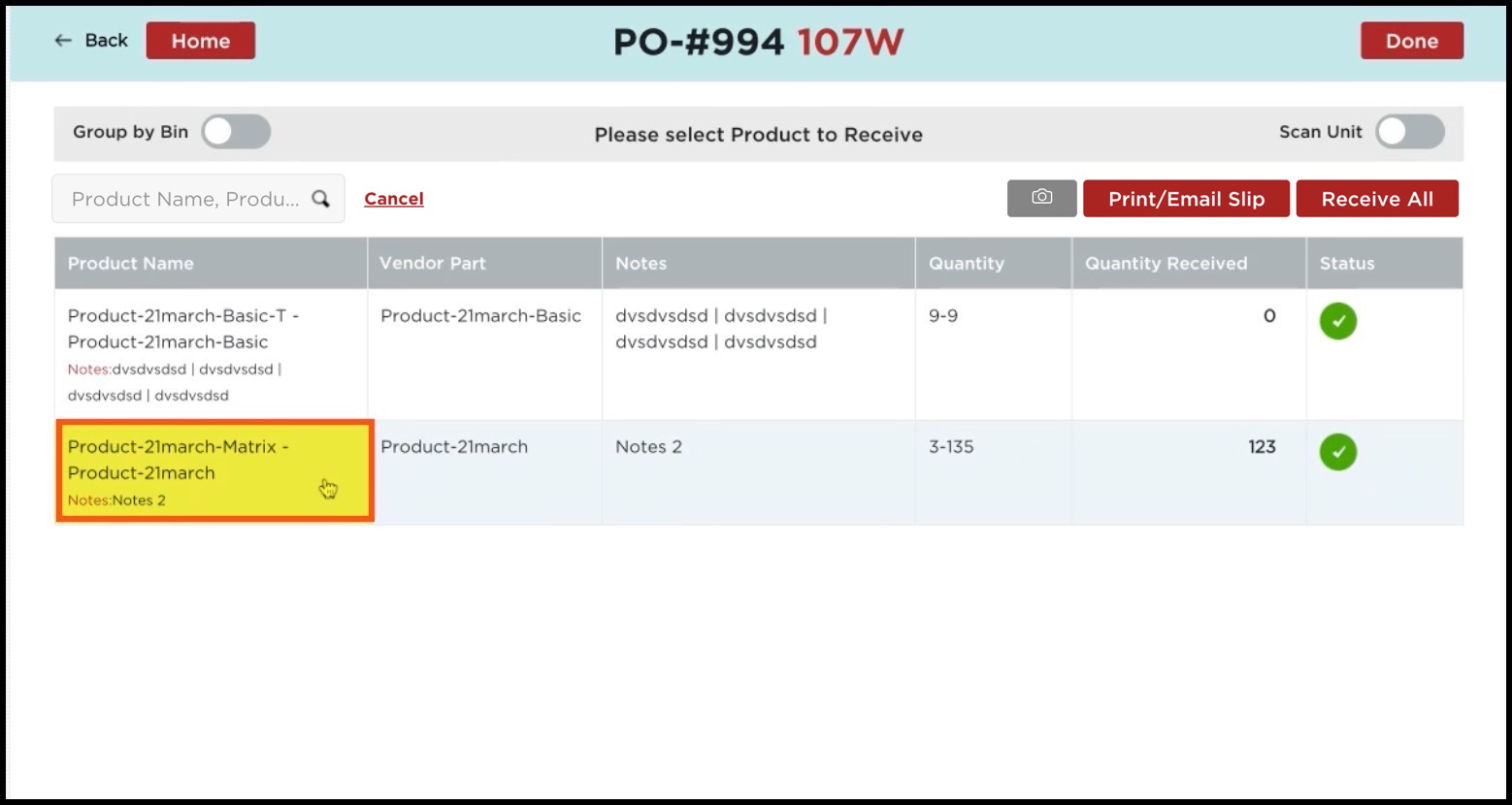
- You can select the quantity received from the drop-down list and enter all the necessary details here.
- Once done, click on the Receive button.

Continue to receive the remaining items on the Purchase Order, if applicable.
- The status column is now green, showing the full received items. (In case of partial orders, the status will turn yellow).
- Select "Done" or "Back" return to the Purchase Order list.
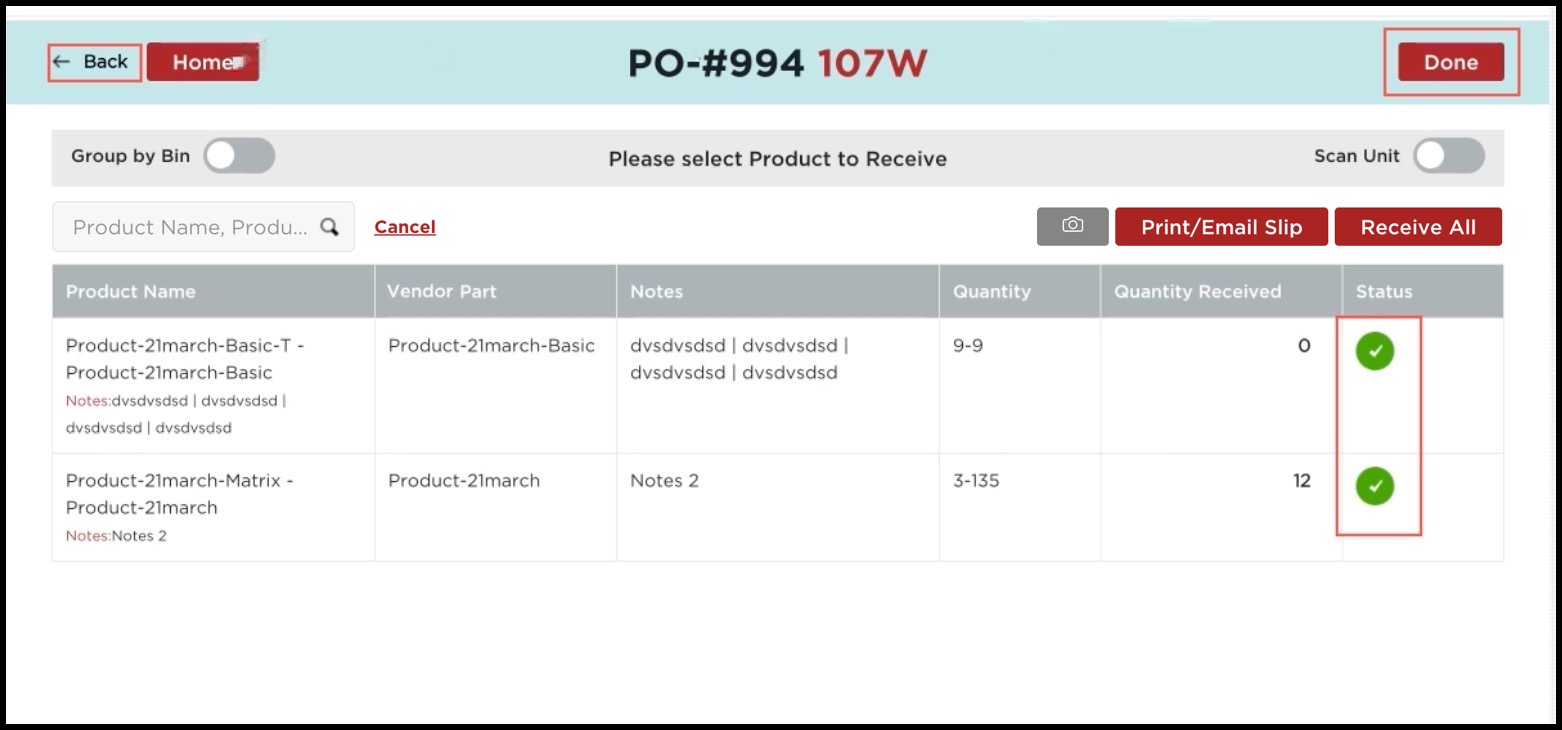
The status column now indicates the items on the order are fully received.
- Select "Done" or "Back or Home" to return to the home screen.
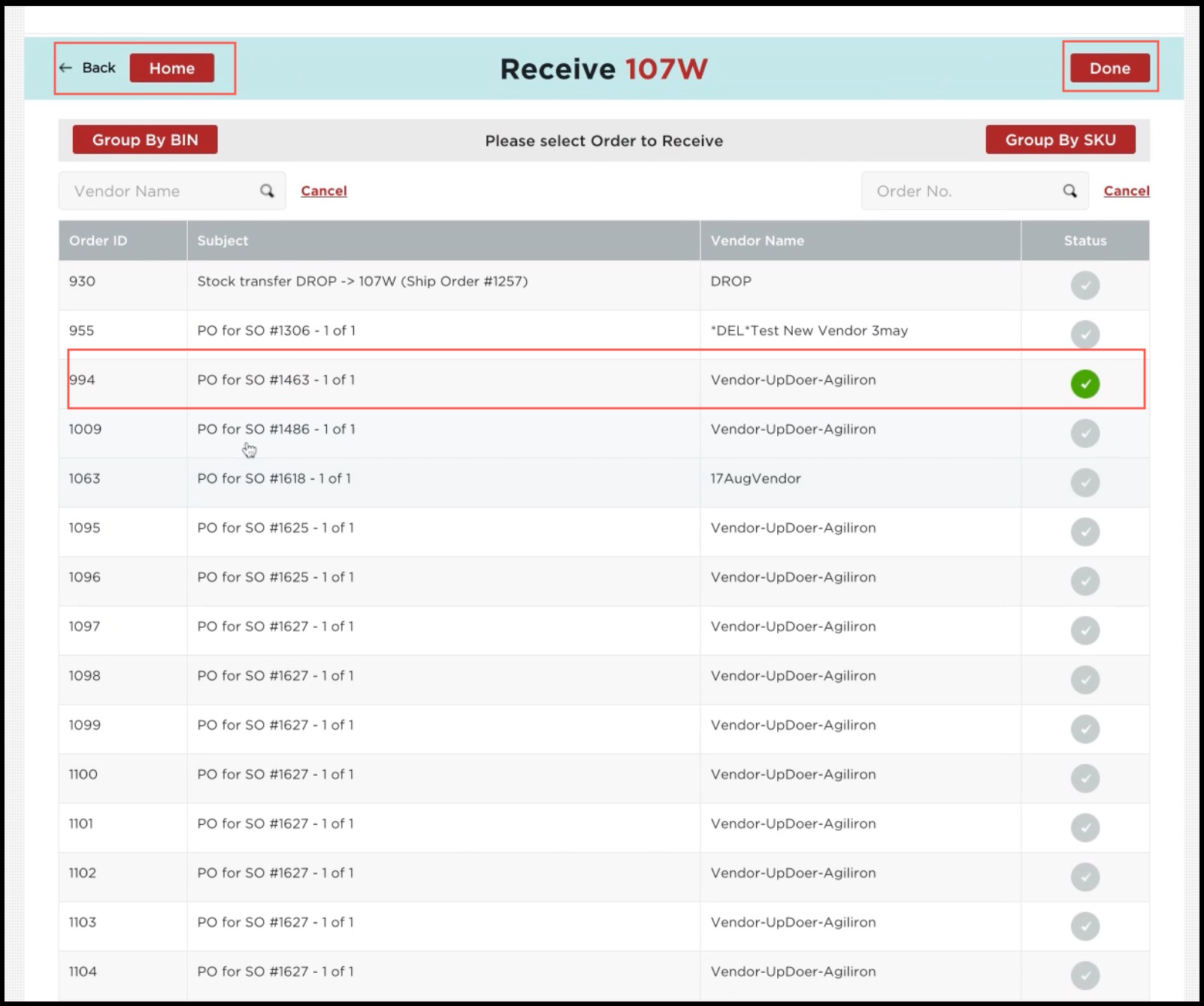
Return to the home screen after receiving the desired purchase orders and select the " "Sync Order & Product Updates to Back-Office".
Please note: The Purchase Order Status will not update to "Received" in Agiliron until all items on the order have been received.
Updated 10 days ago
