Pushing Products to Amazon Marketplace
Once the products have been created and price books have been setup in Agiliron, these products can now be made available for sale through the sales channels that the business chooses to use.
If a product is already listed on the Amazon Marketplace:
- Find it in the marketplace and copy the ASIN (Amazon Standard Identification Number)
- http://www.amazon.com/dp/ASIN will display the current listing on Amazon Marketplace for that ASIN
- Specify the ASIN in the Product form "ASIN" field in Agiliron (either through product "Edit" or product import) before pushing product to Amazon Marketplace channel.
Once the products have been updated with the ASIN number(s), navigate to the "Products" tab.
- Select the checkbox next to the products to be updated in Amazon.
- Select Amazon from the channel drop down list and click the "Channel Actions" button to push product pricing and inventory information to the Amazon Marketplace from Agiliron.
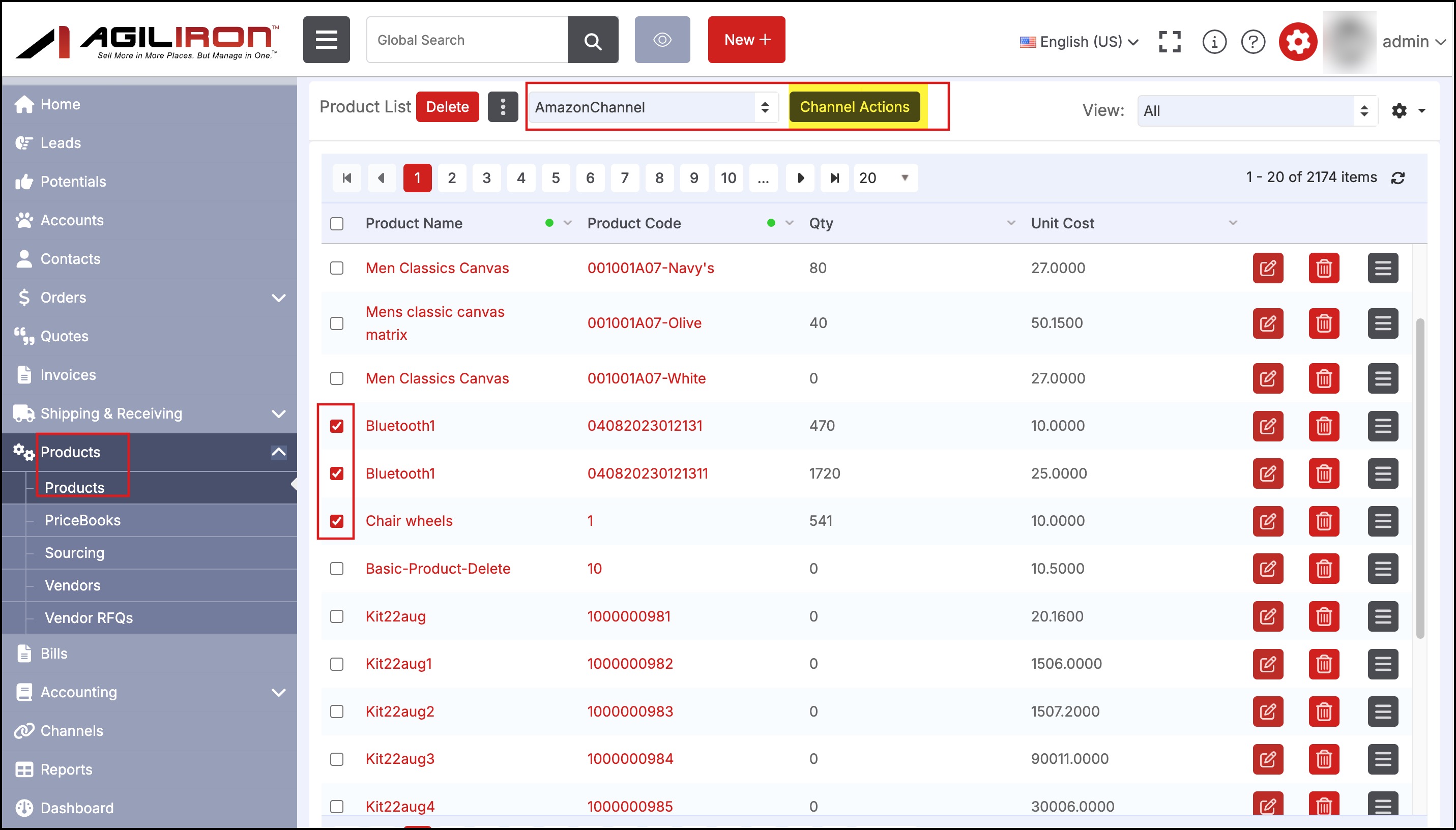
- This will bring up the screen below that allows for:
- Selection of the products (you can deselect products here to omit from the push to channel).
- The quantities to be made available for sale through this channel (make changes in "Qty to Channel" field.
- Review of Amazon ASINs. If an ASIN is missing from a product, the ASIN column will display in red.
- If you want Amazon to create a new listing for this product, continue to select "Add to Channel" and a new listing will be created and the ASIN returned to Agiliron. Please note that an Amazon Category must first be selected in the product before it can be added to Amazon (see instructions further below).
- If you do not want a new listing created for this product deselect the checkbox next to the product name and a listing will not be created.
- Then click the "Add to Channel" button to add or update products to the Amazon Marketplace.
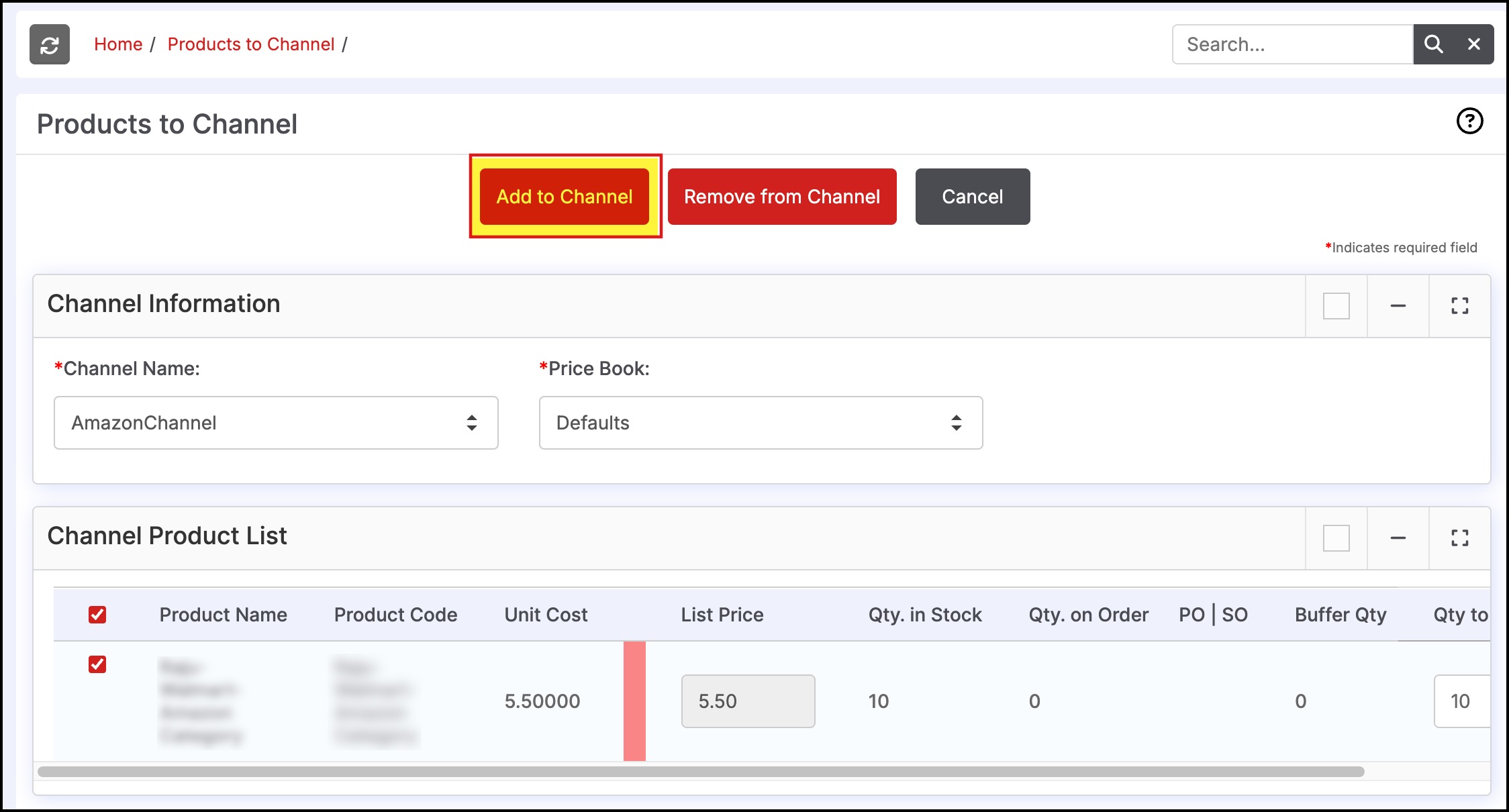
Once a product has been pushed to this channel, the product pricing and inventory updates are automatically updated on Amazon if the Auto-update checkboxes were turned on in the Amazon Marketplace channel setup (see this section for details).
Note: Product push updates can often take 5-10 minutes to display on Amazon Marketplace due to delays on the Amazon side after the Agiliron submission of the changes to Amazon.
If a product has not been listed on the Amazon Marketplace - it is a new listing on Amazon:
- The product can be pushed from Agiliron to Amazon and a new listing for the product will be created on Amazon. The product ASIN will be added to Agiliron automatically once the listing has been created.
Navigate to Products > Products and select "Edit" next to the product you wish to list on Amazon.
- Scroll down to the Stock Information section and click the magnifying glass next to "Amazon Category".
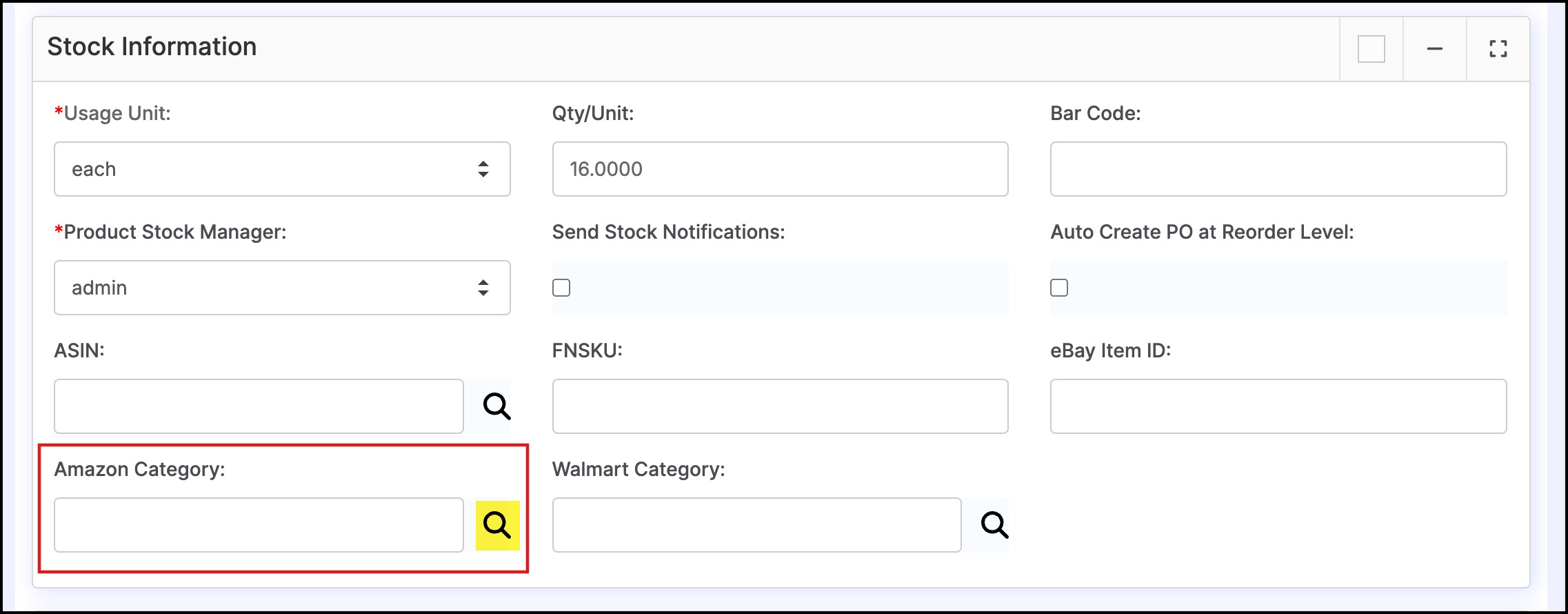
- Select an Amazon Category in which your product will be listed. Once a category is selected the screen will close automatically.
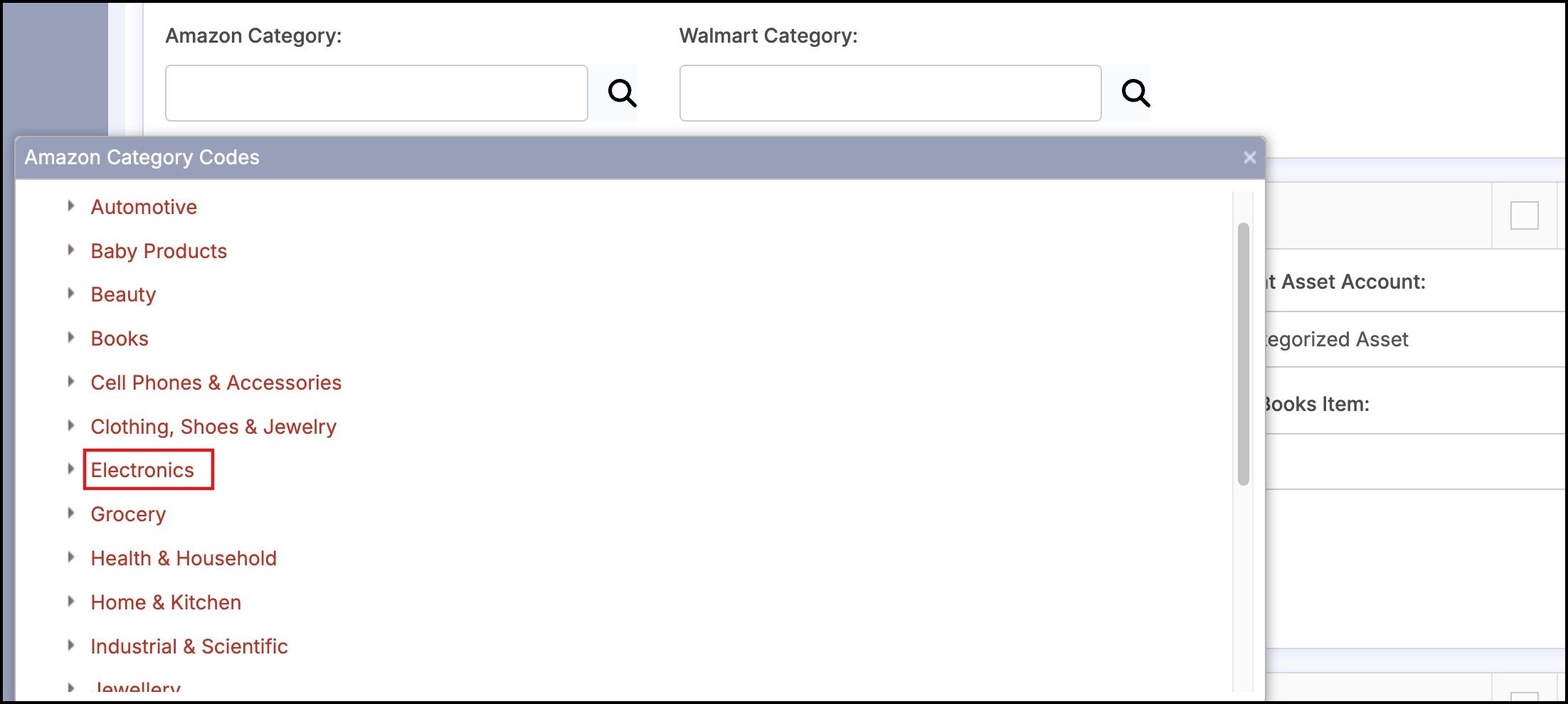
- The category will populate into the field as shown below.
- Click "Save" to finish.
- Please note that when importing new products into Agiliron you can enter Amazon categories into the import template. Make sure the column Amazon Category is in the template and enter the category names into the field.
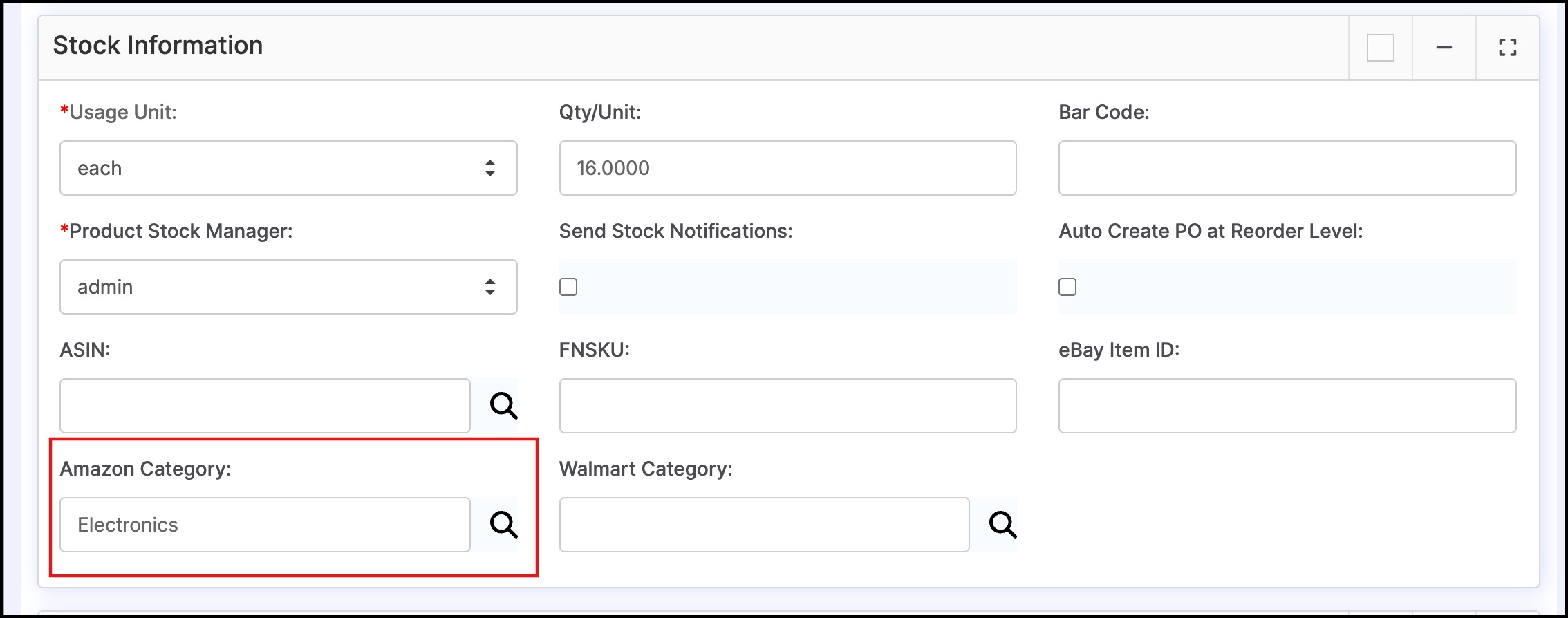
- Go back to the Products home screen and select "Amazon" from the channel drop down list and click the "Channel Actions" button.
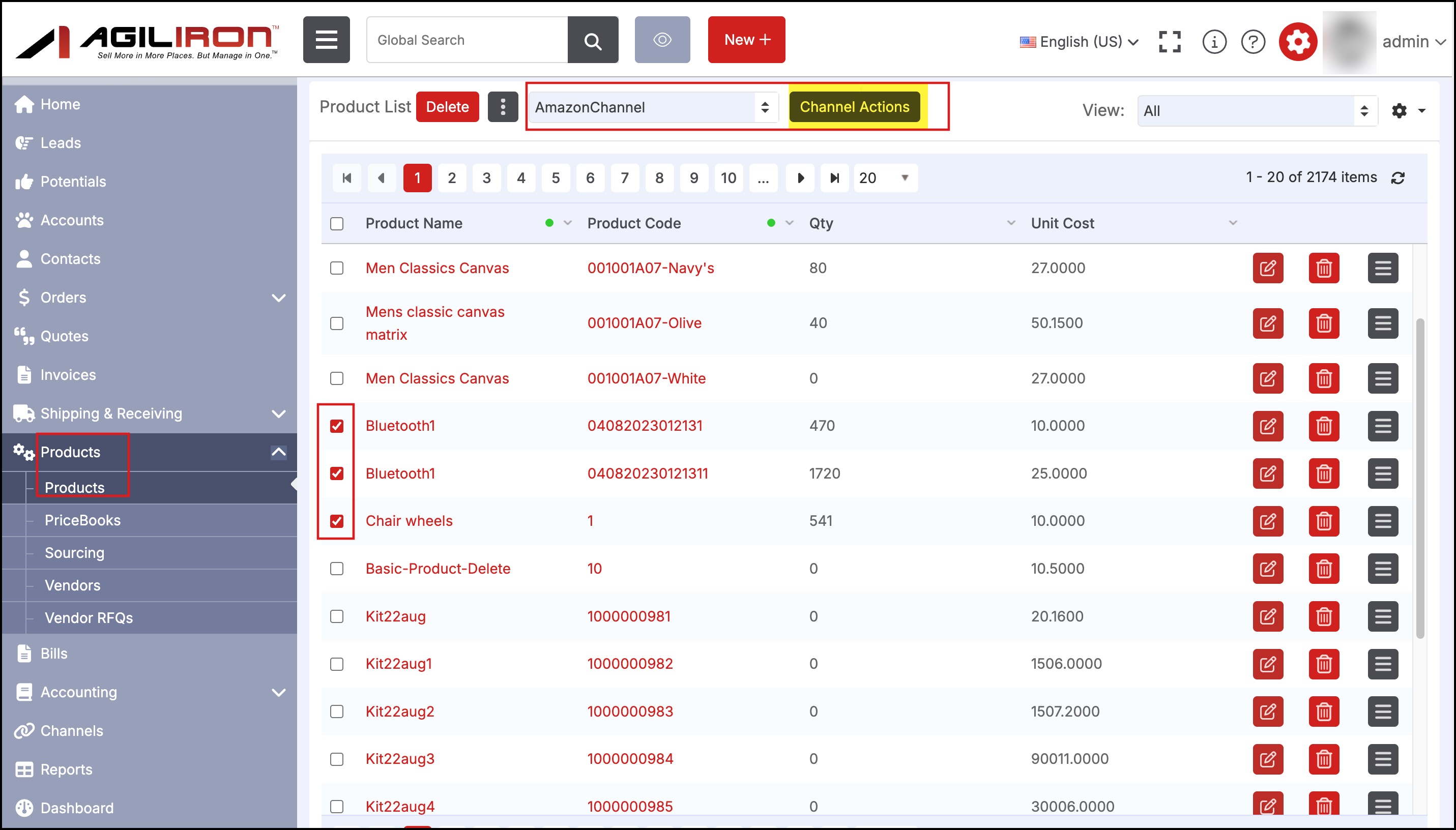
- This will bring up the screen below that allows for:
- Selection of the products (you can deselect products here to omit from the push to channel).
- The quantities to be made available for sale through this channel (make changes in "Qty to Channel" field.
- Review of Amazon ASINs. If an ASIN is missing from a product, the ASIN column will display in red.
- If you want Amazon to create a new listing for this product, continue to select "Add to Channel" and a new listing will be created and the ASIN returned to Agiliron.
- If you do not want a new listing created for this product deselect the checkbox next to the product name and a listing will not be created.
- Then click the "Add to Channel" button to add products to the Amazon Marketplace.
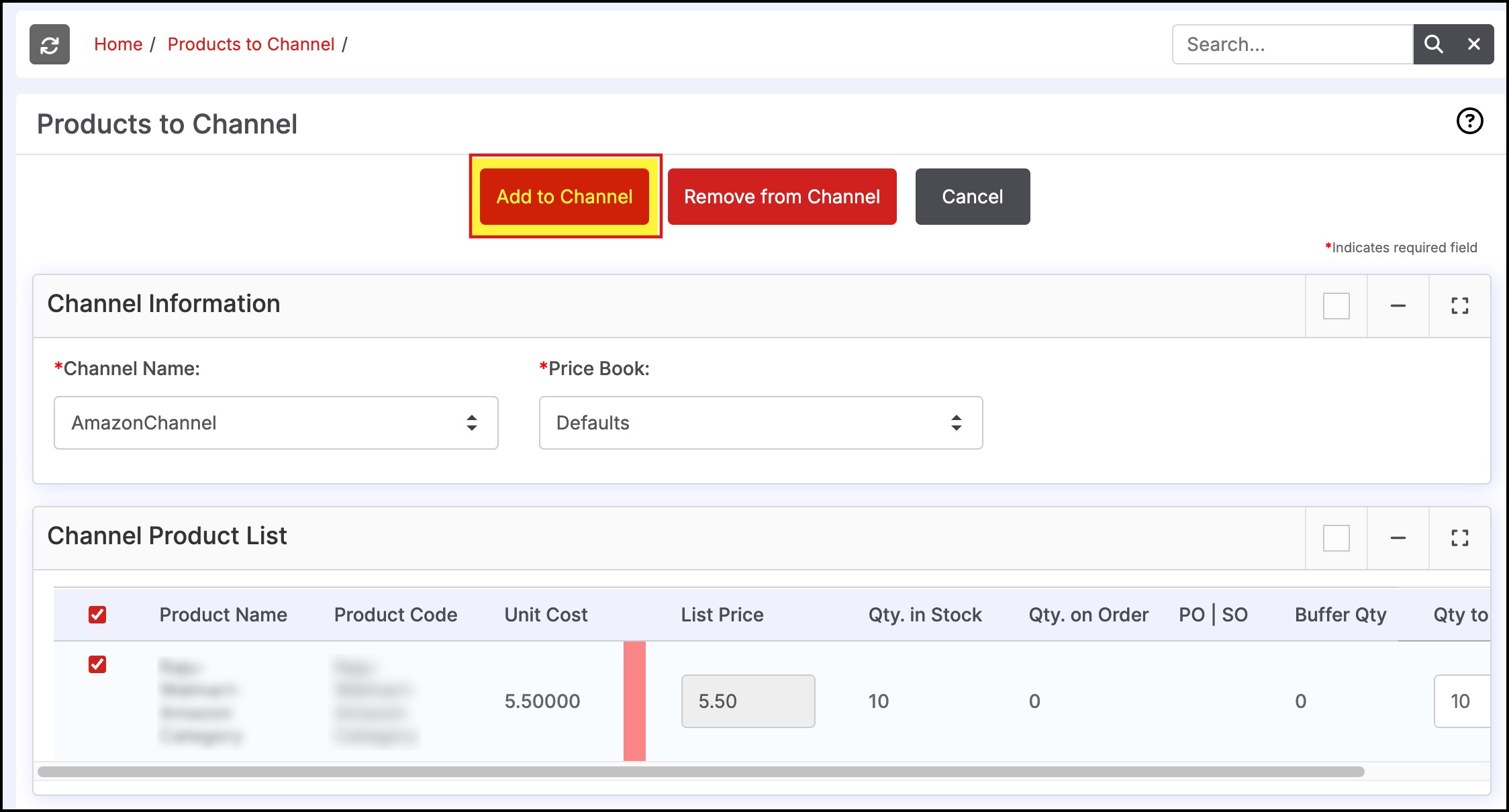
- If the listing is unsuccessful an error message will appear.
Removing products from channels
Removing a product from a sales channel is done in the same way as adding a product.
- Select the checkbox next to the products that will be removed from the sales channel.
- Select the sales channel from the channel drop-down list and select "Channel Actions".
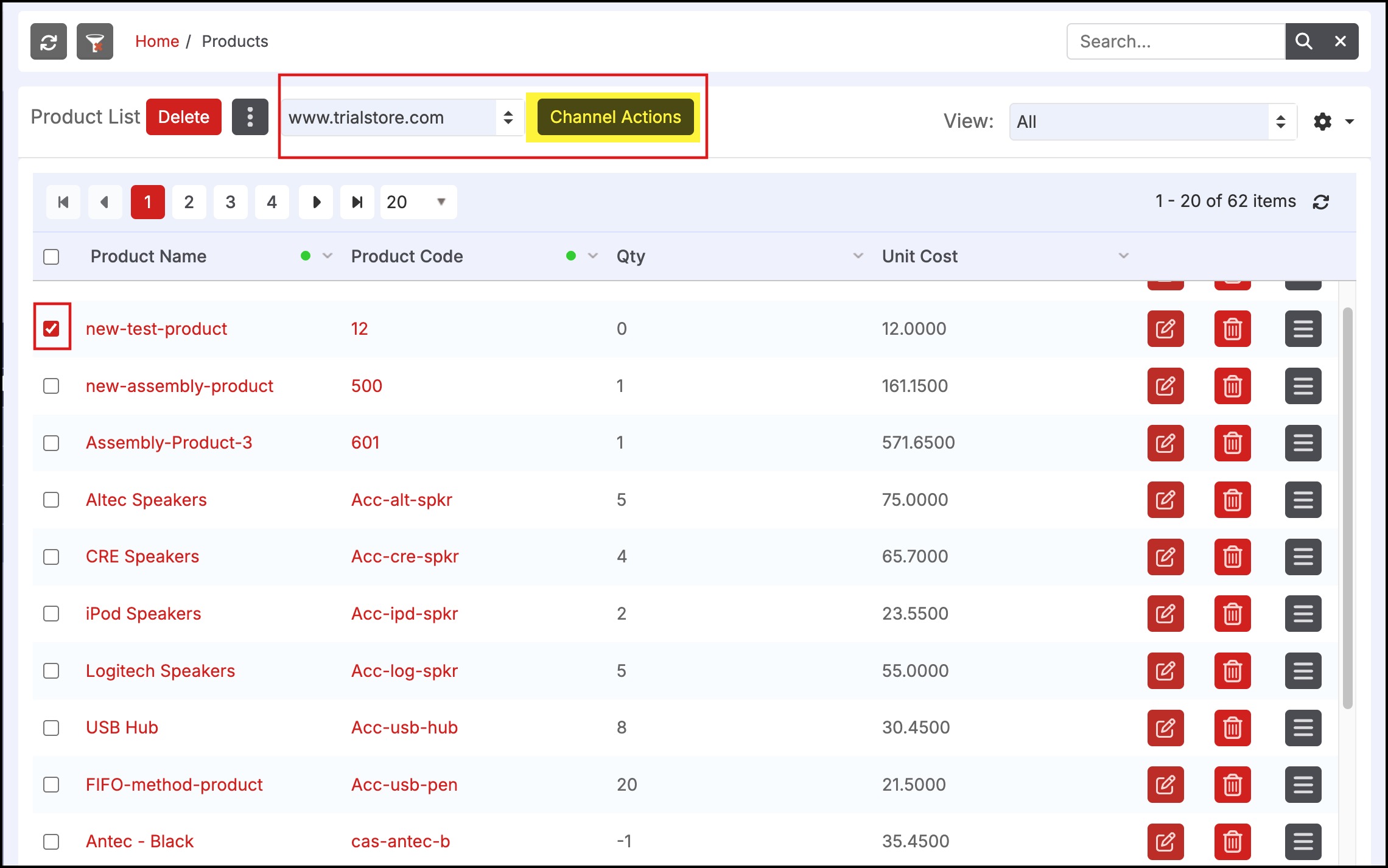
- Select the "Remove from Channel" button. This will remove the product from the channel completely, no inventory quantity or any product details will display for selection.
- The product can be added back to the channel at a later date if desired.
- Note - if the product previously existed on Amazon and was only connected to Agiliron by adding an ASIN to the product, this method of removal from the channel will not work. Products must first be pushed to a sales channel from Agiliron before they can be removed with this method.
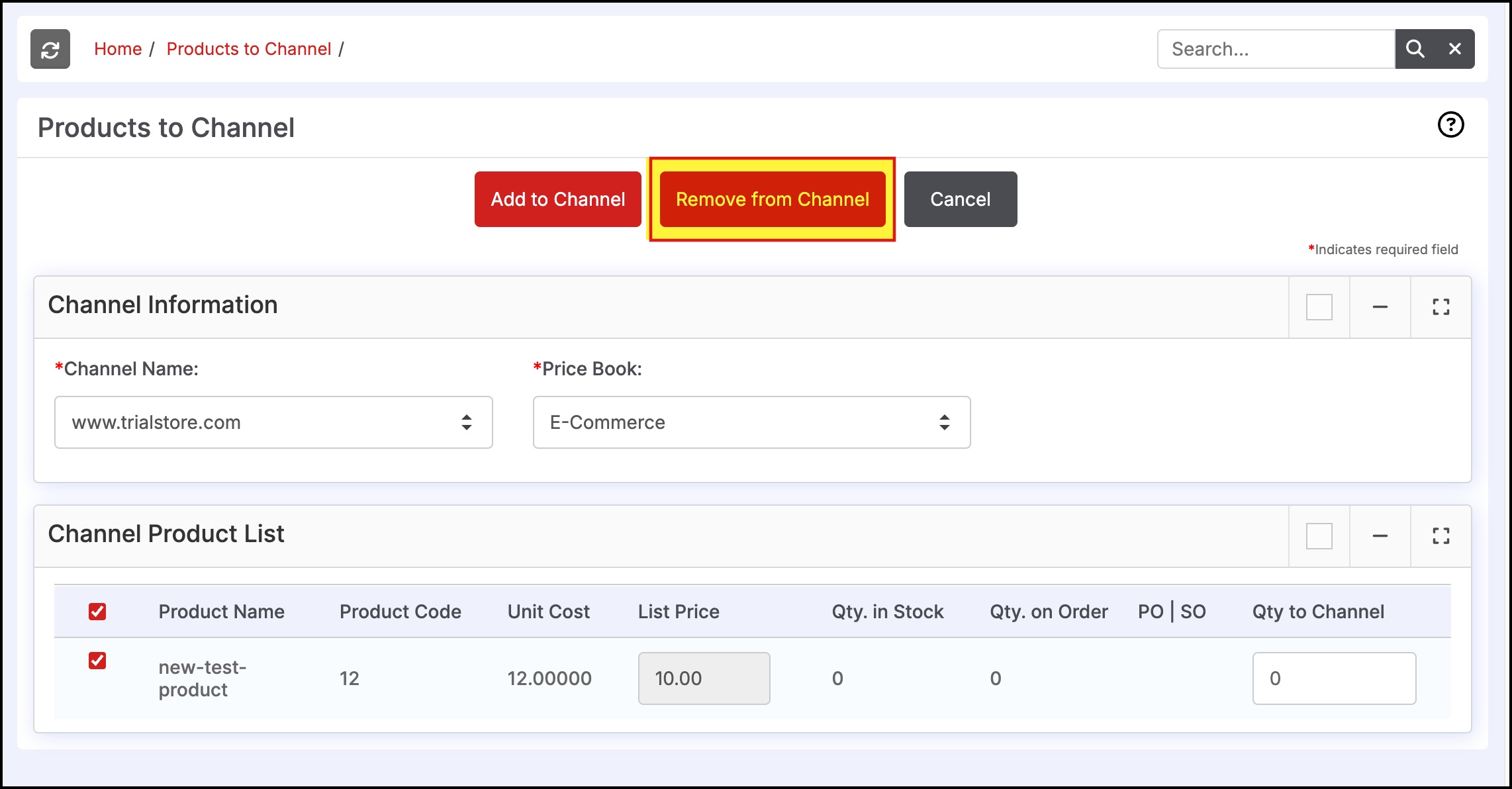
Updated 7 months ago
