Adding a New Walmart Marketplace as a Channel in Agiliron
- To implement the new Channel Type - “Walmart”, go to Settings -> Channels.
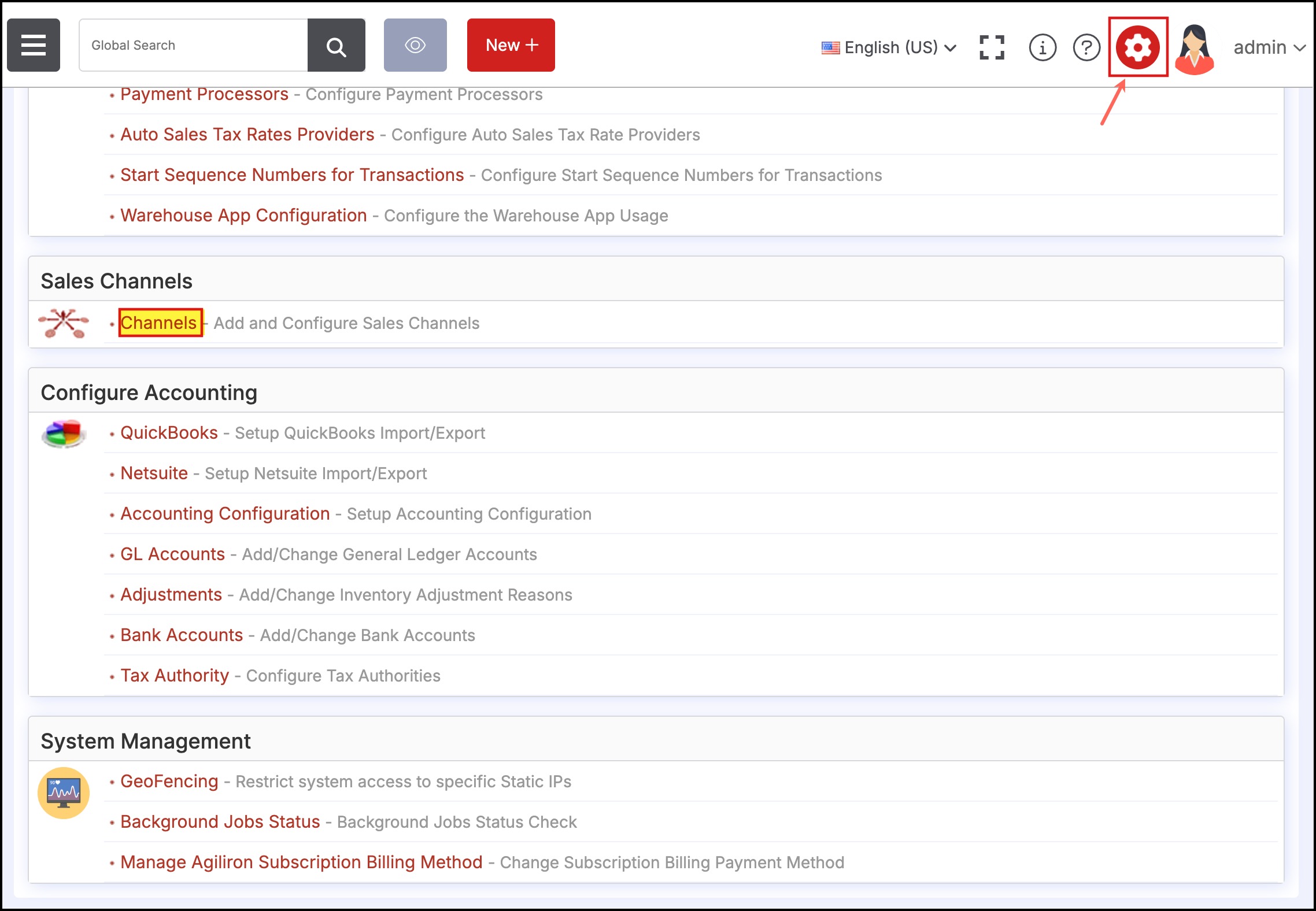
- Select "Walmart" from the drop-down list and click "New Channel".
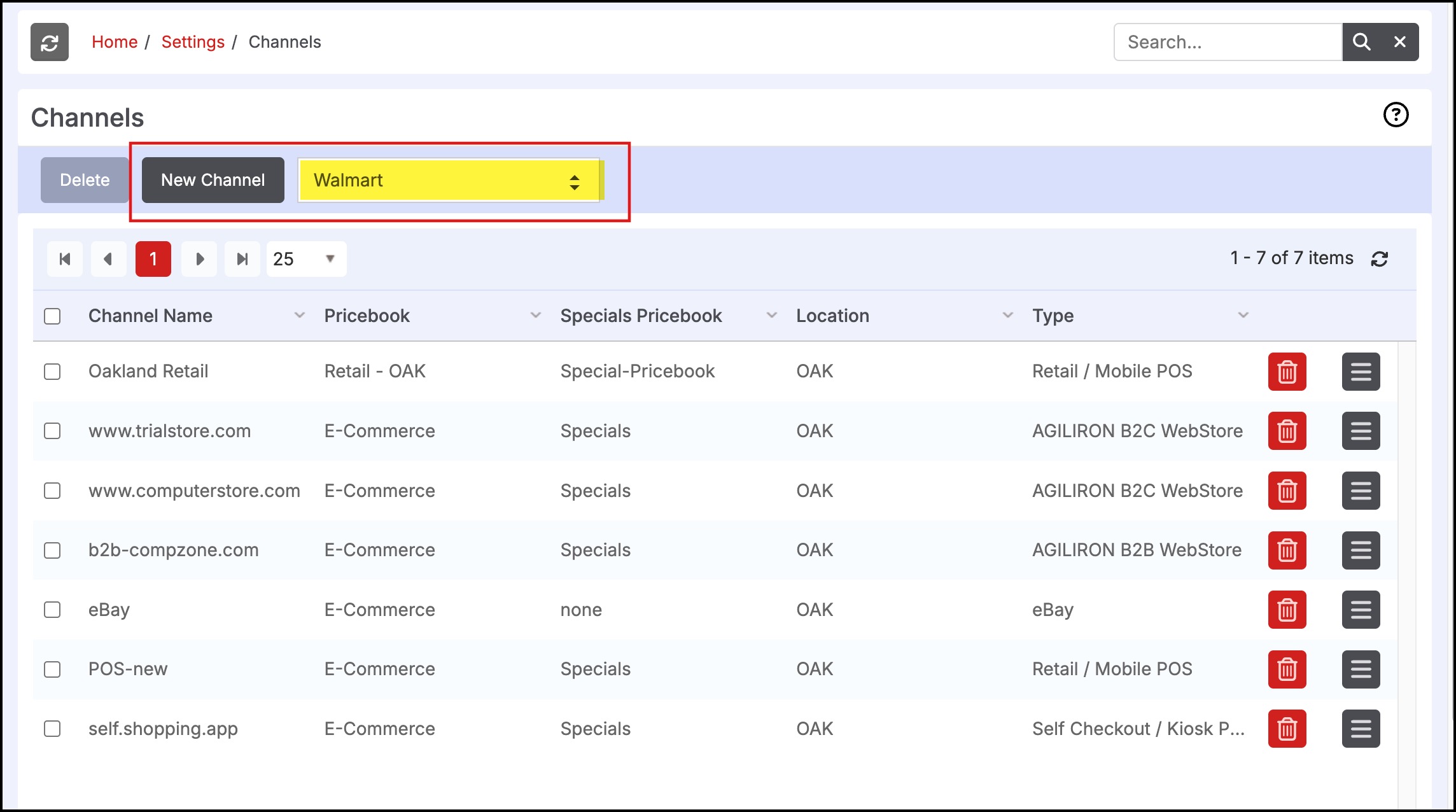
- Now enter the generated Client ID, Client Secret, and Channel Type from the Walmart Seller Portal. To obtain these, please visit https://developer.walmart.com/doc/us/mp/us-mp-auth/ and follow the steps outlined there. Please select "Agiliron" as the Solution Provider.
- Also, fill in the other necessary details, and then click on Test Connection to see if everything has been set up well. Note - Here you can setup Invetory Location, Pricebook, Auto Product Update, Auto Inventory Update, Auto Pricing Update, Specials Pricebook options.
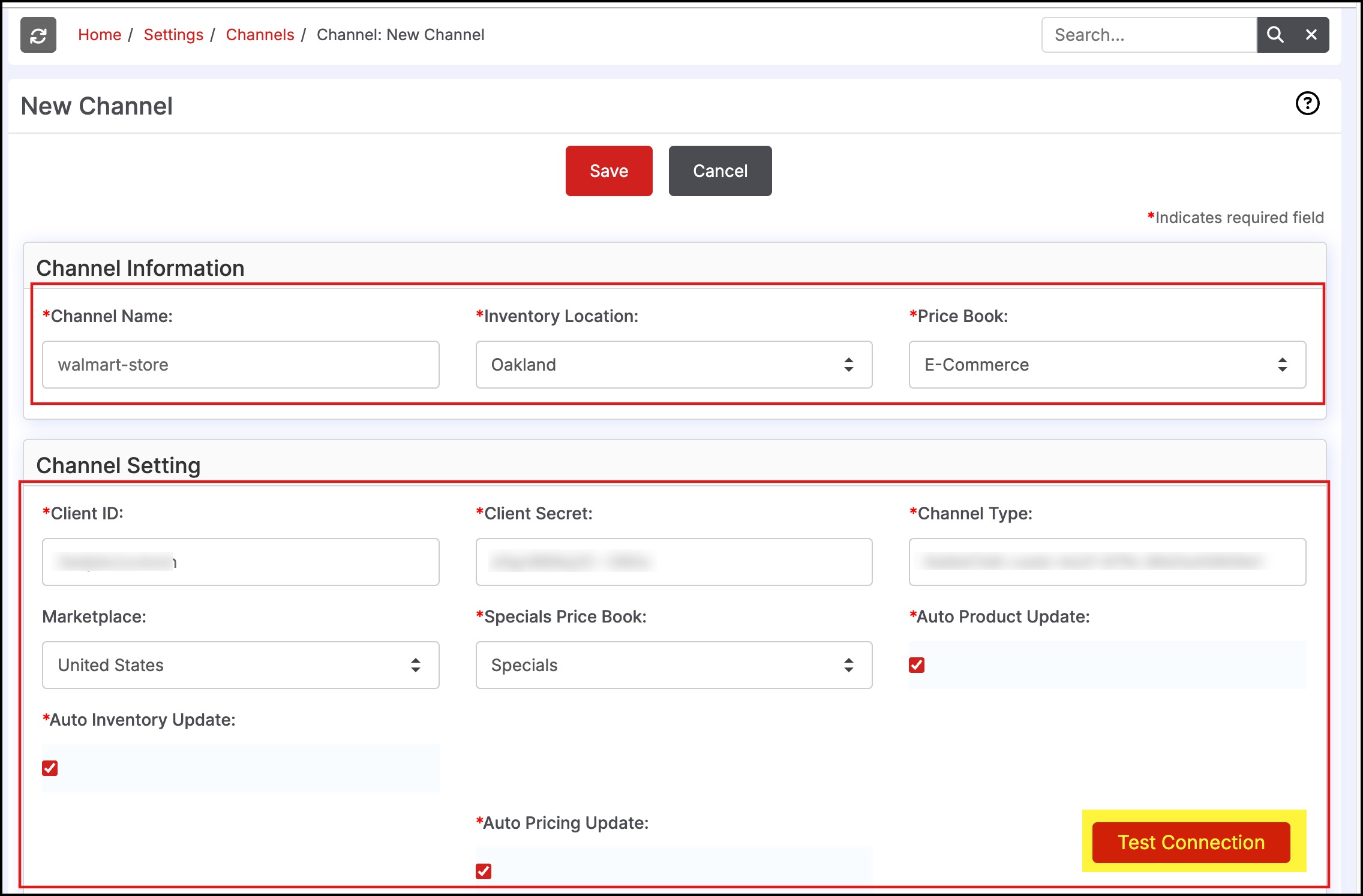
Successful setup will show a Connection Successful message.
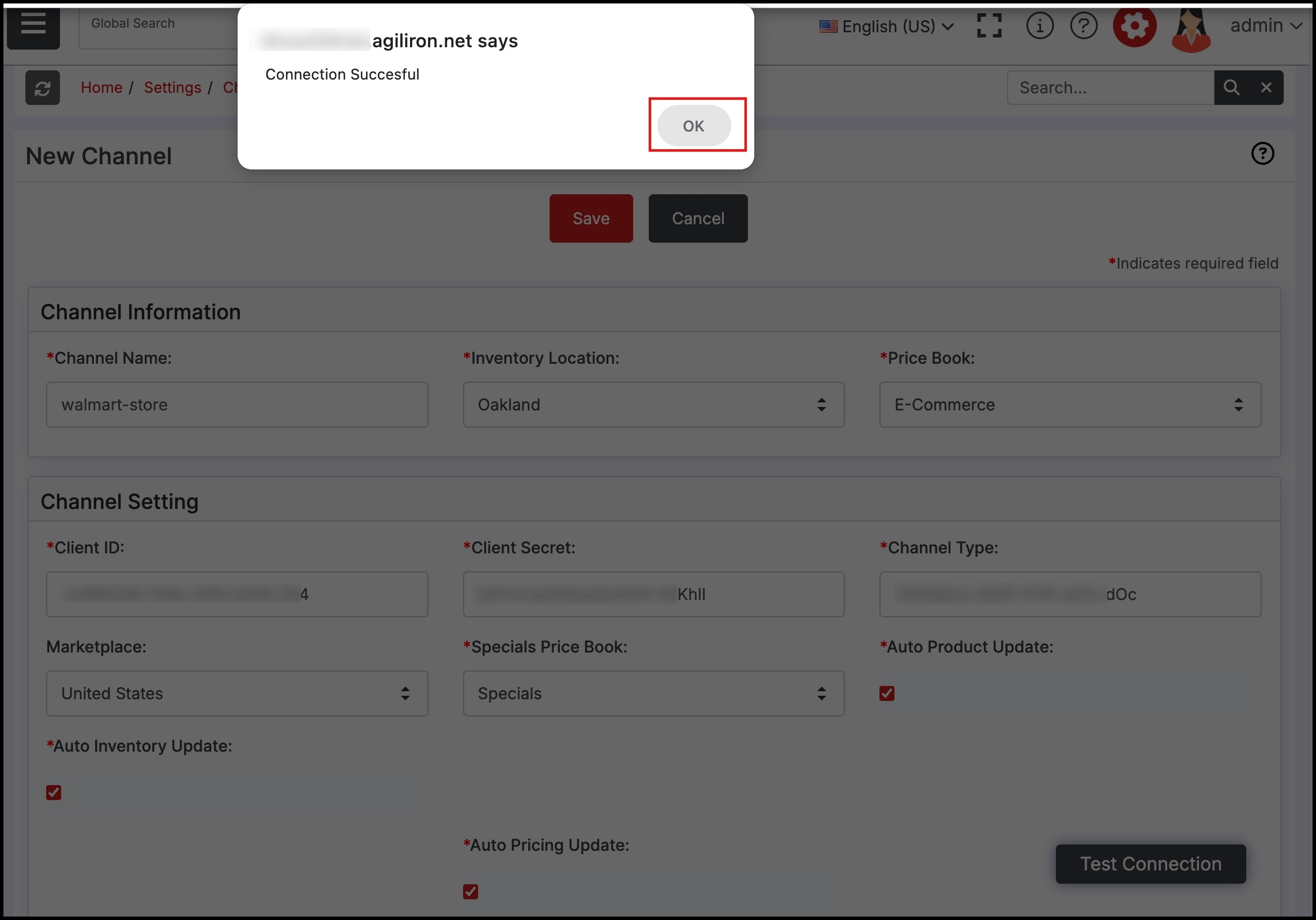
Updated 7 months ago
