Reading Emails
- Once the IMAP setup is complete, go to the "Emails" tab.
- Click on the "WebMails" sub-tab, this is the tab that interfaces to your email accounts and provides a tool to manage your email.
- Note: Agiliron places a limit on the number of emails being presented based on the product edition that you are subscribed to. The latest 2000 emails are presented. This ensures better performance and system responsiveness irrespective of the actual number of emails you may have in your email account.
- The primary goal of providing this interface is to import customer-related email into the CRM and associate it with your customer information so all interactions with the customer are captured and available in the CRM for your business users.
- The email interface behaves like typical email clients and will not be elaborated on here except for the "Add to CRM" functionality which is covered in the next section.
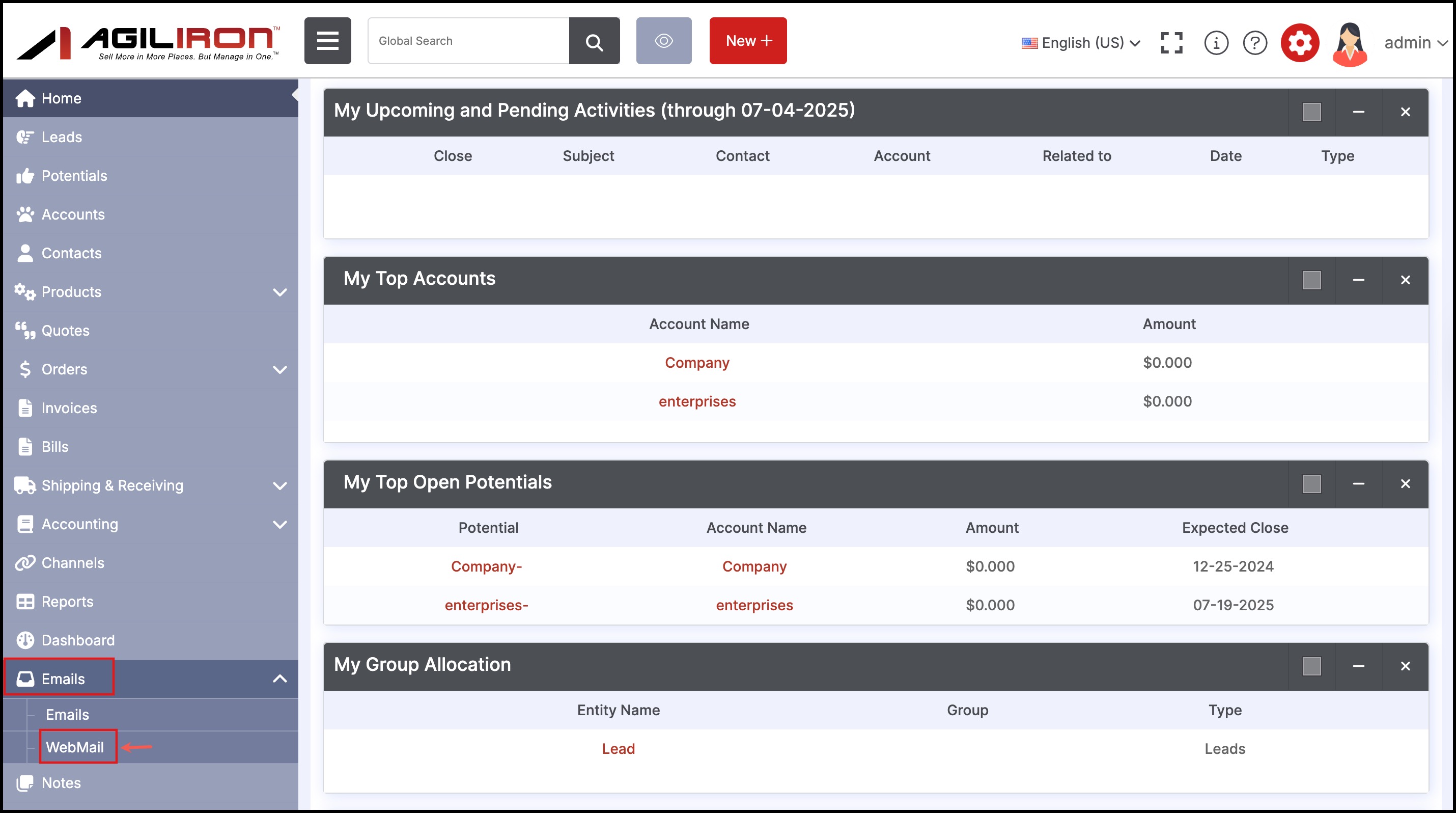
- The example below shows how the integration with a Gmail account would look.
- Selecting the email will display the message on the right side of the screen.
- Additional buttons on the right can be used to open the full message in a new window.
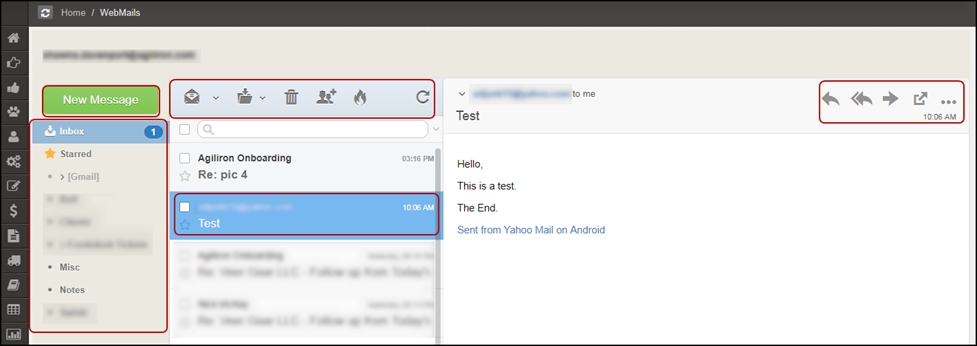
- The "Add to CRM" icon adds the contact to the back-office. Please see this section for information about this feature.
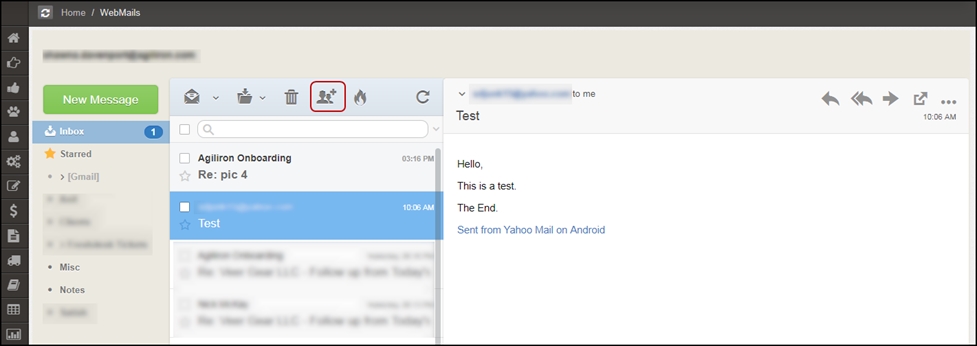
- Attachments are shown on the right side of the mail screen. They can be downloaded individually or in bulk.
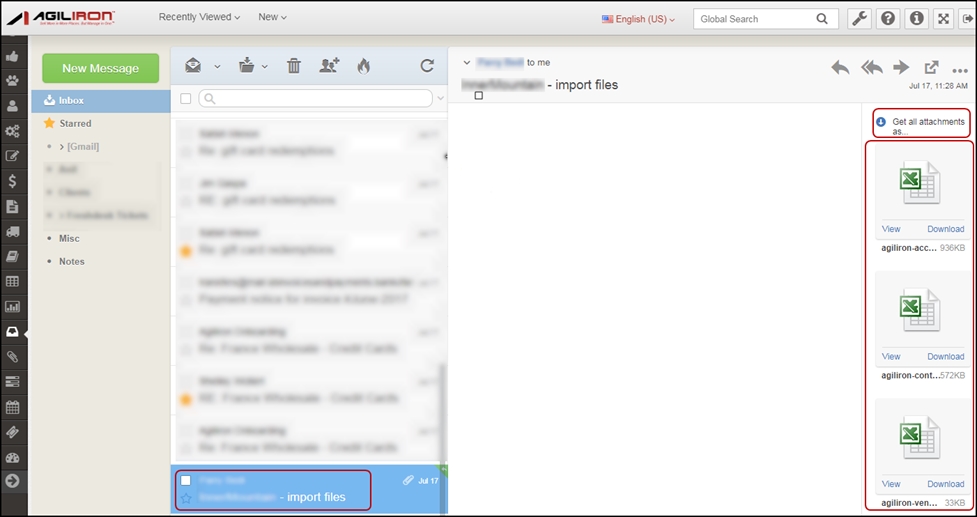
- Clicking on "Get all attachments as..." expands to show the export selections available.
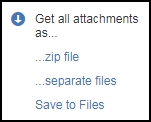
Updated 6 months ago
