- Inventory Transfer
- Click on the "Products" tab
- Click on the "Product Name" link
- Click on the "Stock Locations" tab
- Click on the "Transfer" icon for the location from which you will be transferring inventory out.
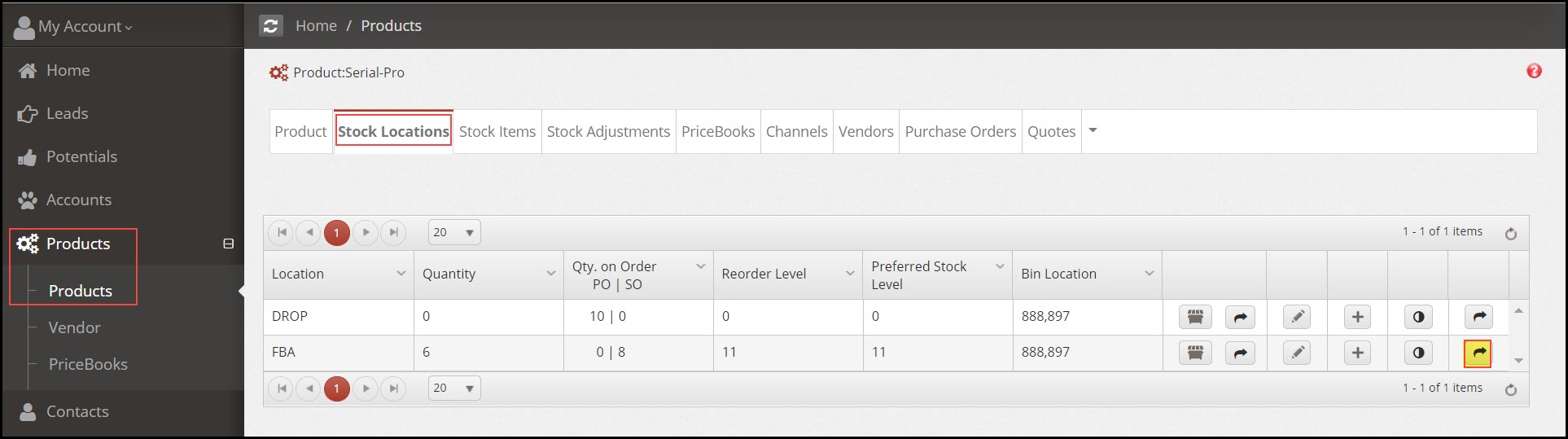
- On the next screen:
- Enter the "Quantity" of inventory that will be transferred
- Select the "Transfer To" location to transfer the inventory to
- Click the "Save" button.
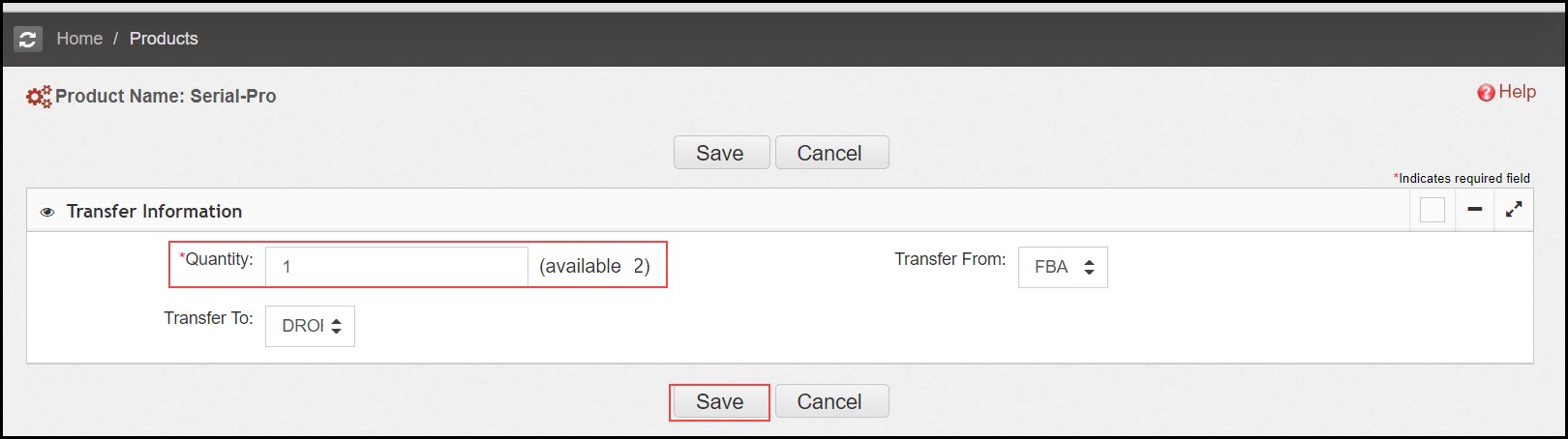
- This will add an entry to the "Shipping & Receiving > Shipping" tab to ship the inventory out. Once the shipping is completed, an entry will automatically be added to the "Shipping & Receiving > Receiving" tab to receive inventory at the location receiving the transferred inventory.
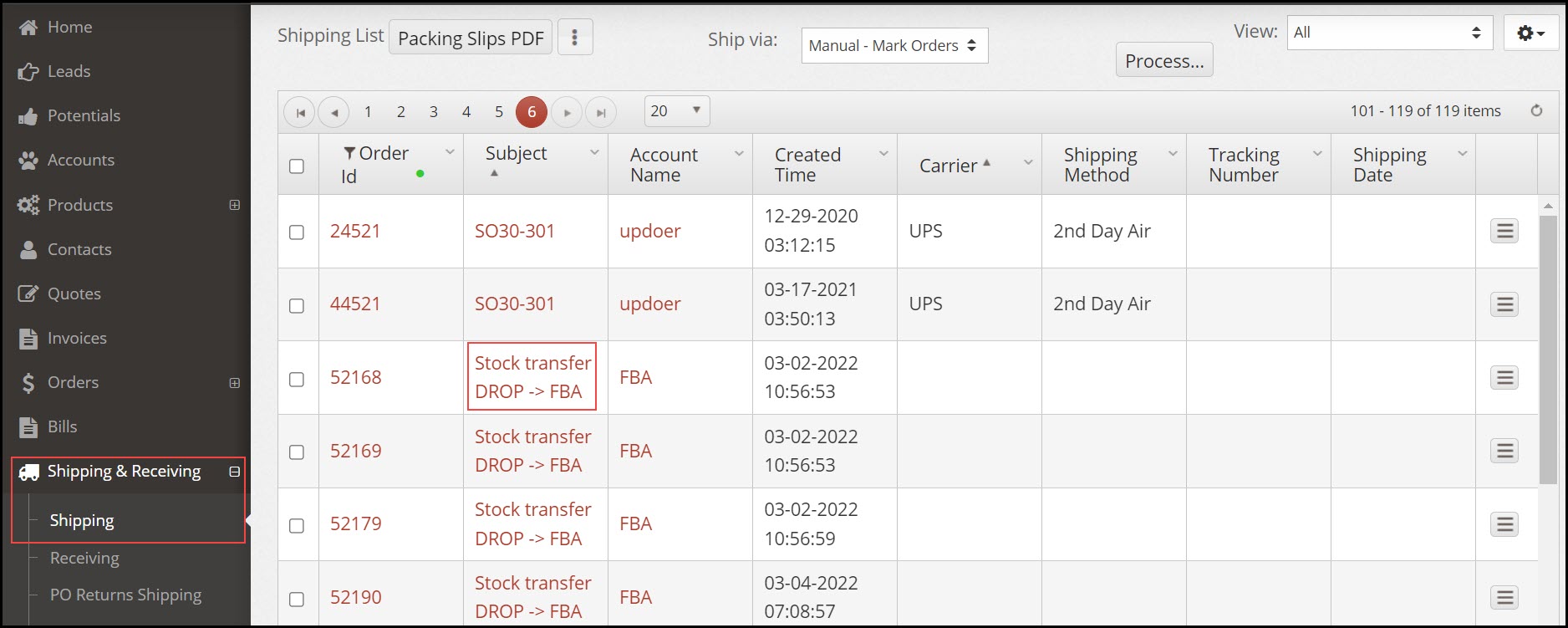
Updated 11 months ago
