Inventory Adjustments
- Click on the "Products" tab
- Click on the "Product Name" link
- Click on the "Stock Locations" tab
- Click on the "Adjust" icon for the location where you will adjust inventory
- In the window that comes up
- Enter the "Quantity" being adjusted
- Select the "Adjustment Reason" for the inventory adjustment
- Depending on the Adjustment Reason the inventory will be adjusted up or down
- Please see "Settings > Adjustments" (under "Configure Accounting" group) for the list of reasons and the mapping to Income/Expense Accounts. Adjustment reasons mapped to Income accounts will adjust inventory up, adjustment reasons mapped to Expense accounts will adjust inventory down.
- Provide additional "Description" if necessary
- Using Inventory Adjustment to change inventory ensures that the changes are captured as income or expense line items in accounting.
- Click the "Save" button
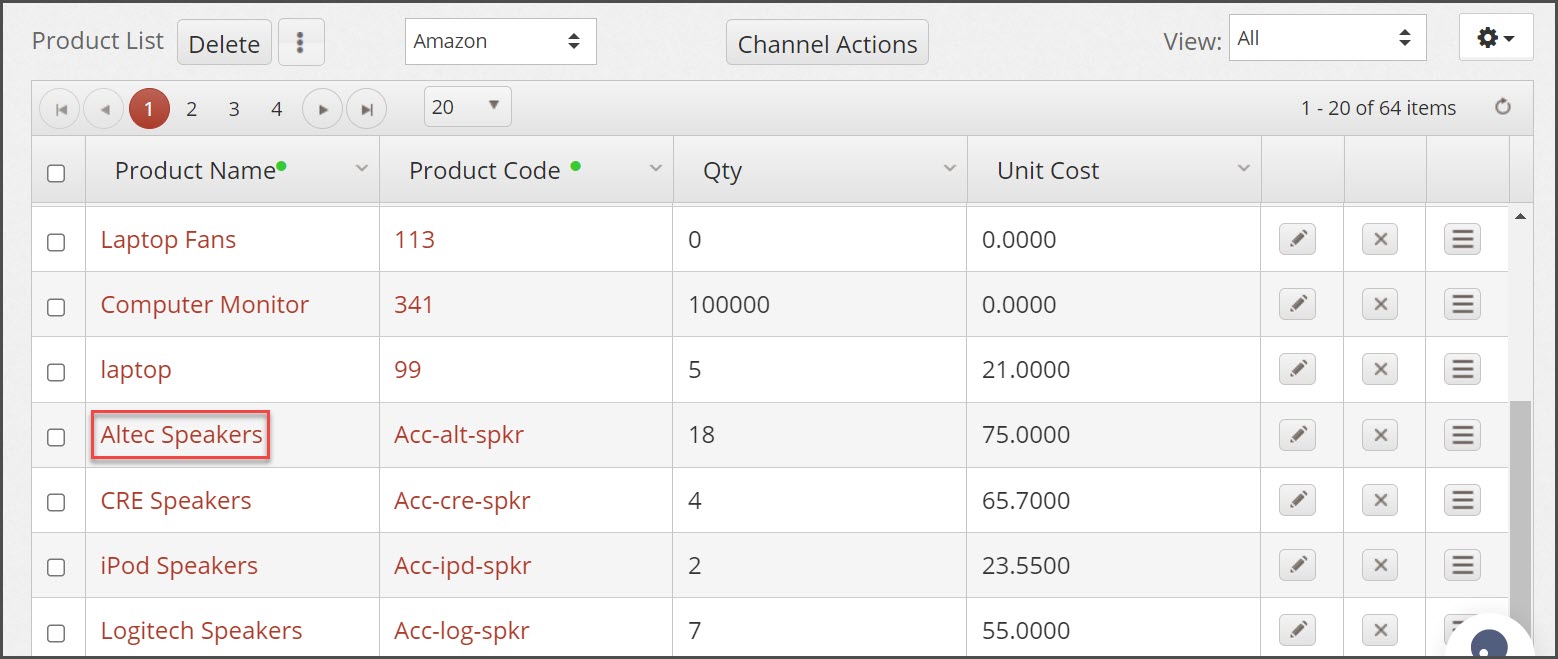
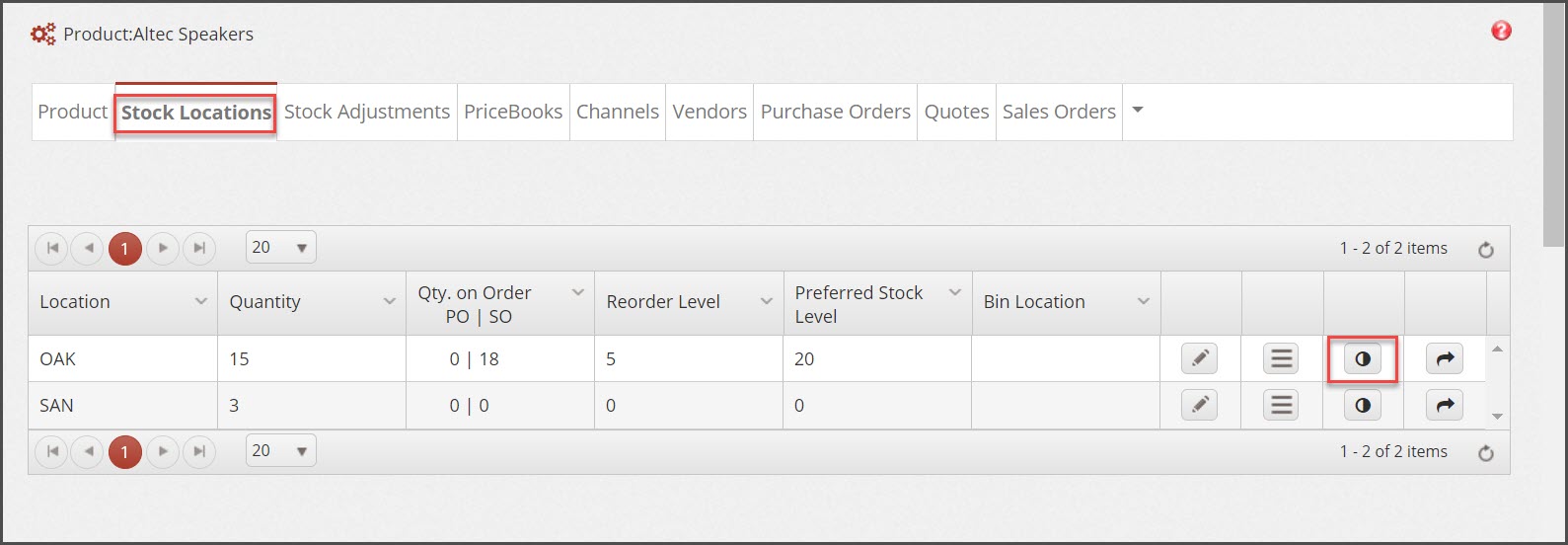
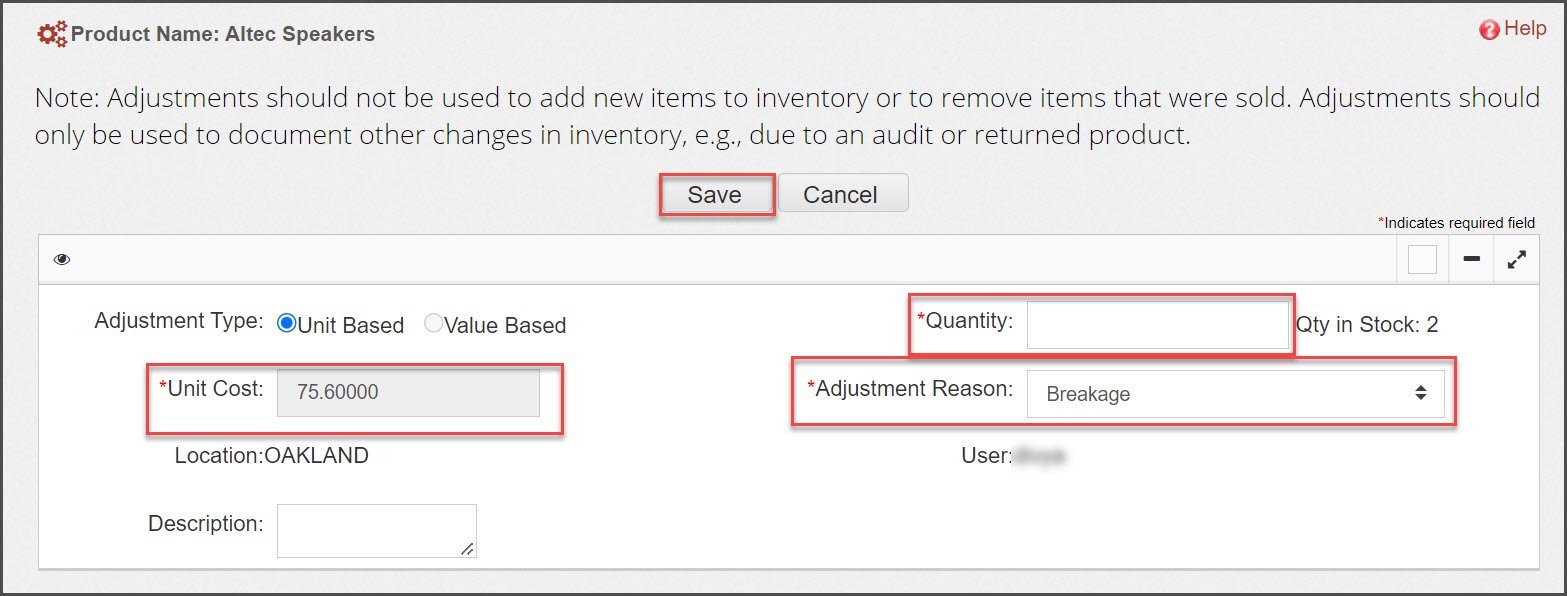
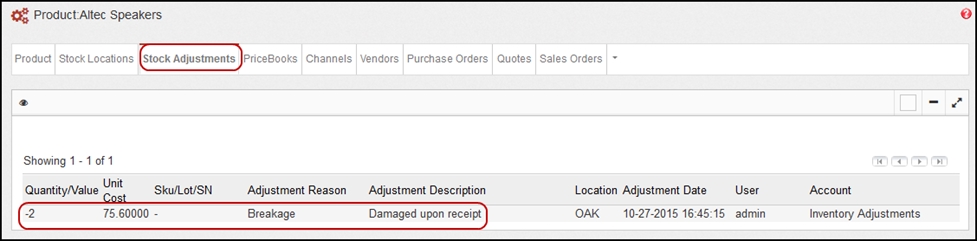
Updated 11 months ago
