Updating Inventory Across Sales Channels
Inventory can be updated manually using the "Set" function (click here for details) or through the Inventory Only import.
By default, Inventory from all Stock locations is synched to Sales Channels if the Auto-Inventory Update option is turned on for a Sales Channel.
In addition, Agiliron also has the capability to sync inventory from one or more specific stock locations to a specific channel (if auto-inventory updates are turned on) please contact [email protected] to enable this feature.
Note: Except for the POS Channel, inventory updates must be turned on in the channel settings before inventory will update from Agiliron. Inventory is always automatically updated for Direct/POS sales.
To turn on Auto-Inventory Update for a sales channel, navigate to Settings > Channels.
- Click the "Edit" button on the right side of the screen next to one of the sales channels. In the example below, the eBay channel has been selected.
- Select the "Auto Inventory Update" checkbox and click "Save".
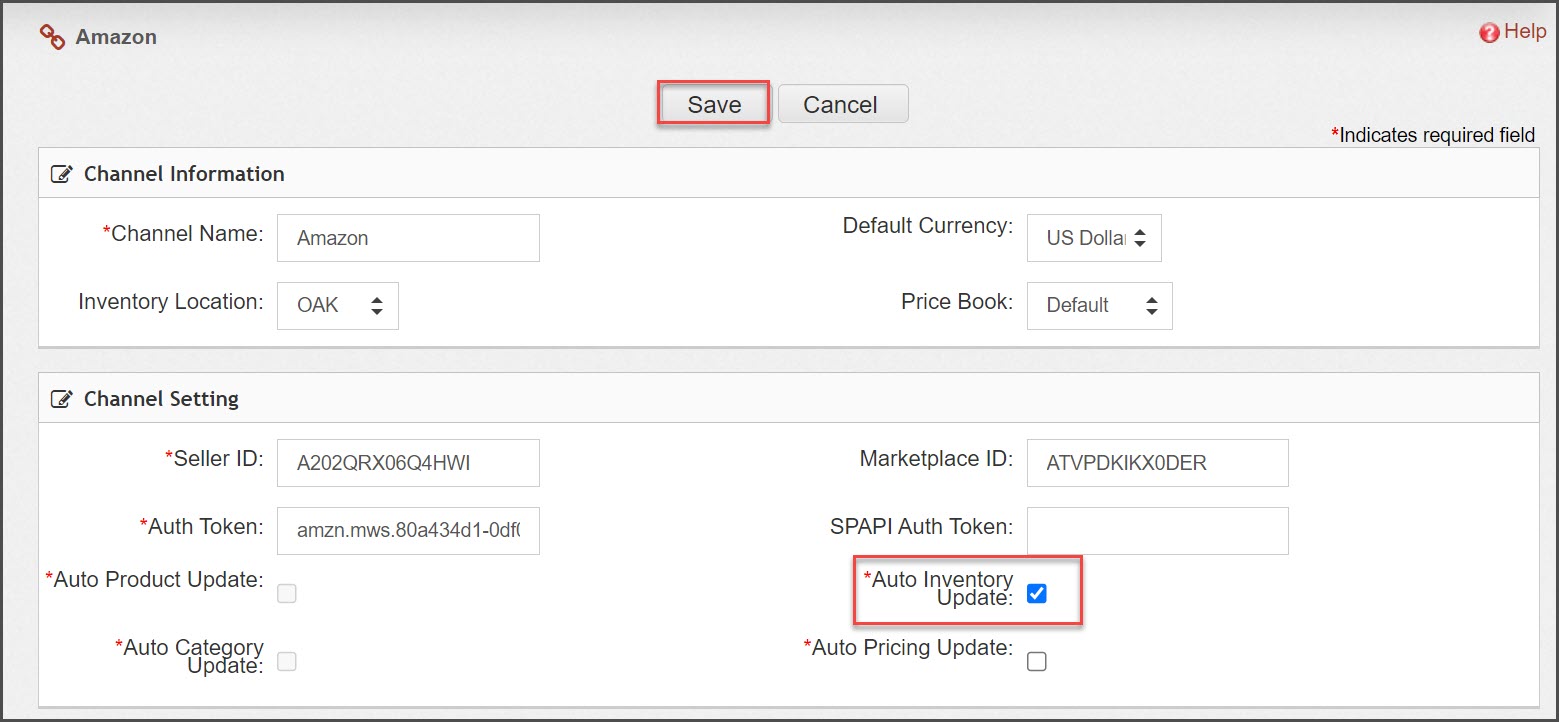
Using the "Set" Function to Update Inventory
- When inventory is added/changed using the Set feature the inventory is automatically updated on sales channels in which the product is listed. No further action is required.
Using the "Inventory Only" Import to Update Inventory
- When inventory is added/changed using the Inventory Only import feature the inventory is not updated to the sales channel automatically. The method of updating inventory depends on the channel that requires the update.
Using "Bulk Inventory Update to All Channels" to Update Inventory
-
This link can be used to push inventory updates to all channels with a single click.
-
"Auto Inventory Update" must be turned on in the sales channels in which inventory should be updated.
-
To exclude inventory updates to a certain channel, deselect the "Auto Inventory Update" box in the channel settings for that particular channel.
-
Once the sync is completed, an email notification will be sent to the user.
-
To use the Bulk Inventory Update feature, navigate to Products > Products.
-
Scroll down to the bottom of the page and select the " Bulk Inventory Update to All Channels" link.
-
This will update all channels with current Agiliron inventory quantities (assuming auto inventory update is turned on for those channels).
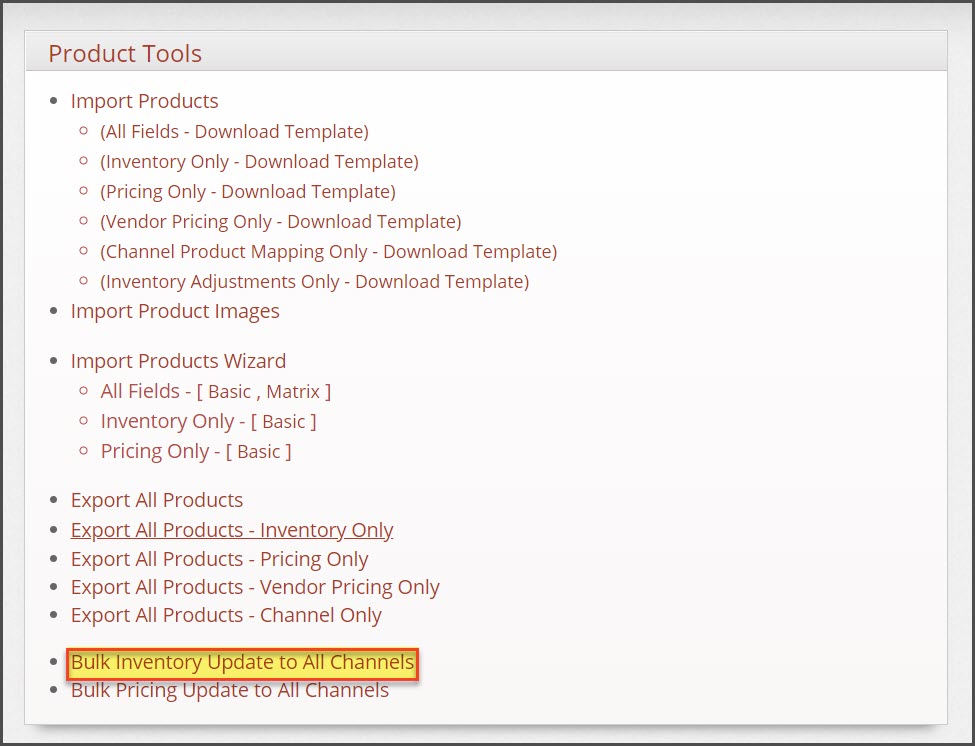
eBay
- To edit inventory for an individual eBay listing, use the "Set" function.
- Use the "Bulk Inventory Update to All Channels" feature to update all eBay listings with current inventory.
Amazon
- To edit inventory for an individual Amazon listing, use the "Set" function.
- To update inventory for multiple Amazon listings (but not all listings), follow the same steps for pushing products to the channels as outlined here. Be sure to select "Amazon" in the channel drop-down box.
- Use the "Bulk Inventory Update to All Channels" feature to update all Amazon listings with current inventory.
- NOTE: To circumvent Amazon throttling of API calls, the bulk inventory update has been optimized for efficient updates to Amazon.
WooCommerce, BigCommerce, Magento, Shopify, and Agiliron B2C/B2B Stores
- To edit inventory for an individual listing, use the "Set" function.
- To update inventory for multiple product listings connected to Agiliron (but not all listings), follow the same steps for pushing products to the channels as outlined here. Be sure to select the respective channel in the drop down box.
- Use the "Bulk Inventory Update to All Channels" feature to update all web store listings with current inventory.
Updated 11 months ago
