Add Inventory
- Click on the "Products" tab.
- Click on the "Product Name" link.
- Click on the "Stock Locations" tab.
- Click on the "Add" icon for the location where you will add inventory.
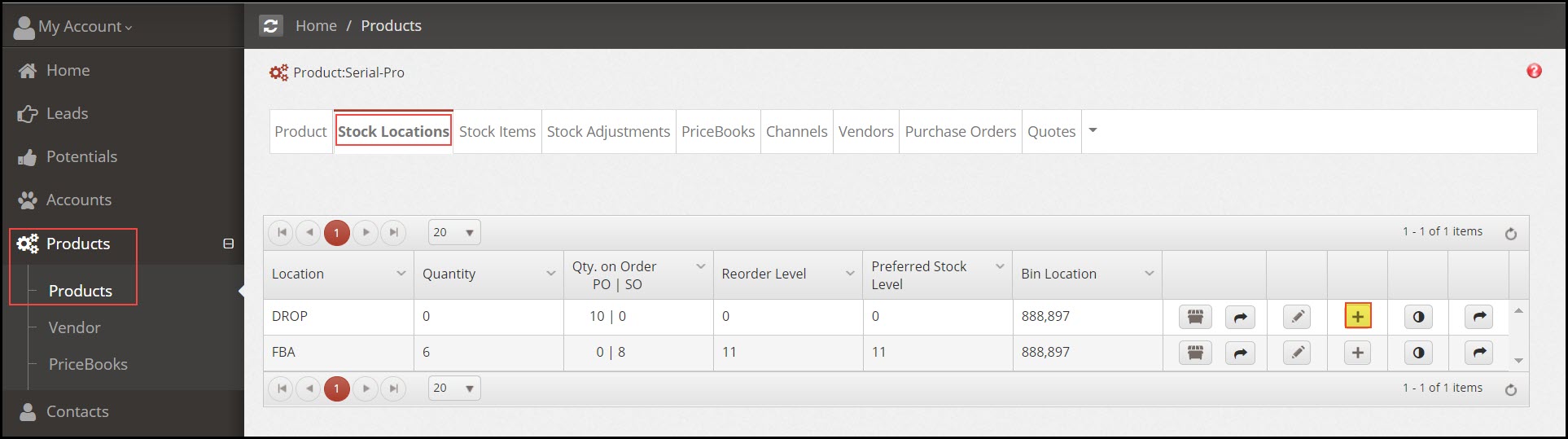
- In the form that comes up
- Enter the "Serial Number". Duplicate serial numbers are not permitted.
- Enter any "Custom Information" that is specific to this serial number inventory item (assuming custom fields have been created under Settings > Custom Fields).
- Click the "Save" button.
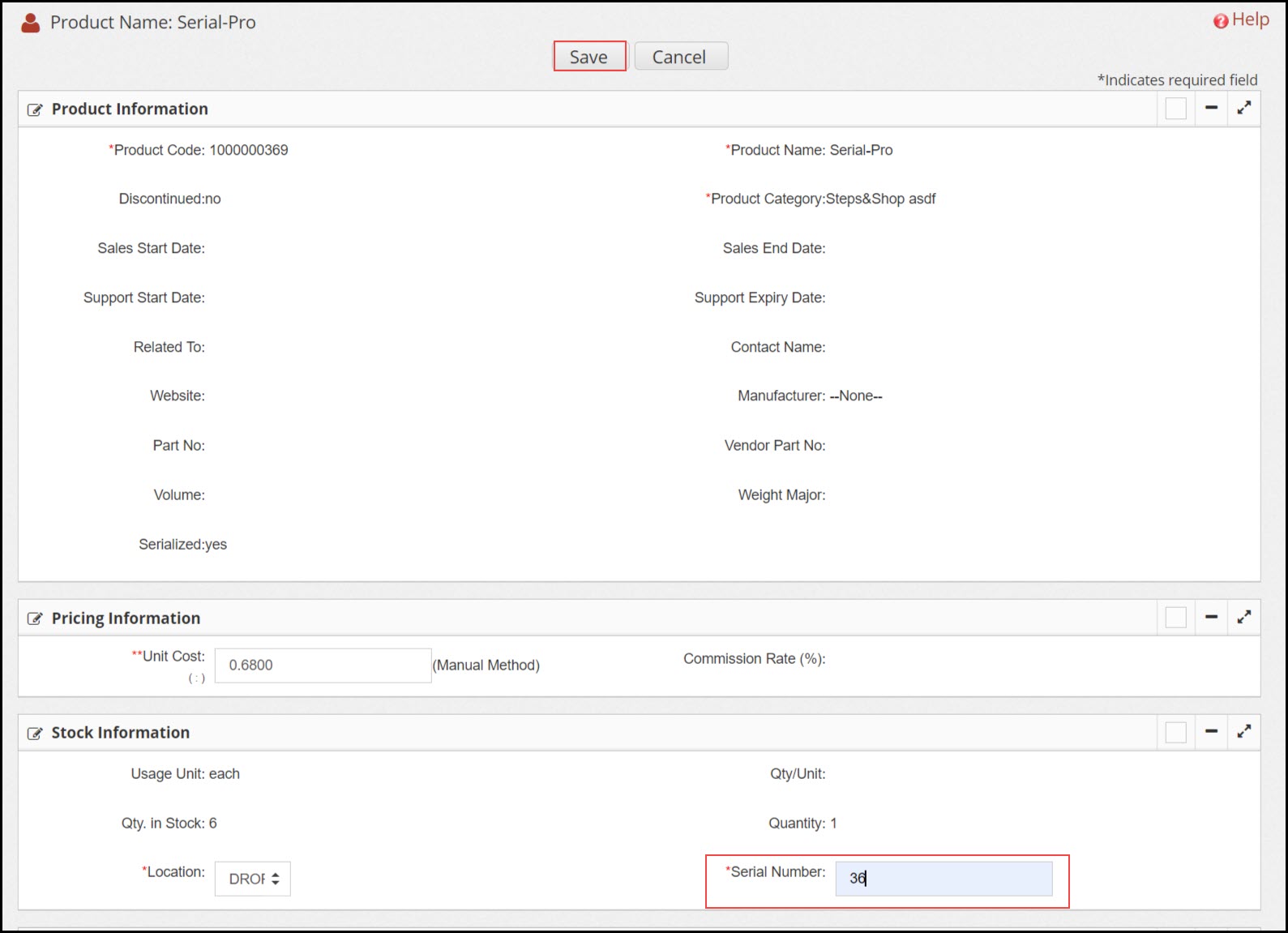
- The serialized numbers will appear in the Stock Items tab.
- Each time an item is sold and assigned a serial number, it will be removed from this list.
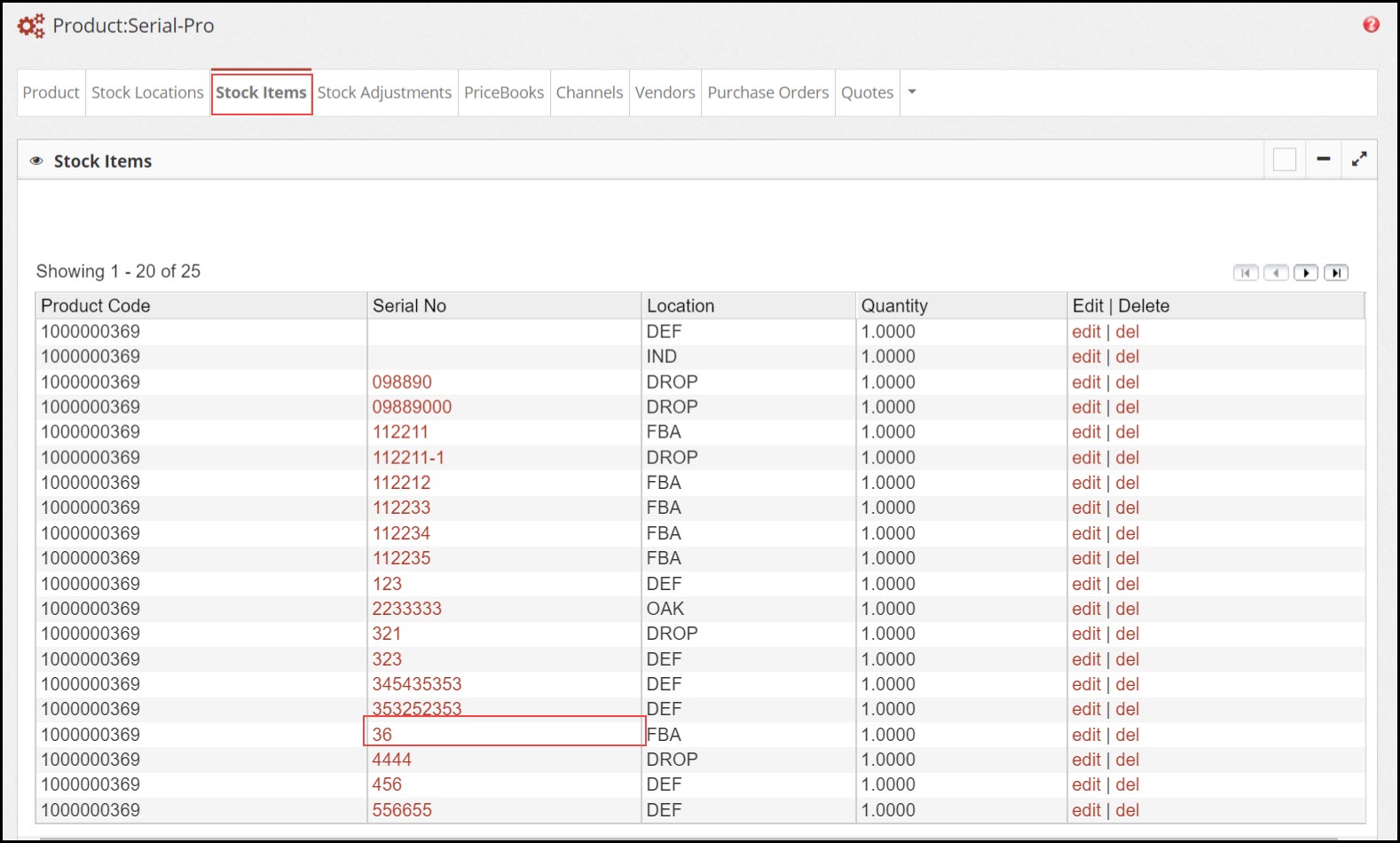
Updated 11 months ago
