Inventory Only Import
For products that already exist in the system, inventory can be updated via spreadsheet import using the Inventory Only Import.
Only the inventory and unit cost are adjusted, no other fields will be changed during the import.
Note: The new inventory quantities will need to be pushed to any existing sales channels (except for the POS Channel) for it to be reflected there, it will not update the channel inventory automatically.
First, export the existing products in the Inventory Only spreadsheet format.
- Navigate to Products > Products, and scroll down to the bottom of the screen.
- Select the link titled "Export All Products - Inventory Only".
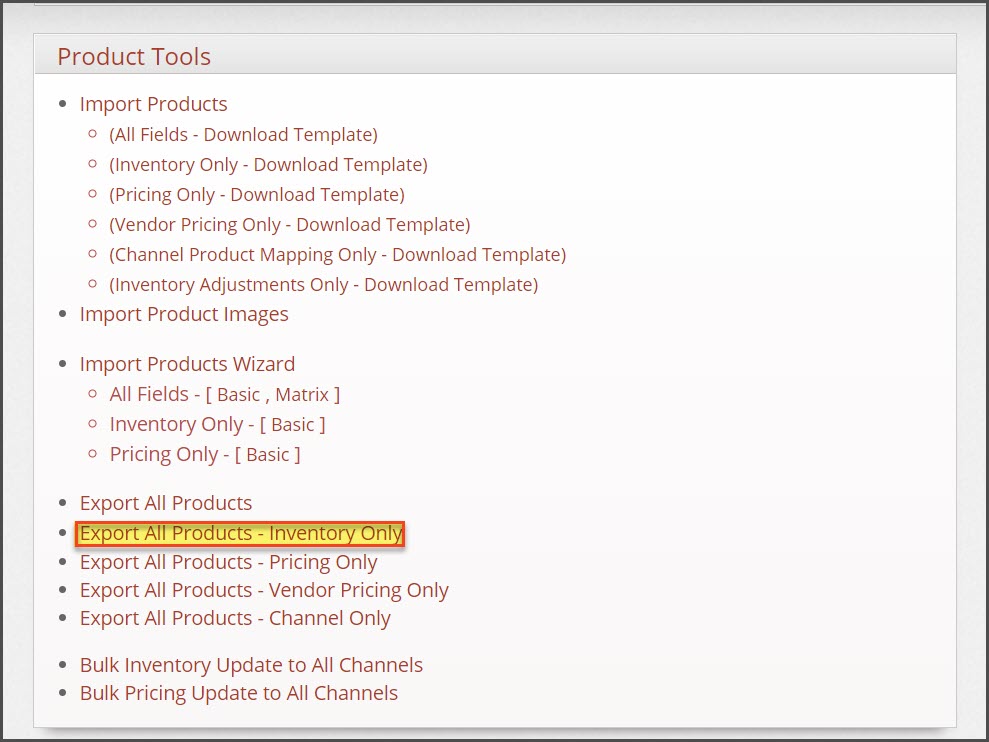
- Once the file has been downloaded, edit the quantity and/or unit cost for each stock location as needed.
- Note: If you have more than one product type, the file will export in a zip file that contains a separate inventory file for each product type. You will edit each file and import it separately.
- After all edits have been made, save the file in CSV format if you haven't done so already (the file(s) export in CSV format by default, but if they have been changed to XLS at some point during editing be sure to save back to CSV for importing).
- Navigate to Products > Products and select the link titled "Import Products".
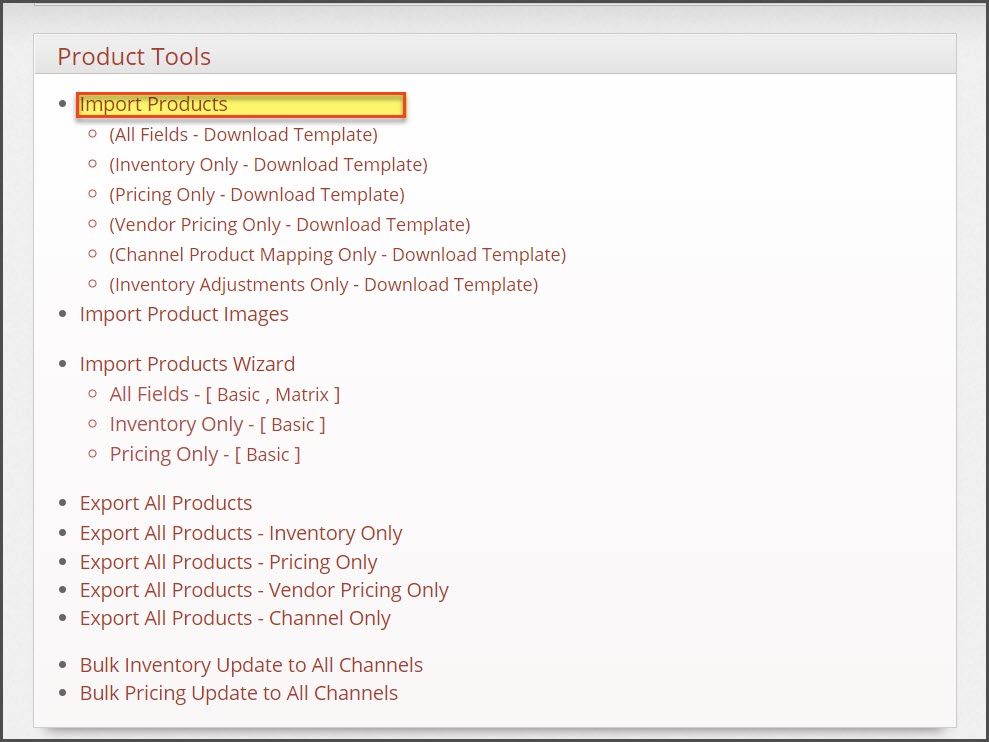
- Select "Custom" if it is not already selected, and click the "Next" button.
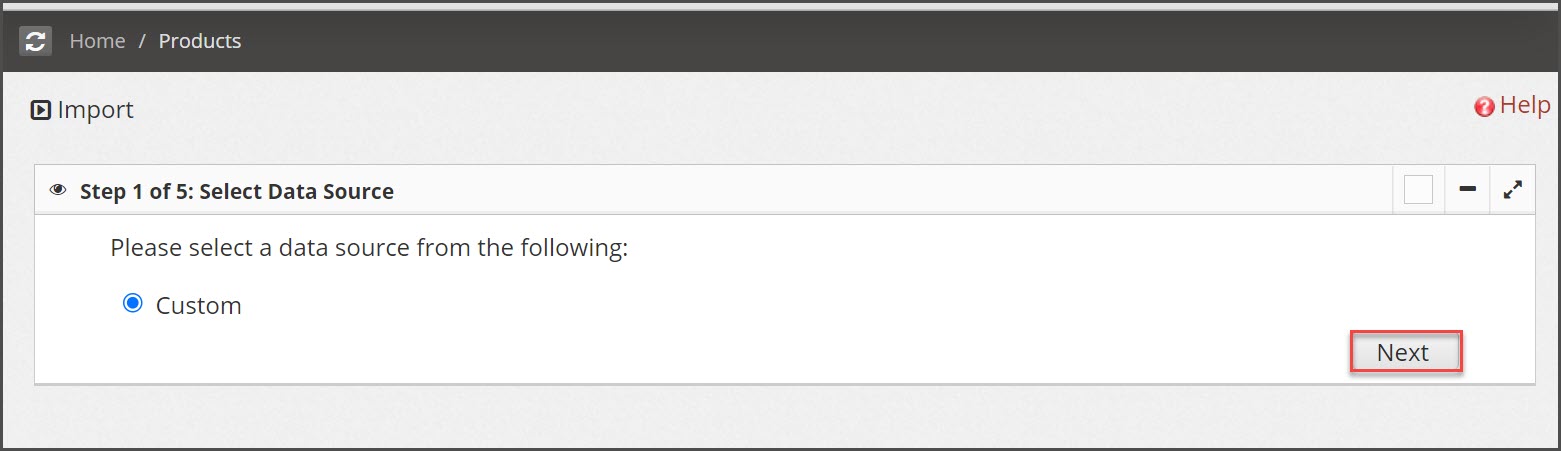
- Select "Inventory Levels Only" and click "Next".
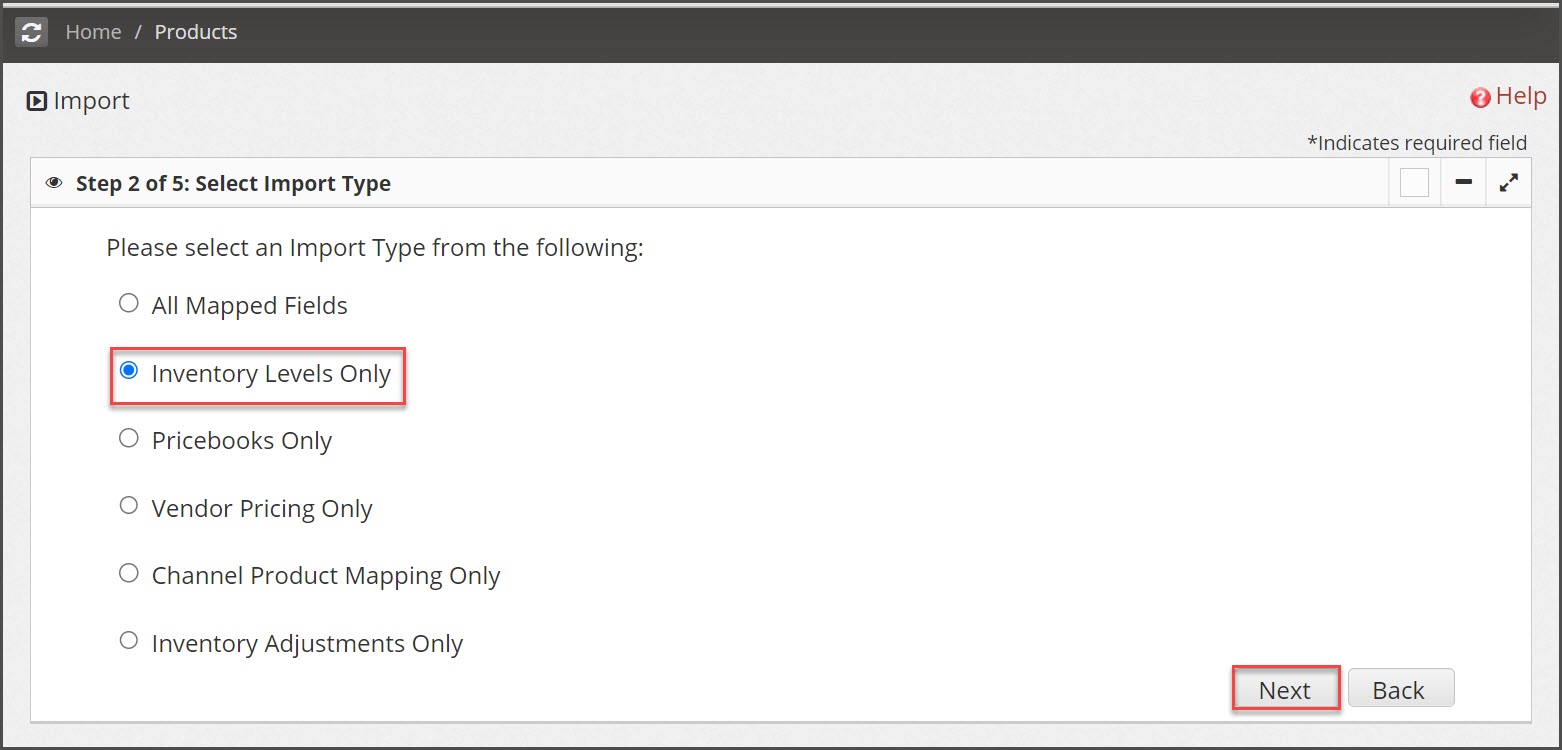
- Click "Browse" to select the CSV inventory file for import.
- Click "Next".
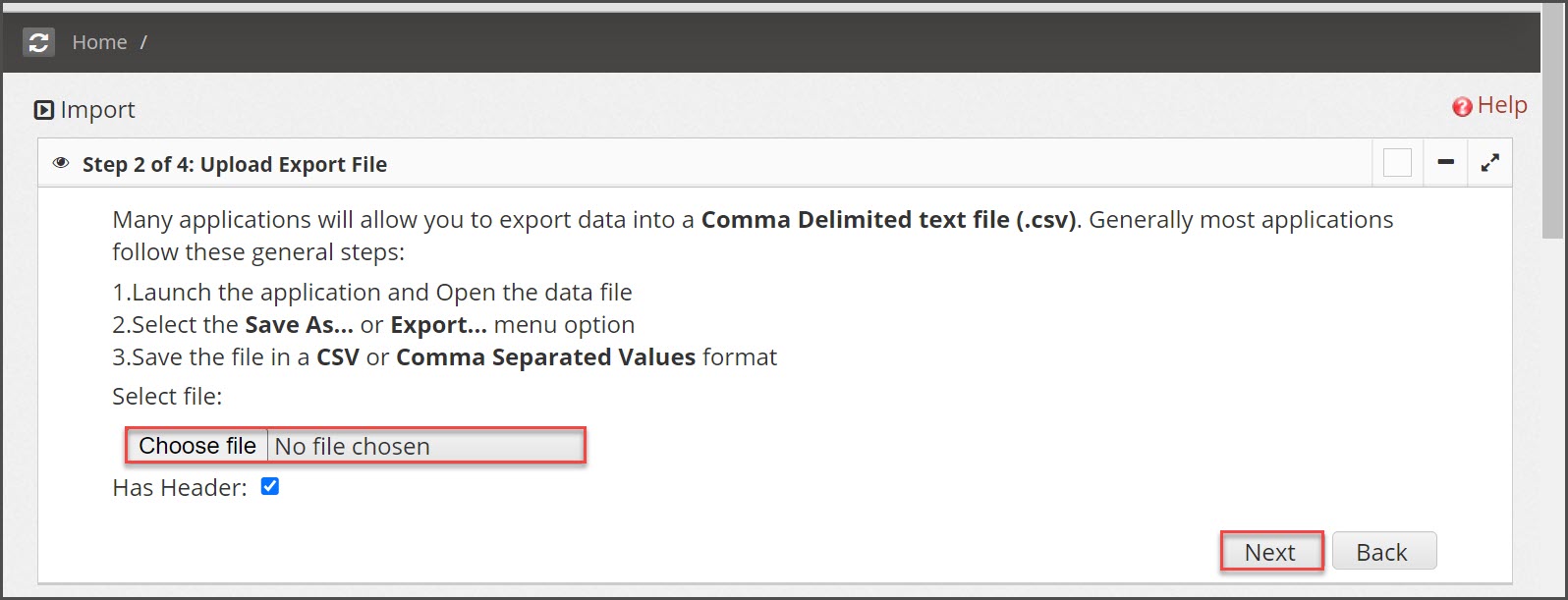
- Verify that all columns are mapped in the Database Field column. Make sure that the text "--Do Not Map This Field--" does not exist in any of the fields.
- Click "Import Now" to import the file.
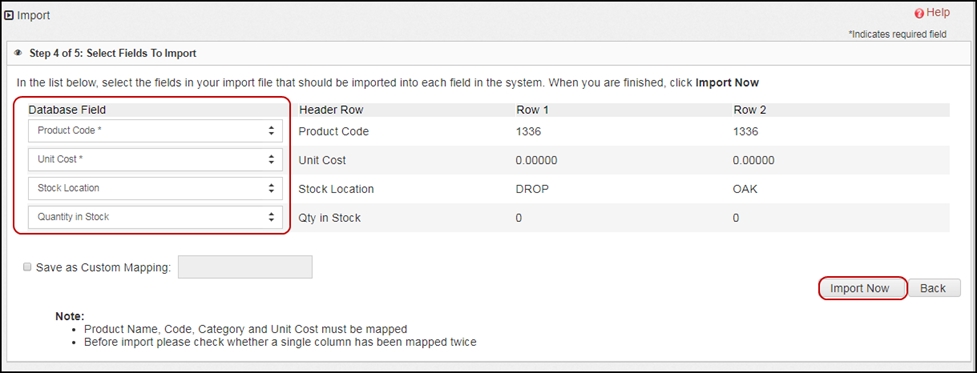
- A status bar will appear that shows the import progress. When complete, the final status message will appear as shown below.
- Click "Finished" if complete, or "Import More" to import more product files.

Updated 4 months ago
