Add/Change Inventory
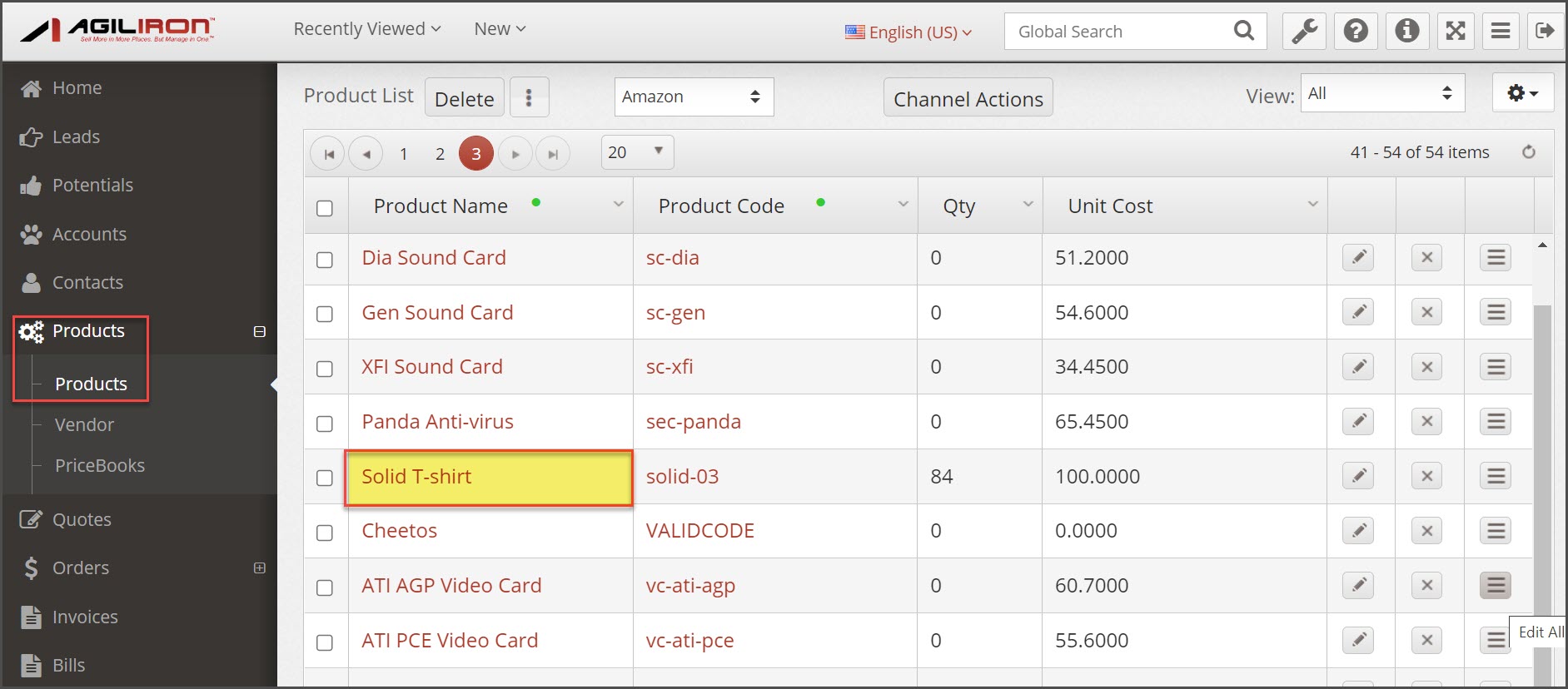
After selecting the matrix product,
- Click on the "Products" tab
- Click on the "Product Name" link
- Click on the "Matrix Items" tab
- For the SKU and the Stock Location that you want to add/change inventory, click on the "Location" link or click on "Edit".
- Make the necessary changes to the fields in the form that comes up and click the "Save" button.
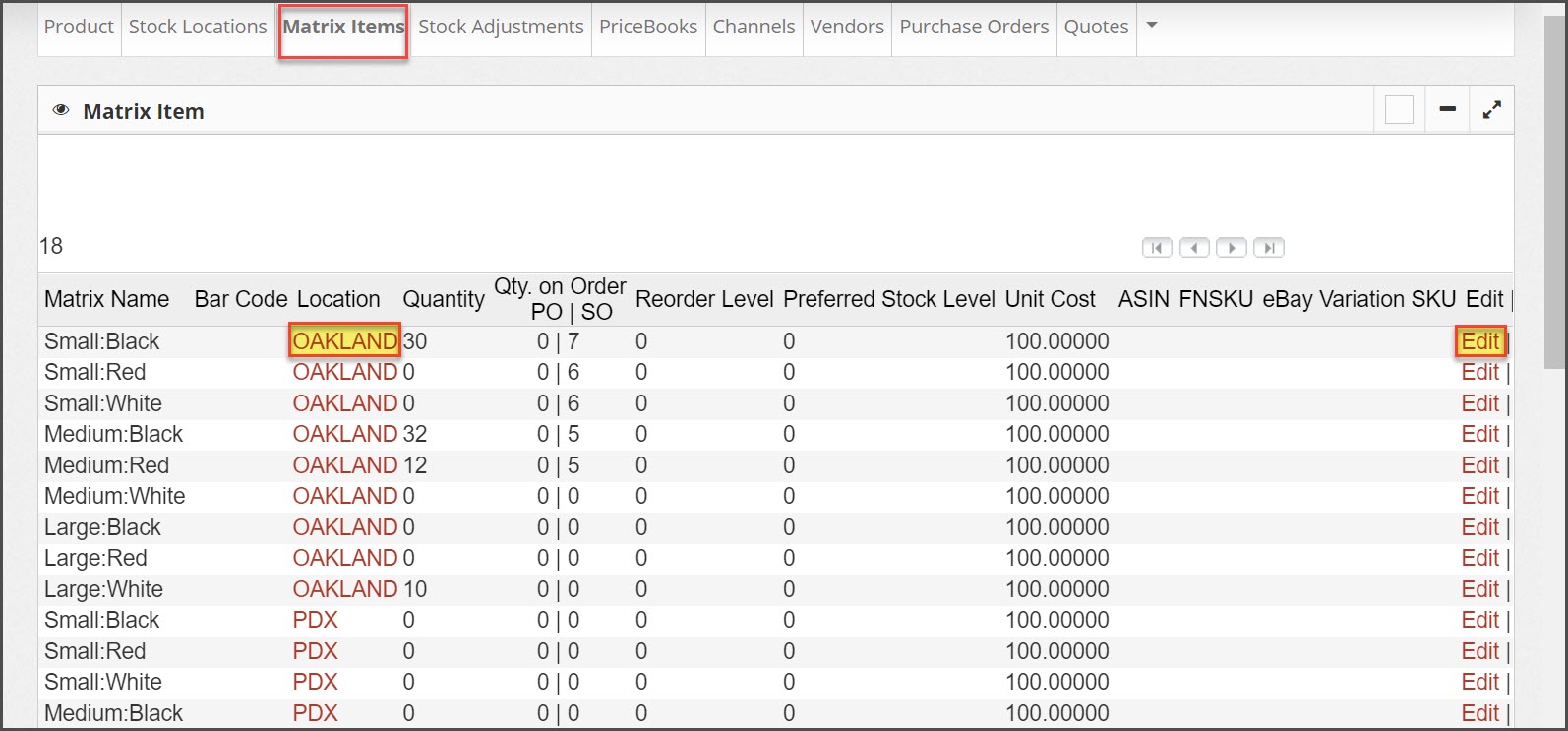
OR
- Click on the "Stock Locations" tab
- Click on the "Set" icon for the location where you will add/change inventory
- Select the SKU from the "Select Matrix Item" drop-down and make the necessary changes to the fields.
- Click the "Save" button.
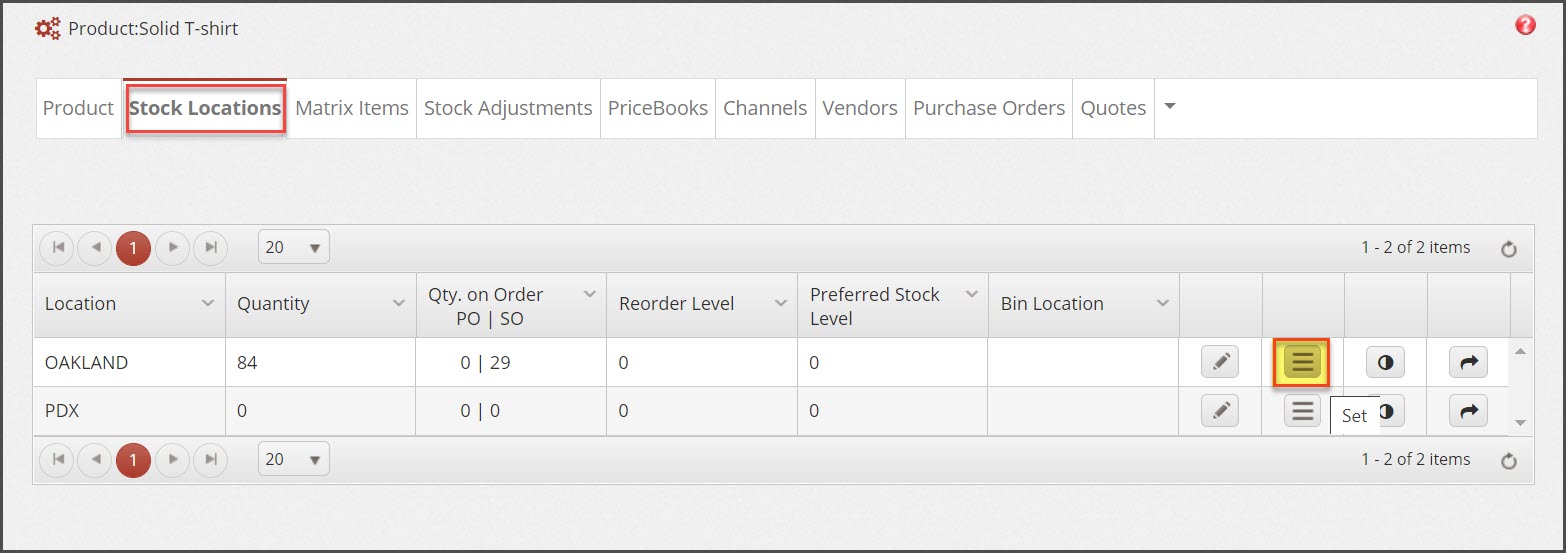
- For Matrix items that are listed as variations on eBay, the field "eBay Variation SKU" will appear when the eBay Channel is enabled.
- Enter the eBay Variation SKU as it appears from eBay, or if this is a new listing to ebay, enter a Variation SKU here.
- The same applies to Amazon ASIN/FNSKU, enter the values from Amazon in the fields below.
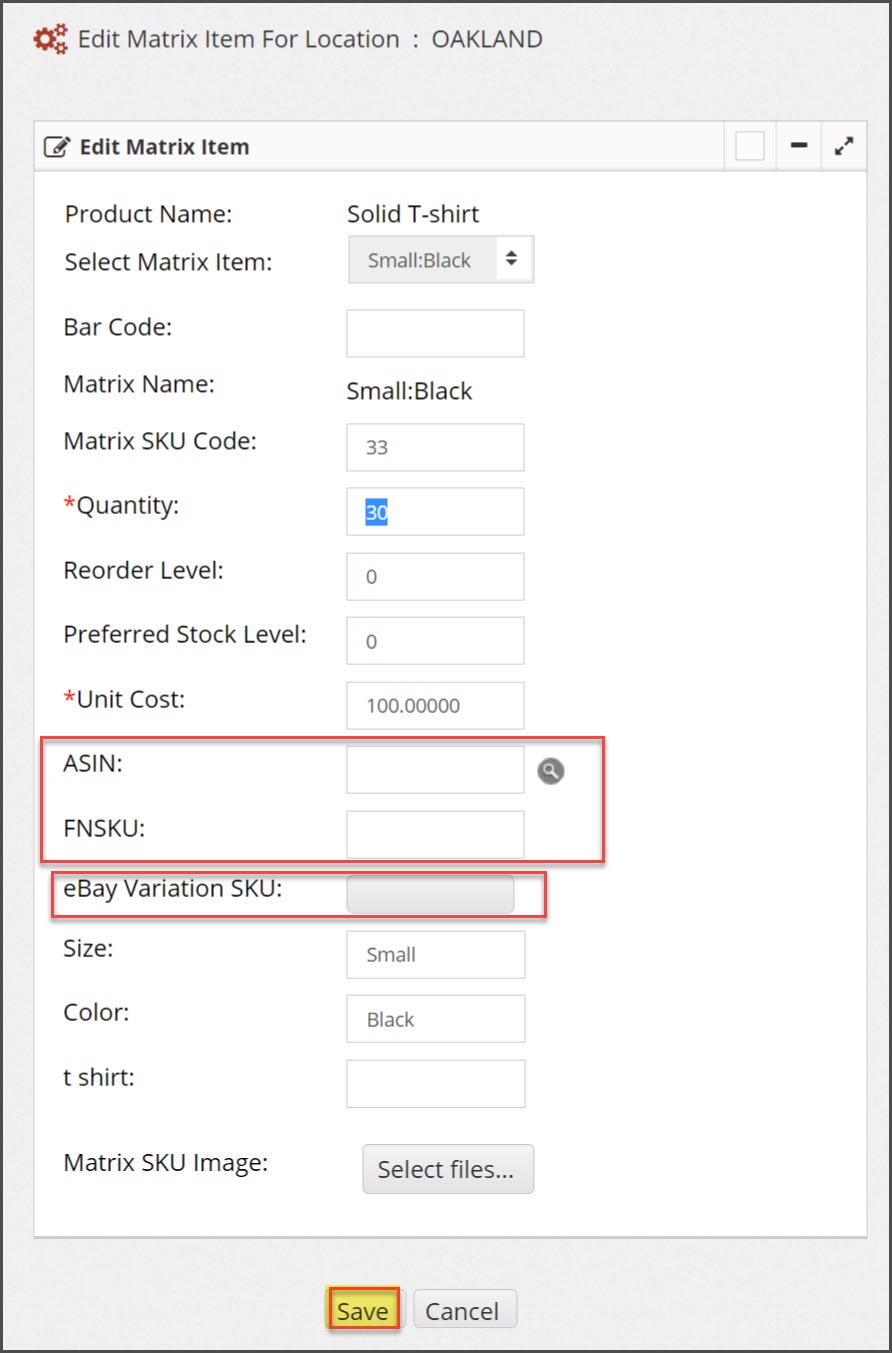
Updated 3 months ago
