Bulk Process - Credit Card Orders
A new capability has been added for the bulk processing credit card orders. With this feature, user can process multiple credit card orders in one time.
Let's go through the process:
- First you need to go to the Accounting -> Receivables tab.
- Then, from the View dropdown list, select CC Orders with Balance option.
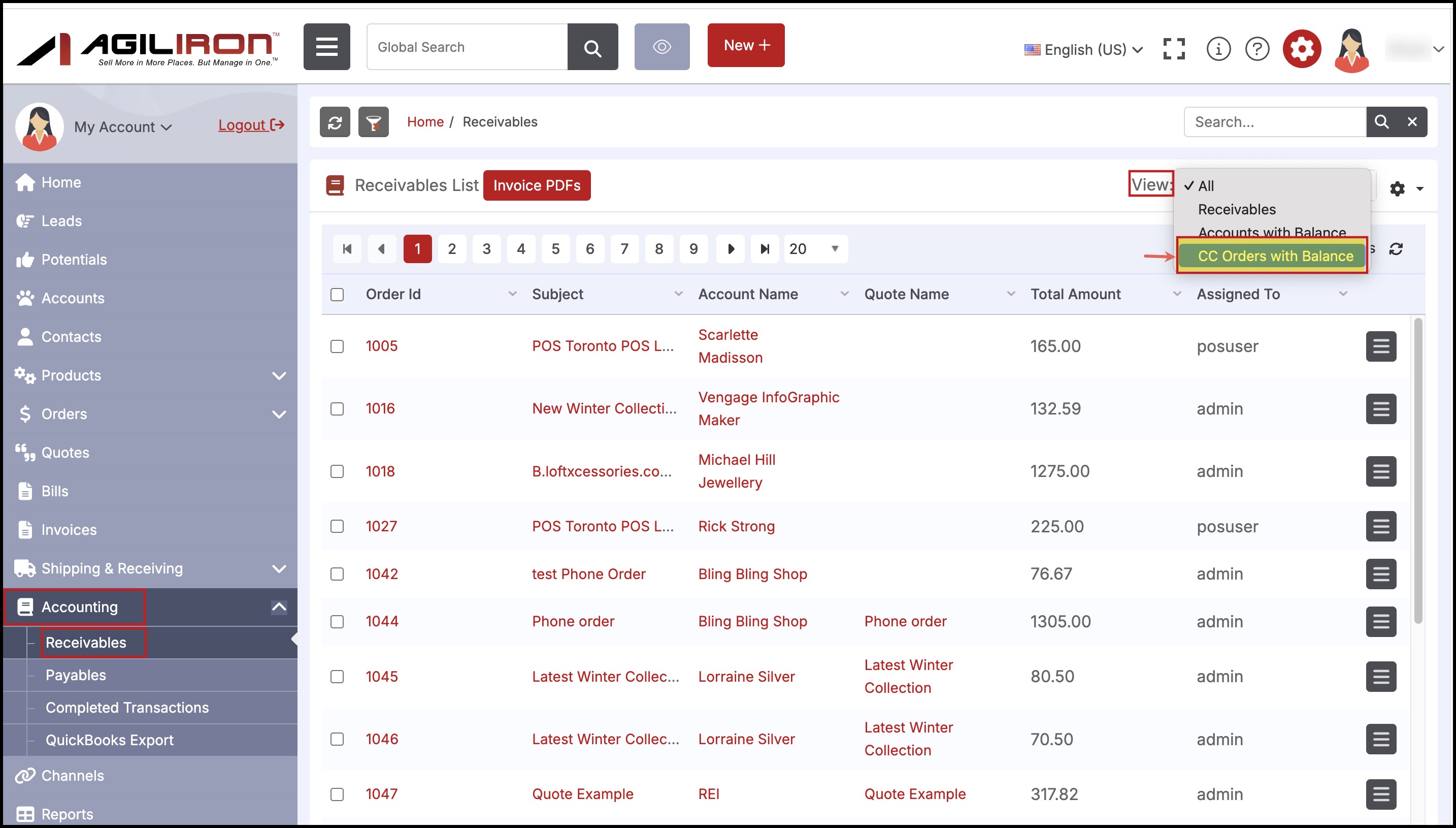
This will bring the list of orders for which the payment method is set to Credit Card.
- Select the orders you want to process and click on Receive Payment button.
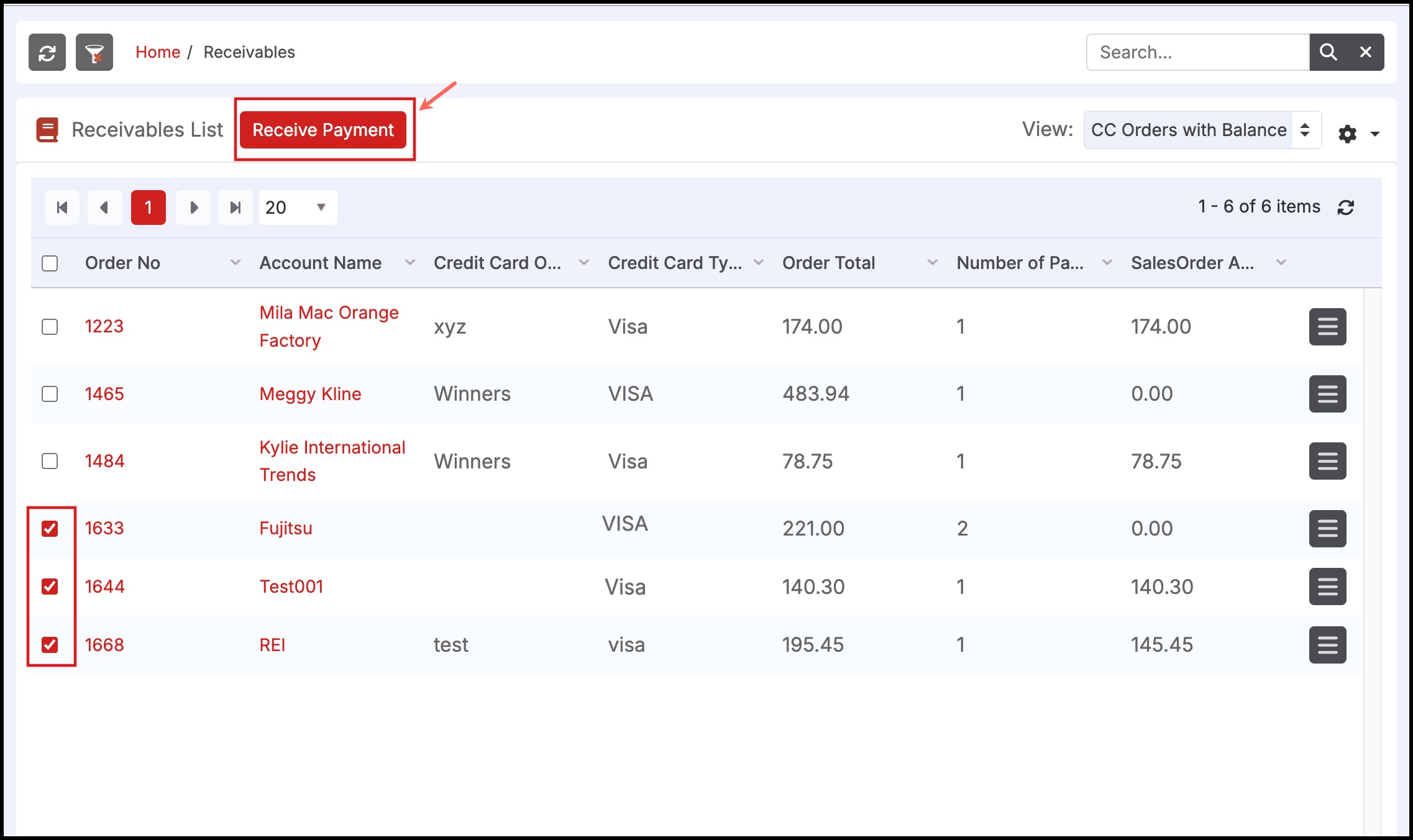
- You can process any particular order or one by one orders by clicking on the Process button of that respective order.
OR
- Select multiple or all the orders at a time and click on Bulk Process button, to process all the payment at once.
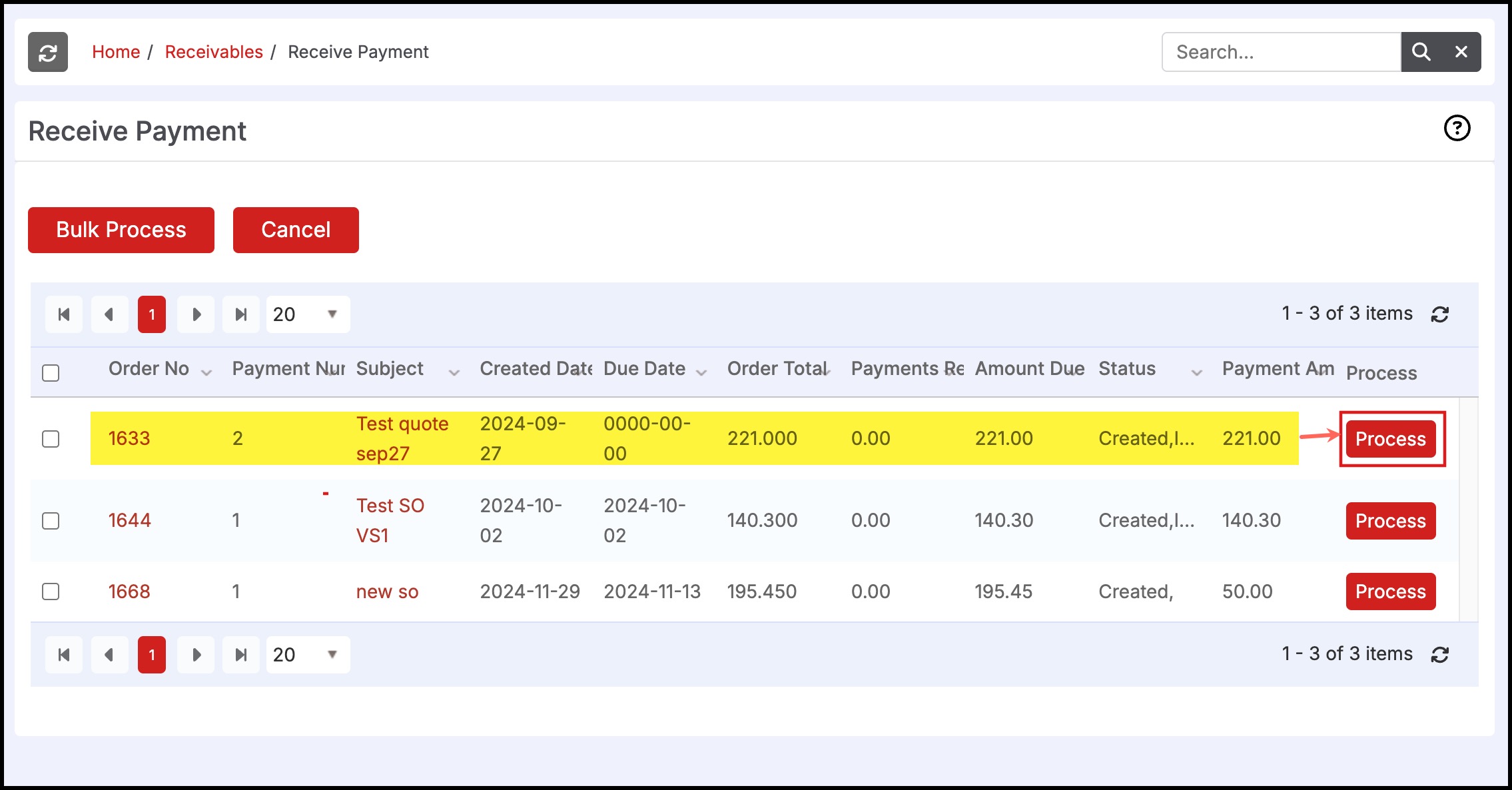
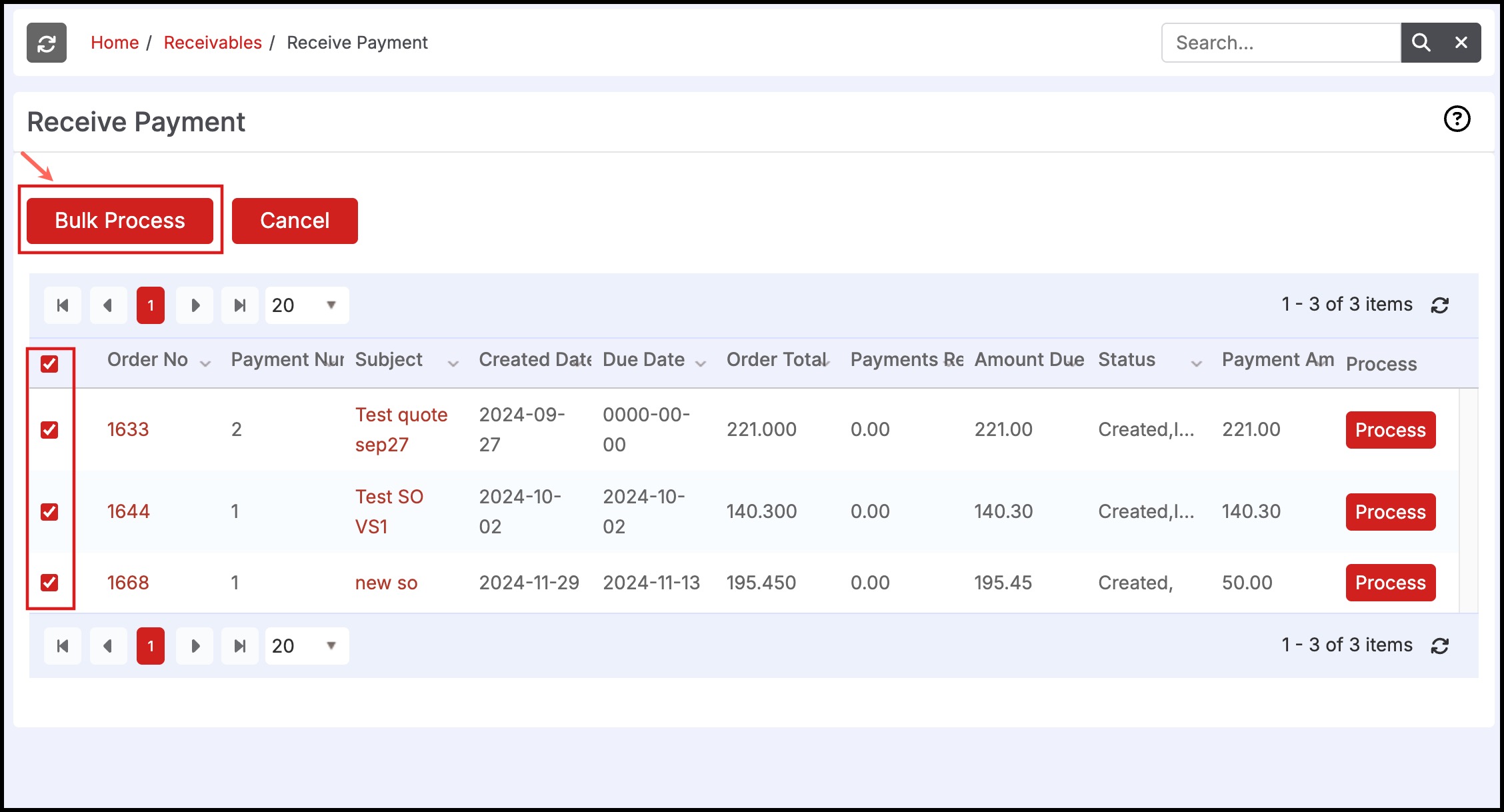
- If you want to proceed with bulk payments, click OK.
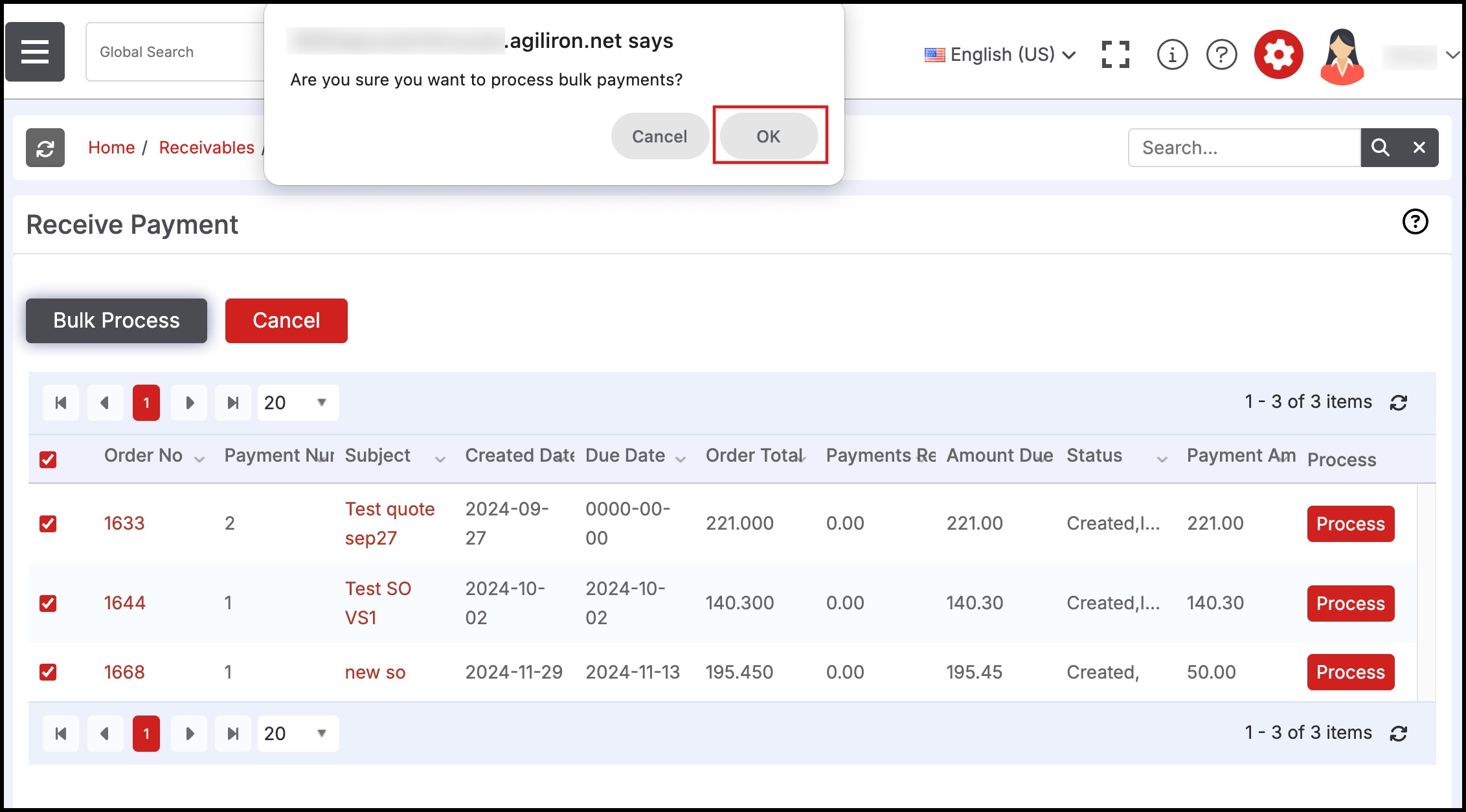
- Next, the bulk process will start for one by one orders.
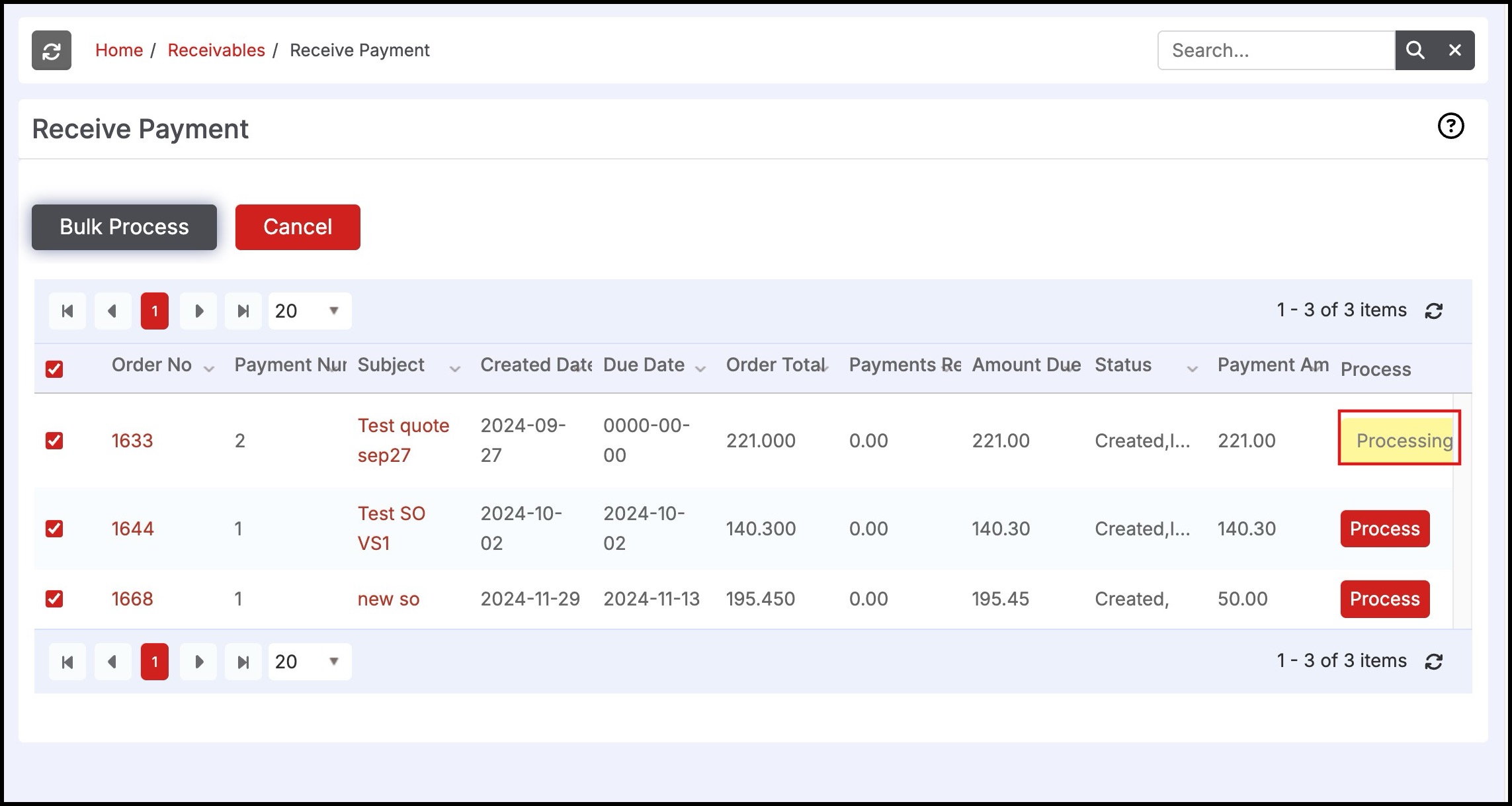
Note - Payments will only be processed for the orders with valid credit card credentials entered while creating the Sales Order.
- In case, if the transaction processing fails for any order, an error message will be displayed as shown below.
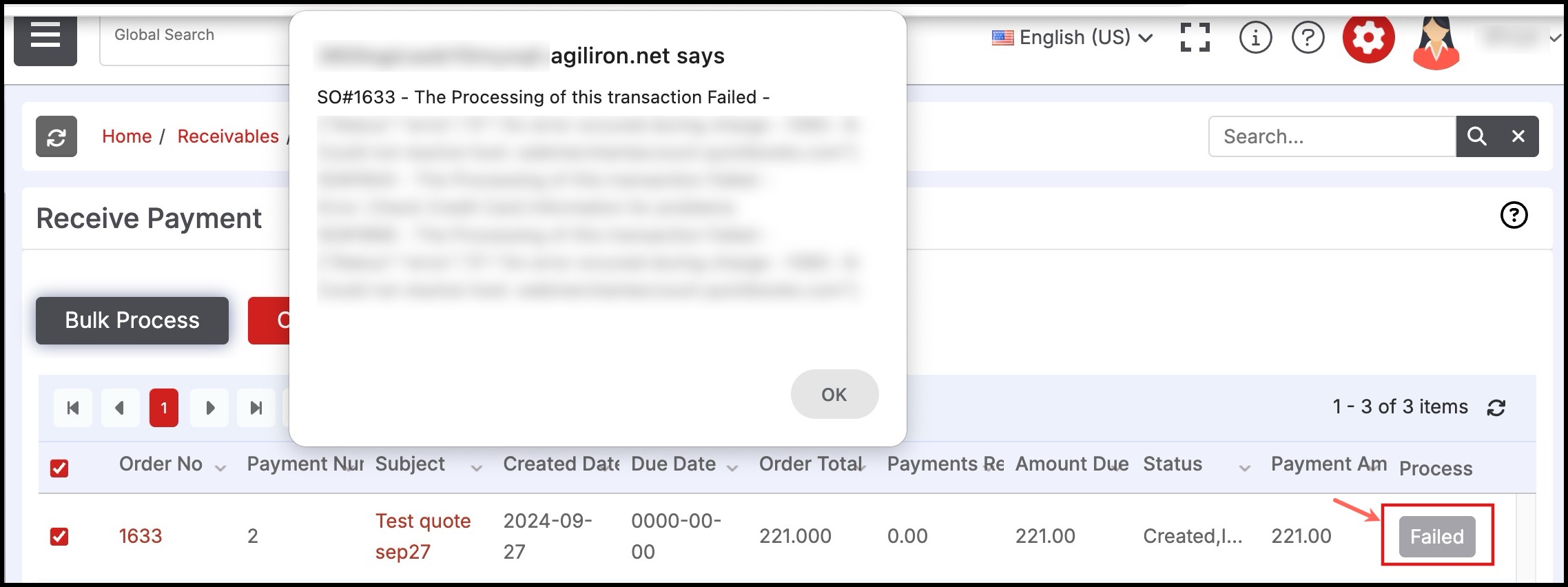
- If the payments are successfully processed, you can see the Processed status in green.
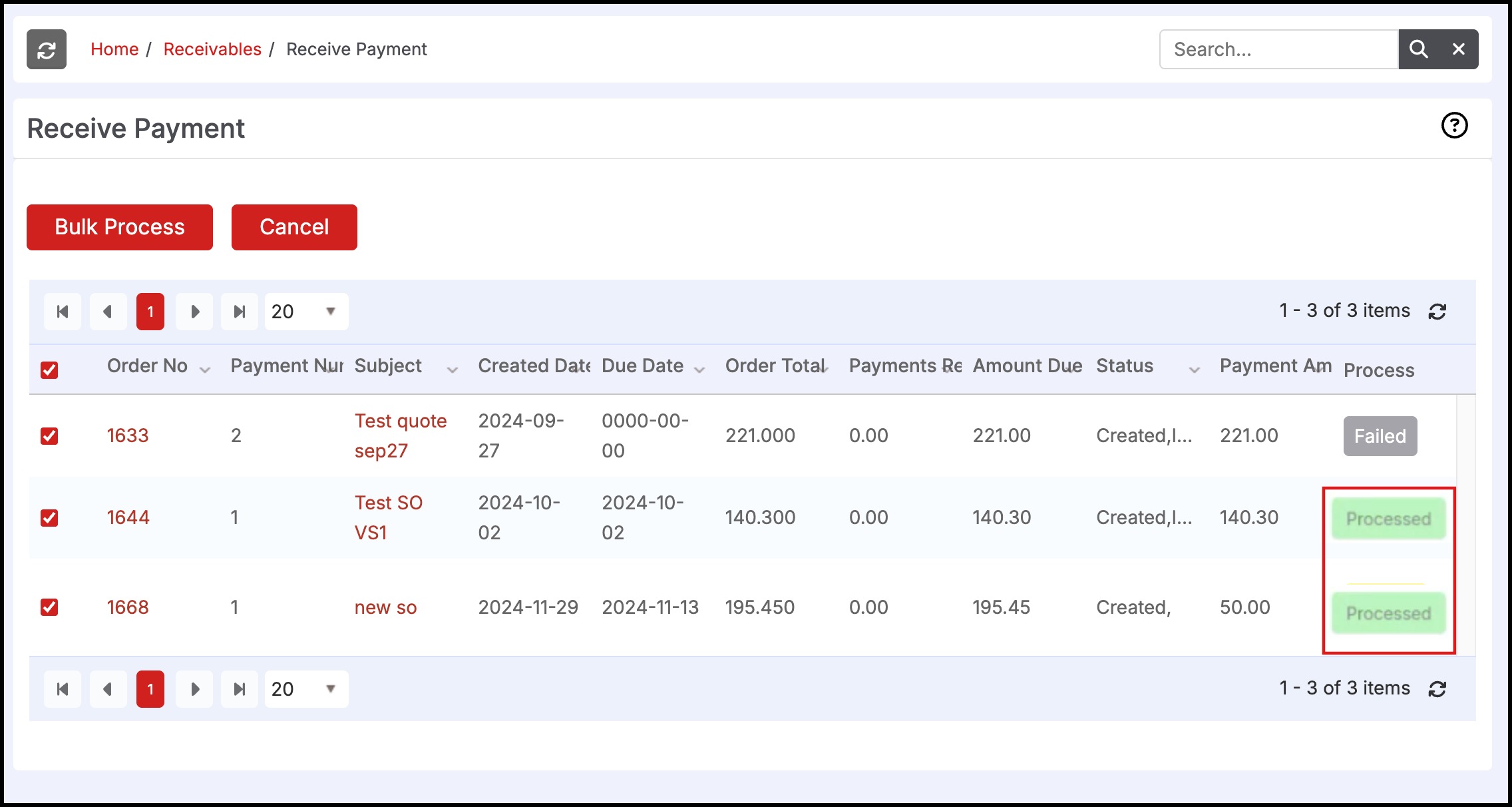
If you go to the respective order, the status will appear as Paid and also in the Payment Information tab, you will see the credit card payment has been Processed.
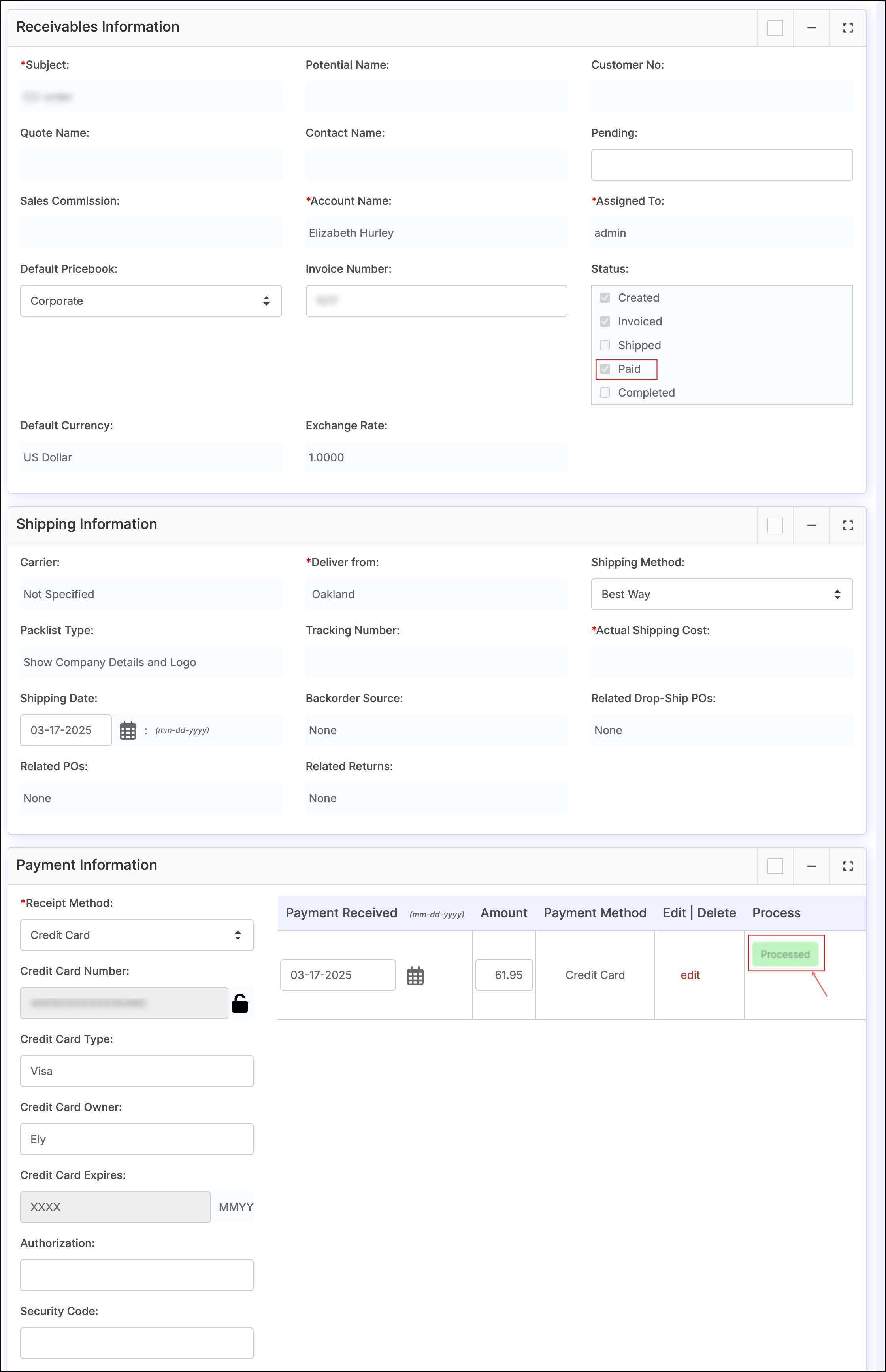
Updated 12 days ago
