POS Quote Review, Edit Quotes & Create SO
For every quote created in POS, you can review it, reprint, edit, and create Sales Order with just one click.
Let's first create a quote as an example:
- Login to your POS channel.
- Create a quote by clicking on the Quotes icon, highlighted below:
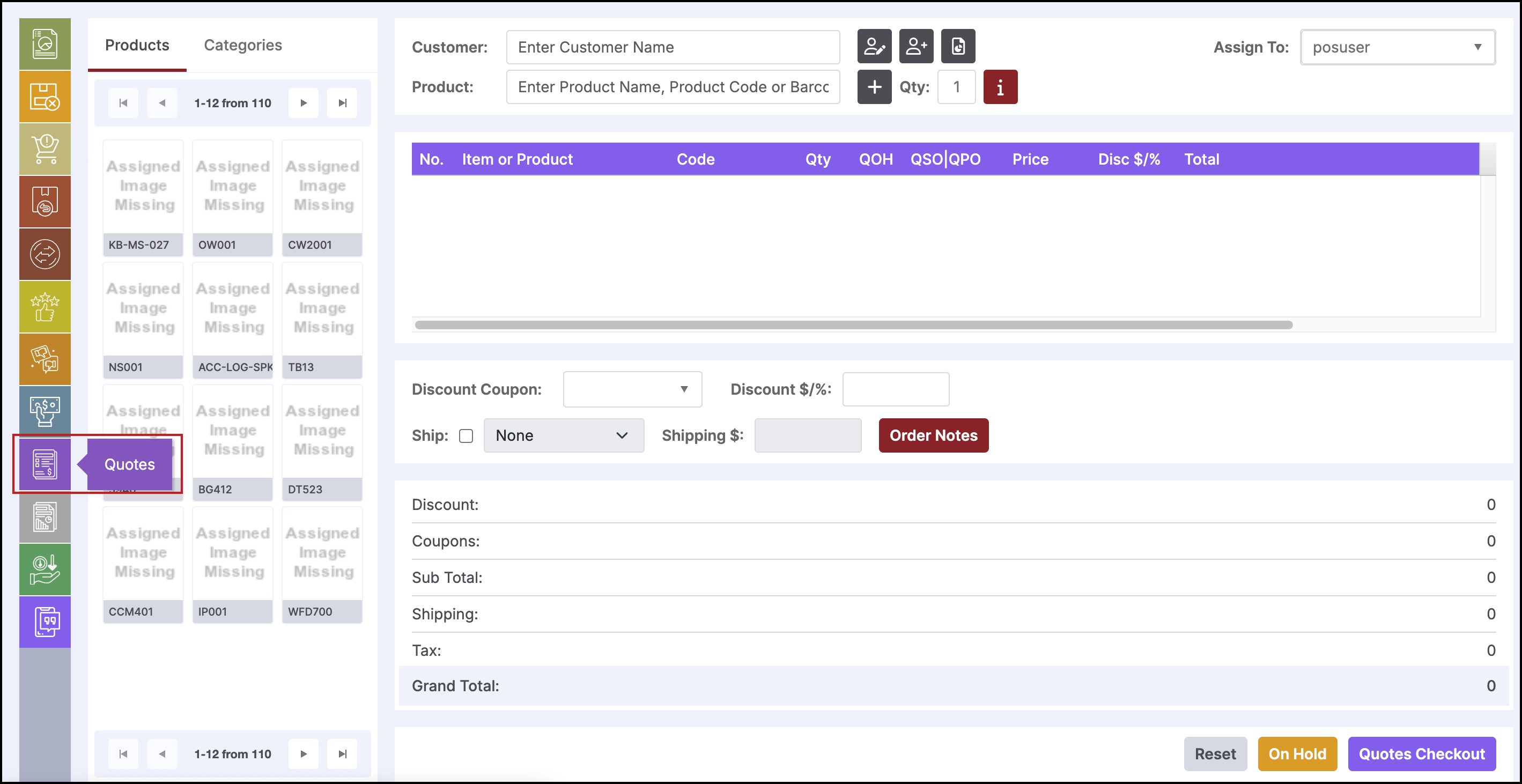
- Enter the customer name.
- Select the products which you want to add to the quote.
- Proceed by clicking on Quotes Checkout.
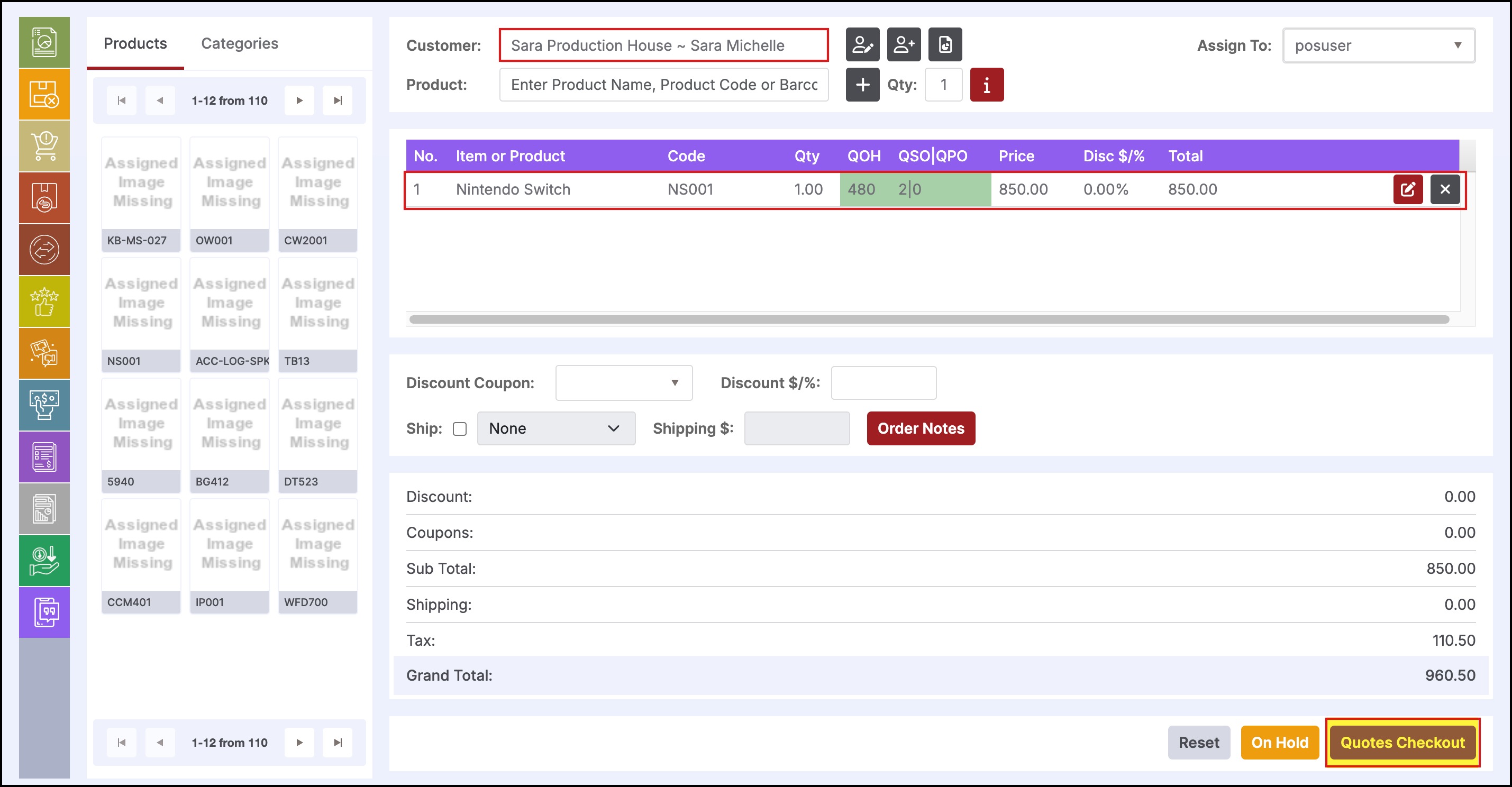
Now after you print receipt, you'll get the quote order number.
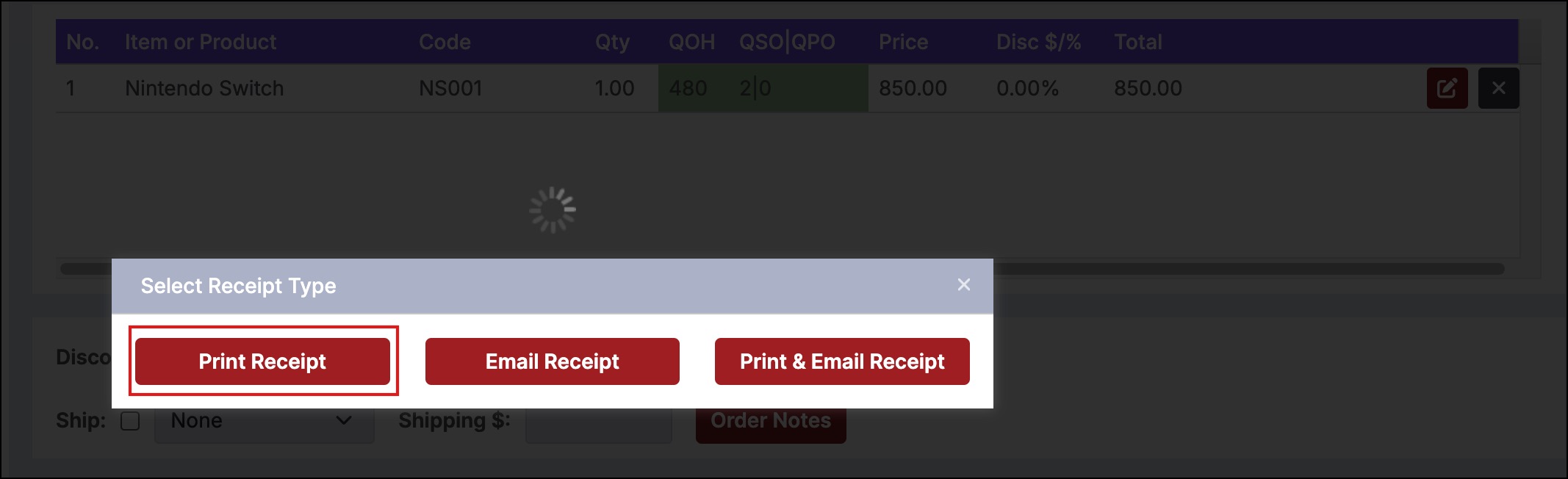
Review Quotes
- Click on the Review quotes icon as shown below.
- A window will pop up where you need to enter the Quote Order number.
- Click on OK.
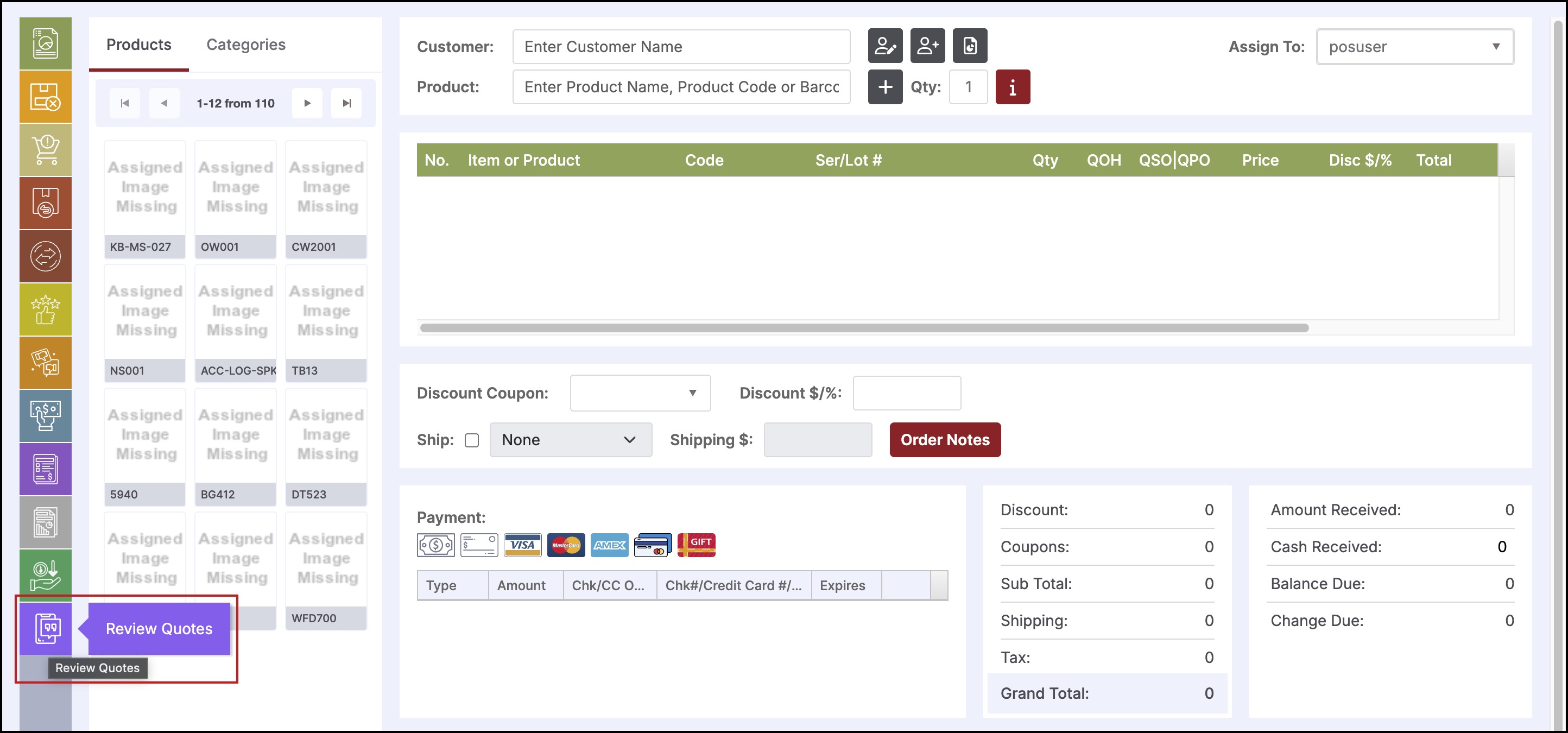
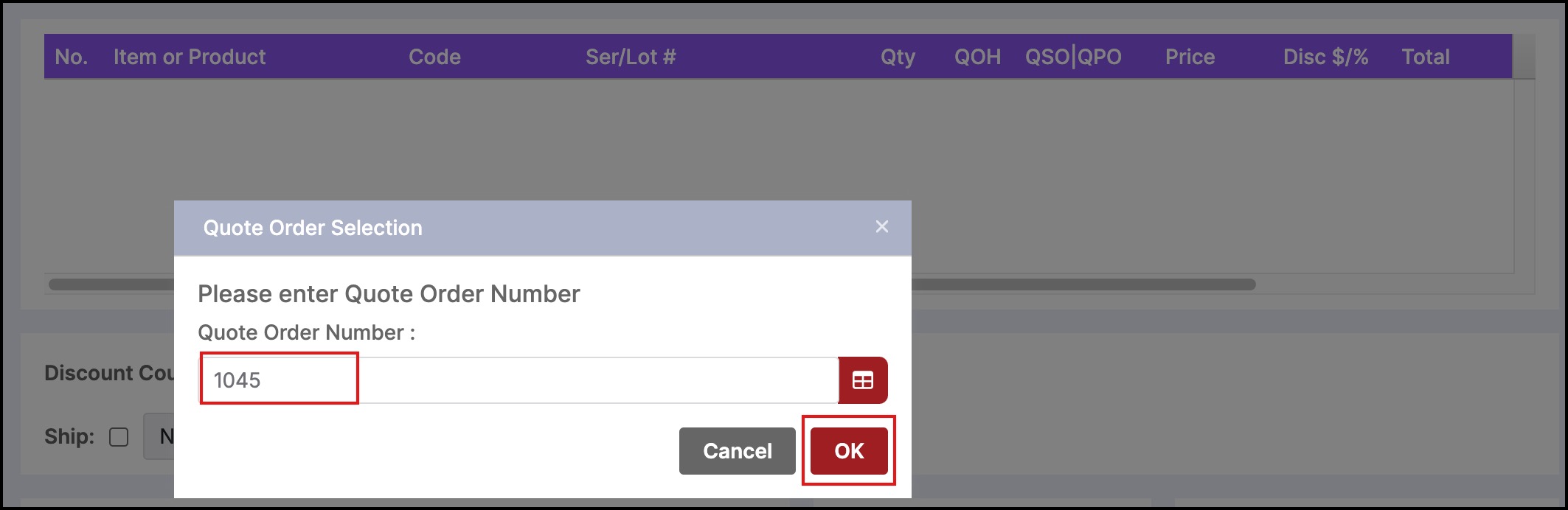
- After clicking on OK, the quote will get loaded with all the details.
OR
- You can also search for the existing quote order number by clicking on the quote selector button.
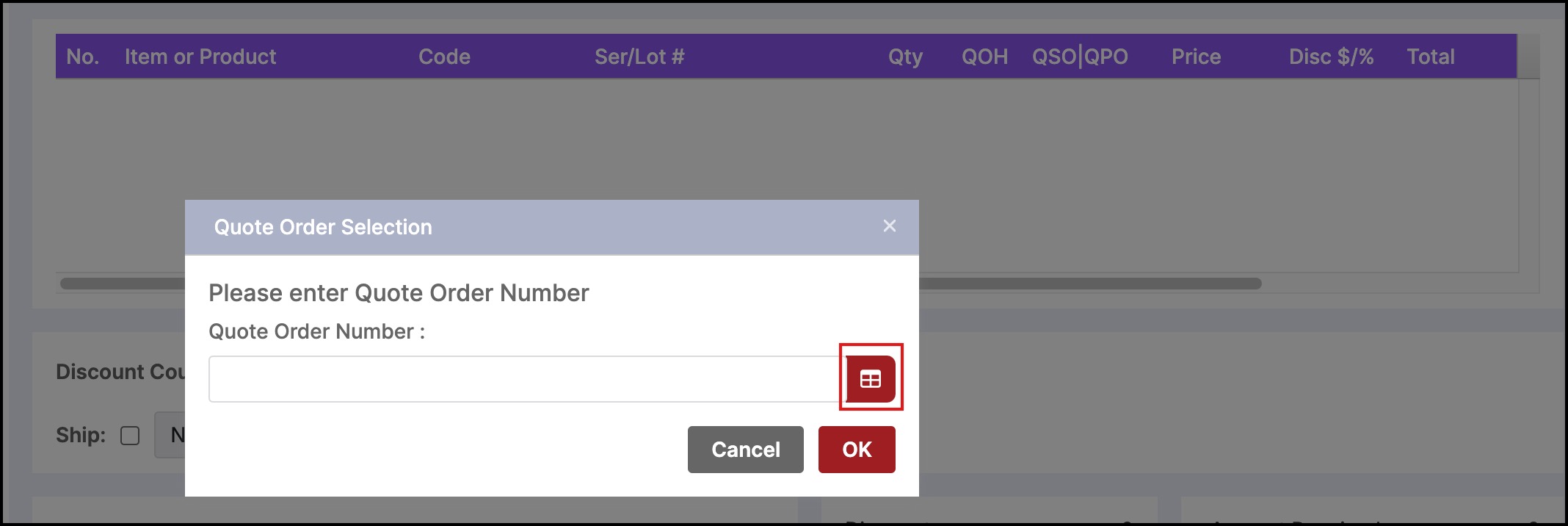
- After clicking on the button Quotes Orders window will appear. Set the date and click on Apply Filter to get the list of quotes.
- Click on the Review quote icon against the quote no. you want.
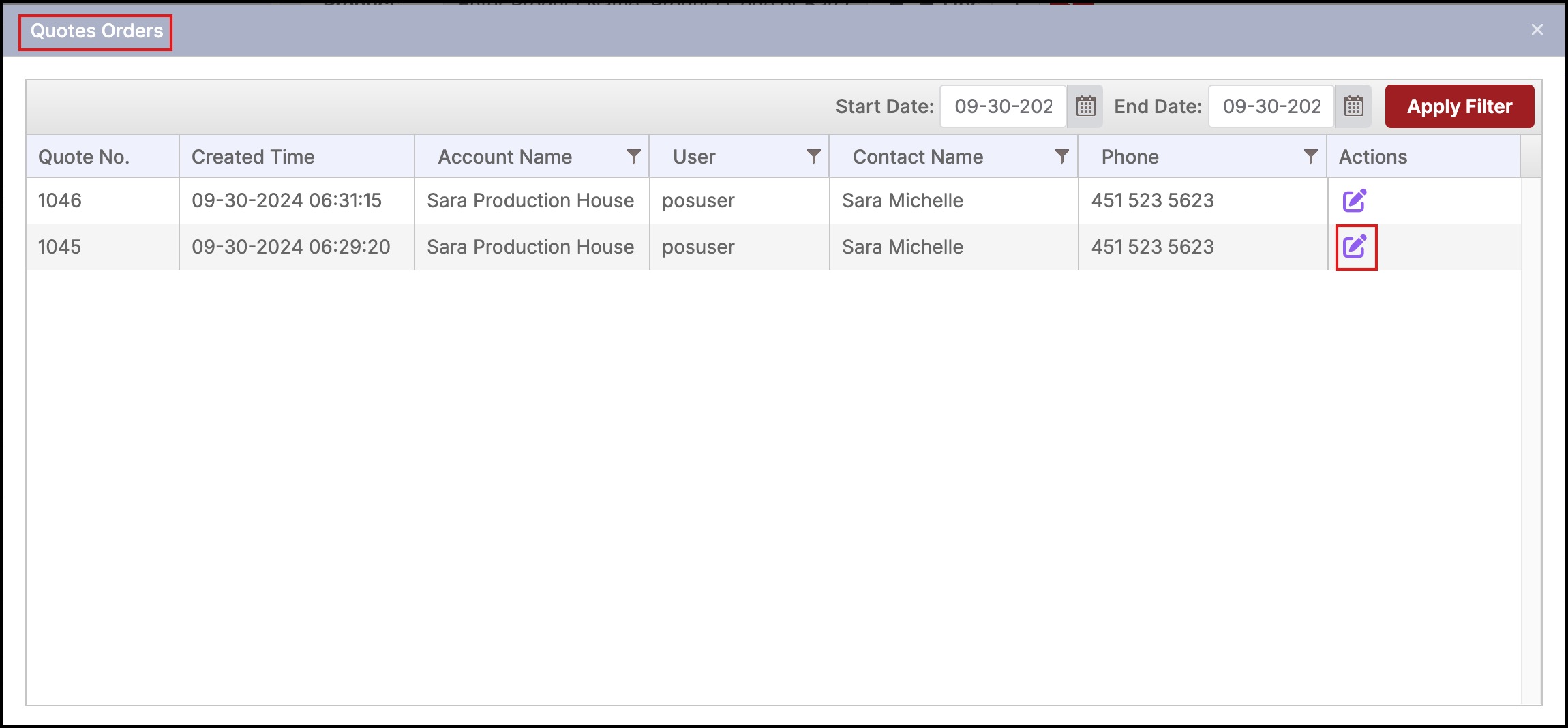
To edit quote
- After the quote gets loaded (clicking on Review Quote), on the bottom right you'll see a button - Edit Quotes.
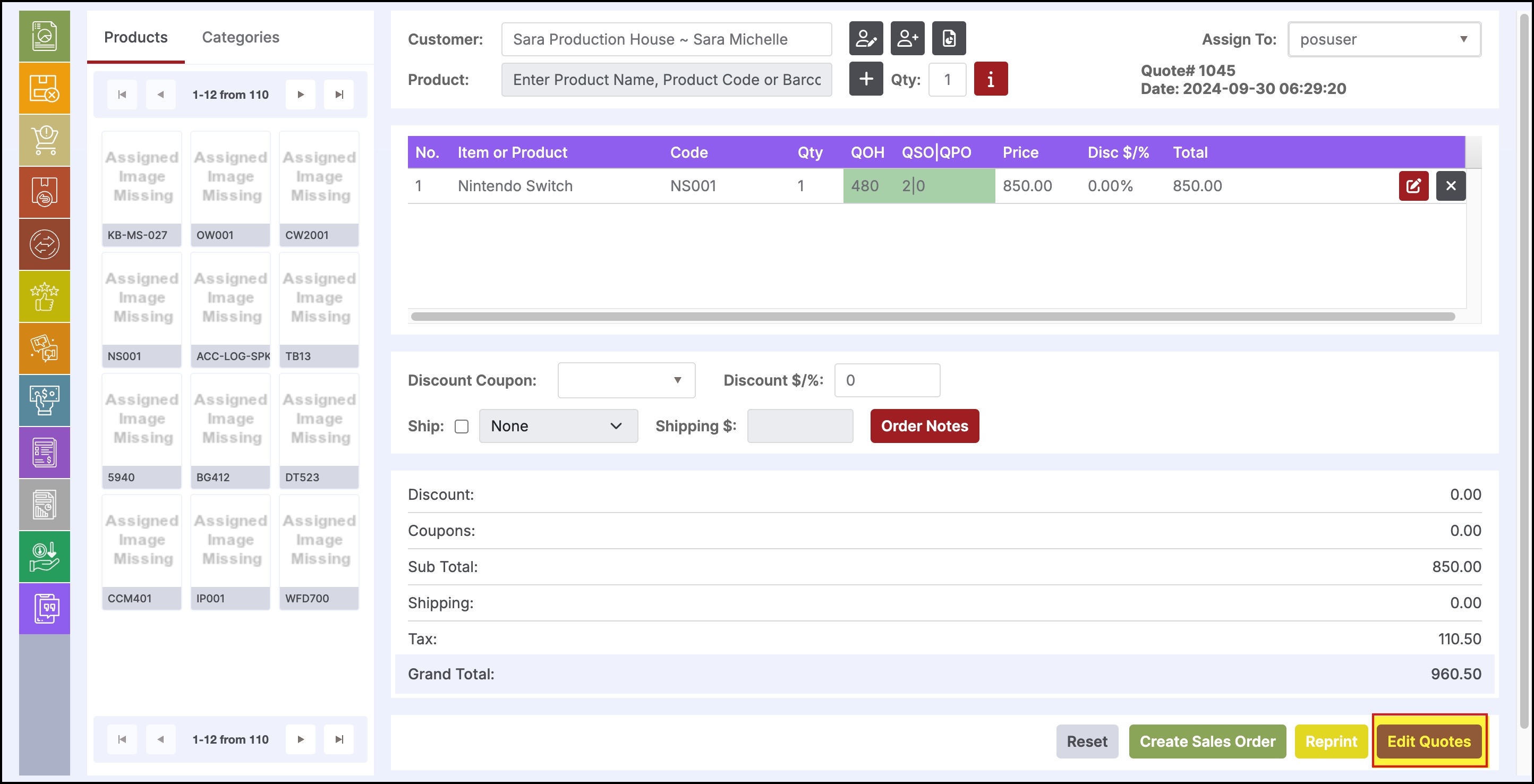
When you click on edit quotes, the button gets converted into Update Quotes Checkout and all the other options except the reset button will be removed.
Note - If the quotes are not updated properly, it will create a problem while creating a sales order, hence the create sales order button is removed.
Now you can update the quote by adding any product. Before that to let you know the changes are done accurately, let's check the same quote in the back office. To Quotes -> click on the Quote number. Scroll down to product details and note the grand total before you update the quote in POS.
Here you can see the grand total is 960.50.
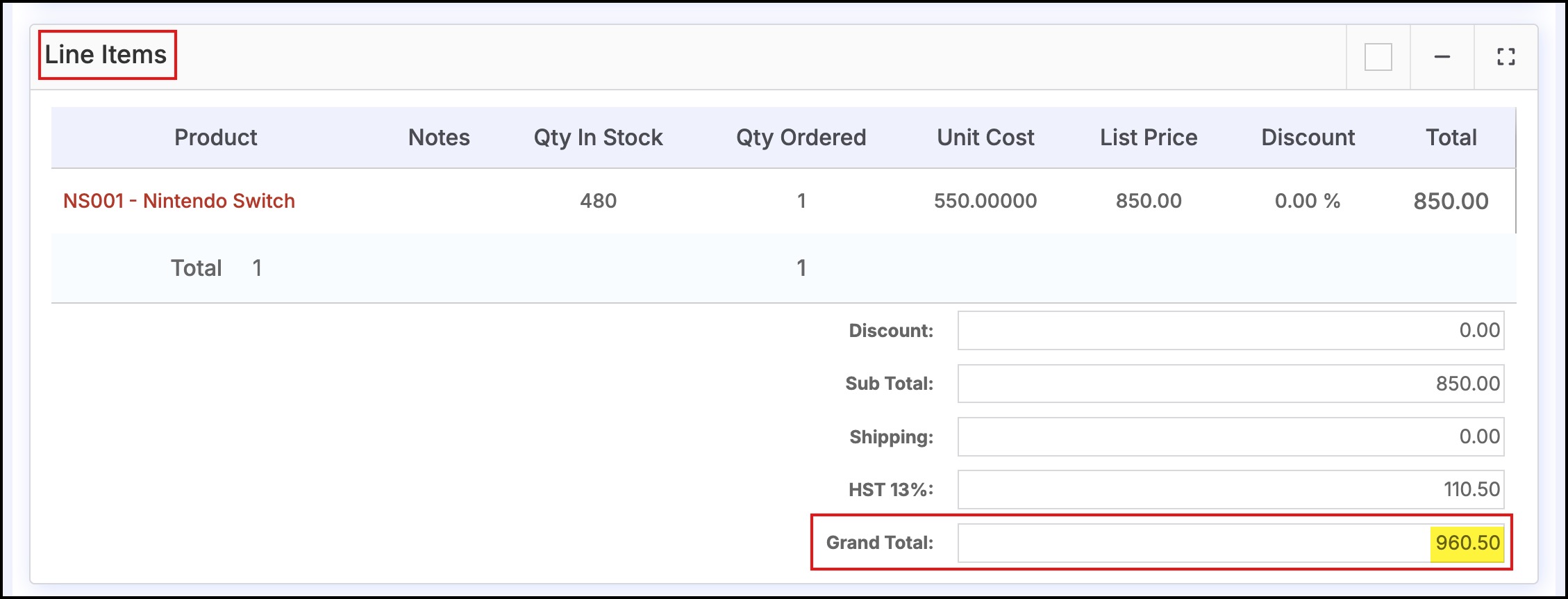
- Back to POS, here you can update the quote by adding any product and then click on Update Quotes Checkout. Also, note the grand total.
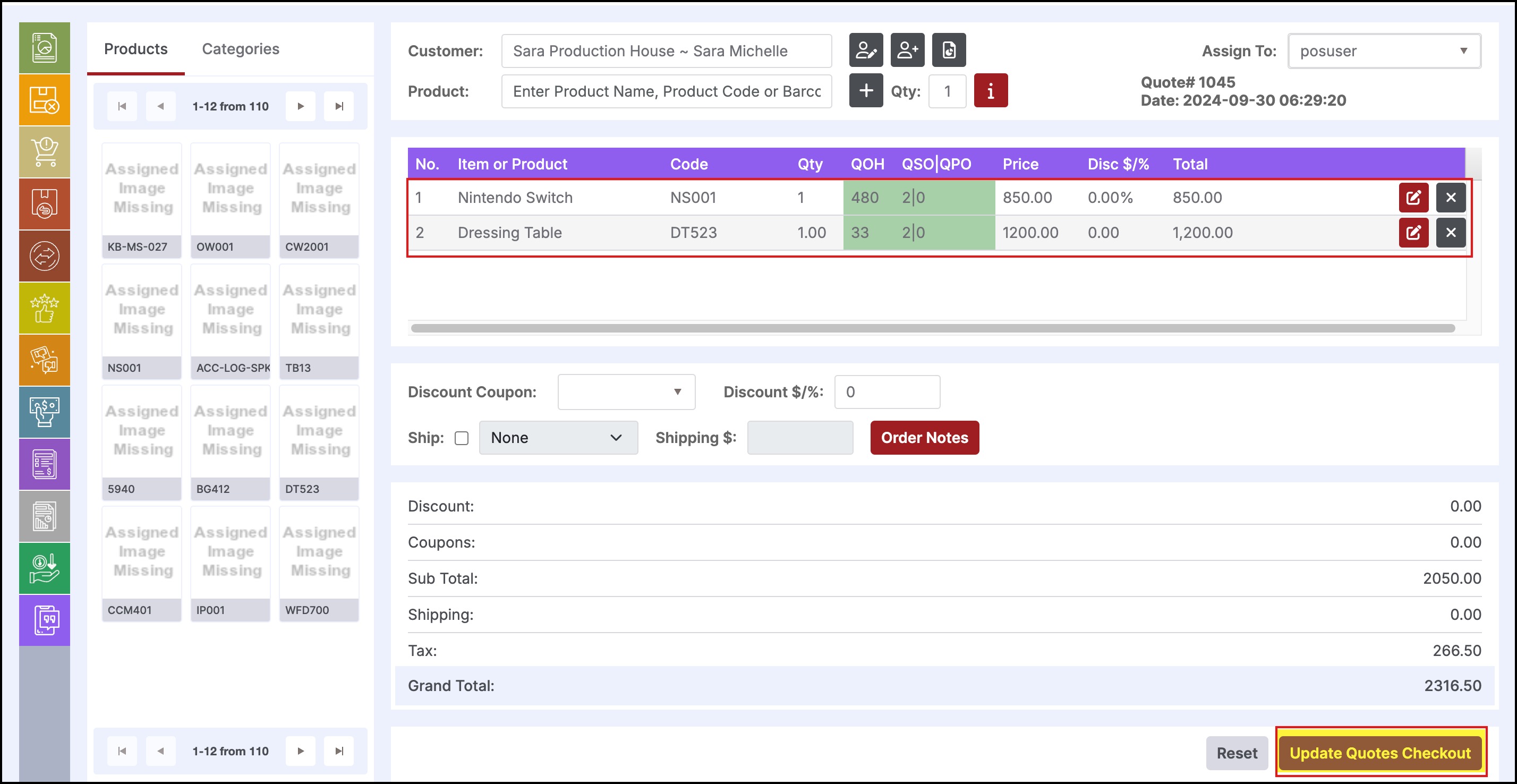
- Click on the Print Receipt.

When you go back to the same quote in the back office and check out the grand total in product details. It is the same as that was updated in POS.
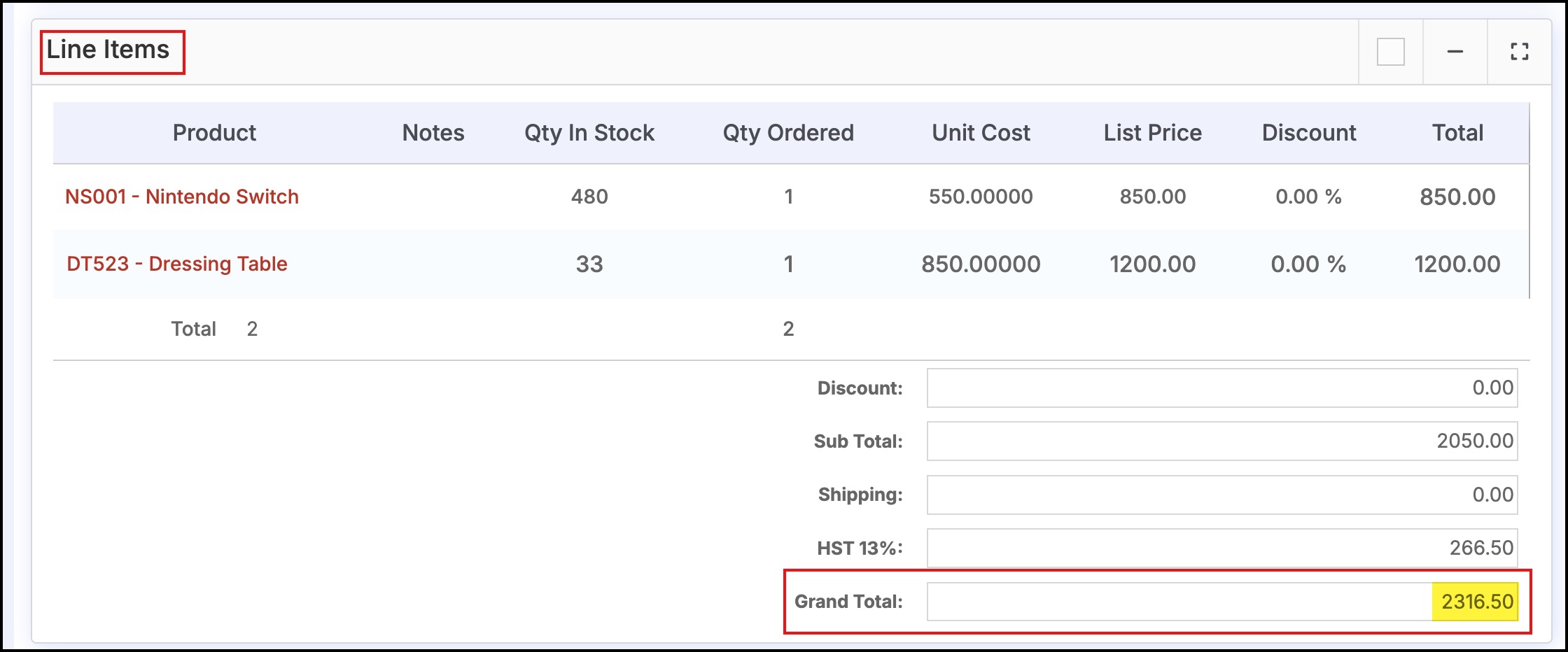
Convert to Sales Order
- On this Quote Review screen, bottom right you'll see a button to “Create Sales Order” - this will create a sales order for this particular quote.
- There is also a button, Reprint - this will print a copy of the receipt.
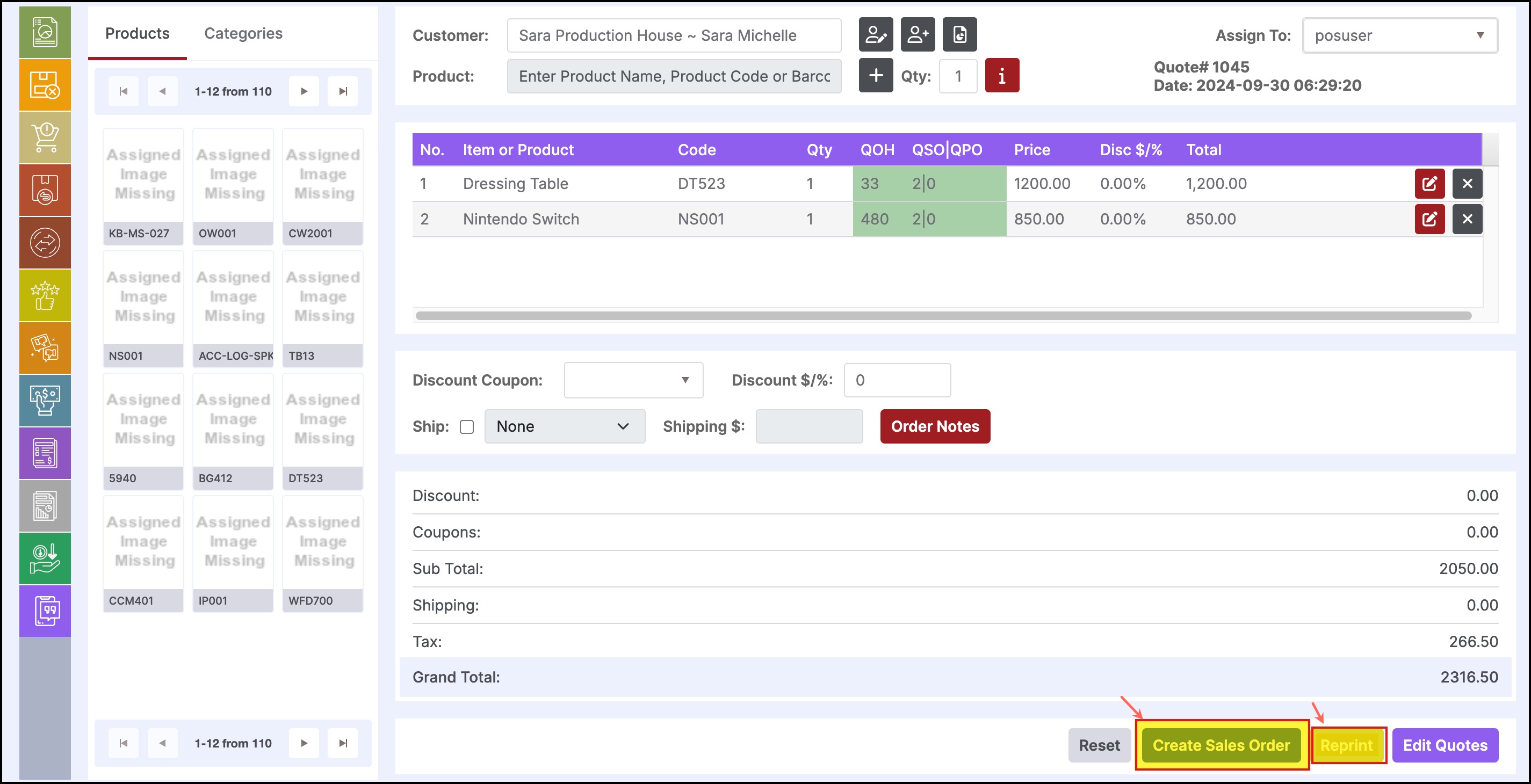
- After clicking on Create to Sales Order, when you click on Reports -> Select Sales Detail Report, you can see that this order is created.
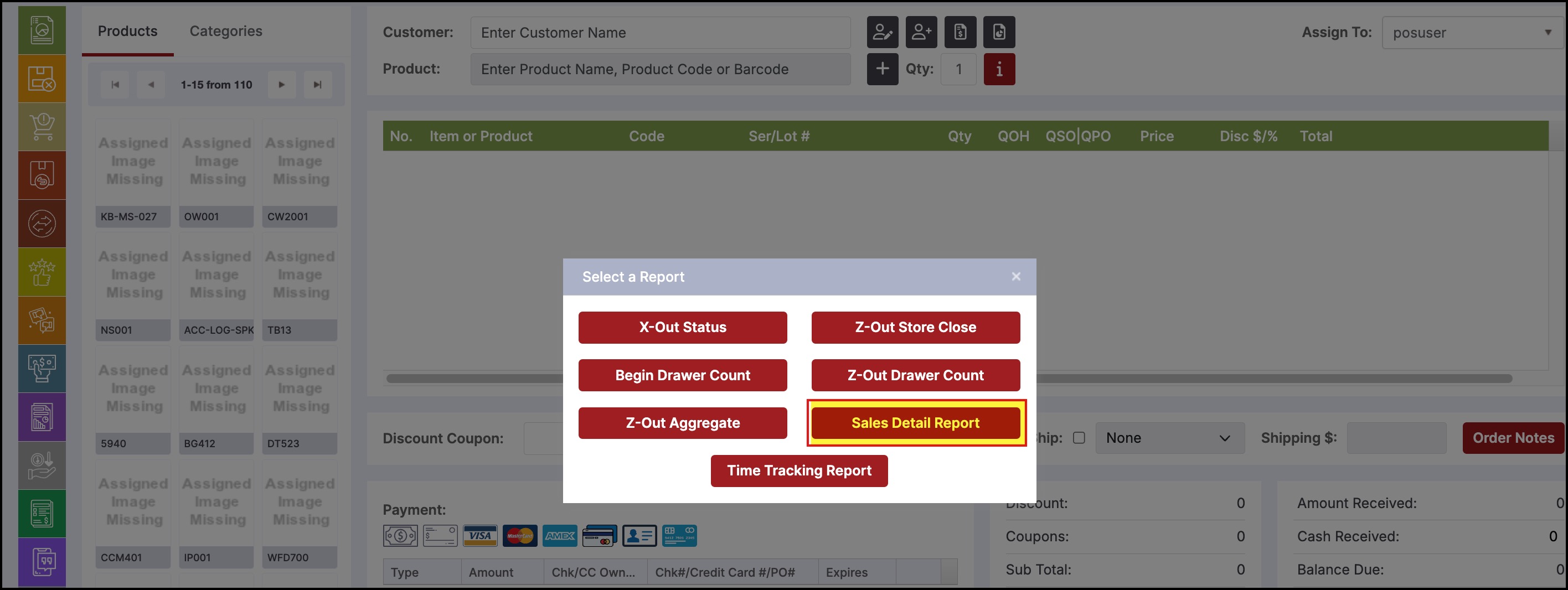
This functionality will take the contents of the Quote and create a Sales screen with all the carried-over details.
Updated 29 days ago
