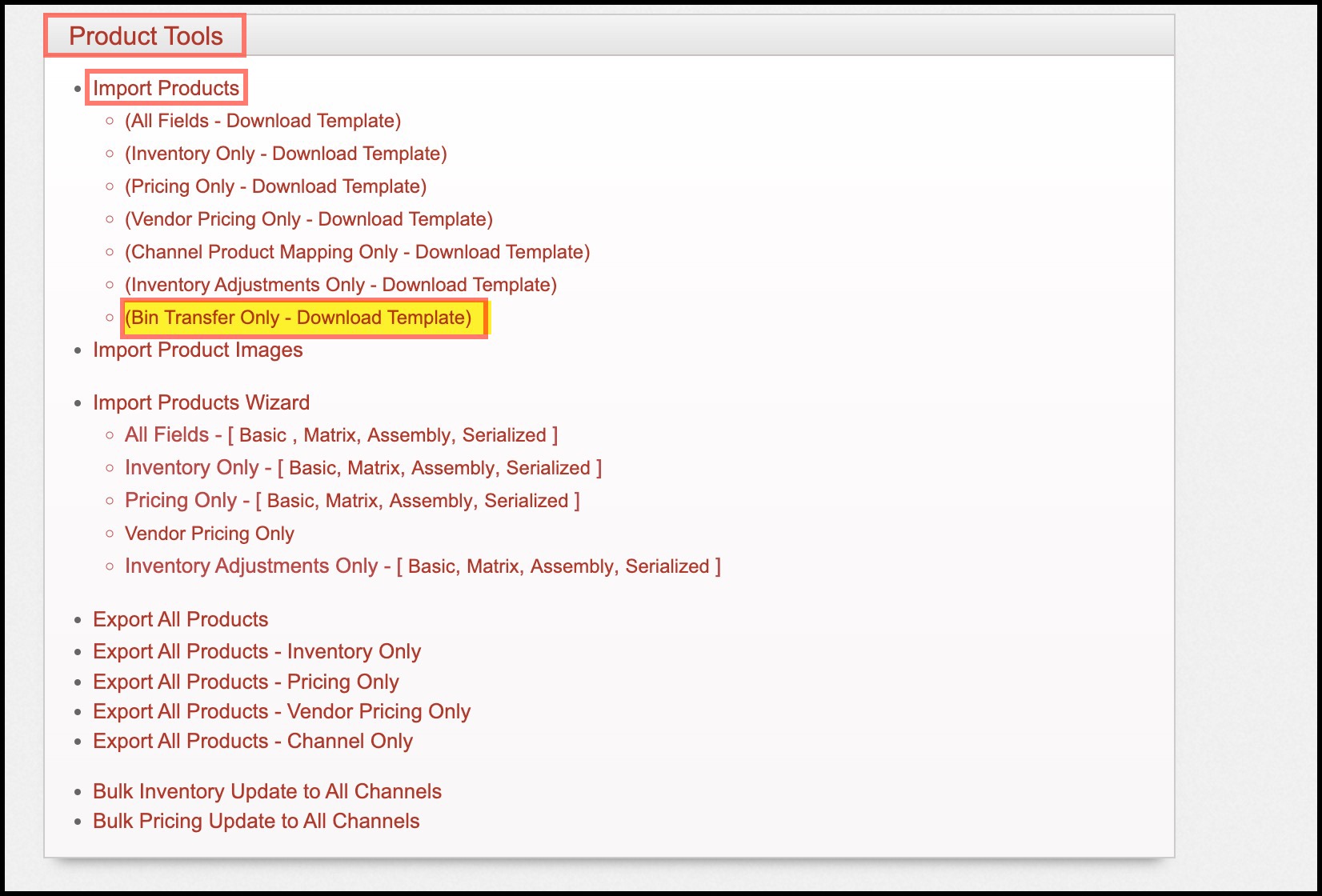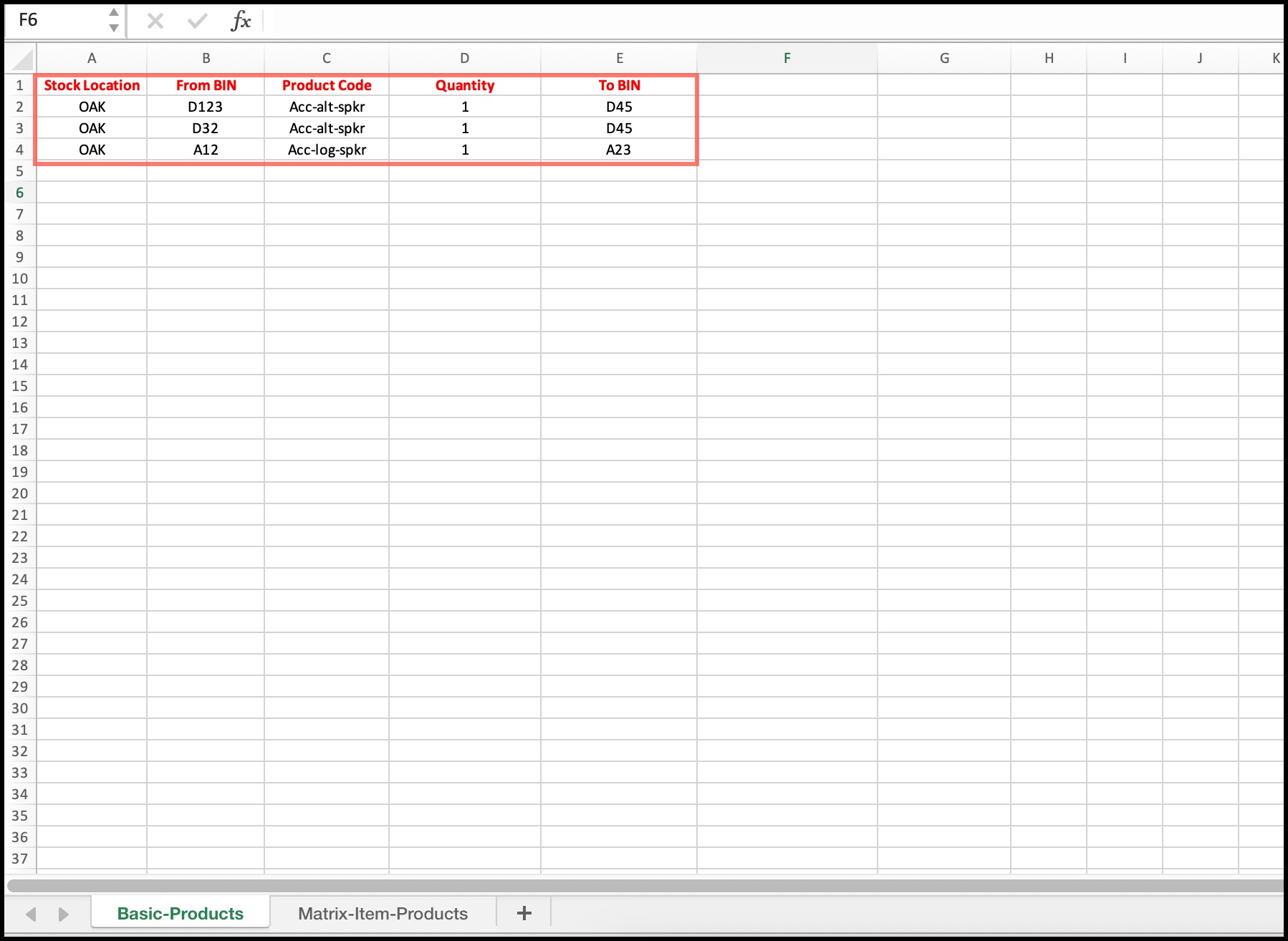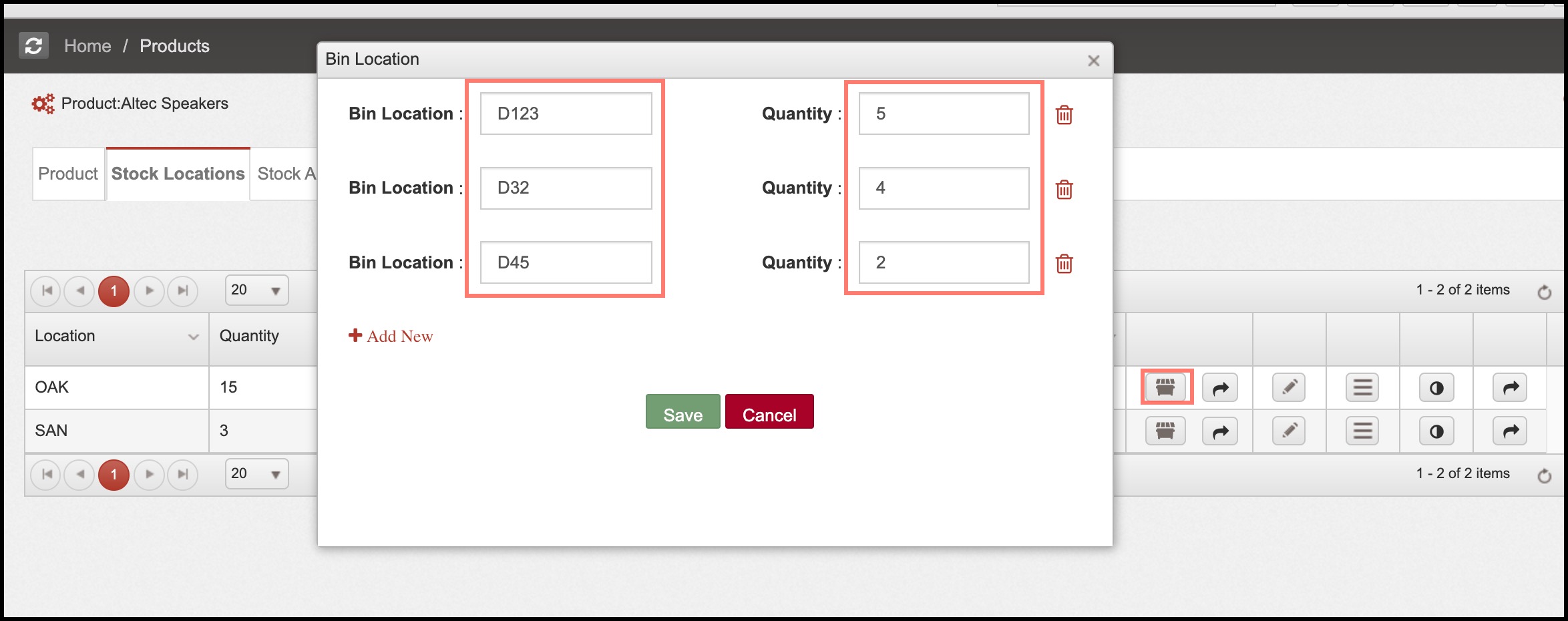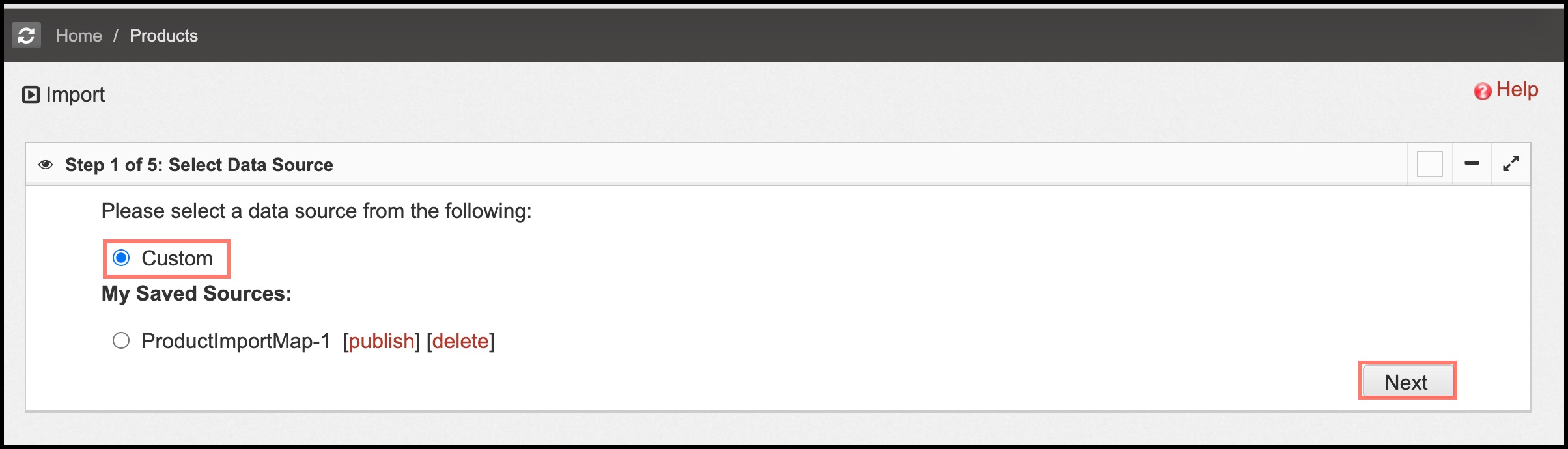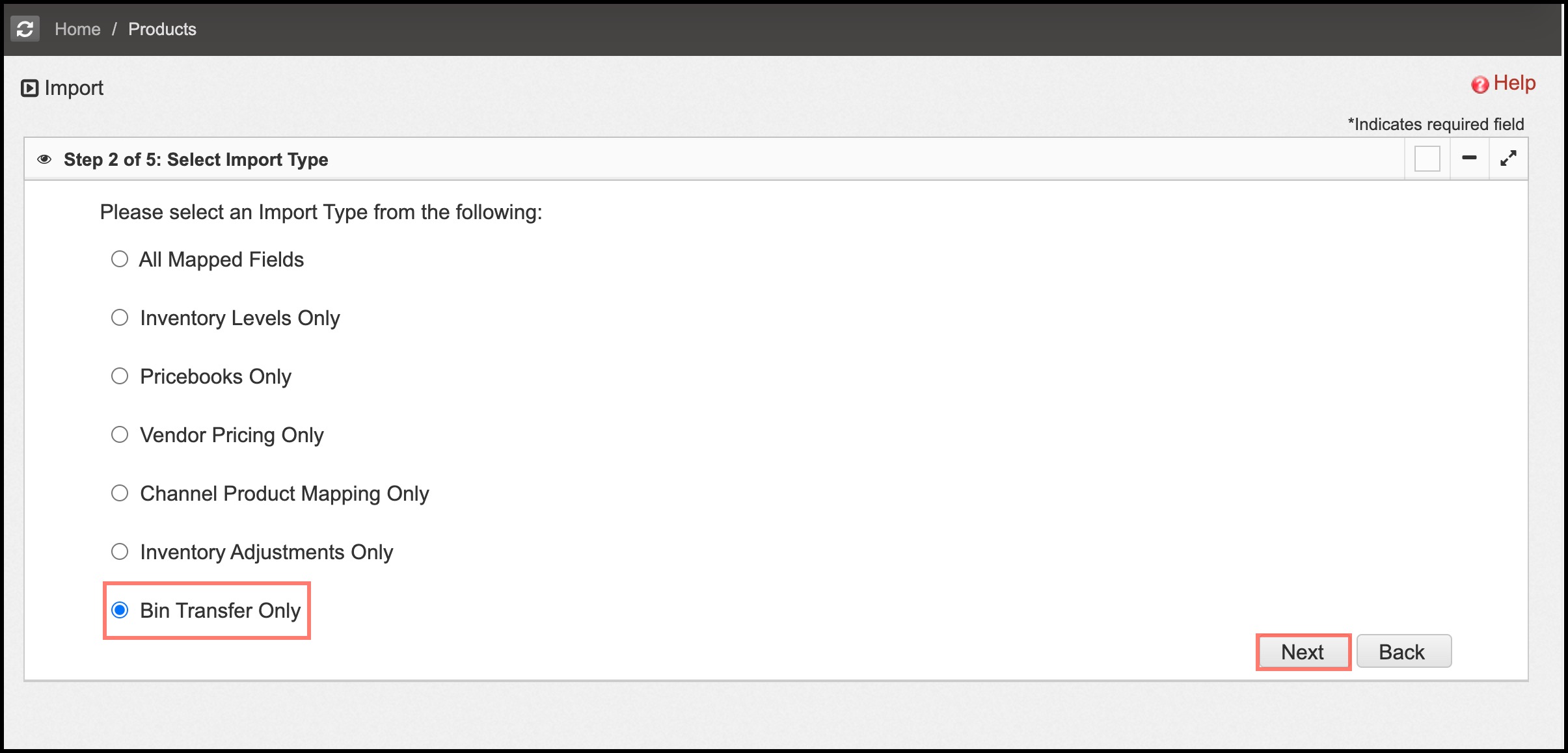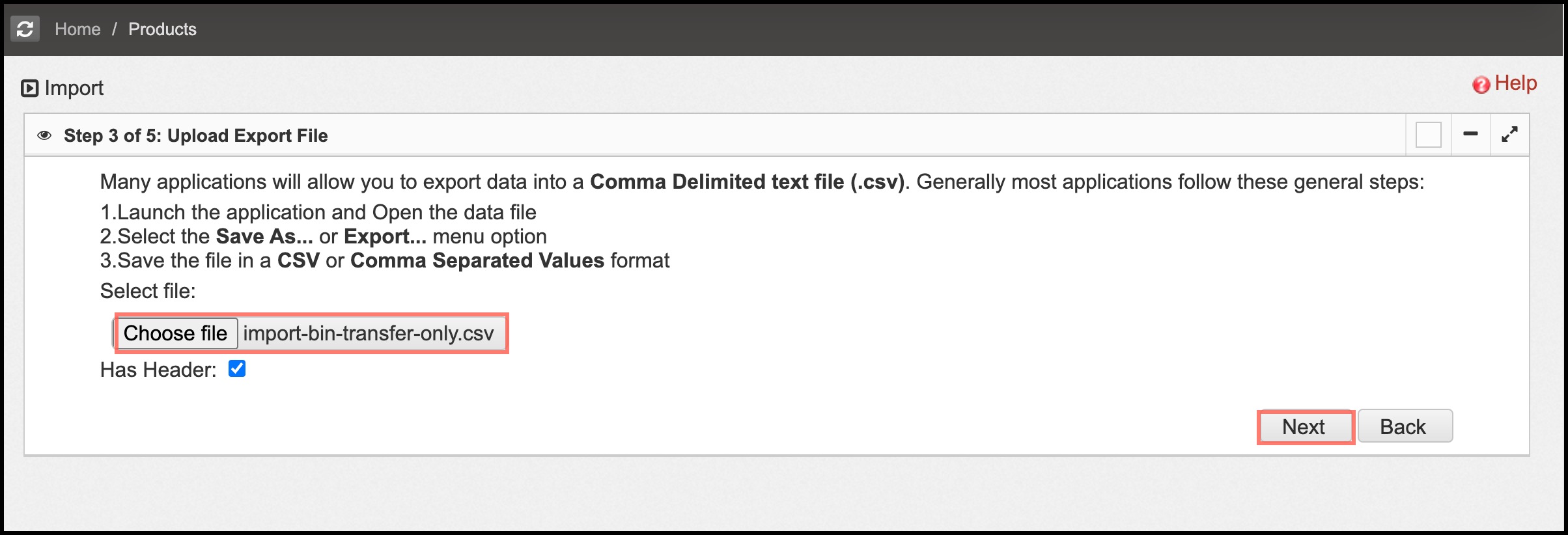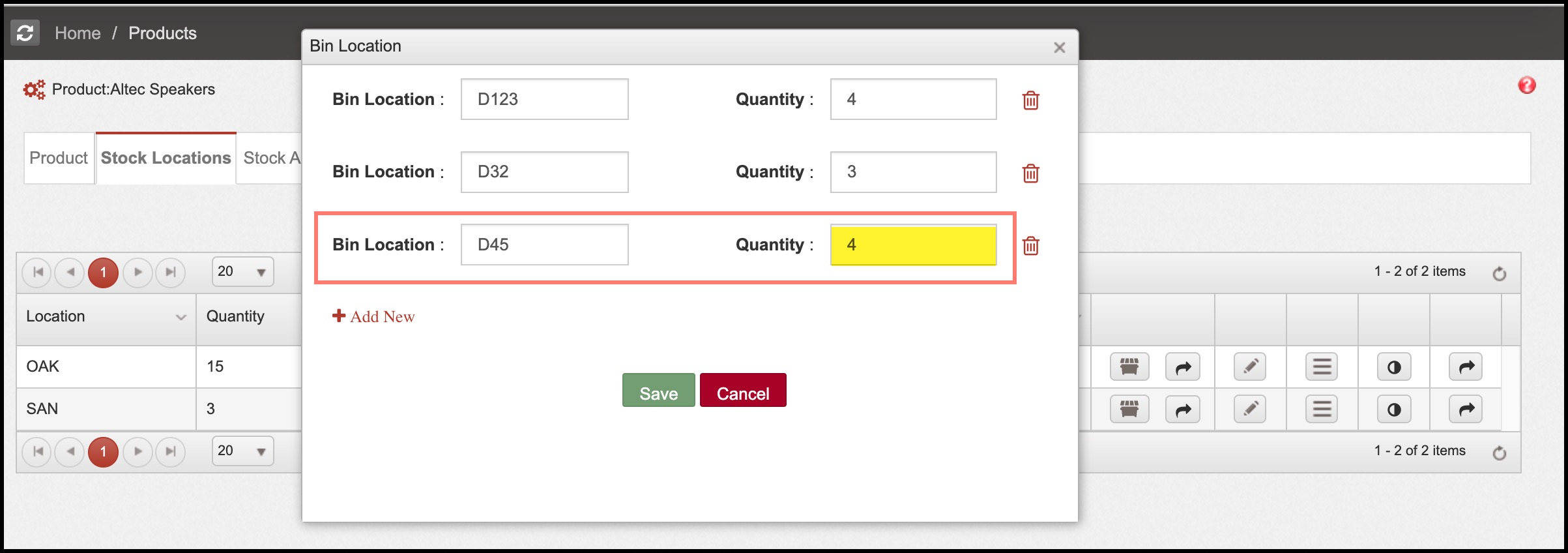Bulk Inventory Transfer via Excel Import
Bulk Inventory transfer can be done via Excel import as well.
- For bulk inventory transfer via Excel import, firstly you need to go to Products -> Products and scroll down to Product Tools -> Import Products and click on Bin Transfer Only - Download Template.
- After downloading the template, you need to configure it. Make sure you save the template as a CSV file.
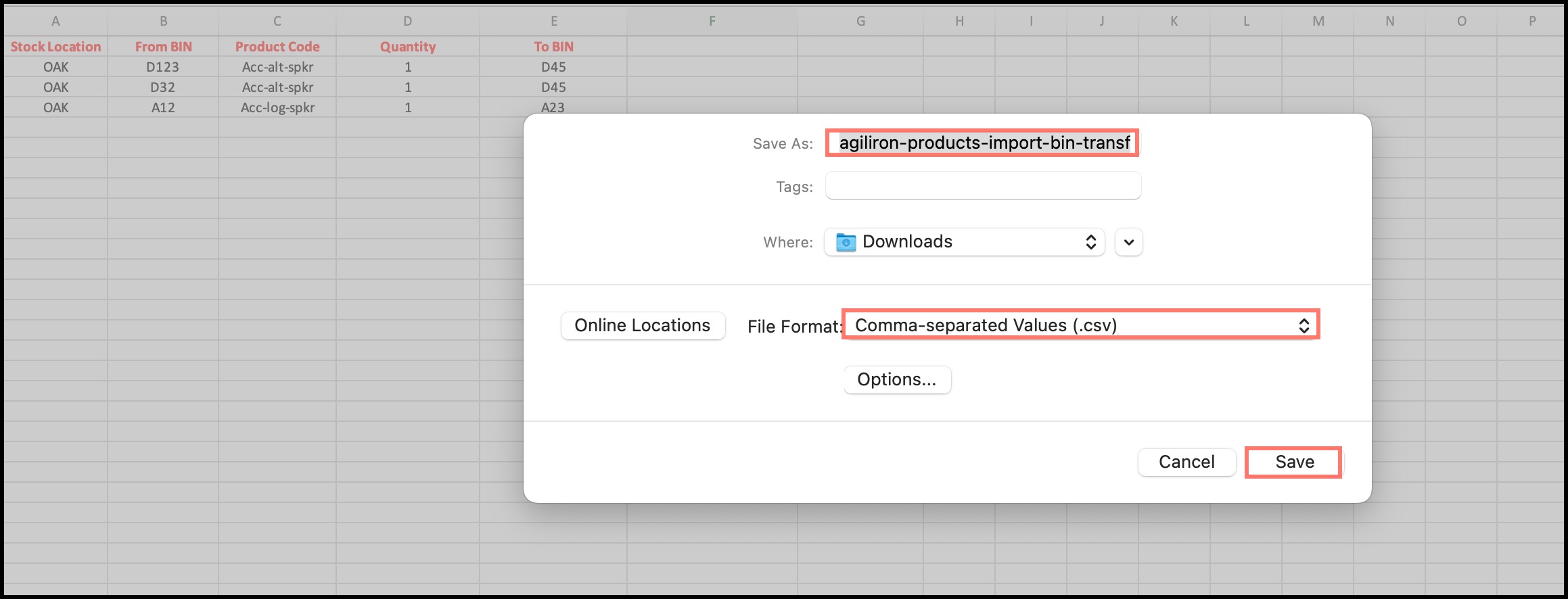
Now if you see for example - Altec Speakers-> Stock Locations -> Bin Location, in Bin D123 _the quantity is 5, _Bin D32 _the quantity is 4 and in _Bin D45 the quantity is 2. From each Bin D123 and Bin D32, 1 quantity will be transferred to Bin D45, so eventually, the quantity in Bin D45 should be 4.
- To execute the bulk inventory transfer, in the Products List View, scroll down to Product Tools -> Import Products.
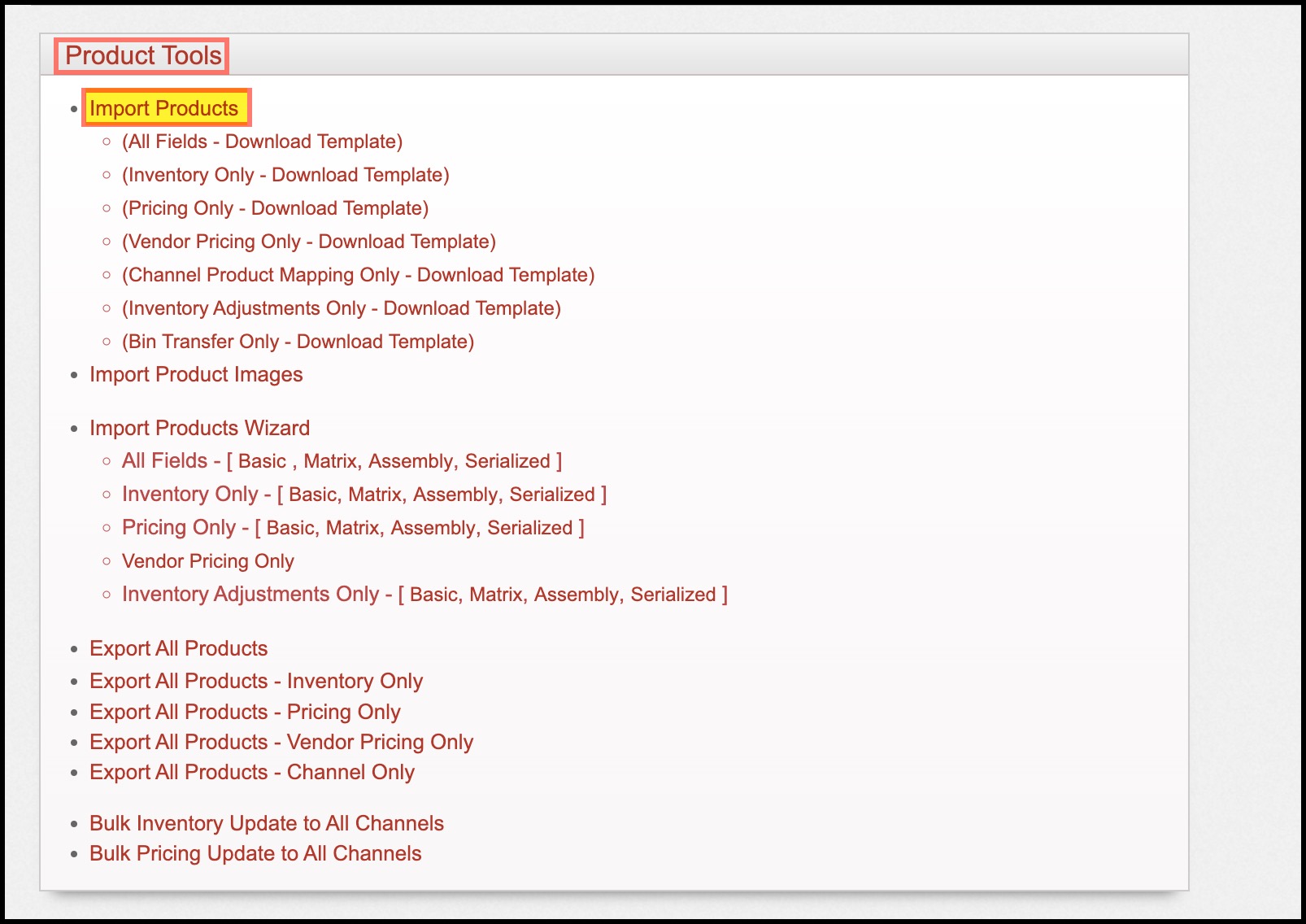
- Now follow the step-by-step process:
- In Select Import Type, select Bin Transfer Only and proceed.
- In the next step, choose the CSV file.
- Click on Import Now.
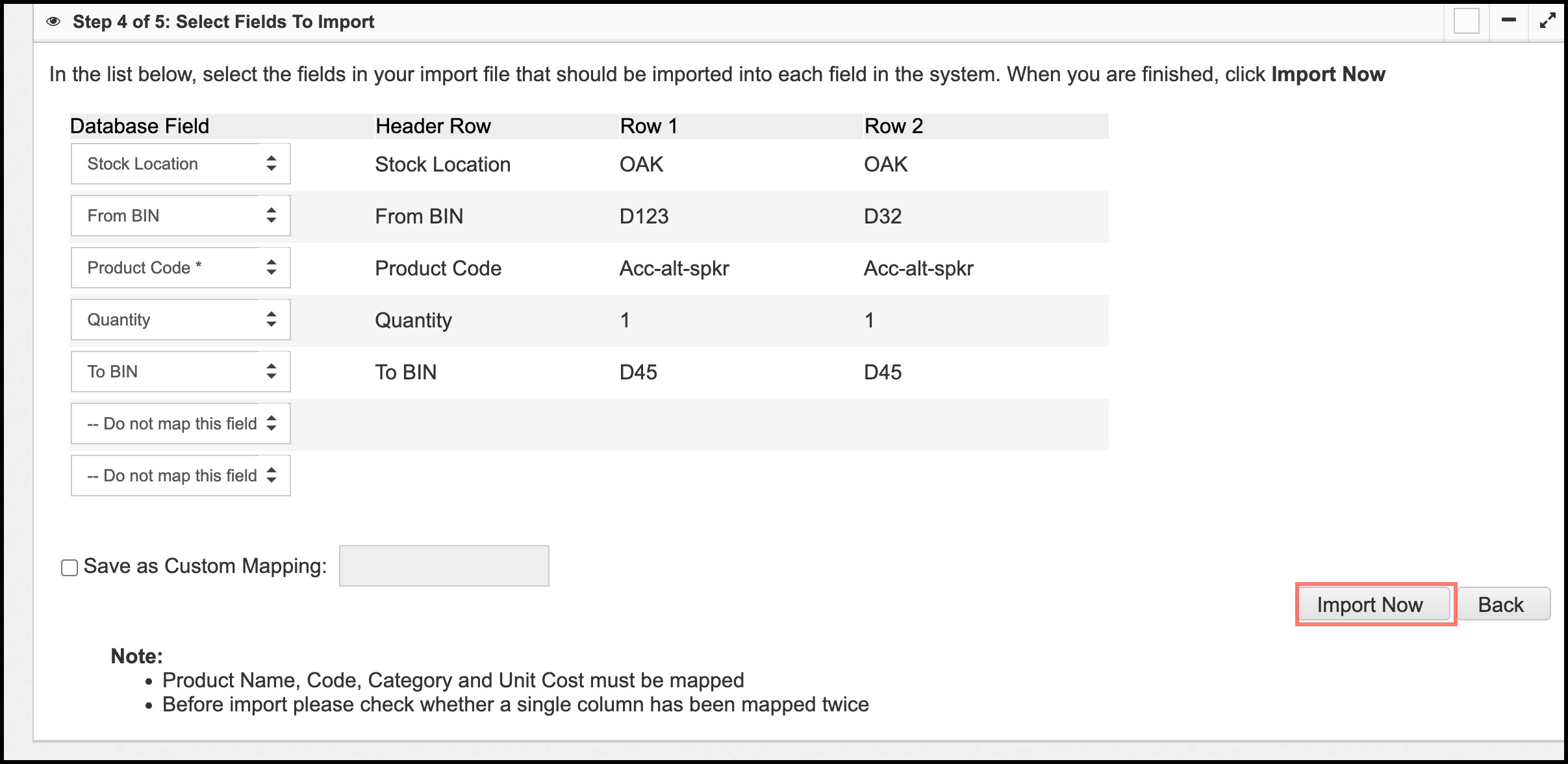
- Once the import is done successfully, click on Finished.
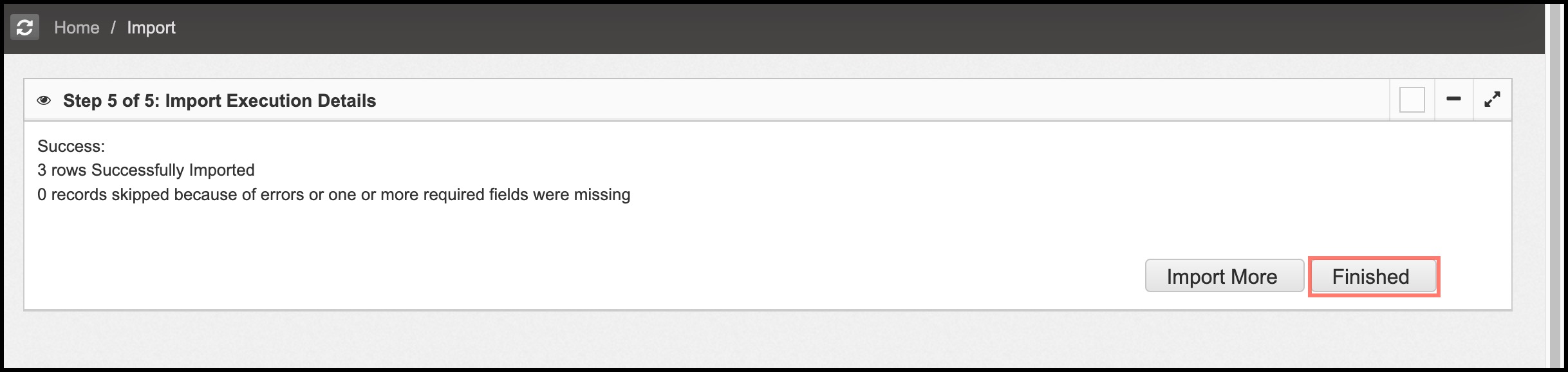
- When you check the Bin Location of the respective product (Altec Speakers), as mentioned previously in this guide, the quantity in Bin45 is updated to 4.
Updated 8 months ago