Fulfillment
Any sales order created in the system or received from one of the sales channels that has not been fulfilled is automatically posted to the "Shipping & Receiving > Shipping" module.
Fulfillment is especially important as this is the time in which inventory is relieved. Once the order status is "Shipped", stock will be deducted for the products contained in the order. If the order is not marked "Shipped", then inventory will not be deducted from stock.
To ship products that do not contain lot/serialized items:
- Select the checkbox next to the order(s) that need to be shipped.
- Select "Manual - Mark Orders Shipped" from the drop-down list if it isn't selected already.
- Click the "Process" button.
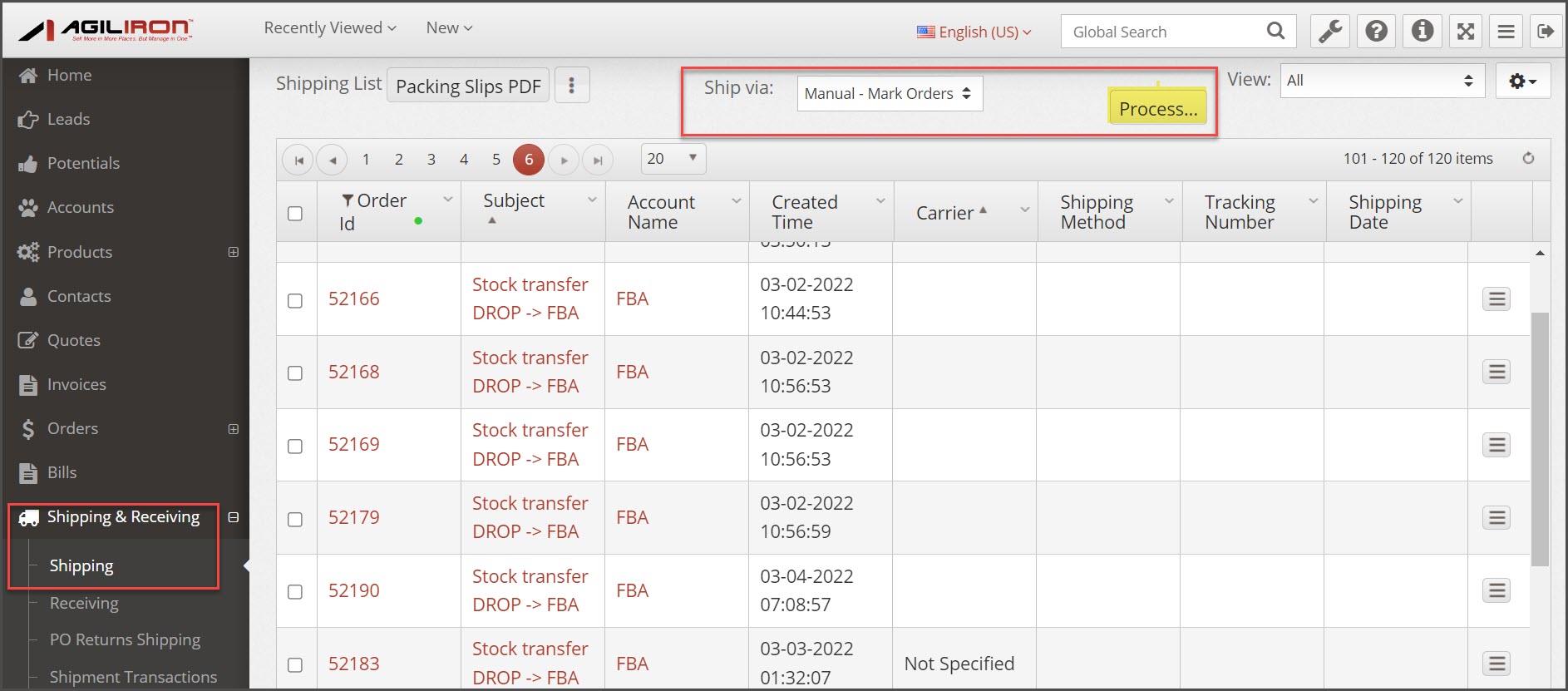
The following screen will appear. Note: entering data into these fields is optional, however, if you wish to send tracking information to your customers and you are not using ShipStation, you will want to complete these fields.
- Enter the Shipping Date.
- Enter the Tracking Number.
- Enter the Actual Shipping Cost.
- Select the Carrier from the drop-down list.
- Select the Shipping Method from the drop-down list.
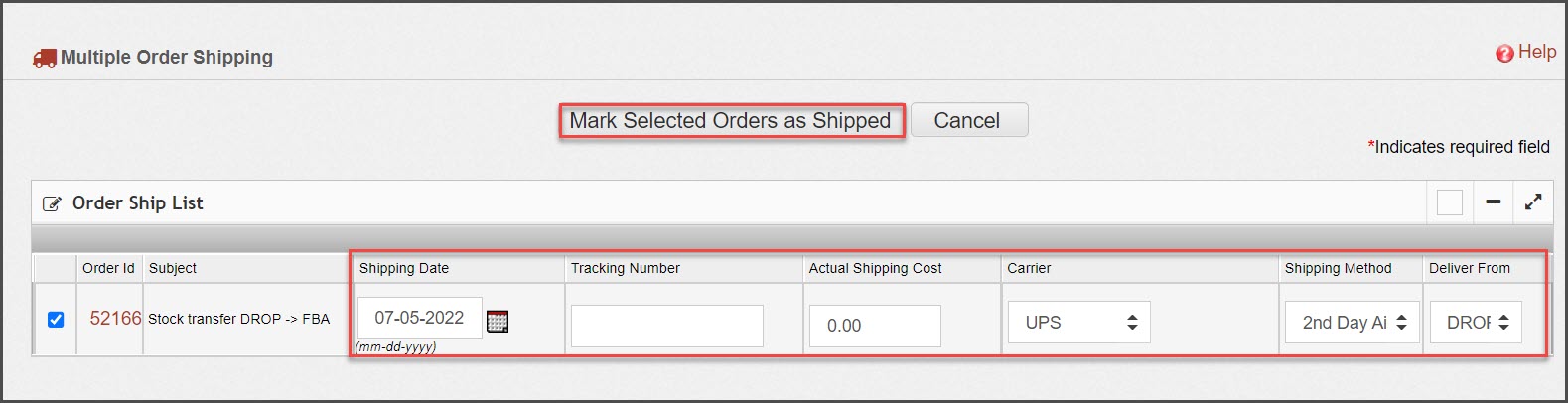
Click the "Mark Selected Orders as Shipped" button to finish.
- A pop-up will display allowing you to print a packing slip, or just ship the order.
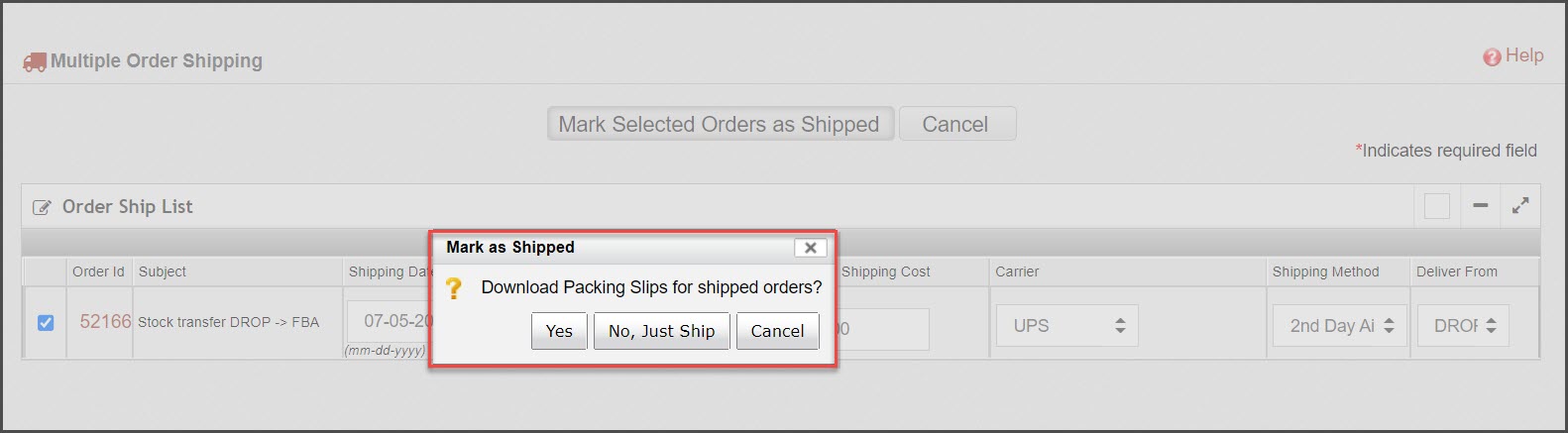
- The order will now appear in the "Shipped" view (once the order is shipped it no longer displays in the Shipping tab, but selecting the "Shipped" view from the drop-down list while still in the Shipping module displays all orders that have been shipped).
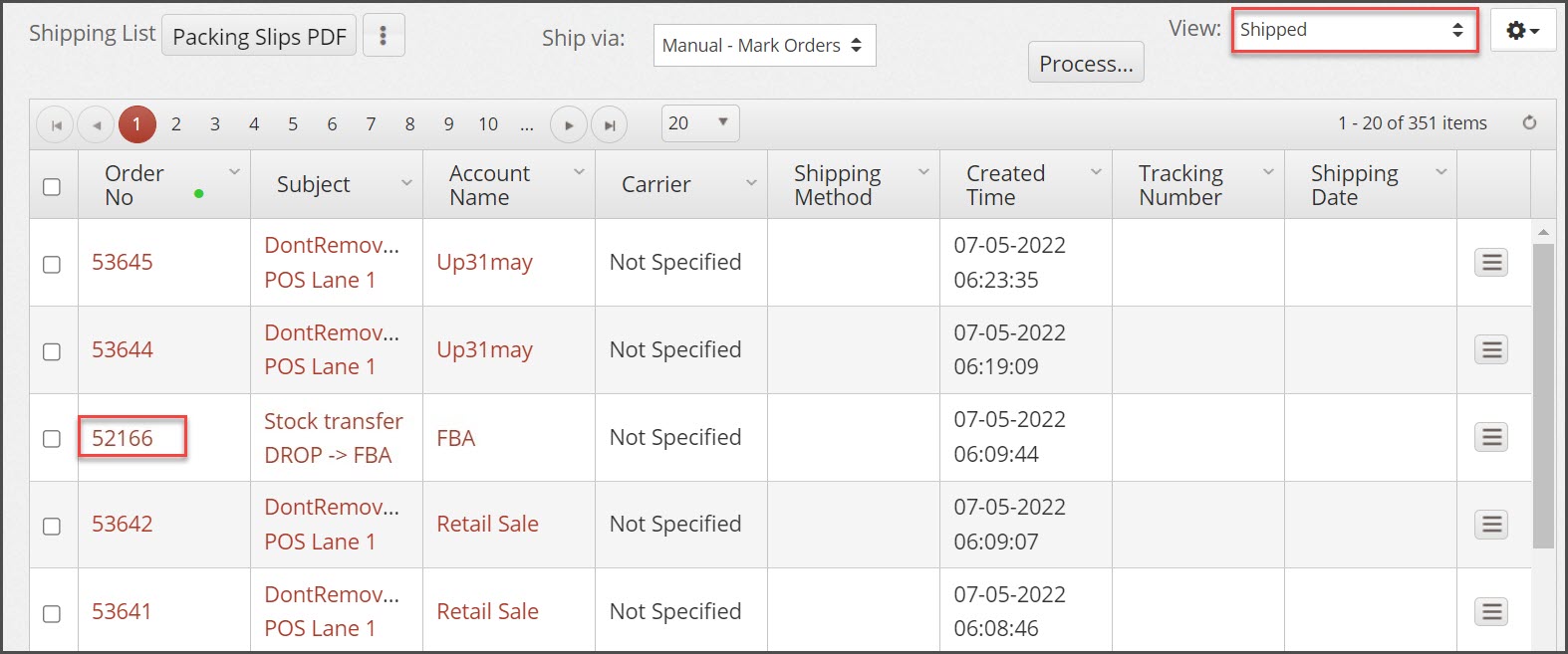
For products that contain lot/serialized numbers, if these fields were not selected on the sales order they will need to be selected at shipping before the order can be fulfilled.
To ship orders that contain lot/serialized orders:
- Select the "Edit" button next to the sales order.
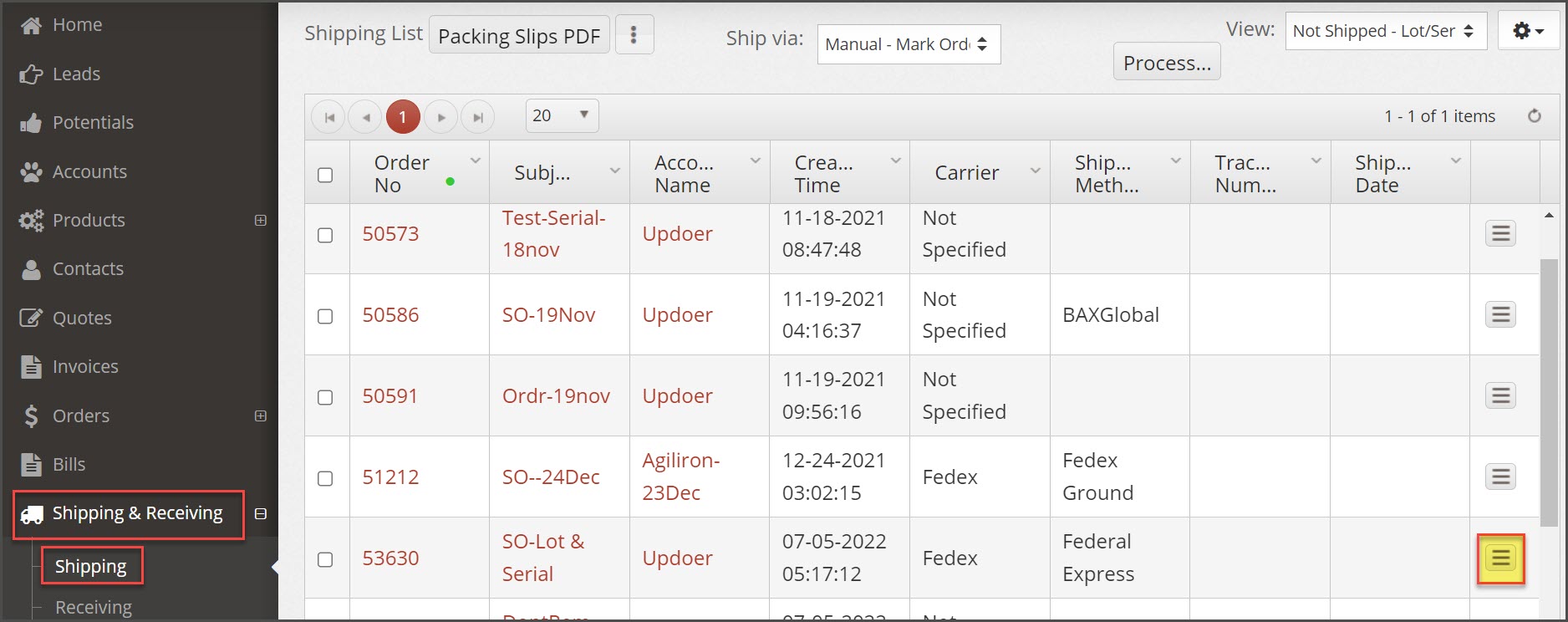
- Scroll down to the "Product Details" section of the order and click the magnifying glass next to the lot/serialized product.
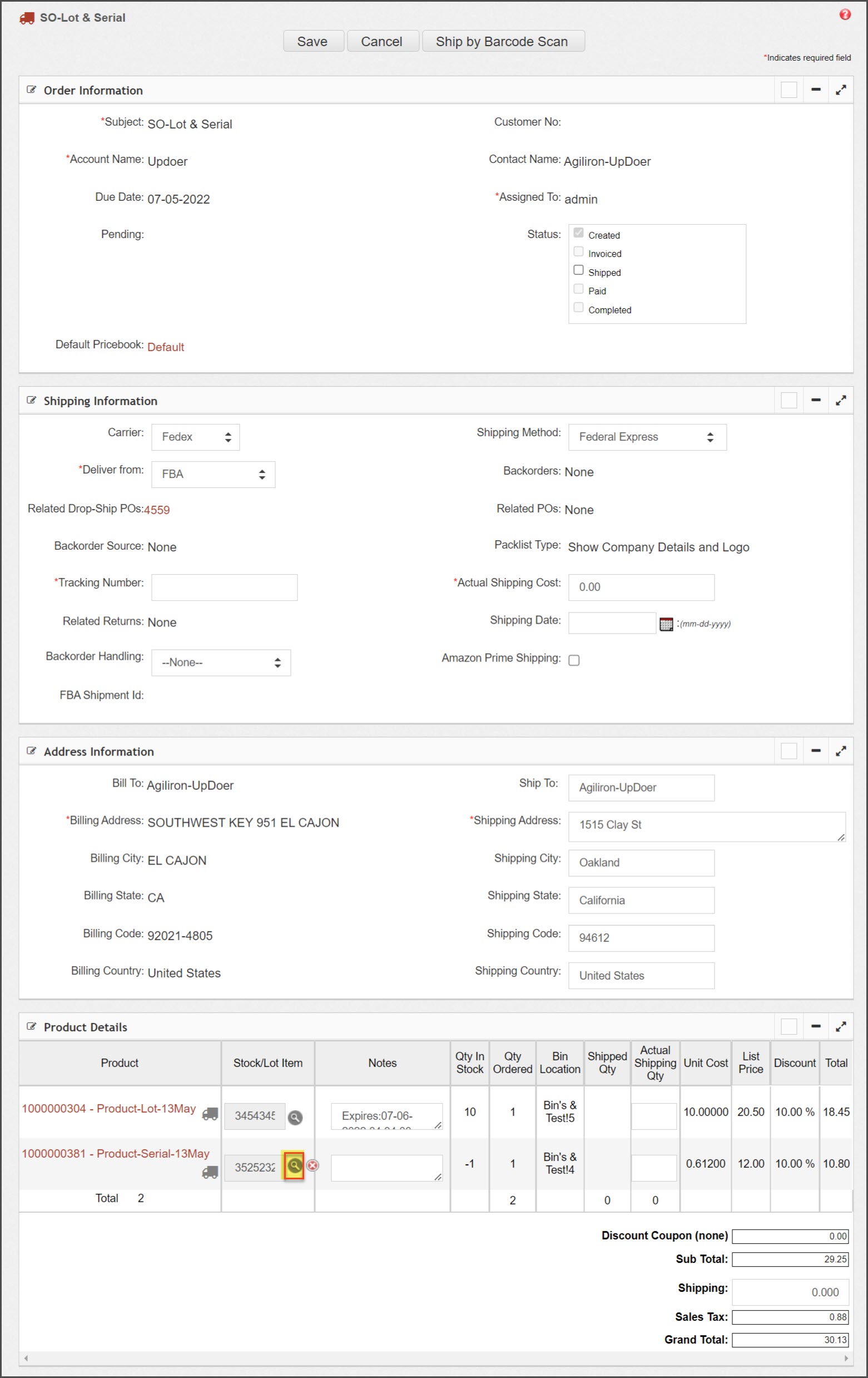
- A pop-up will appear. Select the appropriate lot/serial number for the item.
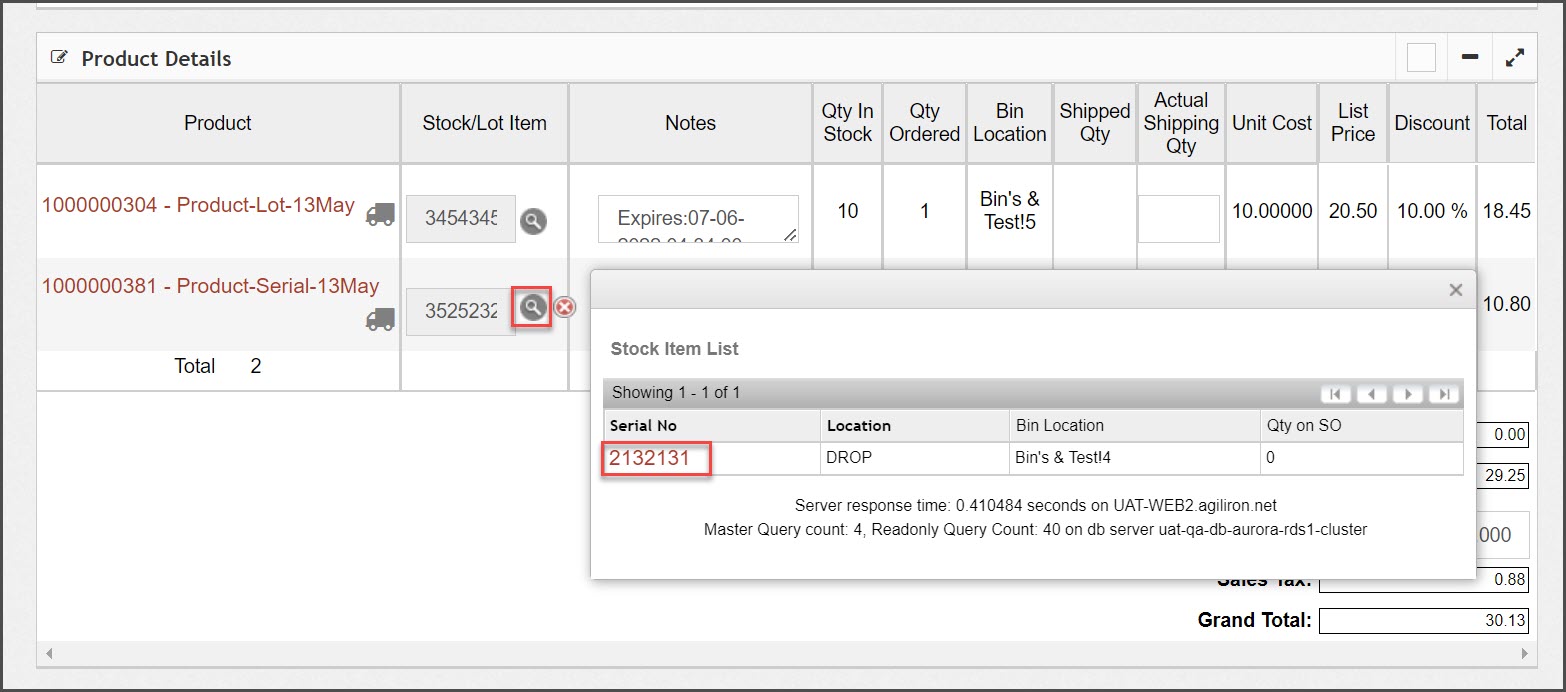
- The lot/serial number now appears on the order.
- Verify the shipping details are correct and enter tracking information if needed.
- Select the "Shipped" checkbox in the Status box.
- Click "Save" to finish and fulfill the order.
- The order will appear in the "Shipped" view as outlined above.
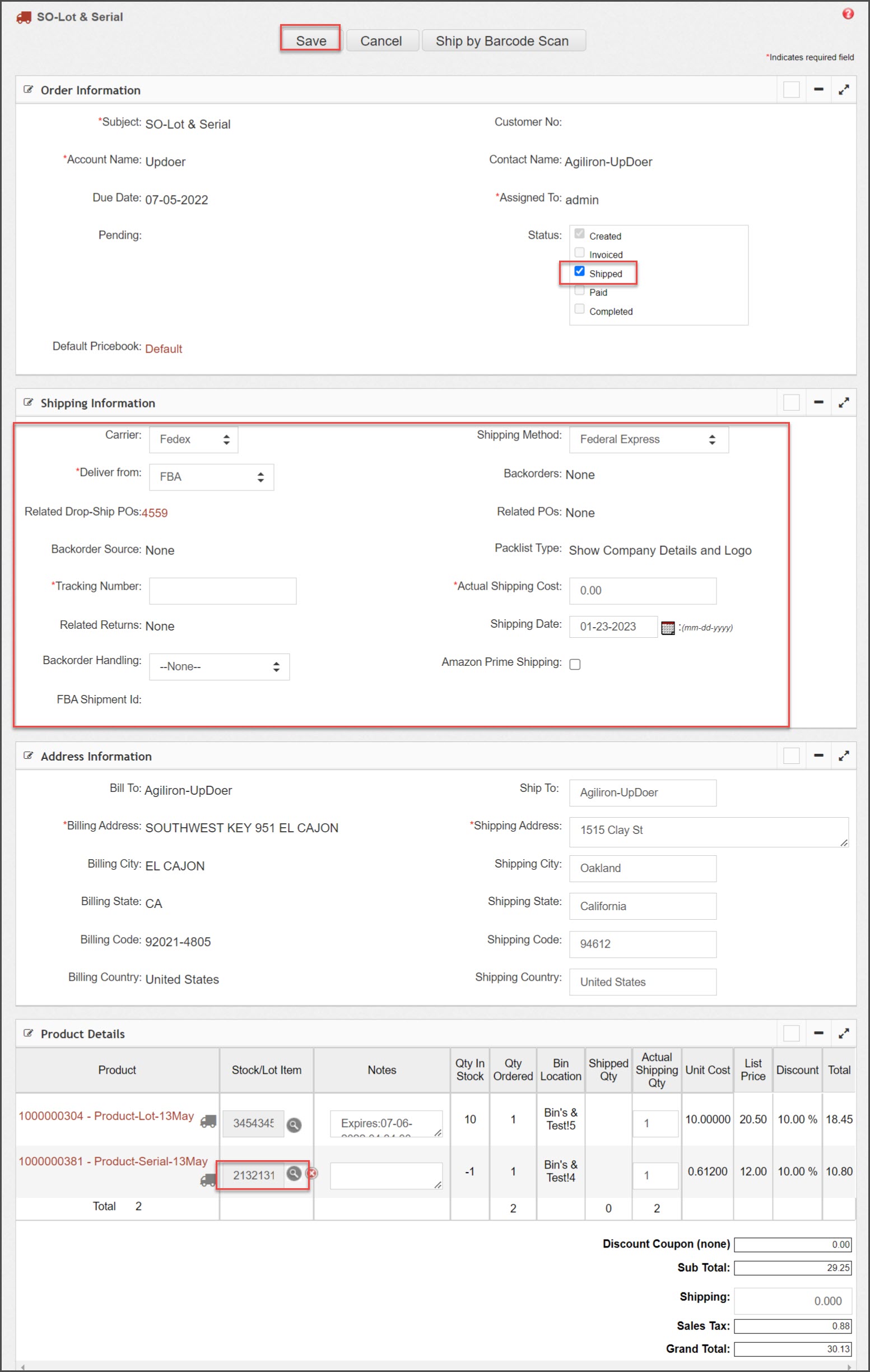
Updated 27 days ago
